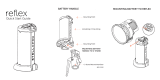Contents
vi SF61 Cordless Scanner User’s Guide
FlexDock 4-Scanner Charger. . . . . . . . . . . . . . . . . . . . . . . . . . . . . . . . . . . . . .18
FlexDock Cup . . . . . . . . . . . . . . . . . . . . . . . . . . . . . . . . . . . . . . . . . . . . . . . . . . .19
Vehicle Power Adapter. . . . . . . . . . . . . . . . . . . . . . . . . . . . . . . . . . . . . . . . . . . .19
USB Power Adapter . . . . . . . . . . . . . . . . . . . . . . . . . . . . . . . . . . . . . . . . . . . . . .20
AC Power Adapter . . . . . . . . . . . . . . . . . . . . . . . . . . . . . . . . . . . . . . . . . . . . . . . 20
SF61B Battery . . . . . . . . . . . . . . . . . . . . . . . . . . . . . . . . . . . . . . . . . . . . . . . . . . .21
Optional Accessories . . . . . . . . . . . . . . . . . . . . . . . . . . . . . . . . . . . . . . . . . . . . . . . . . . . . . 21
SD62 Base Station . . . . . . . . . . . . . . . . . . . . . . . . . . . . . . . . . . . . . . . . . . . . . . . 21
SF61B Magnet End-Cap & Belt Loop . . . . . . . . . . . . . . . . . . . . . . . . . . . . . . 22
SF61B Ring End-Cap & Wrist Strap . . . . . . . . . . . . . . . . . . . . . . . . . . . . . . .22
Belt Clip Holder . . . . . . . . . . . . . . . . . . . . . . . . . . . . . . . . . . . . . . . . . . . . . . . . . 23
Industrial Belt Clip Holder . . . . . . . . . . . . . . . . . . . . . . . . . . . . . . . . . . . . . . .23
Chest Strap Holder. . . . . . . . . . . . . . . . . . . . . . . . . . . . . . . . . . . . . . . . . . . . . . .23
2
Connect the SF61B . . . . . . . . . . . . . . . . . . . . . . . . . . . . . . . . . . . . . . . . . . . . . . . . . . . . . 25
Bluetooth Connection Considerations . . . . . . . . . . . . . . . . . . . . . . . . . . . . . . . . . . . . . . . . . . . . .26
Supported Bluetooth Devices . . . . . . . . . . . . . . . . . . . . . . . . . . . . . . . . . . . . . . . . . . . . .26
Bluetooth Versions . . . . . . . . . . . . . . . . . . . . . . . . . . . . . . . . . . . . . . . . . . . . . . . . . . . . . . . 26
EasySet Setup Software. . . . . . . . . . . . . . . . . . . . . . . . . . . . . . . . . . . . . . . . . . . . . . . . . . . 26
SF61B Bluetooth Device Address Location . . . . . . . . . . . . . . . . . . . . . . . . . . . . . . . . . 27
Connection Lost Behavior . . . . . . . . . . . . . . . . . . . . . . . . . . . . . . . . . . . . . . . . . . . . . . . .27
Connect the SF61B to an Intermec Computer . . . . . . . . . . . . . . . . . . . . . . . . . . . . . . . . . . . . . .28
Disconnect the SF61B from an Intermec Computer. . . . . . . . . . . . . . . . . . . . . . . . . 29
Connect the SF61B to an Intermec SD62 Base Station . . . . . . . . . . . . . . . . . . . . . . . . . . . . . . 30
Disconnect the SF61B from an SD62 Base Station . . . . . . . . . . . . . . . . . . . . . . . . . .30
Connect the SF61B to Other Bluetooth Devices . . . . . . . . . . . . . . . . . . . . . . . . . . . . . . . . . . . . 31
Bluetooth Device Profile. . . . . . . . . . . . . . . . . . . . . . . . . . . . . . . . . . . . . . . . . . . . . . . . . . 31
HID Bluetooth Profile. . . . . . . . . . . . . . . . . . . . . . . . . . . . . . . . . . . . . . . . . . . .31
SPP Bluetooth Profile . . . . . . . . . . . . . . . . . . . . . . . . . . . . . . . . . . . . . . . . . . . . 31
Bluetooth Connections. . . . . . . . . . . . . . . . . . . . . . . . . . . . . . . . . . . . . . . . . . . . . . . . . . .31
HID Connection . . . . . . . . . . . . . . . . . . . . . . . . . . . . . . . . . . . . . . . . . . . . . . . . . 32
SPP Outgoing Connection (Host Initiated). . . . . . . . . . . . . . . . . . . . . . . . .34
SPP Incoming Connection (Scanner Initiated). . . . . . . . . . . . . . . . . . . . . . 37
Connect to Other HID Devices (Smartphones, Tablets, PDAs, etc.) . . . . . . . . . . .41
Keyboard Wedge Emulation Using the SmartWedgeLite™ Application. . . . . . . . . . . . . . . .42
Run SmartWedgeLite. . . . . . . . . . . . . . . . . . . . . . . . . . . . . . . . . . . . . . . . . . . . . . . . . . . . .42
Scanner-initiated (Incoming) Connection with SmartWedgeLite . . . . . . . . . . . . . 43
Read the Host’s Association Bar Code in SmartWedgeLite . . . . . . . . . . . 43
Host-initiated (Outgoing) Connection with SmartWedgeLite . . . . . . . . . . . . . . . .44
Use the SmartWedgeLite Device List to Connect . . . . . . . . . . . . . . . . . . . .44
Use the Scanner’s Bluetooth Device Address to Connect. . . . . . . . . . . . .45
Successful Scanner Connection (SmartWedgeLite). . . . . . . . . . . . . . . . . . . . . . . . . . 46