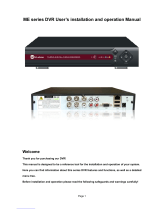Page is loading ...

User Manual
VDH-DR H.265 DVR
2019 JAN V1.0

User Manual VDH-DRH.265 DVR
i
Contact
1 Setup wizard ................................................................................................................ 1
1.1 Wizard 1 ........................................................................................................... 1
1.2 Wizard 2 ........................................................................................................... 1
1.3 Wizard 3 ........................................................................................................... 2
1.4 Wizard 4 ........................................................................................................... 3
2 Toolbar description .................................................................................................. 5
3 Main menu-Admin ................................................................................................. 18
3.1 Basic ................................................................................................................ 20
3.2 Display ........................................................................................................... 24
3.3 User Management .................................................................................... 26
3.4 Network ......................................................................................................... 27
3.5 Alarm Setting .............................................................................................. 34
3.6 Sys alarm ....................................................................................................... 37
3.7 Channel Mode ............................................................................................ 38
4 Main menu -Camera ............................................................................................. 39
4.1 OSD ................................................................................................................. 40
4.2 Color setting ................................................................................................ 41
4.3 Motion Detection ...................................................................................... 43
4.4 Video Loss .................................................................................................... 45
4.5 Video Masking ............................................................................................ 46
4.6 PTZ setting ................................................................................................... 48
5 Main menu-Record ................................................................................................ 53
5.1 Main stream ................................................................................................. 53
5.2 Snap shot ...................................................................................................... 56
5.3 Record Schedule ........................................................................................ 57
5.4 Advanced configuration ......................................................................... 58
6 Main menu-HDD .................................................................................................... 60
6.1 Basic configuration ................................................................................... 61
6.2 Advanced configuration ......................................................................... 62

User Manual VDH-DRH.265 DVR
ii
7 Main menu-Image View ...................................................................................... 63
7.1 Local image .................................................................................................. 64
7.2 External .......................................................................................................... 65
8 Main menu -Information ..................................................................................... 66
8.1 System information .................................................................................. 67
8.2 Log .................................................................................................................. 73
8.3 Configuration management(Settings) .............................................. 74
8.4 Version upgrade......................................................................................... 76
8.5 Default configuration(Restore) ............................................................ 77
8.6 Automatically Maintenance .................................................................. 78

User Manual VDH-DRH.265 DVR
1
1 Setup wizard
After start, wizard page will be pop-up.
1.1 Wizard 1
Enter password and click ”Next”(Default password for admin is null)
1.2 Wizard 2
On the page of P2P, you can click【setting】to modify the device’s UID,
and then scan to download APP, after that, scan UID to add the device
via APP. When the status shows internet ready, you can view via
internet.

User Manual VDH-DRH.265 DVR
2
1.3 Wizard 3
DVR Name:Showed device name
DVR ID number:Device ID when remote control.
Language: Showed language, 11 language optional
System time:If you need to setup the time, click
Date format:9 format to be chosen according to different regions
Time format: 24 hrs or 12 hrs
Time Zone: Choose the corresponding time zone according to the
regions
Setup wizard:If setup wizard is needed or not, when the DVR starts.

User Manual VDH-DRH.265 DVR
3
1.4 Wizard 4
Network setting, you can check the network IP and network port.
Notice: Some operations may need HTTP port and mobile port, you can
check it here.

User Manual VDH-DRH.265 DVR
4

User Manual VDH-DRH.265 DVR
5
2 Toolbar description
After the guide is finished, Right-click anywhere, the following menu
will be showing.
2.1 main menu

User Manual VDH-DRH.265 DVR
6
2.2 Single screen:After click it, it will turn to single screen.
2.3 Four split screen:After click it, it will turn to four split
screen; click it again, it will turn to next four.
2.4 Six split screen:After click it, it will turn to 6 split screen;
click it again, it will turn to next 6 channel.
2.5 Eight split screen:After click it, it will turn to 8 split screen.
2.6 Nine split screen:After click it, it will turn to 9 split screen.
2.7 16 split screen:After click it, it will turn to 16 split screen.
2.8 Cruise:After click this icon, it will cruise sequentially as it
sets on the view setting.

User Manual VDH-DRH.265 DVR
7
2.9 IP CAMERA set:click the icon to enter [IPC configure], then
search and add the IPC.
After configuration, the IPC added will be available for live view.

User Manual VDH-DRH.265 DVR
8
2.10 Digital Zoom:After click, you can make it 4 times zoom,
you can drag the coordinate on the bottom right corner to show
the zoom ar show enlarged area.

User Manual VDH-DRH.265 DVR
9
2.11 P.T.Z:Description: You can operate via “P.T.Z”.
(1) Call of Preset point
Click the icon on the toolbar, “PTZ Control” will be showing,
Choose the Number of preset point,
Click [Call], it will be back to the preset point.
Click [Set] to setup present point

User Manual VDH-DRH.265 DVR
10
(2) Call of Cruise
Click the icon on the toolbar, “PTZ Control” will be showing, Choose
the Number of cruise,
Click [Call], it will be back to the cruise
Click [Stop],cruise will stop
Click [set] to setup cruise.

User Manual VDH-DRH.265 DVR
11
(3) Call of Track
Click the icon on the toolbar, “PTZ Control” will be showing, Choose
the Number of track,
Click [Call], it will be back to the track
Click [Stop],Track will stop.
Click [set] to record or stop track.

User Manual VDH-DRH.265 DVR
12
2.12 UTC:You can adjust the camera’s parameter and also
control motorized lens. After click the icon, the following picture
will be showed, click the middle “OSD” button :
You can adjust the camera’s parameter via DVR’S UTC function
2.13 System Status:
Click the icon on the toolbar, system status will pop-up, you can
check information regarding the signal loss, motion detection, alarm
input, system status If you want to clear alarm, you need to click【clear

User Manual VDH-DRH.265 DVR
13
alarm】
Notice:You can check the signal loss, motion detection, alarm input,
alarm output and system status at this page. Enter toolbar-main
menu-alarm setting-alarm output to setup the delay of alarm make
the alarm open until you click “clear alarm” to clear it. The icon on
the toolbar: means no alarm, mean alarm on。
Click the icon on the toolbar, system status will pop-up, you can check
information regarding the signal loss, motion detection, alarm input,
system status If you want to clear alarm, you need to click【clear
alarm】 Notice:You can check the signal loss, motion detection, alarm
input, alarm output and system status at this page. Enter toolbar-main
menu-alarm setting-alarm output to setup the delay of alarm make
the alarm open until you click “clear alarm” to clear it. The icon on
the toolbar: means no alarm, mean alarm on.

User Manual VDH-DRH.265 DVR
14
2.14 Snapshot
After you choose the channel, and click this icon, the snapshot will be
seen on the Data Retrieval.
2.15 Playback
Playback Function Description:
Choose view 1 split mode during the playback.
Choose view 4 split mode during the playback.
Choose view 9 split mode during the playback.
Choose view 16 split mode during the playback.
Slow playback speed: 1/4、1/8

User Manual VDH-DRH.265 DVR
15
back forward
play
pause
stop
Fast forward speed :1X、2X、4X、8X、16X
digital amplification
start cut
stop cut
Backup
click the icon to full screen mode, click the right button of mouse
to back to default.
exit the playback mode
back forward on time bar
play forward on time bar
zoom in time bar
zoom out time bar
Time bar back to the default
searching the record data

User Manual VDH-DRH.265 DVR
16
(1) How to playback:
1. On calendar, Date with Blue color means record footage is
existed.
2. Choose the playback channel, single and multi-channel
playback supported.
3. Choose the playback date, the whole day’s video will be shown
on the time axis.
4. Click “play” to play the chosen channel.
Different colors show different types of record.
Blue—Constant video, Green—Manual video, Red-Alarm,
Yellow—Motion video.
2.16 BACKUP
User name and password will be needed.
After you log-in, backup device will be checked automatically,
you can also click manually.

User Manual VDH-DRH.265 DVR
17
Click to choose the time of backup. File type supports PRV.
Choose all channels or part of channels to backup according to
your request
Format backup device, start to backup,
And Exit
/