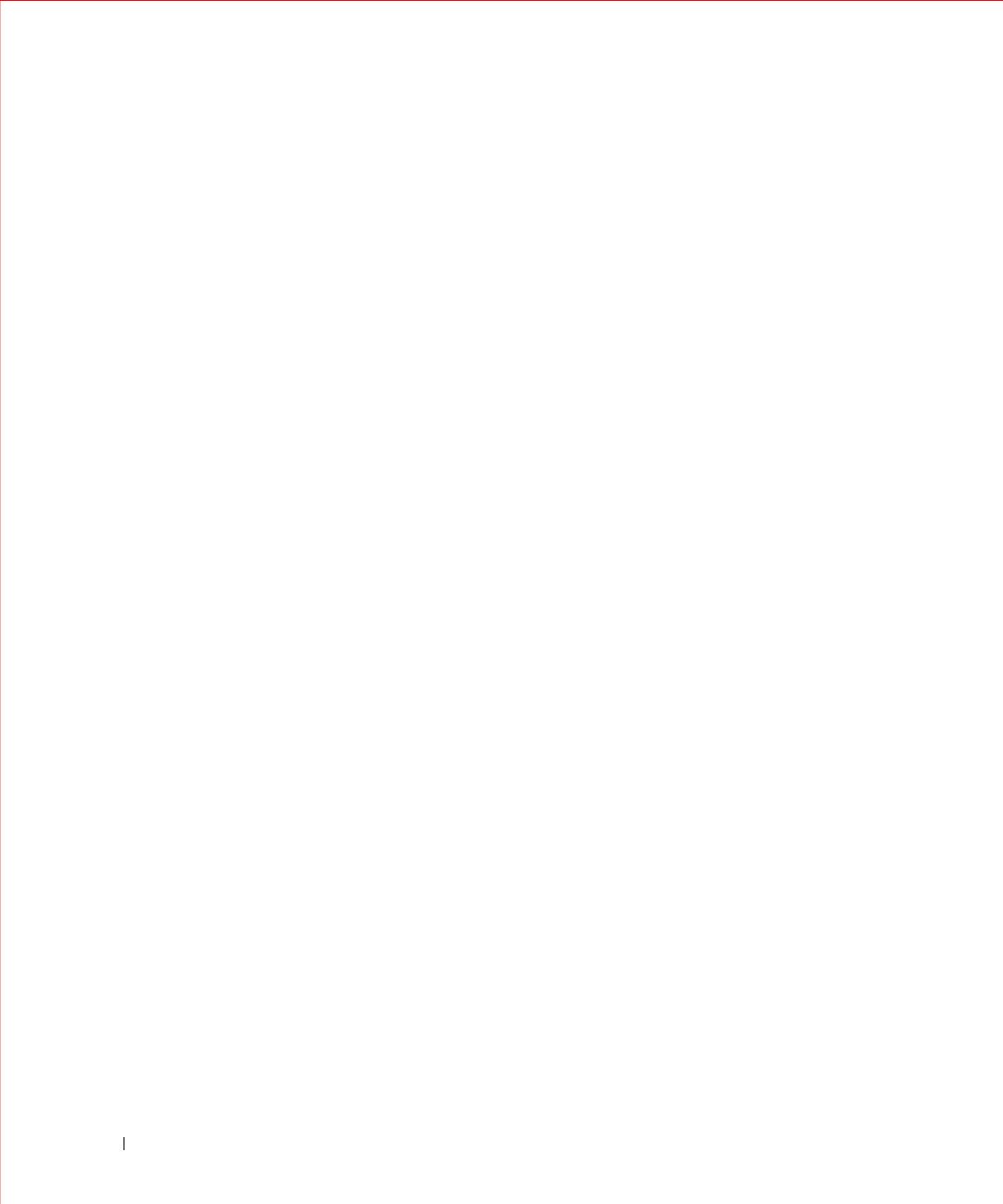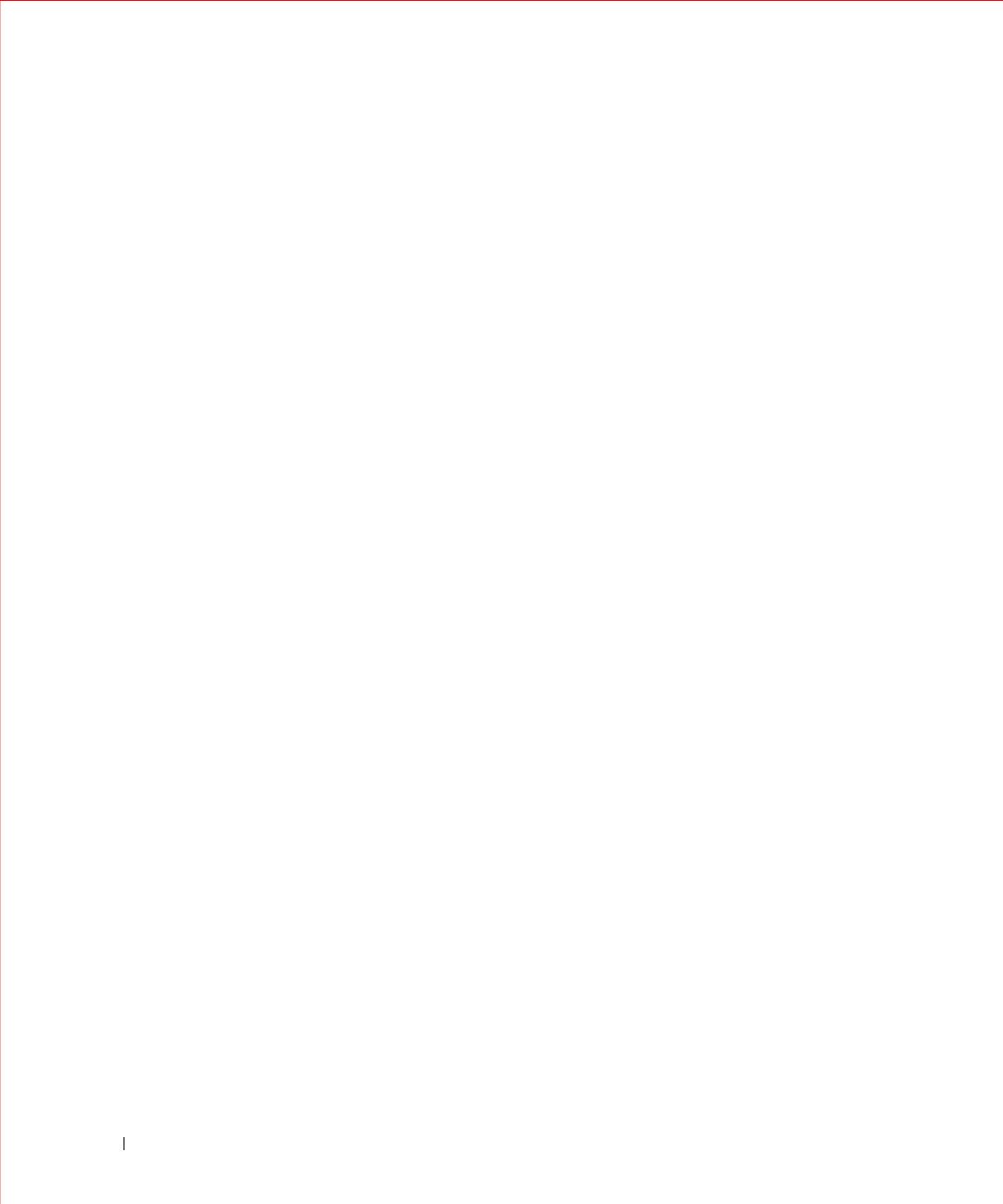
6
Defining SNMP Parameters . . . . . . . . . . . . . . . . . . . . . . . . . . 73
Defining SNMP Global Parameters
. . . . . . . . . . . . . . . . . . . 74
Defining Communities
. . . . . . . . . . . . . . . . . . . . . . . . . . 75
Defining SNMP Notification Recipients
. . . . . . . . . . . . . . . . . 77
Managing Files
. . . . . . . . . . . . . . . . . . . . . . . . . . . . . . . . 79
Downloading Files . . . . . . . . . . . . . . . . . . . . . . . . . . . . 79
Uploading Files . . . . . . . . . . . . . . . . . . . . . . . . . . . . . 81
Restoring Default Settings
. . . . . . . . . . . . . . . . . . . . . . . . 82
Defining DHCP Server Settings
. . . . . . . . . . . . . . . . . . . . . . . . 83
Configuring DHCP Properties
. . . . . . . . . . . . . . . . . . . . . . 83
Defining Network Pool
. . . . . . . . . . . . . . . . . . . . . . . . . 85
Excluding Addresses. . . . . . . . . . . . . . . . . . . . . . . . . . . 86
Manually Allocating IP Addresses (Static Hosts)
. . . . . . . . . . . . 88
Address Binding
. . . . . . . . . . . . . . . . . . . . . . . . . . . . . 91
Defining Advanced Settings
. . . . . . . . . . . . . . . . . . . . . . . . . 92
Configuring General Device Parameters . . . . . . . . . . . . . . . . . 92
7 Configuring Device Switching . . . . . . . . . . . . . . . . . . 93
Configuring Network Security . . . . . . . . . . . . . . . . . . . . . . . . 93
Configuring Port Based Authentication . . . . . . . . . . . . . . . . . 94
Configuring Advanced Port Based Authentication . . . . . . . . . . . . 97
Authenticating Users
. . . . . . . . . . . . . . . . . . . . . . . . . . . 99
Configuring Ports
. . . . . . . . . . . . . . . . . . . . . . . . . . . . . . 101
Defining Port Parameters
. . . . . . . . . . . . . . . . . . . . . . . 101
Aggregating Ports
. . . . . . . . . . . . . . . . . . . . . . . . . . . 103
Configuring Green Ethernet . . . . . . . . . . . . . . . . . . . . . . 106
Enabling Storm Control
. . . . . . . . . . . . . . . . . . . . . . . . 108
Defining Port Mirroring Sessions
. . . . . . . . . . . . . . . . . . . 110
Configuring Address Tables
. . . . . . . . . . . . . . . . . . . . . . . . . 112
Viewing Dynamic Addresses. . . . . . . . . . . . . . . . . . . . . . 112
Configuring the Spanning Tree Protocol
. . . . . . . . . . . . . . . . . . 114
Defining STP Global Settings . . . . . . . . . . . . . . . . . . . . . 114
Defining STP Port Settings . . . . . . . . . . . . . . . . . . . . . . 117
Defining STP LAG Settings
. . . . . . . . . . . . . . . . . . . . . . 120
Configuring Rapid Spanning Tree
. . . . . . . . . . . . . . . . . . . 122