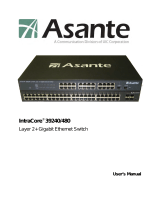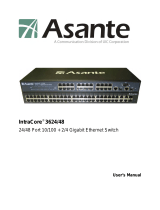Page is loading ...

1
GSW3208M/3424M
L2 Managed GbE Switches

2

3
CTC Union Technologies Co., Ltd.
Far Eastern Vienna Technology Center (Neihu Technology Park)
8F, No. 60 Zhouzi St.
Neihu District
Taipei 114
Taiwan
Tel: +886-2-26591021
Fax: +886-2-27991355
Email: [email protected]
URL: http://www.ctcu.com
GSW3208M/3424M User Manual
8+2 and 24+4 Gigabit Ethernet Layer 2 Switches w/SNMP
Version 1.2 Feb 10, 2010 (Updated)
We make no warranties with respect to this documentation and disclaim any
implied warranties of merchantability, quality, or fitness for any particular purpose.
The information in this document is subject to change without notice. We reserve
the right to make revisions to this publication without obligation to notify any
person or entity of any such changes.
Trademarks or brand names mentioned herein are trademarks or registered
trademarks of their respective companies.

About this manual …
This manual is a general manual for different models of our Gigabit Management
Switch. They are similar in operation but have different hardware configurations.
These models are
1. 8 * TX + 2 * SFP (10G) ports model
This model supports eight TX ports and two extra SFP ports for Gigabit
Ethernet connections.
2. 24 * TX + 4 * SFP (24G) ports model
This model supports twenty-four TX ports and four share SFP ports. Port
21~24 are 1000TX RJ45 port / SFP port optional for Gigabit connection. And
they can auto-detect the connection from 1000TX RJ45 port or SFP port.
4

Contents
1. INTRODUCTION ...............................................................................................7
1.1
PACKAGE CONTENTS ......................................................................................7
2. WHERE TO PLACE THE SWITCH...................................................................8
3. CONFIGURE NETWORK CONNECTION.......................................................11
3.1
CONNECTING DEVICES TO THE SWITCH...........................................................11
3.2
CONNECTING TO ANOTHER ETHERNET SWITCH/HUB .......................................11
3.3
APPLICATION ................................................................................................12
4. ADDING MODULE..........................................................................................13
5. LEDS CONDITIONS DEFINITION ..................................................................14
6. MANAGE / CONFIGURE THE SWITCH .........................................................15
6.1
INTRODUCTION OF THE MANAGEMENT FUNCTIONS .............................................15
6.2
SETTINGS WITH CONSOLE CONNECTION..........................................................19
6.2.1 Basic of the Console Interface............................................................19
6.2.2 General Basic Commands..................................................................24
6.2.3 Configure Mode Commands ...............................................................28
6.2.4 Interface Configuring Commands........................................................44
6.2.5 VLAN Configuring Commands............................................................58
6.2.6 Show Commands................................................................................61
6.3
ABOUT TELNET AND SNMP MANAGEMENT INTERFACES ...................................77
6.3.1 About Telnet Management Interface...................................................77
6.3.2 About SNMP Management Interface...................................................77
6.4
MANAGEMENT WITH HTTP CONNECTION..........................................................78
6.4.1 System................................................................................................80
6.4.2 SNMP .................................................................................................84
6.4.3 Security ..............................................................................................86
6.4.4 Port.....................................................................................................92
6.4.5 Address Table.....................................................................................98
6.4.6 Spanning Tree ..................................................................................102
6.4.7 VLAN ................................................................................................104
6.4.8 QoS...................................................................................................113
6.4.9 IGMP.................................................................................................117
6.4.10 Trunk...............................................................................................121
6.4.11 DHCP Relay Agent Option 82.........................................................124
6.4.12 Tools...............................................................................................126

7. SOFTWARE UPDATE AND BACKUP..........................................................128
A. PRODUCT SPECIFICATIONS.....................................................................129
B. COMPLIANCES...........................................................................................133
C. WARRANTY ................................................................................................134

7
1. Introduction
There are two models for the Gigabit Management Switch Series –
8TX+2SFP(10G) model and 24TX+4SFP(24G) model. This Gigabit Management
Switch is a Layer2 Management switch with lots of advanced network functions
including VLAN, trunking, spanning tree, mirror port, rate limit, IGMP and port
configuration. Console is supported for command-line settings. Web, Telnet,
and SNMP interfaces are for remote switch management through network. IEEE
802.1x is supported for port security application. These functions can meet most
of the management request for current network.
1.1 Package Contents
z One Gigabit Management Switch
z One AC power cord (*for AC power model only)
z One console cable
z Two rack-mount kits and screws (*for 24TX+4SFP model only)
z This user's manual

8
2. Where To Place the Switch
This Switch can be placed on a flat surface (your desk, shelf or table).
Place the Switch at a location with these connection considerations in mind:
z The switch configuration does not break the rules as specified in Section 3.
z The switch is accessible and cables can be connected easily to it.
z The cables connected to the switch are away from sources of electrical
interference such as radio, computer monitor, and light fixtures.
z There is sufficient space surrounding the switch to allow for proper
ventilation (the switch may not function according to specifications beyond
the temperature range of 0 to 50 degrees C).
For 24TX+4SFP model, you can also install the switch on a 19" rack with the
rack-mount kits as the picture.
<< Rack-Mount Installation >>
Before rack mounting the switch, please pay attention to the following factors :
1. Temperature - Because the temperature in a rack assembly could be higher
than the ambient room temperature, check that the rack-environment
temperature is within the specified operating temperature range. (Please refer
to Product Specifications in the manual.) Air flow is necessary in a rack for
temperature stable.
2. Mechanical Loading - Do not place any equipment on top of this rack-mounted
switch.
3. Circuit Overloading - Be sure that the supply circuit to the rack assembly is
not overload after installing this switch.

9
4. Grounding - Rack-mounted equipment should be properly and well grounded.
Particular attention should be given to supply connections other than direct
connections to the mains.
[Attach Rack-Mount Brackets to the Switch]
1. Position a Rack-Mount Bracket on one side of the Switch.
2. Line up the screw holes on the bracket with the screw holes on the side of the
switch.
3. Use a screwdriver to install the M3 flat head screws through the mounting
bracket holes into the switch. (There could have two or four screws for one
bracket. That depends on the model that installed.)
4. Repeat Step 1~3 to install another bracket to the switch.
5. Now it is ready to mount to a rack.
[Mount the Switch on a Rack]

10
1. Position a bracket that is already attached to the switch on one side of the rack.
2. Line up the screw holes on the bracket with the screw holes on the side of the
rack.
3. Use a screwdriver to install the rack screws through the mounting bracket holes
into the rack.
4. Repeat Step 1~3 to attach another bracket that is already attached to the switch
on another side of the rack.

11
3. Configure Network Connection
3.1 Connecting Devices to the Switch
[ Connection Guidelines: ]
z For 10BaseT connection : Category 3 or 5 twisted-pair Ethernet cable
z For 100BaseTX connection : Category 5 twisted-pair Ethernet cable
z For 1000BaseTX connection: Category 5e or 6 twisted-pair Ethernet cable
z For TX cable connection, always limit the cable distance to 100 meters (328
ft) as defined by IEEE specification
z If your switch has 1000BaseSX/1000BaseLX connections, you can connect
long distance fiber optic cable to the switch.
z Because this switch supports Auto MDI/MDI-X detection on each TX port,
you can use normal straight through cable for both workstation connection
and hub/switch cascading.
3.2 Connecting to Another Ethernet Switch/Hub
This Switch can be connected to existing 10Mbps / 100Mbps / 1000Mbps
hubs/switches. Because all TX ports on the Switch support Auto MDI/MDI-X
function, you can connect from any TX port of the Switch to the MDI or MDI-X port
of another hub/switch with Straight Through or Crossover cables. If the switches
have fiber-optic ports, you can cascade them with fiber optic cable.

12
3.3 Application
A switch can be used to overcome the hub-to-hub connectivity limitations as well
as improve overall network performance. Switches make intelligent decisions
about where to send network traffic based on the destination address of the
packet. As a result, the switch can significantly reduce unnecessary traffic.
The example below demonstrates the switch ability to segment the network. The
number of nodes on each segment is reduced thereby minimizing network
contention (collisions) and boosting the available bandwidth per port.
With Management function of the switch, network administrator is easy to monitor
network status and configure for different applications.

13
4. Adding Module
This switch supports SFP (for 1000SX/LX/…) connectors for gigabit ports.
Because the SFP slots support hot-swap function, you can plug/unplug the SFP
transceiver to/from the SFP slot directly. The switch can auto-detect the gigabit
connection from SFP slot.
Follow the steps for module adding and removing.
[ Add SFP Transceiver ]
1. Plug in the SFP Transceiver to SFP slot directly.
2. Connect network cable to the SFP Transceiver. If the connected devices are
working, the Link/Act LED will be ON.
[ Remove SFP Transceiver ]
Unplug the SFP Transceiver from SFP slot directly.

14
5. LEDs Conditions Definition
The LEDs provide useful information about the switch and the status of all
individual ports.
[ For 8TX+2SFP / 24TX+4SFP Models ]
LED STATUS CONDITION
Power
ON Switch is receiving power.
OFF System is booting.
Yellow System is initializing.
System
Green System is running.
ON Port has established a valid link.
Flashing Data packets being received or sent.
Green The connection speed is 1000Mbps.
Link / Act
Yellow The connection speed is 10/100Mbps.
ON The connection is Full Duplex.
FDX/Col.
Flashing Collisions happen for Half Duplex.

15
6. Manage / Configure the Switch
6.1 Introduction of the management functions
This switch is a L2 Management switch. It supports in-band management
function from Http/Telnet/SNMP interfaces. Console is supported for local
command-line settings. It supports network configuration functions, like VLAN,
Trunking, Port Mirror, QoS, spanning tree and software backup/update. Users
can configure these functions for different network applications. The following is
a brief introduction about these functions before the detail operation sections.
1. VLAN (Virtual LAN)
VLAN can divide the switch to several broadcast domains to prevent network
traffic between different user groups. This switch supports 802.1Q tag-based
VLAN and Port-based VLAN. Users with the same VLAN ID can transfer data
to each other. The network traffic will be blocked if they have different VLAN ID.
VLAN Stacking function for 802.1Q tag-based VLAN is supported. It allows two
VLAN tags in a packet for 802.1Q VLAN tunneling application through a central
network.
2. Trunk
If two switches are cascaded together, the bottleneck will happen at the
cascading connection. If more cables could be used for the cascading
connection, it will reduce the bottleneck problem. In normal case, switches will
become unstable because of traffic looping when more than one cable is
connected between them. If the switches support trunk function, they can treat
these cables as one connection between them. The traffic looping will not
happen between these cables and the switches will work stable with bigger
bandwidth between them.
Notes:
About redundant application
The trunk connection supports redundant function. If any trunk cable is broken,
the traffic going through that cable will be transferred to another trunk cable
automatically. For example, if traffic of user port Port 6 is assigned to Port 1 in
a Trunk and Port 1 connection breaks, Port 2 will take over the traffic for Port 6
automatically. (It could be used for redundant application.)
3. Spanning Tree Protocol / Rapid Spanning Tree Protocol
Spanning tree is a protocol to prevent network loop in network topology. If
network loop happens, it will cause switches in the network unstable because
more and more traffic will loop in the network. If network loop happens,
spanning tree protocol will block one connection in the loop automatically. But
it will also cause a period of delay (30 seconds for STP and shorter time for
RSTP) if any network connection is changed because of the network topology
detection operation of the protocol.
Because there could be more than one switch in the network, users can

16
configure this function for their network spanning tree application.
4. Port Mirror
This switch operates in store-and-forward algorithm so it is not possible to
monitor network traffic from another connection port. But the port mirror
function can copy packets from some monitored port to another port for network
monitor.
5. QoS
For Quality of Service request in a network, packets could be classified to
different forwarding priorities. For real-time network traffic (like video, audio), it
needs higher priority than normal network traffic. With the definition of packet
priority, it could have 8 priority levels (from 0 to 7). This switch supports four
priority level queues on each port. It could be configured for port-based,
802.1P tagged based, or DiffServ of IP packets priority. User can define the
mapping of priority values to the priority queues.
6. Static Mac ID in ARL table
The switch can learn the Mac address from user’s packets and keep these Mac
address in the ARL table for store-and-forward table lookup operation. But
these Mac addresses will be deleted from ARL table after some time when
users do not send any packets to the switch. This operation is called aging and
the time is called aging time. It is about 5 minutes normally (it could be
changed by users.) If users want to keep a Mac address always in ARL table
on some port, they can assign the Mac address to ARL table. These Mac ID
are called Static Mac address. This switch supports static Mac address
assignment. The static Mac address assignment will also limit the Mac
address could be used on the assigned port only with the port security
configuration function. For example, assigning “00-00-e2-11-22-33” to Port 5
will always keep this Mac ID alive on Port 5 but also limit this Mac address could
work on Port 5 only.
Note
: About Static Mac Address Filter-in (port binding) function
There is a “Mac Security Configuration” function for port security. If it is set to
“Accept function”, only these static Mac addresses can access network through
the assigned port. The other Mac addresses will be forbidden for network
access through that port. This function can be used for port binding security
application. Please refer to Section 6.3 for the details of the Mac address filter-
in operation of the switch.
7. Dynamic Mac ID Number Limit
Beside Static Mac ID Limit, there is another Dynamic Mac ID Number Limit
function for Mac address security on port. This function can limit the Mac ID
number to access network through a port. For example, five Mac ID are
allowed for Port 2. That means up to five users are allowed, but don’t care
who the users are. It is done by “Limit by Mac no.” option in “Mac Security
Configuration” function.

17
8. IEEE 802.1x Port Security Function
If the 802.1x function is enabled, the switch will act as an authenticator for
users accessing network through the switch. It will need a RADIUS server for
the authentication function. Users will be asked for username and password
before network access. If the RADIUS server authenticates it, the switch will
enable the port for network access. This function is very useful for network
security application to prevent illegal users access network through the switch.
9. Rate Control
This function can limit the traffic rate for physical ports. The traffic could be
ingress traffic or egress traffic. This function can limit the network bandwidth
utilization of users.
10. Private VLAN
Three kinds of VLAN are defined for this application – Primary VLAN,
Community VLAN, and Isolated VLAN. Community VLAN and Isolated VLAN
can communicate with Primary VLAN, but they cannot communicate with each
other. And users in Isolated VLAN cannot communicate with each other. This
is a special VLAN configuration. This switch supports a dedicated configure
interface for such application.
11. IP Multicast with IGMP Snooping
IP multicast function can forward packets to a group of users connected on
different ports. The user group is learned by the switch from packets of IGMP
active router with IGMP snooping function. It is often used for video
applications
12. MVR (Multicast VLAN Registration)
VLAN function will isolate traffic between VLAN groups. But it will also isolate
IP multicast traffic for subscribers in different VLANs. The MVR function allows
one multicast VLAN to be shared by subscribers in different VLANs. That can
reduce the multicast traffic for VLANs.
13. DHCP Relay & DHCP Option 82
DHCP Relay function will control DHCP requests and forward DHCP requests
to the assigned DHCP server. DHCP Option 82 function will add port and
switch information to DHCP requests and then send to the assigned DHCP
server. Based on those information, DHCP server will assign an IP
configuration in the DHCP reply. This is a security function.
14. IP Filtering
This function can limit the IP address and the subnet for accessing network
from switch port. That can prevent illegal IP problem in network.
15. Software Backup/Update
This switch supports backup and update functions for its internal software and
its network configuration. It could be done in two ways.

18
a. From console when booting : doing by Xmodem protocol and by terminal
program for boot code and run-time code updating.
b. From web browser : doing by http protocol and by web browser for run-time
code and configuration backup/update.
c. From telnet or console command : doing by tftp protocol for run-time code
and configuration backup/update.

19
6.2 Settings with Console Connection
6.2.1 Basic of the Console Interface
<< Enter Console Interface >>
Please follow the steps to complete the console hardware connection first.
1. Connect from console port of the switch to COM port of PC with the console
cable.
2. Start the terminal program of Windows. Create a new connection and select
COM port of PC used for the console. Set the configuration of the terminal as
[9600,8,N,1]. (You can find the terminal program in [Start] -> [Programs] ->
[Accessory Programs] -> [Communication] -> [Terminal]. If you cannot find it,
please install it from your Windows Installation Disk. Please refer to your
Windows user manual for the installation.)
3. Power on the switch.
If everything is correct, the booting screen will appear in the terminal program
when the switch is powered on. It will stop at the following screen after some
initializing messages.
-------------------------------------------------------------------------------------------------------
Booting Program Version 1.04.04-SI/PI, built at 12:04:53, Sep 17 2008
RAM: 0x00000000-0x00800000, 0x0000cc78-0x007f3000 available
FLASH: 0x05800000 - 0x05a00000, 32 blocks of 0x00010000 bytes each.
==> enter ^C to abort booting within 3 seconds ......
Start to run system initialization task...
[System Configuration]
Company Name :
Model Name : Switch
MAC Address : 00:12:34:64:99:6F
Firmware version : 1.05.14
Username:
-------------------------------------------------------------------------------------------------------
<< User Modes >>
There are two user modes for the switch - one is administrator mode (privileged
mode), another is guest mode (normal mode).
[ administrator mode ]
The default user name and password is "admin" / ”admin”.
After login the switch, a prompt will be shown. Because this switch supports
command-line for console interface, you can press “?” to check the command list

20
first.
/