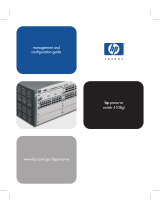Page is loading ...

CHAPTER
Using Your Hub Software 3-1
3
Using Your Hub Software
This chapter describes procedures for configuring the Cisco Micro Hub, and contains the
following sections:
• Preparing for Configuration
• Configuring the Hub
• Command Summary
Preparing for Configuration
To configure any Cisco Micro Hubs in a stack, the stack must include at least one
Micro Hub 1503. You can connect to the Micro Hub 1503 to configure it in one of two
ways:
• Direct Connection through the CONSOLE Port
• Connection Using Telnet
Direct Connection through the CONSOLE Port
You can configure the Micro Hub 1503, by connecting a terminal or a PC directly to the
hub’s CONSOLE port as described in the section “Connecting the CONSOLE Port” in the
chapter “Installing Your Hub.”

Preparing for Configuration
Cisco Micro Hub User Guide
3-2
Connection Using Telnet
If the hub is correctly connected to a network, you can access the hub by using Telnet from
anywhere on that network and can use the configuration program to communicate with the
hub. Before making a Telnet connection to the hub, you must configure the hub with a valid
IP address, subnet mask, and default gateway using the configuration program.
Configuration Using a PC
If you are configuring the hub with a PC (not a dumb terminal), you need a type of
communication software called terminal emulation software to send commands to the hub.
Table 3-1 Common Terminal Emulation Software Programs
Terminal emulation software has changeable settings. To enable your PC to communicate
to the hub, specify the port used by your PC (for example, COM 1), and then configure the
software settings to the following:
• Terminal emulation type: ANSI
• Baud: 9600
• Data bit: 8
• Parity: None
• Stop bits: 1
• Flow control: None
PC Operating System Software
Windows 3.x or
Windows NT 3.5x
Terminal (included with the Windows software)
Windows 95 or
Windows NT 4.x
HyperTerm (included with the Windows software)
Macintosh ProComm, VersaTerm, ZTerm (supplied separately)

Using Your Hub Software 3-3
Command Conventions
Command Conventions
This section describes some things you might need to know before using the commands to
configure the hub. If you are familiar with these conventions, you can skip this section.
• Enter commands by typing the text of the command at the configuration prompt and
then pressing the Return key.
• There are two configuration prompt levels:
— The guest-level prompt is the device name followed by an angle bracket (>):
Hub>
— The administrator-level prompt is the device name followed by a pound sign (#). To
reach this prompt, the user (usually the system administrator) must enter a password
with the enable command:
Hub>
Hub> enable
Password: ******
Hub#
• There are two editing modes provided by the configuration program—normal and
enhanced. For more information about the enhanced editing mode, refer to the
terminal editing command in the section “Editing Commands” later in this chapter.
The following editing commands can be used on the command line in either editing
mode:
—Backspace erases characters to the left of the cursor.
— Delete erases characters to the right of the cursor (this may be different, depending
on the terminal emulation software that you are using).
—Ctrl-C cancels a command prior to pressing the Return key.
—Tab or Ctrl-I completes a command name based on partial input.

Preparing for Configuration
Cisco Micro Hub User Guide
3-4
• You can abbreviate commands to the fewest letters that make them unique. For example,
for the show history command, you can enter:
Hub> show his
• Certain commands display multiple screens with this prompt between screens:
--More--
Press the space bar to see more output from the command or press Return to display
the next line. Press any other key to return to the prompt.
Configuration Modes
You configure the Micro Hub 1503 (or the attached stack) with the configuration program
that is a part of the hub’s firmware. There are two configuration modes: guest mode and
administrator mode (also called privileged mode). The commands available in guest mode
are a subset of those available in administrator mode.
When you first connect to the hub, the configuration program is set to guest mode. If you
are connecting to the hub using Telnet, you must also enter a Telnet session password. To
enter administrator mode, use the enable command and enter the administrator password.
You will then be prompted to enter the enable password, as shown below:
Hub> enable
Password: <enable_password>
Setting the Administrator Password
Some commands require the user to enter a password before they can be entered. This is an
important feature because it prevents accidental or unauthorized changes to your hub
settings and to your network.
Set the password using the password command, as shown below:
Hub# password
Old Password: <old_password>
New Password: <new_password>
Hub#

Using Your Hub Software 3-5
Forgot Your Password?
The <password> field can contain from 0 to 80 uppercase and lowercase alphanumeric
characters. Spaces are not allowed. The first character cannot be a number. Passwords are
case sensitive.
An example of a valid password is
mypassword1.
Forgot Your Password?
If you forget the password that provides access to administrator-level commands or if you
forget the password required for Telnet sessions, you can bypass the password requirement
and set a new password. You must be connected to the hub through the CONSOLE port to
perform these steps.
Take the following steps:
Step 1 Turn the hub OFF, and wait 60 seconds before going to Step 2.
Step 2 Turn the hub ON, and wait while the following messages are displayed on the
terminal:
Starting the system...
Boot option : bootp get ip
Enter BOOTP phase, wait or press Ctrl-C to break...
.....
Bootup Error: Timeout, no response from BOOTP server.
Press RETURN to start a new session
Step 3 Press Ctrl-C.
Step 4 When the following prompt appears, enter a new administrator password:
New administrator password: <new_password>
Step 5 When the following prompt appears, re-enter the new password:
Confirm administrator password: <new_password>
Step 6 You are then prompted to enter and confirm a new Telnet session password, as
follows:
New telnet-session password: <new_telnet-session_password>
Confirm telnet-session password: <new_telnet-session_password>

Configuring the Hub
Cisco Micro Hub User Guide
3-6
Step 7 The following message appears, confirming that your new passwords have been
accepted:
Administrator and telnet passwords are modified.
Welcome to Cisco hub model 150x
Configuring the Hub
This section describes basic hub configuration.
Before you configure a Micro Hub 1503, have the following information available:
• IP address and IP subnet mask that you will assign to the hub if you are accessing the
configuration program using Telnet or SNMP.
• IP address for the TFTP server if you want to use TFTP bootup feature.
• IP address for the BOOTP server if you want to use the BOOTP feature.
• IP address of the hub’s gateway if you want to use Telnet or SNMP.
• IP addresses for authorized Trap Managers, if you want management stations to receive
trap messages generated by the hub.
Note If you do not have this information, you might need to get it from your system
administrator or from your network plan before you can complete your hub configuration.
Hub ID Numbers
This section describes how to determine the hub ID number of a particular Micro Hub in a
stack of Micro Hubs. Before configuring the hub, you should understand how hubs in a
stack are identified.
You cannot manually assign a hub ID number to a hub in a stack. The hub ID number is
assigned based on how the hubs are cabled together.
Note The physical location of a hub in a stack does not determine a hub’s ID number.

Using Your Hub Software 3-7
Hub ID Numbers
Here are two rules that determine hub ID numbers in a stack of hubs:
1 The lowest hub ID number in a stack (1) is always assigned to the hub with another hub
connected to its OUT port and with no hub connected to its IN port.
2 The highest hub ID number in a stack (any number from 2 to 5) is always assigned to
the hub with no hub connected to its OUT port and with another hub connected to its IN
port.
Figure 3-1 illustrates these rules.
Figure 3-1 Hub ID Numbers for Stacked Hubs
OUT STACKCONNECT IN
OUT STACKCONNECT IN
OUT STACKCONNECT IN
OUT STACKCONNECT IN
OUT STACKCONNECT IN
OUT STACKCONNECT IN
Hub ID = 1
Hub ID = 2
Hub ID = 3
Hub ID = 3
Hub ID = 2
Hub ID = 1
H11447

Configuring the Hub
Cisco Micro Hub User Guide
3-8
Configuring the hub takes place in three major steps:
1 Entering Administrator Mode
2 Configuring IP and SNMP Parameters
3 Configuring the SNMP Management Station
All of the commands used in the configuration steps are fully explained in the section
“Command Summary” later in this chapter.
Entering Administrator Mode
Step 1 Connect a console by following the instructions in the section “Connecting the
CONSOLE Port” in the chapter “Installing Your Hub” or start a Telnet session
with the hub.
Step 2 Turn the hub ON by setting the power switch to the ON ( | ) position.
Step 3 After a few seconds, you will see the user prompt. Use the enable command to
enter administrator mode:
Hub> enable
Step 4 After entering the command, you will be prompted to enter the administrator
password. If the administrator password has not been set, you can enter
administrator mode by pressing the Return key, as shown below:
Hub> enable
Password: <Return>
Hub#
Note If the administrator password has not been set, you should set it following
the steps in the section “Setting the Administrator Password” earlier in this
chapter. Record the password in a secure location.
The pound sign (#) after the prompt indicates that you are in administrator mode
and can enter the commands to configure the hub for IP and SNMP parameters.

Using Your Hub Software 3-9
Configuring IP and SNMP Parameters
Configuring IP and SNMP Parameters
The illustration below shows the network that is being configured in this section:
Figure 3-2 Example Network
Note The network addresses used in the steps below are examples only; they will not work
for your network. You should substitute them with the IP addresses that apply to your
network devices.
Step 1 Use the ip address command to configure the hub’s IP address, subnet mask,
and gateway address:
Hub# ip address 172.16.10.2 255.255.255.0 172.16.10.1
Step 2 Use the snmp community command to configure the SNMP communities and
their options:
Hub# snmp community 1 private rw
Server PC PC
PC
SNMP network
management station
Micro Hub 1503
Router A
S6280
E0
E1

Configuring the Hub
Cisco Micro Hub User Guide
3-10
Step 3 Use the ip trap-manager command to configure the IP address of the SNMP
management station:
Hub# ip trap-manager 1 172.16.20.2
Basic IP and SNMP configuration is now complete. To return to guest mode, enter exit.
Enter exit a second time to close the current terminal session:
Hub# exit
Hub> exit
>
Configuring the SNMP Management Station
Make sure that the SNMP management station receives traps from the Micro Hub 1503
(and any Micro Hubs connected to it in a stack) by configuring the management station as
follows:
• Make sure the management station has entries for all the Micro Hubs in the stack.
• The entries for the Micro Hubs should have Get Community and Set Community
configured as private.
• The management station should be able to read SNMP information from the
Micro Hubs, such as port status and traffic counts.
• The management station should be able to control and manage the Micro Hubs,
including enabling and disabling ports and changing contact information.

Using Your Hub Software 3-11
Command Summary
Command Summary
This section provides a summary of the commands used to configure the Micro Hub 1503.
The configuration commands are organized into the following categories:
• System Help Commands
• User Interface Commands
• Firmware Load and Restart Commands
• System Information Commands
• Management Configuration Commands
• Hub Configuration Command
• Port Configuration Commands
• Statistics Commands
• Chassis Information Commands

Command Summary
Cisco Micro Hub User Guide
3-12
Commands are defined and described in the format shown below:
show hub information
Syntax: show hub information [hub id]
Mode: Guest
Description: Displays information about one or more hubs in a stack.
Command Keyword Definition
• hub id — (Optional) The number of the hub in the stack. An integer
between 1 and 5. To determine the number of the hub, use the position
of the hub in the order from first to last hub connected through the rear
panel IN and OUT ports. If no number is entered, information about
all hubs in the stack will be displayed.
The display appears as follows:
hub> show hub info
Hub ID Type H/W ver F/W ver SNMP-Agent
-------------------------------------------
1 1503 1.0 1.01 Active
2 1502 1.0 1.01 No
3 1503 1.0 1.01 Inactive
Command Display Definitions
• Hub ID—Number of the hub in the stack, from top to bottom.
• Type—Model number of the hub: 1502 or 1503.
• H/W ver—Hardware version of the hub.
• F/W ver—Firmware version of the hub.
• Agent—Whether or not the hub contains an SNMP.
The name of the command.
How the command is entered.
Keywords in [square brackets] are
optional. Keywords in {curly brackets}
are required. Enter keywords shown in
bold exactly as they appear. Keywords
shown in italics are values that are
provided by you.
What command mode you must be in to enter the command.
Definitions of
keywords used in
the command
syntax.
Example of a
command display.
Definitions of fields
that are shown in
command displays.
S5974
Describes the
command. Some
commands may not
require all of the
information shown
here.

Using Your Hub Software 3-13
System Help Commands
System Help Commands
Use the commands in this section to obtain system help when configuring the hub.
help
?
Syntax: help
Mode: Guest
Description: Lists a brief description of the context-sensitive help system.
Syntax: ?
Mode: Guest
Description: Use this command in the following ways:
• At anytime to list all commands available in the current command mode
(guest or administrator).
• After an abbreviated command to list commands that start with that
particular character set.
• In a command, in place of a keyword or argument, to list the command’s
keywords or arguments.

Command Summary
Cisco Micro Hub User Guide
3-14
User Interface Commands
Use the commands in this section to configure the user interface for the hub software.
Command Mode Access Commands
Use the commands in this section to change configuration mode for the hub:
disable
enable
Syntax: disable
Mode: Guest
Description: Exits administrator mode and returns the user to guest mode.
Syntax: enable
Mode: Guest
Description: Use this command to enter administrator mode. If you forgot your
administrator password, follow the process described in the section “Forgot
Your Password?” earlier in this chapter.
After entering enable, you will be prompted for the administrator password, as
shown below:
Hub> enable
Password: <password>
Hub#

Using Your Hub Software 3-15
User Interface Commands
exit
help
Console Access Commands
Use the commands in this section to control console access to the hub configuration.
show console lockout info
Syntax: exit
Mode: Guest
Description: Exits any command mode or closes an active terminal session.
Syntax: help
Mode: Guest
Description: Refer to the previous section “System Help Commands” for more information
on the help command.
Syntax: show console-lockout info
Mode: Guest
Description: Displays information about the console lockout settings. The following
information is displayed:
• Status—Whether console lockout is enabled or disabled.
• Delay time—Length of time of no keyboard activity until console access to
the hub is locked.

Command Summary
Cisco Micro Hub User Guide
3-16
console-lockout
no console lockout
console-lockout time
Syntax: console-lockout
Mode: Administrator
Description: Sets the console access to locked after a designated period of no keyboard
activity.
Syntax: no console-lockout
Mode: Administrator
Description: Disables the console lockout feature.
Syntax: console-lockout time <minutes>
Mode: Administrator
Description: Configures the amount of time of no keyboard activity before console access is
locked.
minutes—Integer between 1 and 20.

Using Your Hub Software 3-17
User Interface Commands
Administrator Password Commands
Use the commands in this section to configure hub passwords.
password
no password
Syntax: password
Mode: Administrator
Description: Configures the password used to enter administrator mode.
After entering the command, you will be prompted to enter the current
password and then the new password. You will then be prompted to confirm the
new password. Password characters are represented by asterisks on the screen
when you enter them, as shown below:
Hub# password
Old password: ********
New password: *******
Re-type new password: *******
Passwords can:
• Contain up to 14 characters.
• Contains any combination of alphanumeric characters, including uppercase
and lowercase letters.
• Use spaces as valid characters.
Syntax: no password
Mode: Administrator
Description: Deletes any password that has been set with the password command.

Command Summary
Cisco Micro Hub User Guide
3-18
telnet-session password
no telnet-session password
telnet-session
Syntax: telnet-session password
Mode: Administrator
Description: Configures the hub with the password that is required to start a Telnet session
with the hub.
Syntax: no telnet-session password
Mode: Administrator
Description: Clears any password that was entered with the telnet-session password
command.
Syntax: telnet-session {enable | disable}
Mode: Administrator
Description: Configures the hub for allowing Telnet sessions.
Command Keyword Definitions
• enable—Configures the hub to allow Telnet sessions.
• disable—Configures the hub to prevent Telnet sessions.

Using Your Hub Software 3-19
User Interface Commands
History Commands
Use these commands in this section to configure how the hub stores and displays command
input history.
show history
terminal history
terminal no history
Syntax: show history
Mode: Guest
Description: Displays the commands that are stored in the history buffer.
Syntax: terminal history
Mode: Guest
Description: Enables the terminal history feature, which configures the hub to retain
commands in working memory. The number of commands retained is
configured with the terminal history size command. The commands are not
saved after the hub is rebooted with the restart command.
Syntax: terminal no history
Mode: Guest
Description: Disables the terminal history feature (the hub retains past commands in
memory).

Command Summary
Cisco Micro Hub User Guide
3-20
terminal history size
Editing Commands
Use the commands in this section to configure the hub for terminal editing.
Note Command-line editing features are described in the appendix “Terminal Editing
Command Reference.”
terminal editing
terminal no editing
Syntax: terminal history size <size>
Mode: Guest
Description: Sets the number of commands kept in the history buffer.
Command Keyword Definition
size—Integer value between 1 and 64.
Syntax: terminal editing
Mode: Guest
Description: Configures the hub for enhanced editing. Enhanced editing enables you to use
the key sequences listed in the appendix “Terminal Editing Command
Reference.” This is the default configuration.
Syntax: terminal no editing
Mode: Guest
Description: Disables enhanced editing.
/