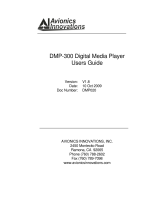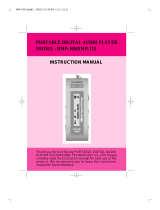Thank you for purchasing this Walkman.
This “Help Guide” explains how to transfer content to your Walkman, and
how to use the various functions. Browse this “Help Guide” for necessary
The printed manuals (supplied), such as “
contain important information for you. For information about the customer
support website, see “Customer support website.”
For information on laws, regulations and trademark rights, refer to
“Important Information” contained in the supplied software. To read it,
install the supplied software on your computer.
All other trademarks and registered trademarks are trademarks or
registered trademarks of their respective holders. In this manual, TM
and ® marks are not specified.
About model names mentioned in this “Help Guide”
Depending on the country/region in which you have purchased your
Walkman, some models may not be available.
Computer system requirements when connecting your
See “System requirements” for details on computer system requirements.
The battery might be low when you use your Walkman for the first time.
Charge the battery before using the Walkman.
About images used in this “Help Guide”
The screens and illustrations shown are for reference only and may differ
from the actual product or screen.
Design and specifications are subject to change without notice.
Help Guide http://helpguide.sony.net/dmp/nwe390/v1/en/print.html
13 sur 109 22/02/16 16:12