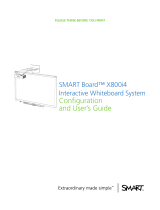Page is loading ...

SMART Board™ X800ix
Interactive Whiteboard System
Configuration and
User’s Guide
PLEASE THINK BEFORE YOU PRINT

Trademark Notice
SMART Board, SMART Notebook, DViT, smarttech, the SMART logo and all SMART taglines. Microsoft, Windows and
Internet Explorer are either registered trademarks or trademarks of Microsoft Corporation in the U.S. and/or other countries.
Blu-ray is a trademark of the Blu-ray Disc Association. HDMI is a trademark or registered trademark of HDMI Licensing
LLC.
Copyright Notice
©2010 SMART Technologies ULC. All rights reserved. No part of this publication may be reproduced, transmitted,
transcribed, stored in a retrieval system or translated into any language in any form by any means without the prior
written consent of SMART Technologies ULC. Information in this manual is subject to change without notice and does not
represent a commitment on the part of SMART.
Patent No. US5448263; US6141000; US6337681; US6421042; US6540366; US6563491; US6674424; US6747636;
US6760009; US6803906; US6829372; US6919880; US6954197; US7184030; US7236162; US7289113; US7342574;
US7379622; US7411575; US7532206; US7619617; US7626577; US7643006; US7692625; CA2058219; CA2386094;
EP1297488; EP1739528; JP4033582; JP4052498; JP4057200; ZL0181236.0; and DE60124549. Other patents pending.
FCC Warning
This equipment has been tested and found to comply with the limits for a Class A digital device, pursuant to Part 15 of the
FCC Rules. These limits are designed to provide reasonable protection against harmful interference when the equipment is
operated in a commercial environment. This equipment generates, uses and can radiate radio frequency energy and, if not
installed and used in accordance with the manufacturer’s instructions, may cause harmful interference to radio
communications. Operation of this equipment in a residential area is likely to cause harmful interference in which case the
user will be required to correct the interference at his own expense.
11/2010

Important information
Before you install and use your SMART Board™ X800ix interactive whiteboard system, read and
understand the safety warnings and precautions in this user’s guide and the included warnings
document. These safety warnings and precautions describe the safe and correct operation of your
interactive whiteboard system and its accessories, helping you to prevent injuries and equipment
damage. Ensure that your interactive whiteboard system is always being used correctly.
In this document, “SMART Board X800ix interactive whiteboard system” refers to your SMART
Board X800 series interactive whiteboard and its SMART UX60 projector, accessories and optional
equipment.
The SMART UX60 projector included with your system is designed to work only with certain SMART
Board interactive whiteboard models. Contact your authorized SMART reseller
(smarttech.com/wheretobuy) for more information.
Safety warnings, cautions and important
information
W W A R N I N G
l Failure to follow the installation instructions shipped with your SMART product could result in
personal injury and damage to the product.
l To reduce the risk of fire or electric shock, do not expose the SMART product to rain or
moisture.
l Two people are required to mount your SMART product because it may be too heavy for one
person to safely maneuver.
When you lift your interactive whiteboard, you and your assistant should stand on either side
of the screen, supporting its weight at the bottom while balancing the top with your other
hands.
i

l When mounting the projector boom on a framed or hollow wall, attach both the mounting
bracket and the safety tether to a stud to safely support the projector’s weight. If you use only
drywall anchors, the drywall can fail, resulting in product damage and possible personal
injury.
l If you remove the bolt supporting the limit strap, the projector’s boom will be free to swing.
Make sure that the bolt is tightened, and never remove it from the unit without first supporting
the projector boom.
l Do not leave cables on the floor where they can be a tripping hazard. If you must run a cable
over the floor, lay it in a flat, straight line and secure it to the floor with tape or a cable
management strip of a contrasting color. Handle cables carefully and avoid excessive
bending.
l Do not climb (or allow children to climb) on a wall- or stand-mounted SMART Board
interactive whiteboard.
Do not climb on, hang from or suspend objects from the projector boom.
Climbing on the interactive whiteboard or projector boom could result in personal
injury or product damage.
l There are no user-serviceable parts inside the pen tray. Only qualified personnel should
disassemble the pen tray’s printed circuit boards, and this procedure must be done with
proper electrostatic discharge (ESD) protection.
C C A U T I O N
l Do not operate this unit immediately after moving it from a cold location to a warm location.
When the unit is exposed to such a change in temperature, moisture can condense on the
lens and crucial internal parts. Allow the system to stabilize to room temperature before
operation to prevent possible damage to the unit.
l Do not place the unit in hot locations, such as near heating equipment. Doing so could cause
a malfunction and shorten the life of the projector.
l Avoid setting up and using the SMART product in an area with excessive levels of dust,
humidity and smoke.
l Do not place your SMART product in direct sunlight or near any appliance that generates a
strong magnetic field.
I M P O R T A N T I N F O R M A T I O N
ii

l If you need to lean the interactive whiteboard against a wall before you mount it, make sure it
remains in an upright position, resting on the pen tray brackets, which can sustain the weight
of the interactive whiteboard.
Do not rest the interactive whiteboard on its side or on the top of the frame.
l You must connect the USB cable that came with your SMART Board interactive whiteboard
to a computer that has a USB compliant interface and that bears the USB logo. In addition,
the USB source computer must be compliant with CSA/UL/EN 60950 and bear the CE mark
and CSA and/or UL Mark(s) for CSA/UL 60950. This is for operating safety and to avoid
damage to the SMART Board interactive whiteboard.
l Do not block the projector’s ventilation slots and openings.
l Avoid turning off the projector during the lamp ignition phase because this can lead to
premature lamp failure. Keep the projector lamp on for a minimum of 15 minutes before
turning it off to preserve the lamp life.
l In a high altitude location over 6000' (1800 m), where the air is thin and cooling efficiency is
reduced, use the projector with the fan mode set to High.
l Cycling power to the projector repeatedly can lock or damage your SMART product. After
you turn off the product, wait at least 15 minutes for cooling before starting the product again.
l Do not adjust any settings in the service menu other than those listed in the following
procedures. Changing other settings might damage or affect the operation of your projector
and invalidates your warranty.
l If dust or small items prevent pen tray buttons from being pressed or cause constant button
contact, remove the obstructions carefully.
l
Before you clean the SMART UX60 projector, press the Power button twice on the ECP
or remote control to put the system into Standby mode, and then allow the lamp to cool for 30
minutes.
l Do not spray cleaners, solvents or compressed air near any part of the projector because
they can damage or stain the unit. Spraying the system could spread a chemical mist on
some of the projector’s components and lamp, resulting in damage and poor image quality.
l Do not allow liquids or commercial solvents of any kind to flow into the projector.
I M P O R T A N T I N F O R M A T I O N
iii

l When transporting your SMART product, repack it with as much of the original packaging as
possible. This packaging was designed with optimal shock and vibration protection.
l If your SMART product requires replacement parts, make sure the service technician uses
replacement parts specified by SMART Technologies or parts with the same characteristics
as the original.
I I M P O R T A N T
l Use the instructions included with the ECP to install your interactive whiteboard, projector
and ECP. The instructions in your SMART Board interactive whiteboard box do not include
instructions for installing the SMART UX60 projector or ECP.
l Make sure an electrical socket is near your SMART product and remains easily accessible
during use.
l Using your SMART product near a TV or radio could cause interference to the images or
sound. If this happens, move the TV or radio away from the projector.
l If you have peripheral devices that do not use a 4-pin mini-DIN connector or an RCA
composite video jack, or if your device has an audio connection that does not use RCA
jacks, you may need to purchase third-party adapters.
l There are no projector menu options on the ECP. Keep your remote control in a safe place
because the ECP is not a substitute for the remote control.
l Do not disconnect cables from the ECP to connect peripherals because you could
disconnect controls for your interactive whiteboard or host computer.
l Turn off your SMART product before cleaning it.
I M P O R T A N T I N F O R M A T I O N
iv

l Follow these guidelines to clean the projector:
o
Wipe the exterior of the projector with a lint-free cloth.
o
If necessary, use a soft cloth moistened with a mild detergent to clean the projector
housing.
o
Do not use abrasive cleaners, waxes or solvents.
o
Avoid touching the lens. If it is necessary to clean the lens:
o
Use liquids or commercial solvents (such as glass cleaners) to clean the lens,
but do not spray them directly on the system.
o
Use protective gloves and dip a lint-free cloth (such as Purestat PW2004) in an
anti-static solvent (such as Hyperclean EE-6310).
o
Gently wipe the lens from the center to the edge.
l Disconnect the product from its power source when it’s not used for a long period.
I M P O R T A N T I N F O R M A T I O N
v

Environmental requirements
Before installing your SMART Board X800ix interactive whiteboard system, review the following
environmental requirements.
Environmental
requirement
Parameter
Operating temperature
l
41°F to 95°F (5°C to 35°C) from 0' to 6000' (0 m to 1800 m)
l
41°F to 86°F (5°C to 30°C) from 6000' to 9800' (1800 m to 3000 m)
Storage temperature
l
-4°F to 104°F (-20°C to 40°C)
Humidity
l
30% to 80% relative humidity, non-condensing
Water and fluid
resistance
l
Intended for indoor use only. Doesn’t meet any salt-spray or water
ingress requirements.
l
Don’t pour or spray liquids directly onto your interactive whiteboard,
the SMART UX60 projector or any of its sub-components.
Dust
l
Intended for use in office and classroom environments. Not for
industrial use where heavy dust and pollutants can cause
malfunctions or impaired operation. Periodic cleaning is required in
areas with heavier dust. See Cleaning the projector on page 31 for
information on cleaning the SMART UX60 projector projector.
l
Designed for pollution degree 1 (P1) as per EN61558-1, which is
defined as “No pollution or only dry non-conductive pollution”
Electrostatic discharge
(ESD)
l
EN61000-4-2 severity level 4 for direct and indirect ESD
l
No malfunction or damage up to 8kV (both polarities) with a 330
ohm, 150 pF probe (air discharge)
l
Unmated connectors meet no malfunction or damage up to 4kV
(both polarities) for direct (contact) discharge
Cables
l
All SMART Board X800ix interactive whiteboard system cables
should be shielded to prevent potential accidents and degraded
video and audio quality.
Conducted and radiated
emissions
l
EN55022/CISPR 22, Class A
I M P O R T A N T I N F O R M A T I O N
vi

Contents
Important information i
Safety warnings, cautions and important information i
Environmental requirements vi
About your interactive whiteboard system 1
SMART Board X800ix interactive whiteboard system features 2
Included accessories 5
Optional accessories 6
Installing your interactive whiteboard system 7
Choosing a location 8
Choosing a height 9
Routing the cables 9
Installing SMART software 10
Securing the interactive whiteboard system 10
Using your interactive whiteboard system 11
Using your projector 11
Using your interactive whiteboard 22
Using the Extended Control Panel (ECP) 23
Using the RCA connector pod 24
Using the laptop computer harness 25
Integrating other devices 27
Video format compatibility 27
Connecting peripheral sources and outputs 29
Maintaining your interactive whiteboard system 31
Maintaining your interactive whiteboard 31
Cleaning the projector 31
Focusing and adjusting the projector image 33
Replacing the projector lamp 33
Troubleshooting your interactive whiteboard system 39
Correcting image alignment issues 40
Diagnosing issues using the interactive whiteboard system indicators and controls 40
Resolving network communication issues 45
Resolving audio issues 46
Resolving video issues 46
vii

Resolving image issues 47
Resolving connection issues 51
Accessing the service menu 51
Locating serial numbers 52
Transporting your interactive whiteboard system 54
Remotely managing your interactive whiteboard system 55
Web page management 56
Connecting your room control system to the ECP 62
Projector programming commands 64
Simple Network Management Protocol (SNMP) 75
Hardware environmental compliance 77
Waste Electrical and Electronic Equipment regulations (WEEE directive) 77
Restriction of Certain Hazardous Substances (RoHS directive) 77
Batteries 77
Packaging 78
China’s Electronic Information Products regulations 78
U.S. Consumer Product Safety Improvement Act 78
Customer support 79
Online information and support 79
Training 79
Technical support 79
Shipping and repair status 79
General inquiries 80
Warranty 80
Registration 80
Index 81
C O N T E N T S
viii

About your interactive
whiteboard system
SMART Board X800ix interactive whiteboard system features 2
SMART Board X800 series interactive whiteboard 2
SMART UX60 projector 3
Extended Control Panel (ECP) 4
RCA connector pod 4
Laptop computer harness 5
Included accessories 5
Remote control 5
Pens 5
Eraser 5
Optional accessories 6
Your SMART Board X800ix interactive whiteboard system combines the wall-mounted, ultra-short-
throw SMART UX60 projector with a SMART Board X800 series interactive whiteboard.
This chapter describes the features of your SMART Board X800ix interactive whiteboard system and
provides information about product parts and accessories.
Chapter 1
1

SMART Board X800ix interactive whiteboard
system features
Your SMART Board X800ix interactive whiteboard
system uses the WXGA (16:10) ultra-short-throw, high-
offset SMART UX60 projector. Your SMART Board
X800ix interactive whiteboard system delivers high-
definition, high performance interactivity that is virtually
shadow--free and glare--free.
The modular and expandable hardware and software
architecture of your interactive whiteboard system
enables you to do everything you can do at your
computer—open and close applications, meet with
others, create new documents or edit existing ones, visit
websites, play and manipulate video clips and more—just
by touching the interactive surface. Two users can also
draw on the interactive surface at the same time, and you can use an array of gestures within
applications.
The projector also supports video and audio connections from a variety of devices, including DVD
and Blu-ray™ players, VCRs, document cameras, digital cameras and high definition sources, and
can project media from these sources onto the interactive screen.
When you use SMART software with your SMART Board X800ix interactive whiteboard system, you
can write over any Ink Aware application in digital ink using a pen tray pen or your finger, and then
save these notes either in the application or to a .notebook file for future reference and distribution.
SMART Board X800 series interactive whiteboard
Your SMART Board X800 series interactive whiteboard, featuring SMART’s proprietary DViT™
(Digital Vision Touch) technology, is the most intuitive touch sensitive front projection interactive
whiteboard in the world.
C H A P T E R 1
About your interactive whiteboard system
2

Other features of your interactive whiteboard include:
l
A modular pen tray that automatically detects when you
pick up a pen tray pen or the eraser
l
Pen tray buttons that activate the pens’ colors, the on-
screen keyboard, right-click, Orientation and Help
functions
l
A durable hard-coated surface optimized for projection
and easily cleaned
l
A security cable lock feature that enables you to lock
your interactive whiteboard to help safeguard it from
theft
For more information about your SMART Board interactive whiteboard, see the SMART Board X800
Series Interactive Whiteboard User’s Guide (smarttech.com/kb/144817).
SMART UX60 projector
The SMART UX60 projector system includes an ultra-short-throw projector
for use with SMART Board X800 series interactive whiteboards and a sturdy
support system ideal for classroom environments.
The features of the projector system include:
l Wall-mounted, high-offset SMART UX60 projector engine that uses single chip DLP®
technology by Texas Instruments™, providing Brilliant Color™ performance, High Contrast,
and Gamma 2.1 correction with Bright Classroom, Dark Classroom, sRGB, User and SMART
Presentation modes
l 16:10 aspect ratio
l 2000 ANSI Lumens (typical)
l PAL, PAL-N, PAL-M, SECAM, NTSC, NTSC 4.43, SDTV (480i/p and 576i/p), HDTV (720p
and 1080i) video system compatibility
l Native 1280 × 800 resolution
l AppleMacintosh, iMac and VESA® RGB video format standard compatibility
l Remote management via network through an RJ45 cable
OR
Remote management via a serial RS-232 interface
l Self-protection timer for a hot re-strike of the projector lamp
C H A P T E R 1
About your interactive whiteboard system
3

l Protected cable routing through the projector housing, and a cable cover and a wire
management bundle to prevent tampering and clutter
l Cleaning cloth for use on the projector lens and system mirror
l Secure mounting and installation system that includes:
o
Two projector padlock loops
o
Mounting hardware for solid masonry or framed wall installations
l Templates and instructions for positioning the system safely
Your SMART UX60 projector connection panel supports the following connectors:
l 3-pin mini-DIN connector
l 4-pin powered mini-DIN connector and 7-pin mini-DIN connector
l S-video input and associated dual-channel audio input (two RCA jacks)
l HDMI™ connector input
l Two HD-DB15 (VGA) inputs and associated audio input (3.5 mm jack) and one HD-DB15
(VGA) output and associated audio output (3.5 mm jack) with additional interface support for
Component YPbPr and Component YCbCr inputs with proper adapters (not included)
l RJ45 cable for Ethernet connections
l RS-232 connector
l USB B receptacle for service access
Extended Control Panel (ECP)
Your projector system’s ECP attaches to the interactive whiteboard pen
tray. The ECP features controls for power, source selection and volume
adjustment, as well as a USB A receptacle for USB drives.
RCA connector pod
The RCA connector pod includes two RCA jacks for dual-channel audio input and one for
composite video input. You can use the RCA connector pod to connect DVD/Blu-ray
players and similar devices (see Connecting peripheral sources and outputs on page 29).
C H A P T E R 1
About your interactive whiteboard system
4

Laptop computer harness
The laptop computer harness enables you to connect a laptop computer to
your interactive whiteboard system (see Connecting peripheral sources and
outputs on page 29). It includes a USB cable and a VGA cable.
Included accessories
The following accessories are included with your SMART Board X800ix interactive whiteboard
system.
Remote control
The remote control enables you to control the system and set up your SMART UX60
projector. Use the remote control to access menu options, system information and input
selection options.
Pens
There are two pens included with your interactive whiteboard. Pick up a pen and press one of the four
color buttons on the pen tray (black, red, green or blue) to select the color of digital ink you write on the
interactive whiteboard.
I I M P O R T A N T
Do not substitute the pens with other items, such as dry-erase markers, if Touch Recognition is
enabled. (Touch Recognition enables you to pick up a pen tray pen, and then write, select or erase
without replacing the pen.)
Eraser
The eraser resembles a rectangular chalkboard eraser. You can use a
substitute object, as long as it has a similar shape, reflects infrared light and
doesn’t scratch or mark the interactive whiteboard surface.
C H A P T E R 1
About your interactive whiteboard system
5

Optional accessories
You can add a variety of optional accessories to best meet your specific needs. Purchase these
items from your authorized SMART reseller (smarttech.com/wheretobuy) when you order your
interactive whiteboard system or later.
For more information about accessories, go to smarttech.com/accessories.
C H A P T E R 1
About your interactive whiteboard system
6

Installing your interactive
whiteboard system
Choosing a location 8
Choosing a height 9
Routing the cables 9
Installing SMART software 10
Securing the interactive whiteboard system 10
Locking the pen tray to your interactive whiteboard 10
Consult the included SMART Board X800ix interactive whiteboard system installation document for
instructions on how to install your product and use the mounting template and extended control panel
(ECP).
I I M P O R T A N T
Use the instructions included with the ECP to install your interactive whiteboard, projector and
ECP. The instructions in your SMART Board interactive whiteboard box do not include instructions
for installing the SMART UX60 projector or ECP.
This chapter provides additional considerations and details for installing your interactive whiteboard
system.
Chapter 2
7

Choosing a location
Choose a location for your SMART Board X800ix interactive whiteboard system that’s far from bright
light sources, such as windows or strong overhead lighting. Bright light sources can cause distracting
shadows on your interactive whiteboard and can reduce the contrast of the projected image.
Select a wall with a flat, regular surface and minimum clearance to accommodate your interactive
whiteboard system. Install the projector and your interactive whiteboard on the same flat surface. For
best presentation alignment, mount your interactive whiteboard system in a location central to your
audience’s viewing direction. For mobile installation or adjustable installation options, contact your
authorized SMART reseller (smarttech.com/wheretobuy).
W W A R N I N G
l The SMART Board X885 interactive whiteboard weighs approximately 61 lb. (27.5 kg).
Check your local building codes to ensure that your wall can support this weight, and use
appropriate mounting hardware for your wall type.
l If you’re installing the interactive whiteboard on drywall, use all the toggle bolts supplied. If
one of the bracket holes aligns with a wall stud, use appropriate hardware in that hole instead
of a toggle bolt.
If you’re replacing a SMART Board 500 or 600 series interactive whiteboard with the heavier X800
series interactive whiteboard on drywall, you must remove the wall-mount bracket and mounting
hardware, and then install all the mounting hardware and brackets supplied with your X800 series
interactive whiteboard instead.
To help ensure that your interactive whiteboard is mounted correctly, make sure the colors of the wall-
mount hanger on the back of the interactive whiteboard and the wall-mount bracket are the same.
C H A P T E R 2
Installing your interactive whiteboard system
8

Choosing a height
SMART includes a mounting template with each SMART Board X800ix interactive whiteboard
system. If you lose this template, contact your authorized SMART reseller
(smarttech.com/wheretobuy). Using this template ensures that you:
l Mount the projector at a safe height for head space clearance, while maintaining enough space
for airflow and installation access above the unit.
l Position the projector at the correct height above your interactive whiteboard to align the
projected image with the touch screen.
Dimensions on the template recommend a distance from the floor suitable for adults of average
height. You should consider the general height of your user community when you choose a position
for your interactive whiteboard.
Routing the cables
When connecting cables from a SMART UX60 projector to the interactive whiteboard, make sure that
all cables pass between the two interactive whiteboard wall-mounting brackets. Make sure the cables
don’t rest on the wall-mounting brackets.
C H A P T E R 2
Installing your interactive whiteboard system
9

Installing SMART software
You must install SMART software on the computer connected to your interactive whiteboard system
to access all of its features.
Download SMART software from smarttech.com/software. These pages also list the minimum
hardware requirements for each software version. If SMART software is already installed on your
computer, take this opportunity to upgrade your software to ensure compatibility.
Securing the interactive whiteboard system
This section explains how to secure the different components of your interactive whiteboard system.
Locking the pen tray to your interactive whiteboard
To learn how to lock the pen tray to your interactive whiteboard, see the SMART Board X800 Series
Interactive Whiteboard User’s Guide (smarttech.com/kb/144817).
C H A P T E R 2
Installing your interactive whiteboard system
10
/