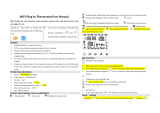PAGE 2
© 2018 OJ Electronics A/S
Contents
Menu Overview . . . . . . . . . . . . . . . .3
Introduction . . . . . . . . . . . . . . . . . .4
Startup Wizard 1/2 . . . . . . . . . . . . . . 5
Startup Wizard 2/2 . . . . . . . . . . . . . . 6
General Operation . . . . . . . . . . . . . .7
Accept/Back/Cancel . . . . . . . . . . . . 8
Icons 1/2 . . . . . . . . . . . . . . . . . . . .9
Icons 2/2 . . . . . . . . . . . . . . . . . . .10
Programmed Heating Schedule . . . . 11
Operating Modes. . . . . . . . . . . . . . 12
Scheduled Operation . . . . . . . . . . . 13
Manual . . . . . . . . . . . . . . . . . . . 14
Comfort 1/2. . . . . . . . . . . . . . . . . 15
Comfort 2/2. . . . . . . . . . . . . . . . . 16
Boost . . . . . . . . . . . . . . . . . . . . 17
Frost Protection . . . . . . . . . . . . . .18
Holiday 1/2 . . . . . . . . . . . . . . . . .19
Holiday 2/2 . . . . . . . . . . . . . . . . .20
Eco Function . . . . . . . . . . . . . . . .21
Thermostat Setup - Main Menu . . . . 22
Heating Schedule 1/3. . . . . . . . . . . 23
Heating Schedule 2/3. . . . . . . . . . . 24
Heating Schedule 3/3. . . . . . . . . . . 25
Energy Use . . . . . . . . . . . . . . . . .26
User Settings . . . . . . . . . . . . . . . . 27
Child Lock . . . . . . . . . . . . . . . . . 28
Display Brightness . . . . . . . . . . . . 29
Screen Saver. . . . . . . . . . . . . . . . 30
Energy Tari 1/2 . . . . . . . . . . . . . .31
Energy Tari 2/2 . . . . . . . . . . . . . .32
Eco Function . . . . . . . . . . . . . . . 33
Date . . . . . . . . . . . . . . . . . . . . .34
Date Format . . . . . . . . . . . . . . . .35
Time . . . . . . . . . . . . . . . . . . . . . 36
Time Format . . . . . . . . . . . . . . . . 37
Daylight Saving Time . . . . . . . . . . .38
Unit. . . . . . . . . . . . . . . . . . . . . . 39
Language . . . . . . . . . . . . . . . . . .40
Information 1/2. . . . . . . . . . . . . . . 41
Information 2/2. . . . . . . . . . . . . . . 42
Support . . . . . . . . . . . . . . . . . . .43
Engineer Settings . . . . . . . . . . . . .44
Adaptive Function . . . . . . . . . . . . . 45
Open Window . . . . . . . . . . . . . . .46
Sensor Application . . . . . . . . . . . . 47
Sensor Type . . . . . . . . . . . . . . . . 48
Floor Sensor Calibration . . . . . . . . .49
Room Sensor Calibration . . . . . . . . 50
Temperature Scale 1/3 . . . . . . . . . .51
Temperature Scale 2/3 . . . . . . . . . .52
Temperature Scale 3/3 . . . . . . . . . .53
Factory Reset . . . . . . . . . . . . . . . 54
EN50559 1/2 . . . . . . . . . . . . . . . .55
EN50559 2/2 . . . . . . . . . . . . . . . .56
App Control*. . . . . . . . . . . . . . . . . 57
WiFi Connection* 1/4 . . . . . . . . . . .58
WiFi Connection* 2/4 . . . . . . . . . . .59
WiFi Connection* 3/4 . . . . . . . . . . .60
WiFi Connection* 4/4 . . . . . . . . . . .61
Connect to App*. . . . . . . . . . . . . . 62
Remove from App* . . . . . . . . . . . . 63
Startup Wizard 1/2 . . . . . . . . . . . . . 64
Startup Wizard 2/2 . . . . . . . . . . . . . 65
Factory Settings . . . . . . . . . . . . . . 66
Troubleshooting 1/6 . . . . . . . . . . . .67
Troubleshooting 2/6 . . . . . . . . . . . .68
Troubleshooting 3/6 . . . . . . . . . . . .69
Troubleshooting 4/6 . . . . . . . . . . . .70
Troubleshooting 5/6 . . . . . . . . . . . .71
Troubleshooting 6/6 . . . . . . . . . . . .72
*
)
Only available in WiFi Thermostats