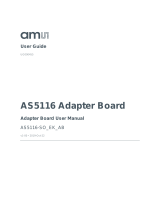Page is loading ...

Document Feedback
AS7265x Multispectral Chipset
Content Guide
Demo Kit Manual • PUBLIC
UG000393 • v1-00 • 2018-Aug-21
22 │ 2
Content Guide
1 Introduction .................................... 3
1.1 Kit Content .................................................... 3
1.2 Ordering Information .................................... 4
2 Getting Started ............................... 5
3 Hardware Description .................... 6
3.1 Hardware Architecture ................................. 6
3.2 Sensor Architecture ...................................... 7
3.3 Power Supply ............................................... 9
3.4 Interface to Controller ................................... 9
3.5 LEDs ........................................................... 10
3.6 Firmware .................................................... 11
4 Software Description ................... 12
4.1 Operation ................................................... 12
4.2 18 Channel Sensor Page ........................... 12
4.3 Logging & Control Page ............................. 14
4.4 Console Page............................................. 16
4.5 FW Update Page ....................................... 17
5 Schematics, Layers and BOM .... 18
6 Revision Information ................... 21
7 Legal Information ........................ 22

Document Feedback
AS7265x Multispectral Chipset
Introduction
Demo Kit Manual • PUBLIC
UG000393 • v1-00 • 2018-Aug-21
22 │ 3
1 Introduction
AS7265x Multispectral Chipset Evaluation Kit provides a platform to evaluate ams AS7265x
Multispectral Chipset products with the Spectral Sensor Dashboard software running on a Windows
personal computer. This user guide describes the features and functions of AS7265x Multispectral
Chipset evaluation kit. Note, this manual includes all details for the sensor hardware, software
installation and description based on hardware generation 2Vx and firmware 12Vx or higher. It
replaces former ams manuals for AS7265x hardware and software, which describes older sensor
systems. Do not mix older and newer system components. In case of any updates, check before the
details for compatibility in the relevant application notes.
The described kit of the Multispectral Chipset AS7265x includes a sensor hardware release 2Vx
1
and
firmware version 11Vx.x and higher. In case of any systems changings or new development, please
check the compatibility of firmware and hardware. For more details, see the application note “AS7265x
Design considerations”.
1.1 Kit Content
The following items are delivered with the AS7265x Evaluation Kit. Please ask ams sales for
accessories like mechanical houses or diffusers or see for more details in the sensor chip datasheet
and/or in the design considerations.
Figure 1:
Kit Content
Pos.
Item
Comment
1
USB Cable
USB – UART Cable with MicroUSB Connector
2
AS7265x Multispectral Chipset Board
Evaluation Board
3
USB Data Stick
Documents, software, firmware and drivers
1
Rarely, a hardware in a supplied sensor unit may have the revision 1Vx. Please check if the firmware 12Vx is loaded. This is
compatible with the functions described here. Otherwise, please contact the ams support for a Firmware update or sensor
exchange.
1
2
3

Document Feedback
AS7265x Multispectral Chipset
Getting Started
Demo Kit Manual • PUBLIC
UG000393 • v1-00 • 2018-Aug-21
22 │ 5
2 Getting Started
The demo kit requires one time installation of FTDI Virtual COM Port Driver for the USB cable as well
as the free ActiveState ActiveTcl Community Edition for the dashboard software if both are not already
installed on the computer. Both installation files can be found in the USB Data Stick in the setup
directories. Please install it as an administrator.
If there is an issue about the installation, please read our AS7265x_Demo_Kit_Installation_
Quick_Start_Guide.pdf on USB stick or refer to www.ftdichip.com and www.activestate.com for more
information.
The Dashboard software does not require an installation. Please copy the following files to any folder
you would like to work with and double click the “.tbc” file to start the GUI.
Figure 2:
AS7265x Software Files on USB Stick
#
File / Directory
Comment
1
ams_Spectral_Sensor_Dashboard_x.x.xx.tbc
in directory .\Dashboard Software
Tcl file with revision x.x.xx
2
ams_logo_xxx.gif or ams_logo_xxx.png
in directory .\Dashboard Software
ams logo
3
FTDI Virtual COM Port Driver Setup
Driver setup for FTDI cable
4
ActiveState TCL Run-Time Setup
TCL setup
After the installation, click “ams_Spectral_Sensor_Dashboard_x.x.x.tbc” file provided with the kit to
launch the Dashboard software. “x.x.x” is the revision number of the software and can be higher than
shown here.
Please see chapter 4 for the software handling and description.

Document Feedback
AS7265x Multispectral Chipset
Hardware Description
Demo Kit Manual • PUBLIC
UG000393 • v1-00 • 2018-Aug-21
22 │ 6
3 Hardware Description
The AS7265x Multispectral Chipset board by default consists of the UART interface, the LDO for 3.3V
supply, AS72651/AS72652/AS72653 devices with associated flash memory, and the programming
header for the flash memory.
2
If you would like to evaluate AS7265x Multispectral Chipset products with an I
2
C interface, the board
also has the option for that. Please refer to chapter 3.4.
3.1 Hardware Architecture
The AS7265x hardware exists from sensor chips AS7265x, power supply, serial flash and interfaces.
The following Figure 3 shows the block diagram with sensor chips, power supply, memory and
interfaces. See the sensor data sheets for more sensor or local network details.
Figure 3:
Board Block Diagram
2
In exceptional cases, other fully compatible sensor chips like AS7263 and/or AS7265/AS27266/AS2767 may be mounted on
AS7265x evaluation kits. In this case, these chips replace the original sensor chips in all functions and parameters.
AS72651
Memory
MicroUSB
LDO
5V
3V3
SPI
UART
PC
Terminal
3V3
AS72652
AS72653
I2C

Document Feedback
AS7265x Multispectral Chipset
Hardware Description
Demo Kit Manual • PUBLIC
UG000393 • v1-00 • 2018-Aug-21
22 │ 7
Figure 4 shows the positions of the sensors, LEDs and interfaces on the sensor board. Compare
these components with their given details in the schematics in chapter 5.
The following chapters describe the main components of the AS7265x Multispectral chipset.
Figure 4:
Connectors, Sensors and LEDs
Pos.
Designator
Comment
A
J1
MicroUSB (UART) Connector; connect to a personal computer
B
AS72651, D9
AS72651 with Place Holders for the LED
C
AS72652/3, D12/13
AS72652/3 with Place Holders for the LEDs
D
J2
Flash Memory Programming Header
E
J5
Alternative system interface (see schematic interface)
F
J4
Connector for FlashCatUSB programmer tool
3.2 Sensor Architecture
The AS7265x multispectral chip set architecture considers the realization of an add-on local sensor
network based on three AS7265x sensor devices connected via I²C. These sensor devices are
identical in function and parameters but alternative and complementary in their spectral filters.

Document Feedback
AS7265x Multispectral Chipset
Hardware Description
Demo Kit Manual • PUBLIC
UG000393 • v1-00 • 2018-Aug-21
22 │ 8
One sensor device is the master in the local network and realizes the host and master/slave
communication nearly in real-time (see Figure 3 and Figure 5). Therefore, a 3 x 6 = 18 spectral filter
solution as “multiple spectral chipset” is possible (see Figure 6).
Figure 5:
Block Diagram
Target
Reflective
Surface
100nF
RX / SCL_S
GND
LED_DRV
SCK
CSN_EE
MISO
MOSI
VDD1
VDD2
AS72651
uP
10uF
3V
TX / SDA_S
LED_IND
3V
Flash
6
Channel
Sensor
INT
SCL_M
SDA_M
ADDR
100nF
SCL_S
GND
LED_DRV
VDD1
VDD2
AS72652
10uF
3V
SDA_S
LED_IND
3V
6
Channel
Sensor
ADDR
100nF
SCL_S
GND
LED_IND
VDD1
VDD2
AS72653
10uF
3V
SDA_S
LED_DRV
3V
6
Channel
Sensor

Document Feedback
AS7265x Multispectral Chipset
Hardware Description
Demo Kit Manual • PUBLIC
UG000393 • v1-00 • 2018-Aug-21
22 │ 9
Figure 6:
Spectral Filter Curves of the Sensor System
3.3 Power Supply
The AS7265x Multispectral Chipset board operates with the MicroUSB cable that connects to personal
computer. The onboard LDO converts 5V USB power to 3.3V for the chipsets.
3.4 Interface to Controller
AS7265x Multispectral Chipset board by default has UART interface to a controller. A user could get
the sensors data with the Dashboard software. J1 is the MicroUSB connector that connects the cable
to a computer for UART interface. The cable has an internal USB-UART convertor.
It is very easy to evaluate AS7265x Multispectral Chipset solution with AT commands through the
UART interface. The Spectral Sensor Dashboard software runs on a Windows computer.
Nevertheless, I
2
C interface can be supported with a minor modification. The test points in Figure 7 can
be used for I
2
C connection. The test point, TX, should be connected to SDA and the test point, RX,
should be connected to SCL. In addition, R3/R4 are for I
2
C pull up resistors. R17 and R18 would pull
I
2
C_ENB pin of AS72651 up or down for selecting UART or I
2
C interfaces. Install R17 for I
2
C interface
and install R18 for UART interface.
0
0,5
1
380 420 460 500 540 580 620 660 700 740 780 820 860 900 940
AS7265x Multiple Spectral Chipsets

Document Feedback
AS7265x Multispectral Chipset
Hardware Description
Demo Kit Manual • PUBLIC
UG000393 • v1-00 • 2018-Aug-21
22 │ 10
Figure 7:
Components for I²C or UART Interface
3.5 LEDs
The Multispectral Chipset demo board does not include mounted LEDs as standard. On the other
side, some of customer applications require external LEDs as the light source. The AS7265x
Multispectral Chipset demo board has some LED placeholders on board for this purpose. Each LED is
series with a current limit resistor. By default, the LEDs and the resistors are unpopulated.
Figure 5 shows the typical sensor block diagram from one sensor chip. Note, all AS7265x sensor
chips of the Multispectral chipset includes a LED_DRV function. Therefore, the set supports three
separate addressable LEDs on board which must be re-soldered by the customer. In contrast, the
board solution of the chip set only considers one LED_ind function in contrast to the block diagram in
Figure 5.
All optical characteristics are optimized for diffused light. When using a point light source or collimated
light on the sensor, the sensor opening must be covered by a lambertian diffuser with achromatic
characteristics. Diffusor of Tsujiden like D121UP have been successfully tested at ams. If in the
application diffused light, e.g. used by a reflective surface, no additional diffuser is required.
A generic application of AS7265x is to shine light rays to a target and AS7265x produces outputs
based on the reflected light rays. So LED selection is determined by the spectral responsivity of
reflected light and characteristics of the target. For example, if the target is expected to absorb 680nm
light and the application needs to distinguish the target from others, a broadband white LED might be
used as the light source with AS72651 and the 680nm channel should be checked. Various
applications may require different light sources.
The place holders for LEDs are D9, D12, and D13 (see Figure 4 left side). D9 is connected to
AS72651 and ATLED0 = 100/0 turns D9 ON/OFF. D12 is controlled by AS72652 and ATLED2 = 100/0
turns it ON/OFF. D13 is controlled by AS72653 and ATLEDE = 100/0 turns it ON/OFF. The AS7265x
device supports various LED currents, 12.5mA, 25mA, 50mA, or 100mA. ATLEDC = 0/16/32/48

Document Feedback
AS7265x Multispectral Chipset
Hardware Description
Demo Kit Manual • PUBLIC
UG000393 • v1-00 • 2018-Aug-21
22 │ 11
(decimal) sets the current through D9 to 12.5mA/25mA/50mA/100mA. Similarly, ATLEDD sets the
current of D12 and ATLEDE sets the current of D13.
The LED currents can be also controlled and configured with the virtual I
2
C registers, 0x07 (the
register address 0x87 for write) for D9, 0x2E (the register address 0xAE for write) for D12, and 0x2F
(the register address 0xAF for write) for D13. For more details, see the description of the I²C
LED_CONFIG command in the AS7265x command set.
Since the power to the LEDs is 5V, the actual current through LEDs might be smaller if the forward of
LED is high. If this is the case, please connect the LED with an external power and pick the serial
resistor value based on the forward voltage of the LED and the desired LED current. Please refer to
the LED I-V curve specification. If the forward of LED is low, the current limit resistor can be installed
with 0Ω.
3.6 Firmware
Using the AS7265x chipset requires the use of a sensor device specific firmware. This firmware in the
latest available version was loaded into a serial flash AT25SF041. A list of ams tested serial flash
memories can be found in the ams application note “Serial flash programming and update” as well as
an overview for the existing firmware versions and their possibility for uploading for first time or as
update. Note, there are hardware and compatibility differences between the single firmware and
hardware versions. Therefore, please ask the ams sales team for the latest versions before starting a
new feasibility or project.

Document Feedback
AS7265x Multispectral Chipset
Software Description
Demo Kit Manual • PUBLIC
UG000393 • v1-00 • 2018-Aug-21
22 │ 12
4 Software Description
The following chapters describes the evaluation of AS7265x Multispectral Chipset with ams Spectral
Sensor Dashboard application running on a personal computer system.
4.1 Operation
After the installation, click “ams_Spectral_Sensor_Dashboard_x.x.x.tbc” file provided with the kit to
launch the Dashboard software. ‘x.x.x’ is the revision number of the software.
Figure 8:
Spectral Sensor Dashboard Window after Startup
The PC COMM Port select window will appear first after Dashboard launch (and the hardware is
connected to the USB port).
To find which (if more than one showing) COMM Port to select:
● Open Windows Device Manager
● Click on “Ports (COM & LPT)”
● Find the “USB Serial Port (COMxx)”, and use that to select the correct COMxx.
Once COM Port is selected and the “18 Channel Sensor Page” will open.
4.2 18 Channel Sensor Page
The 18 Channel Sensor Page allows to readout 18 channels raw data from the three sensor devices
AS72651, AS72652 and AS72653. It also provides controls for the Update Mode, LED Control/+status
and is equipped with a section to observe the Raw and Calibrated Data in 18 channels and special
function to sort the data in the order of Channel, Wavelength and Spectrum.
Clicking the “Sample” button will update the displayed metrics once with the most current data.
Selecting “Continuous”, the “Sample” button will change to the “Start” button.

Document Feedback
AS7265x Multispectral Chipset
Software Description
Demo Kit Manual • PUBLIC
UG000393 • v1-00 • 2018-Aug-21
22 │ 13
Click the button to enable a display of continuously update metrics. If “Stop After” is not used, which is
the sample limit, sampling will not stop.
● The “LED0” control sets AS72651 indicator LED current to on (1mA) or off as desired. It cannot
be set once continuous sampling is set so should be setup prior. Also, the indicator LED flashes
during AS72651 firmware updates regardless of the “LED0” control setting.
● The “LED1” control sets AS72651 onboard LEDs current to 12.5mA, 25mA, 50mA, 100mA or
OFF as desired. It cannot be set once continuous sampling is set so should be setup prior. The
“LED2” and “LED3” controls set AS72652 and AS72653 onboard LEDs current. By default
onboard LEDs are not installed. The LED should be installed based on the application. The
place holders, D9/D10/D12/D13, are for LEDs.
● The “Status” control give you the time of last sample and display the number of samples read in
the “Samples” control.
● The 18 Channel Sensor Values displays the current raw data.
Figure 9:
18 Channel Sensor Page
3
A spectrum function is implemented to plot the graph based on the sensor data reading at its
corresponding wavelength.
● User can select plotting based on selecting raw data or calibrated data.
● “Lock” checkbox gives the flexibility to lock a range of amplitude for sensor readings.
3
In case of incorrect displays or moved menus, please stop the Dashboard software. Start “Tcl – Installation directory \ bin \
wish86.exe, select the parameters “/ Properties / Compatibility” by clicking the right mouse key, select “Override high DPI scaling
behavior” and “In Scaling performed by: System”. Then click ok and start the dashboard software again.

Document Feedback
AS7265x Multispectral Chipset
Software Description
Demo Kit Manual • PUBLIC
UG000393 • v1-00 • 2018-Aug-21
22 │ 14
● “Spline” checkbox gives the ability to select between the line graph and spline graph. Spectrum
displays plotted Spline graph with raw data are shown in the following Figure 10.
Figure 10:
Spectrum
4.3 Logging & Control Page
The “Logging & Control” page gives you more information about AS7265x Multispectral Chipset as
well as more controls. It includes “Logging” and “Sensor Control”.
● If desired, click the “Open Data Log ” to store AS7265x Multispectral Chipset data (Excel CSV
format). When the sampling is done, close the log file to store the data, or set the number in the
“Stop After” control on previous page and that will automatically store the data.
● Modify the “Sensor Control” for Integration Time and Gain as needed by typing in the value or
Up-Down arrow.
● “Factory Reset” reset stored values and parameters like Gain, Integration time, Samples and
LED Control to ‘Factory’ default values.
● The “Device” control provide more information about AS7265x Multispectral Chipset
Logged Data Format (when data file is designated and logging is enabled, 2 samples)
As shown above, the logged test data are saved in Excel CSV format. Data are saved in the user
specified file name and location. Timestamp is YYYY/MM/DD/seconds_since_midnight.

Document Feedback
AS7265x Multispectral Chipset
Software Description
Demo Kit Manual • PUBLIC
UG000393 • v1-00 • 2018-Aug-21
22 │ 16
4.4 Console Page
The Console Page is the human-software interface for definition and processing of in/out files and for
logging the AT-commands.
Figure 12:
Console Page
AT commands could be both observed and entered on the “Console” page.
● After a control is changed or data are sampled the resulting AT Commands can be observed on
this page and optionally captured on the computer running Dashboard.
● And if desired commands can be entered on this page, in the AT Command line at the top of the
page or via the Playback of previously captured commands.
● Use “Open Cmd Log” to create a “.txt” file in a desired folder. Once “Close Cmd Log” is pressed
all output from the log window will be stored in log file.
● In Capture mode use “Open Cmd File” to create “.cmd” file. AT Commands typed in will be
saved on pressing enter, then “Close Cmd File” to capture the entered AT Commands. The
command file can be changed in a windows text editor e.g. to add or remove AT commands. In
Playback mode use “Open Cmd File” to open the saved “.cmd” file, then “Playback”, to execute
the stored commands.
● “Clear Output” is used to clear all the previous AT Command measured in Console Page

Document Feedback
AS7265x Multispectral Chipset
Software Description
Demo Kit Manual • PUBLIC
UG000393 • v1-00 • 2018-Aug-21
22 │ 17
4.5 FW Update Page
Figure 13:
FW Update Page
As shown above on the Update page, AS7265x Multispectral Chipset firmware can be updated from
the Dashboard:
4
● Obtain the latest “*.bin” AS7265x Multispectral Chipset firmware file
5
from ams, via email or
USB flash drive, etc.
● Store the “*.bin” file on the computer.
● Use the “Select Local Firmware Image” button as shown above to navigate to the “*.bin” file.
● Next, select the “Update Firmware” button to start the update procedure; once the update is
finished, the “Current Firmware Version” is updated with new firmware.
● After firmware update is complete close the Dashboard software, cycle power on the hardware
by unplugging and re-plugging the USB connection and then re-launch Dashboard.
● “Revert to Previous Firmware” can be used to degrade back to previous version.
4
Please note: FW11.0.0 or later is required to support the firmware update feature with this GUI of generation 2. In addition, a
change in PIN configuration for the new firmware 11.xx compared to the old version. Therefore might exists a special firmware
variant for Moonlight which is not hardware compatible to standard firmware 11.x.x
5
The given manual for the software is based on the hardware release 1V1 generation 1 of the Multispectral Chipset evaluation
kit. Make sure, the update file for the firmware is compatible with these releases. For more details, see the application note
“AS7265x Design considerations”.

Document Feedback
AS7265x Multispectral Chipset
Schematics, Layers and BOM
Demo Kit Manual • PUBLIC
UG000393 • v1-00 • 2018-Aug-21
22 │ 20
Bill of Materials
Company: ams AG
Application Engineer: RGOE
Product Number: AS7265x
ARS Project Name: a014_CSS Moonlight
Boardtype & Version: a0141b_CSS Moonlight AS7265x.PcbDoc
Release Date: 28/05/2018
Revision: Rev 2.0.0
Index Designator Description Comment Manufacturer 1 Manufacturer Part Number 1 Supplier 1 Supplier Part Number 1 Quantity
1 C1 4u7 TDK Corporation C1608X5R1A475K080AC Digi-Key 445-5170-1-ND 1
2 C3, C5, C7, C10, C12, C16, C17
100nF, 100nF, 100nF, 100nF, 100nF,
Murata Electronics North America GRM155R71C104KA88D Digi-Key 490-3261-1-ND 7
3 C4, C6 4u7 TDK Corporation C1005X5R1A475M050BC Digi-Key 445-8023-1-ND 2
4 C8, C9, C11, C13 1u0 TDK Corporation C1005X5R1A105K050BB Digi-Key 445-4114-1-ND 4
5 D1, D2, D3 PGB1010402KR D_Suppressor_bip Littelfuse Inc. PGB1010402KR Digi-Key F2862CT-ND 3
6 D11 GRN Osram Opto LGL29K-F2J1-24 RSComponents 6544304 1
7 J1 Micro USB B Molex, LLC 0473460001 Digi-Key WM17141CT-ND 1
8 J2 FH34S-8S-0.5SH Hirose Electric Co Ltd FH34S-8S-0.5SH(50) Digi-Key HFT108CT-ND 1
9 L1
FERRITE BEAD 600 OHM
600R/250mA Wurth 7427927161 Digi-Key 732-2387-1-ND 1
10
11 R1, R2, R18, R35, R36 0R AVX Corporation VCH4AG100R8MATWA Digi-Key 478-4709-1-ND 5
12 R3, R4, R10, R13, R14, R17 10k Panasonic Electronic Components ERA-2AED103X Digi-Key P10KDECT-ND 6
13 R9 100k Susumu RG1005P-104-B-T5 Digi-Key RG10P100KBCT-ND 1
14 R11, R19, R23 200R Vishay CRCW0402200RFKED RSComponents 6788949 3
15 R15, R16 2k2 Vishay Dale CRCW04022K20FKEDHP RSComponents 812-1644 2
16 U2 AS1364-BTDT-33 ams AS1364-BTDT-33 Digi-Key AS1364-BTDT-33CT-ND 1
17 U3, U4, U5 AS72651, AS72652, AS72653 3
18 U6 M95M02-DR AT25SF041 Adesto Technologies AT25SF041-SSHD-B Digi-Key 1265-1174-5-ND 1
Variant without battery charger and alternative connectors
Components with designator R or C are exempted for procurement in the manufacturer. Only design and electronic parameters must be the same or better.
/