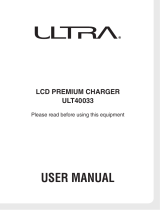Page is loading ...

E
Digital Camera
QV-R41/QV-R51
User’s Guide
K866PCM2DKX
Thank you for purchasing this CASIO
Product.
• Before using it, be sure to read the
precautions contained in this User’s Guide.
• Keep the User’s Guide in a safe place for
future reference.
• For the most up-to-date information about
this product, visit the CASIO Website at
http://world.casio.com/.
All example procedures in this User’s Guide are based
on the QV-R51. The same procedures also apply to the
QV-R41, unless specifically noted otherwise.

INTRODUCTION
2
INTRODUCTION
Unpacking
Check to make sure that all of the items shown below are included with your camera. If something is missing, contact your
dealer as soon as possible.
Camera
2 AA-size rechargeable
nickel-metal hydride
batteries (HR-3U <Rated
Capacitance 2100 mAh>)
Charger Unit
(BC-5H)
* The shape of the AC
power cord plug varies
according to country or
geographic area.
CD-ROM
USB Cable Basic Reference
AC power cord
*
Strap

INTRODUCTION
3
Contents
2 INTRODUCTION
Unpacking .................................................................... 2
Features ....................................................................... 9
Precautions .................................................................11
General Precautions 11
Data Error Precautions 18
Operating conditions 18
Condensation 19
Lens 19
Other 20
21 QUICK START GUIDE
First, charge the batteries! ......................................... 21
To configure display language and clock settings ..... 22
To record an image .................................................... 23
To view a recorded image .......................................... 23
To delete an image ..................................................... 24
25 GETTING READY
About This Manual ..................................................... 25
General Guide ............................................................ 26
Monitor Screen Contents ........................................... 28
REC mode 28
PLAY mode 30
Changing the Contents of the Monitor Screen 31
Indicator Lamps .......................................................... 31
Attaching the Strap .................................................... 32
Power Requirements ................................................. 32
Charging Batteries 33
To load batteries 37
To remove the batteries from the camera 37
Using AC Power 41
Turning the Camera On and Off 42
Configuring Power Saving Settings 44
Using the On-screen Menus ...................................... 45
Configuring Display Language and Clock Settings ... 47
To configure display language and clock settings 48

INTRODUCTION
4
51 BASIC IMAGE RECORDING
Recording an Image ................................................... 51
Aiming the Camera 51
Recording an Image 52
Recording Precautions 54
About Auto Focus 54
About the REC Mode Monitor Screen 55
Using the Optical Viewfinder...................................... 55
Using Zoom ................................................................ 56
Optical Zoom 56
Digital Zoom 57
Using the Flash .......................................................... 58
Flash Unit Status 60
Changing the Flash Intensity Setting 60
Flash Precautions 61
Using the Self-timer ................................................... 62
Specifying Image Size and Quality ............................ 63
To specify the image size 63
To specify image quality 64
66 OTHER RECORDING FUNCTIONS
Selecting the Focus Mode ......................................... 66
Using Auto Focus 67
Using the Macro Mode 68
Using the Infinity Mode 69
Using Manual Focus 69
Using Focus Lock 70
Exposure Compensation (EV Shift) ........................... 71
Adjusting White Balance ............................................ 73
Adjusting White Balance Manually 74
Using the BESTSHOT Mode ..................................... 75
Creating Your Own BESTSHOT Setup 77
Combining Shots of Two People into
a Single Image (Coupling Shot) ................................. 79
Recording a Subject onto an Existing
Background Image (Pre-shot).................................... 81
Using the Movie Mode ............................................... 83
Using the Histogram .................................................. 84
REC Mode Camera Settings ..................................... 86
Specifying ISO Sensitivity 86
Selecting the Metering Mode 87
Using the Filter Function 88
Specifying Color Saturation 88
Specifying Contrast 89
Specifying Outline Sharpness 89
Turning the On-screen Grid On and Off 90
Turning Image Review On and Off 90
Assigning Functions to the [] and [] Keys 91
Specifying Power On Default Settings 92
Resetting the Camera 93

INTRODUCTION
5
94 PLAYBACK
Basic Playback Operation .......................................... 94
Zooming the Display Image ....................................... 95
Resizing an Image ..................................................... 96
Cropping an Image..................................................... 97
Playing a Movie .......................................................... 99
Displaying the 9-image View ................................... 100
Selecting a Specific Image in the 9-image View 101
Displaying the Calendar Screen .............................. 101
Playing a Slide Show ............................................... 102
To specify the slideshow images 104
To specify the slideshow time 105
To set the slideshow interval 105
Rotating the Display Image...................................... 106
Using Image Roulette .............................................. 107
108 DELETING FILES
Deleting a Single File ............................................... 108
Deleting All Files ...................................................... 109
110 FILE MANAGEMENT
Folders ......................................................................110
Memory Folders and Files 110
Protecting Files ......................................................... 111
To protect a single file 111
To protect all files in memory 112
DPOF .........................................................................112
To configure print settings for a single image 113
To configure print settings for all images 114
PRINT Image Matching II ............................................. 115
Exif Print ....................................................................115
Using USB DIRECT-PRINT ......................................116
Using the FAVORITE Folder .....................................118
To copy a file to the FAVORITE folder 118
To display a file in the FAVORITE folder 120
To delete a file from the FAVORITE folder 121
To delete all files from the FAVORITE folder 122

INTRODUCTION
6
123 OTHER SETTINGS
Specifying the File Name Serial Number
Generation Method .................................................. 123
Turning the Key Tone On and Off ............................ 124
Specifying an Image for the Startup Screen ........... 124
Configuring Power Down Image Settings................ 125
Using the Alarm ........................................................ 127
To set an alarm 127
Stopping the Alarm 128
Setting the Clock ...................................................... 129
To select your Home Time zone 129
To set the current time and date 130
Changing the Date Format 130
Using World Time ..................................................... 131
To display the World Time screen 131
To configure World Time settings 131
To configure summer time (DST) settings 132
Changing the Display Language ............................. 133
Configuring [ ] (REC) and [ ] (PLAY) Buttons
Power On/Off Functions........................................... 134
Formatting Built-in Memory...................................... 135
136 USING A MEMORY CARD
Using a Memory Card .............................................. 137
To insert a memory card into the camera 137
To remove a memory card from the camera 138
Formatting a Memory Card 138
Memory Card Precautions 139
Copying Files ........................................................... 140
To copy all the files in built-in memory to a memory card 140
To copy a file from a memory card to built-in memory 141
142 VIEWING IMAGES ON A COMPUTER
Using the Camera with a Windows Computer ........ 142
USB Connection Precautions 147
Using the Camera with a Macintosh Computer ....... 147
USB Connection Precautions 150
Operations You Can Perform from Your Computer .. 151
Using a Memory Card to Transfer Images
to a Computer .......................................................... 151
Memory Data ............................................................ 152
DCF Protocol 152
Memory Directory Structure 153
Image Files Supported by the Camera 154
Built-in Memory and Memory Card Precautions 155

INTRODUCTION
7
156 USING THE CAMERA WITH A COMPUTER
Using the Album Feature ......................................... 156
Creating an album 156
Selecting an Album Layout 157
Configuring Detailed Album Settings 158
Viewing Album Files 160
Saving an Album 163
Installing the Software from the CD-ROM ............... 163
About the bundled CD-ROM 163
Computer System Requirements 164
Installing Software from the CD-ROM in Windows ... 165
Getting Started 165
Selecting a Language 165
Viewing the Contents of the “Read me” File 166
Installing an Application 166
Viewing User Documentation (PDF Files) 167
User Registration 167
Exiting the Menu Application 167
Installing Software from the CD-ROM on a Macintosh ..
168
Installing Software 168
Viewing User Documentation (PDF Files) 169
170 APPENDIX
Menu Reference ....................................................... 170
Indicator Lamp Reference ....................................... 172
REC mode 173
PLAY mode 174
Charger Unit 174
Troubleshooting Guide............................................. 175
Display Messages 178
Specifications ........................................................... 179

INTRODUCTION
8
IMPORTANT!
• The contents of this manual are subject to change
without notice.
• CASIO COMPUTER CO., LTD. assumes no
responsibility for any damage or loss resulting from
the use of this manual.
• CASIO COMPUTER CO., LTD. assumes no
responsibility for any loss or claims by third parties
which may arise through the use of the QV-R41/QV-
R51.
• CASIO COMPUTER CO., LTD. shall not be held
liable for any damages or losses suffered by you or
any third party due to the use of Photo Loader and/or
Photohands.
• CASIO COMPUTER CO., LTD. assumes no
responsibility for any damage or loss caused by
deletion of data as a result of malfunction, repairs, or
battery replacement. Be sure to back up all important
data on other media to protect against its loss.
• The SD logo is a registered trademark.
• Windows, Internet Explorer, and DirectX are
registered trademarks of Microsoft Corporation.
• Macintosh is a registered trademark of Apple
Computer, Inc.
•
MultiMediaCard is a trademark of Infineon
Technologies AG of Germany, and licensed to the
MultiMediaCard Association (MMCA).
• Acrobat and Acrobat Reader are trademarks of
Adobe Systems Incorporated.
• The USB driver (mass storage) uses Phoenix
Technologies Ltd. software.
Compatibility Software Copyright
C
1997
Phoenix Technologies Ltd., All Rights Reserved.
• Other company, product and service names used
herein may also be trademarks or service marks of
others.
• Photo Loader and Photohands are the property of
CASIO COMPUTER CO., LTD. Except as stipulated
above, all copyrights and other related rights to these
applications revert to CASIO COMPUTER CO., LTD.
■ Copyright Restrictions
Except for the purposes of your own personal enjoyment,
unauthorized copying of snapshot files and movie files
violates copyright laws and international contracts.
Distribution to third parties of such files over the Internet
without permission of the copyright holder, whether for
profit or for free, violates copyright laws and international
contracts.

INTRODUCTION
9
Features
• Effective Pixels
QV-R41: 4.00 million pixels (4.13 million total pixels)
QV-R51: 5.00 million pixels (5.25 million total pixels)
• 2.0-inch TFT color LCD monitor screen
• 12X seamless zoom
3X optical zoom, 4X digital zoom
• 9.7MB Flash memory
Images can be recorded without using a memory card.
•
Support for SD memory cards and MMC (MultiMedia Cards)
for memory expansion
• Easy Image Transfer
Transfer images to a computer simply by connecting the
camera with a USB cable.
• BESTSHOT
Simply select the sample scene that matches the type of
image you are trying to record and the camera performs
troublesome setups automatically for beautiful pictures
every time.
• Coupling Shot and Pre-shot
Coupling Shot lets you combine two subjects into a single
image, while Pre-shot lets you add a subject to a
previously recorded background image. This means you
can create images that include you and your friend, even
if you are the only two people around. You can use
Coupling Shot and Pre-shot by selecting the applicable
sample images in the BESTSHOT mode.
• Slideshow Feature
Images are displayed automatically one-by-one.
• Image Roulette Feature
Images cycle like a slot machine on the display until one
of them remains.
• Triple Self-timer mode
The self-timer can be set up to repeat three times,
automatically.
• Real-time histogram
An on-screen histogram lets you adjust exposure as you
view the effect on overall image brightness, which makes
shooting under difficult lighting conditions easier than
ever before.
• World Time
A simple operation sets the current time for your current
location. You can select from among 162 cities in 32 time
zones.

INTRODUCTION
10
• Alarm
A built-in alarm helps to keep you on time for important
events, and even can be used in place of an alarm clock.
You can also have a specific image appear on the
monitor screen when the alarm time is reached.
• Album Function
HTML files are generated automatically to create an
album of recorded images. Album contents can be viewed
and printed using a standard Web browser. Images can
also be incorporated into Web pages quickly and easily.
• Calendar screen
A simple operation displays a full-month calendar on the
camera’s monitor screen. Each day of the full-month
calendar shows a thumbnail of the first image recorded
for that date, which helps to make searching for a
particular image quicker and easier.
• DCF Data Storage
DCF (Design rule for Camera File system) data storage
protocol provides image inter-compatibility between the
digital camera and printers.
• Digital Print Order Format (DPOF)
Images can be printed easily in the sequence you want
using a DPOF compatible printer. DPOF can also be used
when specifying images and quantities for printing by
professional print services.
• PRINT Image Matching II Compatible
Images include PRINT Image Matching II data (mode
setting and other camera setup information). A printer that
supports PRINT Image Matching II reads this data and
adjusts the printed image accordingly, so your images
come out just the way you intended when you recorded
them.
• USB DIRECT-PRINT support
Your camera supports USB DIRECT-PRINT, which was
developed by Seiko Epson Corporation. When connected
directly to a printer that supports USB DIRECT-PRINT,
you can select images to print and start the print
operation directly from the camera.
• Bundled with Photo Loader and Photohands
Your camera comes bundled with Photo Loader, the
popular application that automatically loads images from
your camera to your PC. It also comes with Photohands,
and application that makes image retouching quick and
easy.

INTRODUCTION
11
Precautions
General Precautions
Be sure to observe the following important precautions
whenever using the QV-R41/QV-R51. All references in this
manual to “this camera” and “the camera” refer to the
CASIO QV-R41/QV-R51 Digital Camera.
■ Avoid Use While In Motion
• Never use the camera to record or play back images
while operating an automobile or other vehicle, or while
walking. Looking at the monitor while in motion creates
the risk of serious accident.
■ Directly Viewing the Sun or Bright Light
• Never look at the sun or any other bright light through
the camera’s viewfinder. Doing so can damage your
eyesight.
■ Flash
• Never use the flash unit in areas where flammable or
explosive gas may be present. Such conditions create
the risk of fire and explosion.
• Never fire the flash in the direction of a person
operating a motor vehicle. Doing so can interfere with
the driver’s vision and creates the risk of accident.
• Never fire the flash too close to the eyes of the subject.
Doing so creates the risk of loss of eyesight.
■ Display Panel
• Do not apply strong pressure to the LCD panel surface
or subject it to strong impact. Doing so can cause the
display panel glass to crack.
• Should the display panel ever become cracked, never
touch any of the liquid inside the panel. Doing so
creates the risk of skin inflammation.
• Should display panel liquid ever get into your mouth,
immediately rinse your mouth out and contact your
physician.
• Should display panel liquid ever get into your eyes or
onto your skin, immediately rinse with clean water for at
least 15 minutes and contact your physician.

INTRODUCTION
12
■ Connections
• Never plug any devices that are not specified for use
with this camera into connectors. Connecting a non-
specified device creates the risk of fire and electric
shock.
■ Transport
• Never operate the camera inside of an aircraft or
anywhere else where operation of such devices is
restricted. Improper use creates the risk of serious
accident.
■ Smoke, abnormal odor, overheating, and
other abnormalities
• Continued use of the camera while it is emitting smoke
or strange odor, or overheating creates the risk of fire
and electric shock. Immediately perform the following
steps whenever any of the above symptoms are
present.
1. Turn off the camera.
2. If you are using the AC adaptor to power the
camera, unplug it from the wall outlet. If you are
using battery power, remove the batteries from the
camera, taking care to protect yourself against burn
injury.
3. Contact your dealer or nearest CASIO authorized
service center.
■ Water and Foreign Matter
• Water, other liquids, or foreign matter (especially metal)
getting inside the camera creates the risk of fire and
electric shock. Immediately perform the following steps
whenever any of the above symptoms are present.
Particular care is required when using the camera
where it is raining or snowing, near the ocean or other
body of water, or in a bathroom.
1. Turn off the camera.
2. If you are using the AC adaptor to power the
camera, unplug it from the wall outlet. If you are
using battery power, remove the batteries from the
camera.
3. Contact your dealer or nearest CASIO authorized
service center.

INTRODUCTION
13
■ Dropping and Rough Treatment
• Continued use of the camera after it is damaged by
dropping or other rough treatment creates the risk of
fire and electric shock. Immediately perform the
following steps whenever any of the above symptoms
are present.
1. Turn off the camera.
2. If you are using the AC adaptor to power the
camera, unplug it from the wall outlet. If you are
using battery power, remove the batteries from the
camera.
3. Contact your dealer or nearest CASIO authorized
service center.
■ Keep Away From Fire
• Never expose the camera to fire, which can cause it to
explode and creates the risk of fire and electric shock.
■ Disassembly and Modification
• Never try to take the camera apart or modify it in any
way. Doing so creates the risk of electric shock, burn
injury, and other personal injury. Be sure to leave all
internal inspection, maintenance, and repair up to your
dealer or nearest CASIO authorized service center.
■ Locations To Be Avoided
• Never leave the camera in any of the following types of
locations. Doing so creates the risk of fire and electric
shock.
— Areas subject to large amounts of humidity or dust
— Food preparation areas or other locations where oil
smoke is present
— Near heaters, on a heated carpet, in areas exposed
to direct sunlight, in a closed vehicle parked in the
sun, or other areas subject to very high
temperatures
• Never place the camera on an unstable surface, on a
high shelf, etc. Doing so can cause the camera to fall,
creating the risk of personal injury.
■ Backing Up Important Data
• Always keep backup copies of important data in
camera memory by transferring it to a computer or
other storage device. Note that data can be deleted in
the case of camera malfunction, repair, etc.
■ Memory Protection
• Whenever replacing batteries, be sure to follow the
correct procedure as described in the documentation
that comes with the camera. Incorrectly replacing
batteries can result in corruption or loss of data in
camera memory.

INTRODUCTION
14
■ Batteries
• Misuse of batteries can cause them to leak, which
damages and corrodes the area around the batteries
and creates the danger of fire and personal injury.
Make sure you observe the following precautions when
using batteries.
— Never try to take batteries apart and never allow
them to become shorted.
— Do not expose batteries to heat or fire.
— Never mix new batteries with old ones.
— Never mix batteries of different types.
— Do not charge non-rechargeable batteries.
— When loading batteries, make sure their positive (+)
and negative (–) ends are facing correctly.
— When using rechargeable batteries, be sure to read
the Safety Precautions section of the user
documentation that comes with them.
— Use only the batteries that are specified for this
camera.
— If you do not plan to use the camera for a long time,
remove its batteries.
■ Alkaline Batteries
• Should liquid from an alkaline battery ever get into your
eyes, take the following steps.
1. Immediately rinse your eyes with clean water. Do not
rub!
2. See a physician as soon as possible.
Failure to clean alkaline battery fluid from the eyes
creates the risk of loss of sight.
■ Rechargeable Batteries
• Should you ever notice leakage, strange odor, heat
generation, discoloration, deformation, or any other
abnormal condition while using, charging, or storing
batteries, immediately remove them from the camera or
the battery charger unit and keep them away from open
flame.
• The term “battery” in this manual refers to the
rechargeable nickel-metal hydride batteries.
• The term “charger unit” in the following precautions
refers to the CASIO BC-5H Charger Unit.

INTRODUCTION
15
• Failure to observe any of the following precautions
while using batteries creates the risk of overheating,
fire, and explosion.
— Never use any other type of charger unit except the
one specified for the batteries.
— Never try to use batteries to power any other device
other than this camera.
— Never use or leave batteries near open flame.
— Never place batteries in a microwave oven, throw it
into fire, or otherwise expose it to intense heat.
— Make sure batteries are oriented correctly when you
load them into the camera or attach them to the
charger unit.
— Never carry or store batteries together with items
that can conduct electricity (necklaces, pencil lead,
etc.).
— Never try to take batteries apart, modify them in any
way, or expose them to strong impact.
— Do not immerse batteries in fresh water or salt
water.
— Do not use or leave batteries under direct sunlight,
in an automobile parked in the sun, or in any other
area subject to high temperatures.
• If the batteries do not achieve full charge after the
normal charging time has passed, stop charging.
Continued charging creates the risk of overheating, fire,
and explosion.
• Battery fluid can damage your eyes. Should battery
fluid get into your eyes accidentally, immediately rinse
them with clean tap water and then consult a physician.
• If batteries are to be used by young children, make
sure that a responsible adult makes them aware of the
precautions and proper handling instructions, and make
sure that they handle batteries correctly.
• Should fluid from batteries accidentally get onto
clothing or your skin, immediately rinse it off with clean
tap water. Prolonged contact with battery fluid can
cause skin irritation.

INTRODUCTION
16
■ Charger Unit
• Never plug the charger unit into an outlet whose
voltage rating is different from that marked on the
charger unit. Doing so creates the risk of fire,
malfunction, and electric shock.
• Never plug in or unplug the charger unit while your
hands are wet. Doing so creates the risk of electric
shock.
• Do not plug the charger unit into an outlet or extension
cord that is shared by other devices. Doing so creates
the risk of fire, malfunction, and electric shock.
• The charger unit becomes slightly warm during
charging. This is normal and does not indicate
malfunction.
• Unplug the charger unit from the power outlet
whenever you are not using it.
■ AC Adaptor (Option)
• Misuse of the optional AC adaptor creates the risk of
fire and electric shock. Make sure you observe the
following precautions when using the AC adaptor.
— Use only the optional AC adaptor specified for this
camera.
— Use a 100 to 240V AC (50/60Hz) wall outlet as a
power source.
— Never plug the power cord into a wall outlet that is
shared by other devices, or into a shared extension
cord.
• Misuse of the AC adaptor can cause it to become
damaged, creating the risk of fire and electric shock.
Make sure you observe the following precautions when
using the AC adaptor.
— Never place heavy objects on the AC adaptor or
subject it to direct heat.
— Never try to modify the AC adaptor or subject it to
bending.
— Do not twist or pull on the power cord.
— Should the power cord or plug ever become
damaged, contact your dealer or nearest CASIO
authorized service center.
• Use the AC adaptor where it will not be splashed with
water. Water creates the risk of fire and electric shock.
• Do not place a vase or any other container filled with
liquid on top of the AC adaptor. Water creates the risk
of fire and electric shock.

INTRODUCTION
17
• Never touch the AC adaptor while your hands are wet.
Doing so creates the risk of electric shock.
• Misuse of the optional AC adaptor creates the risk of
fire and electric shock. Make sure you observe the
following precautions when using the AC adaptor.
— Never locate the power cord near a stove or other
heating device.
— When unplugging from the wall outlet, grasp the
plug on the AC adaptor power cord. Never pull on
the power cord.
— Insert the plug into the wall outlet as far as it will go.
— Unplug the AC adaptor from the wall outlet before
leaving the camera unattended for long periods,
such as when leaving on a trip, etc.
— At least once a year, unplug the AC adaptor from
the wall outlet and clean off any dust built up around
the prongs.
■ Battery Life
• The battery lives noted in the User’s Guide are
approximate values until power fails, based on use of
batteries of recommended brands at temperature 23°C
(73°F), and do not guarantee you will be able to
achieve operation for the life noted. Actual battery life is
greatly affected by the battery brand, battery production
date, and ambient temperature.
• Leaving the camera on can run down batteries and
cause the low battery warning to appear. Turn off the
camera whenever you are not using it.
• Sometimes, the camera may shutdown after the low
battery warning appears. If this happens, immediately
replace both of the batteries. Leaving low or dead
batteries in the camera can lead to battery leakage and
data corruption.
• Though you could use alkaline batteries when there are
no other types of batteries available, note that the life of
alkaline batteries will be very short. Use of
rechargeable nickel-metal hydride batteries or lithium
batteries is recommended.

INTRODUCTION
18
Operating conditions
• This camera is designed for use in temperatures ranging
from 0°C to 40°C (32°F to 104°F).
• Do not use or keep the camera in the following areas.
— In areas subject to direct sunlight
— In areas subject to high humidity or dust
— Near air conditioners, heaters, or other areas subject
to temperature extremes
— Inside of a closed vehicle, especially one parked in the
sun
— In areas subject to strong vibration
Data Error Precautions
• Your digital camera is manufactured using precision
digital components. Any of the following creates the risk
of corruption of data in file memory.
— Removing the batteries or memory card from the
camera, or connecting the USB cable to the camera
while the camera is performing a record or memory
access operation
— Removing the batteries or memory card from the
camera, or connecting the USB cable to the camera
while the operation lamp is still flashing after you turn
off the camera
— Disconnecting the USB cable or disconnecting the AC
adaptor from the camera while a USB data
communication operation is being performed
— Low battery power
* Note that continued use of weak batteries can lead to
malfunction of the camera. Charge the batteries or
replace the batteries with new ones as soon as
possible after signs of low power appear.
— Other abnormal operations
Any of the above conditions can cause an error message to
appear on the monitor screen (page 178). Follow the
instructions provided by the message to eliminate the
cause of the error.

INTRODUCTION
19
Lens
• Never apply too much force when cleaning the surface of
the lens. Doing so can scratch the lens surface and cause
malfunction.
• Fingerprints, dust, or any other soiling of the lens can
interfere with proper image recording. Never touch the
lens with your fingers. You can remove dust particles
from the lens surface by using a lens blower to blow them
off. Next, wipe the surface of the lens with a soft lens
cloth.
Condensation
• When you bring the camera indoors on a cold day or
otherwise expose it to a sudden change of temperature,
there is the possibility that condensation can form on the
exterior or on interior components. Condensation can
cause malfunction of the camera, so you should avoid
exposing it to conditions that might cause condensation.
• To keep condensation from forming, place the camera
into a plastic bag before moving it into a location that is
much warmer or colder than your current location. Leave
it in the plastic bag until the air inside the bag has a
chance to reach the same temperature as the new
location. If condensation does form, remove the batteries
from the camera and leave the battery compartment
cover open for a few hours.

INTRODUCTION
20
Other
• The camera may become slightly warm during use. This
does not indicate malfunction.
• If the exterior of the camera needs cleaning, wipe it with a
soft, dry cloth.
/