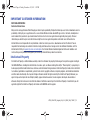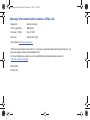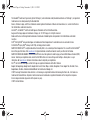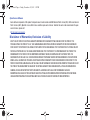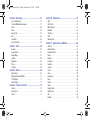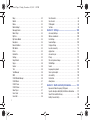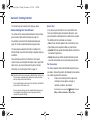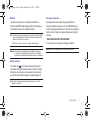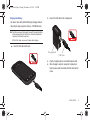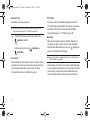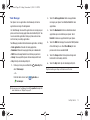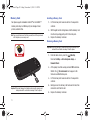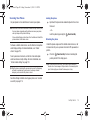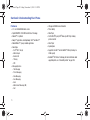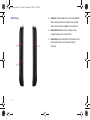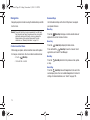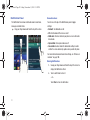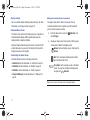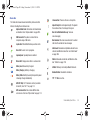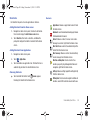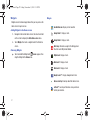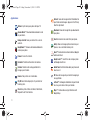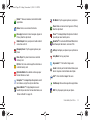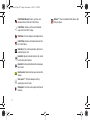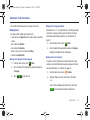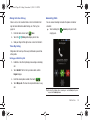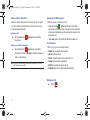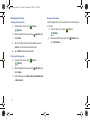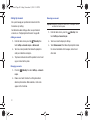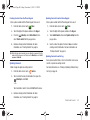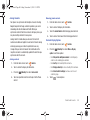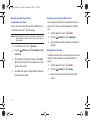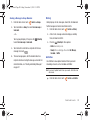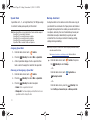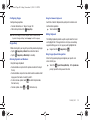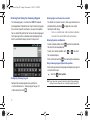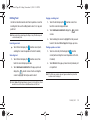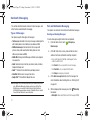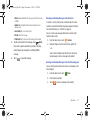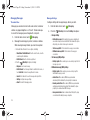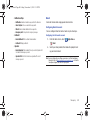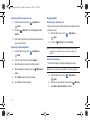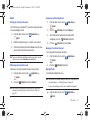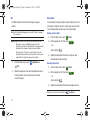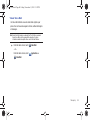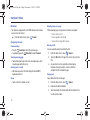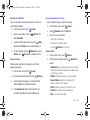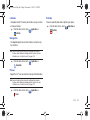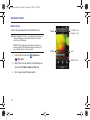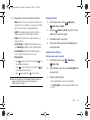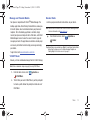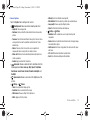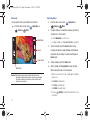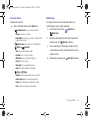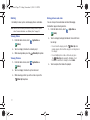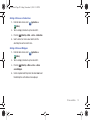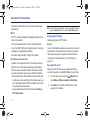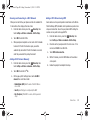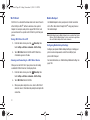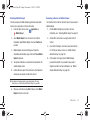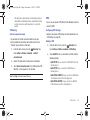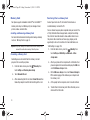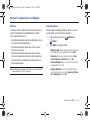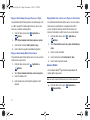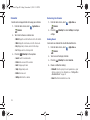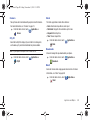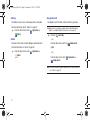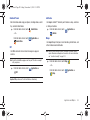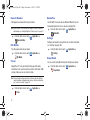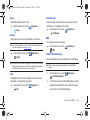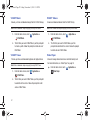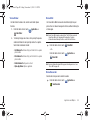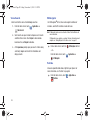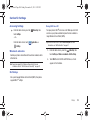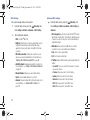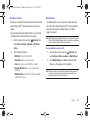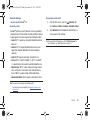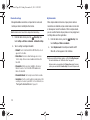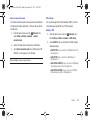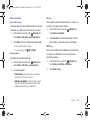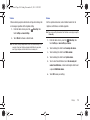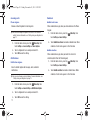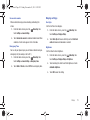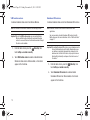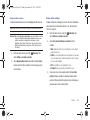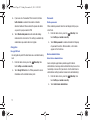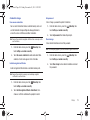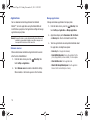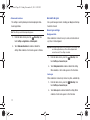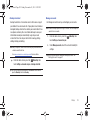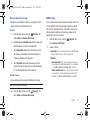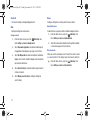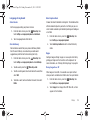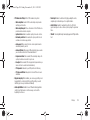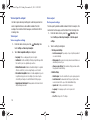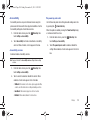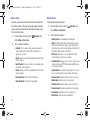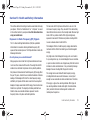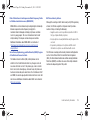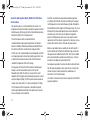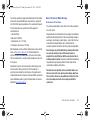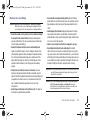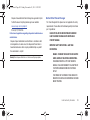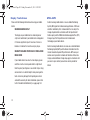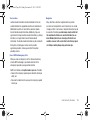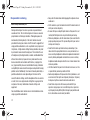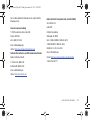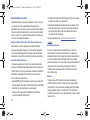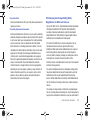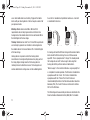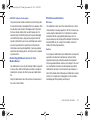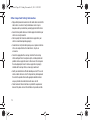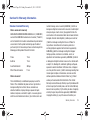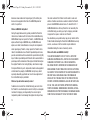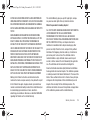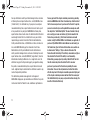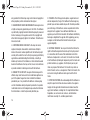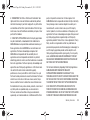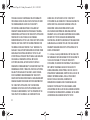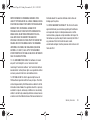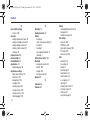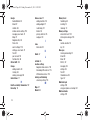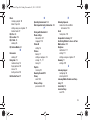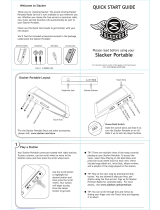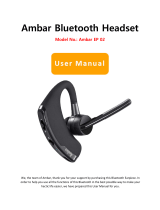Samsung SCH-I110 Verizon Wireless User manual
- Category
- Bridge cameras
- Type
- User manual
This manual is also suitable for

ALL DIGITAL
ANDROID SMARTPHONE
User Manual
Please read this manual before operating your
phone, and keep it for future reference.
i110.book Page i Friday, November 11, 2011 5:12 PM

VZW_SCH-I110_English_UM_2.3.5_EH5_MM_110811_F5
IMPORTANT CUSTOMER INFORMATION
DATA PLANS AND FEATURES:
Content and Internet Access
Many services and applications offered through your device may be provided by third parties. Before you use, link to or download a service
provided by a third party, or an application such as a non-Verizon Wireless location-based GPS-type service, chat room, marketplace or
social network from your device, you should review the terms of such service or application and applicable privacy policy. Personal
information you submit may be read, collected or used by the service or application provider and/or other users of those forums.
Verizon Wireless is not responsible for any information, content or services you access, download or use from the Internet. You are
responsible for maintaining virus and other Internet security protections when accessing service. For additional information, visit the
Verizon Content Policy at
responsibility.verizon.com/contentpolicy
. Your Verizon Wireless Customer Agreement terms and conditions and
certain other specially identified terms govern your use of any Verizon Wireless products and services.
Intellectual Property
All Intellectual Property, as defined below, owned by or which is otherwise the property of Samsung or its respective suppliers relating to
the SAMSUNG Phone, including but not limited to, accessories, parts, or software relating there to (the “Phone System”), is proprietary to
Samsung and protected under federal laws, state laws, and international treaty provisions. Intellectual Property includes, but is not limited
to, inventions (patentable or unpatentable), patents, trade secrets, copyrights, software, computer programs, and related documentation
and other works of authorship. You may not infringe or otherwise violate the rights secured by the Intellectual Property. Moreover, you
agree that you will not (and will not attempt to) modify, prepare derivative works of, reverse engineer, decompile, disassemble, or
otherwise attempt to create source code from the software. No title to or ownership in the Intellectual Property is transferred to you. All
applicable rights of the Intellectual Property shall remain with SAMSUNG and its suppliers.
i110.book Page ii Friday, November 11, 2011 5:12 PM

Samsung Telecommunications America (STA), LLC
©2011 Samsung Telecommunications America, LLC. Samsung is a registered trademark of Samsung Electronics Co., Ltd.
Do you have questions about your Samsung Mobile Phone?
For 24 hour information and assistance, we offer a new FAQ/ARS System (Automated Response System) at:
http://www.samsung.com/us/support
GH68-35286A
Printed in USA
Headquarters:
1301 E. Lookout Drive
Richardson, TX 75082
Toll Free Tel:
Customer Care Center:
1000 Klein Rd.
Plano, TX 75074
1.888.987.HELP (4357)
Internet Address:
http://www.samsungusa.com
i110.book Page iii Friday, November 11, 2011 5:12 PM

The Bluetooth
®
word mark, figure mark (stylized “B Design”), and combination mark (Bluetooth word mark and “B Design”) are registered
trademarks and are wholly owned by the Bluetooth SIG.
Nuance, the Nuance logo, and XT9 are trademarks and/or registered trademarks of Nuance communications, Inc., and/or its affiliates in
the Unitied States and/or other countries.
microSD™, microSDHC™ and the microSD logo are Trademarks of the SD Card Association.
Swype and the Swype logos are trademarks of Swype, Inc. © 2011 Swype, Inc. All rights reserved.
Adobe and Flash are either registered trademarks or trademarks of Adobe Systems Incorporated in the United States and/or other
countries.
DivX
®
, DivX Certified
®
and associated logos are trademarks of Rovi Corporation or its subsidiaries and are used under license.
DivX Certified
®
to play DivX
®
video up to HD 720p, including premium content.
ABOUT DIVX VIDEO: DivX
®
is a digital video format created by DivX, LLC, a subsidiary of Rovi Corporation. This is an official DivX Certified
®
device that plays DivX video. Visit
www.divx.com
for more information and software tools to convert your files into DivX videos.
ABOUT DIVX VIDEO-ON-DEMAND: This DivX Certified
®
device must be registered in order to play purchased DivX Video-on-Demand (VOD)
movies. To obtain your registration code, locate the DivX VOD section in License settings under Settings > About phone > Legal
information. Go to
vod.divx.com
for more information on how to complete your registration.
Wi-Fi
®
, the Wi-Fi CERTIFIED logo, and the Wi-Fi logo are registered trademarks of the Wi-Fi Alliance.
Google, the Google logo, Google Search, Google Voice Search, Gmail, Maps, Latitude, Navigation, Places, Google Talk, YouTube, Picasa,
Google Books, YouTube, Android and Android Market are trademarks of Google, Inc.
©2011 Samsung Telecommunications America, LLC. Samsung is a registered trademark of Samsung Electronics Co., Ltd. Illusion is a
trademark of Verizon Wireless. All product and brand names are trademarks or registered trademarks of their respective companies.
Screen images simulated. Appearance of the phone may vary.
©2011 Verizon Wireless.
i110.book Page iv Friday, November 11, 2011 5:12 PM

Open Source Software
Some software components of this product incorporate source code covered under GNU General Public License (GPL), GNU Lesser General
Public License (LGPL), OpenSSL License, BSD License and other open source licenses. To obtain the source code covered under the open
source licenses, please visit:
http://opensource.samsung.com
.
Disclaimer of Warranties; Exclusion of Liability
EXCEPT AS SET FORTH IN THE EXPRESS WARRANTY CONTAINED ON THE WARRANTY PAGE ENCLOSED WITH THE PRODUCT, THE
PURCHASER TAKES THE PRODUCT "AS IS", AND SAMSUNG MAKES NO EXPRESS OR IMPLIED WARRANTY OF ANY KIND WHATSOEVER
WITH RESPECT TO THE PRODUCT, INCLUDING BUT NOT LIMITED TO THE MERCHANTABILITY OF THE PRODUCT OR ITS FITNESS FOR ANY
PARTICULAR PURPOSE OR USE; THE DESIGN, CONDITION OR QUALITY OF THE PRODUCT; THE PERFORMANCE OF THE PRODUCT; THE
WORKMANSHIP OF THE PRODUCT OR THE COMPONENTS CONTAINED THEREIN; OR COMPLIANCE OF THE PRODUCT WITH THE
REQUIREMENTS OF ANY LAW, RULE, SPECIFICATION OR CONTRACT PERTAINING THERETO. NOTHING CONTAINED IN THE INSTRUCTION
MANUAL SHALL BE CONSTRUED TO CREATE AN EXPRESS OR IMPLIED WARRANTY OF ANY KIND WHATSOEVER WITH RESPECT TO THE
PRODUCT. IN ADDITION, SAMSUNG SHALL NOT BE LIABLE FOR ANY DAMAGES OF ANY KIND RESULTING FROM THE PURCHASE OR USE OF
THE PRODUCT OR ARISING FROM THE BREACH OF THE EXPRESS WARRANTY, INCLUDING INCIDENTAL, SPECIAL OR CONSEQUENTIAL
DAMAGES, OR LOSS OF ANTICIPATED PROFITS OR BENEFITS. SAMSUNG IS NOT LIABLE FOR PERFORMANCE ISSUES OR
INCOMPATIBILITIES CAUSED BY YOUR EDITING OF REGISTRY SETTINGS, OR YOUR MODIFICATION OF OPERATING SYSTEM SOFTWARE.
USING CUSTOM OPERATING SYSTEM SOFTWARE MAY CAUSE YOUR DEVICE AND APPLICATIONS TO WORK IMPROPERLY.
i110.book Page v Friday, November 11, 2011 5:12 PM

1
Table of Contents
Section 1: Getting Started ..............................................5
Understanding this User Manual . . . . . . . . . . . . . . . . . . . . . . . . 5
Battery . . . . . . . . . . . . . . . . . . . . . . . . . . . . . . . . . . . . . . . . . . . 6
Turning Your Phone On and Off . . . . . . . . . . . . . . . . . . . . . . . . . 9
Setup Wizard . . . . . . . . . . . . . . . . . . . . . . . . . . . . . . . . . . . . . 10
Displaying Your Phone Number . . . . . . . . . . . . . . . . . . . . . . . . 10
Your Google Account . . . . . . . . . . . . . . . . . . . . . . . . . . . . . . . 10
Guided Tours . . . . . . . . . . . . . . . . . . . . . . . . . . . . . . . . . . . . . 11
Voice Mail . . . . . . . . . . . . . . . . . . . . . . . . . . . . . . . . . . . . . . . . 11
TTY Mode . . . . . . . . . . . . . . . . . . . . . . . . . . . . . . . . . . . . . . . . 11
Roaming . . . . . . . . . . . . . . . . . . . . . . . . . . . . . . . . . . . . . . . . . 11
Task Manager . . . . . . . . . . . . . . . . . . . . . . . . . . . . . . . . . . . . 12
Memory Card . . . . . . . . . . . . . . . . . . . . . . . . . . . . . . . . . . . . . 13
Securing Your Phone . . . . . . . . . . . . . . . . . . . . . . . . . . . . . . . 14
Section 2: Understanding Your Phone .........................15
Features . . . . . . . . . . . . . . . . . . . . . . . . . . . . . . . . . . . . . . . . . 15
Front View . . . . . . . . . . . . . . . . . . . . . . . . . . . . . . . . . . . . . . . 16
Side Views . . . . . . . . . . . . . . . . . . . . . . . . . . . . . . . . . . . . . . . 17
Back View . . . . . . . . . . . . . . . . . . . . . . . . . . . . . . . . . . . . . . . 18
Navigation . . . . . . . . . . . . . . . . . . . . . . . . . . . . . . . . . . . . . . . 19
Notification Panel . . . . . . . . . . . . . . . . . . . . . . . . . . . . . . . . . . 21
Home Screen . . . . . . . . . . . . . . . . . . . . . . . . . . . . . . . . . . . . . 22
Primary Shortcuts . . . . . . . . . . . . . . . . . . . . . . . . . . . . . . . . . . 25
Shortcuts . . . . . . . . . . . . . . . . . . . . . . . . . . . . . . . . . . . . . . . . 26
Widgets . . . . . . . . . . . . . . . . . . . . . . . . . . . . . . . . . . . . . . . . . 27
Folders . . . . . . . . . . . . . . . . . . . . . . . . . . . . . . . . . . . . . . . . . . 28
Wallpaper . . . . . . . . . . . . . . . . . . . . . . . . . . . . . . . . . . . . . . . . 29
Applications . . . . . . . . . . . . . . . . . . . . . . . . . . . . . . . . . . . . . . 29
Section 3: Call Functions ............................................. 34
Making Calls . . . . . . . . . . . . . . . . . . . . . . . . . . . . . . . . . . . . . 34
Answering Calls . . . . . . . . . . . . . . . . . . . . . . . . . . . . . . . . . . . 36
Ending a Call . . . . . . . . . . . . . . . . . . . . . . . . . . . . . . . . . . . . . 37
Call Log . . . . . . . . . . . . . . . . . . . . . . . . . . . . . . . . . . . . . . . . . 38
Section 4: Contacts and Accounts .............................. 40
Accounts . . . . . . . . . . . . . . . . . . . . . . . . . . . . . . . . . . . . . . . . 40
Contacts . . . . . . . . . . . . . . . . . . . . . . . . . . . . . . . . . . . . . . . . 43
My Profile . . . . . . . . . . . . . . . . . . . . . . . . . . . . . . . . . . . . . . . . 45
Favorites . . . . . . . . . . . . . . . . . . . . . . . . . . . . . . . . . . . . . . . . 48
Groups . . . . . . . . . . . . . . . . . . . . . . . . . . . . . . . . . . . . . . . . . . 48
History . . . . . . . . . . . . . . . . . . . . . . . . . . . . . . . . . . . . . . . . . . 50
Activities . . . . . . . . . . . . . . . . . . . . . . . . . . . . . . . . . . . . . . . . 50
Speed Dials . . . . . . . . . . . . . . . . . . . . . . . . . . . . . . . . . . . . . . 51
Backup Assistant . . . . . . . . . . . . . . . . . . . . . . . . . . . . . . . . . . 51
Section 5: Entering Text ............................................... 52
Text Input Methods . . . . . . . . . . . . . . . . . . . . . . . . . . . . . . . . 52
Entering Text Using Swype . . . . . . . . . . . . . . . . . . . . . . . . . . . 53
Entering Text Using the Samsung Keypad . . . . . . . . . . . . . . . 55
Editing Text . . . . . . . . . . . . . . . . . . . . . . . . . . . . . . . . . . . . . . 56
i110.book Page 1 Friday, November 11, 2011 5:12 PM

2
Section 6: Messaging ...................................................57
Types of Messages . . . . . . . . . . . . . . . . . . . . . . . . . . . . . . . . 57
Text and Multimedia Messaging . . . . . . . . . . . . . . . . . . . . . . . 57
Email . . . . . . . . . . . . . . . . . . . . . . . . . . . . . . . . . . . . . . . . . . . 60
Gmail . . . . . . . . . . . . . . . . . . . . . . . . . . . . . . . . . . . . . . . . . . . 62
Google Talk . . . . . . . . . . . . . . . . . . . . . . . . . . . . . . . . . . . . . . 62
IM . . . . . . . . . . . . . . . . . . . . . . . . . . . . . . . . . . . . . . . . . . . . . 63
Voice Mail . . . . . . . . . . . . . . . . . . . . . . . . . . . . . . . . . . . . . . . 63
Visual Voice Mail . . . . . . . . . . . . . . . . . . . . . . . . . . . . . . . . . . 64
Section 7: Web ..............................................................65
Browser . . . . . . . . . . . . . . . . . . . . . . . . . . . . . . . . . . . . . . . . . 65
Google Search . . . . . . . . . . . . . . . . . . . . . . . . . . . . . . . . . . . . 67
Google Maps . . . . . . . . . . . . . . . . . . . . . . . . . . . . . . . . . . . . . 67
Latitude . . . . . . . . . . . . . . . . . . . . . . . . . . . . . . . . . . . . . . . . . 68
Navigation . . . . . . . . . . . . . . . . . . . . . . . . . . . . . . . . . . . . . . . 68
Places . . . . . . . . . . . . . . . . . . . . . . . . . . . . . . . . . . . . . . . . . . 68
YouTube . . . . . . . . . . . . . . . . . . . . . . . . . . . . . . . . . . . . . . . . 68
Section 8: Music ...........................................................69
Music Player . . . . . . . . . . . . . . . . . . . . . . . . . . . . . . . . . . . . . 69
Manage and Transfer Media . . . . . . . . . . . . . . . . . . . . . . . . . 72
V CAST Music . . . . . . . . . . . . . . . . . . . . . . . . . . . . . . . . . . . . 72
Slacker Radio . . . . . . . . . . . . . . . . . . . . . . . . . . . . . . . . . . . . . 72
Section 9: Pictures and Video ......................................73
Camera . . . . . . . . . . . . . . . . . . . . . . . . . . . . . . . . . . . . . . . . . 73
Video Player . . . . . . . . . . . . . . . . . . . . . . . . . . . . . . . . . . . . . . 76
Gallery . . . . . . . . . . . . . . . . . . . . . . . . . . . . . . . . . . . . . . . . . . 77
Section 10: Connections .............................................. 79
Wi-Fi . . . . . . . . . . . . . . . . . . . . . . . . . . . . . . . . . . . . . . . . . . . 79
Wi-Fi Direct . . . . . . . . . . . . . . . . . . . . . . . . . . . . . . . . . . . . . . 81
Mobile Hotspot . . . . . . . . . . . . . . . . . . . . . . . . . . . . . . . . . . . 81
Bluetooth . . . . . . . . . . . . . . . . . . . . . . . . . . . . . . . . . . . . . . . . 83
Tethering . . . . . . . . . . . . . . . . . . . . . . . . . . . . . . . . . . . . . . . . 84
VPN . . . . . . . . . . . . . . . . . . . . . . . . . . . . . . . . . . . . . . . . . . . . 84
Memory Card . . . . . . . . . . . . . . . . . . . . . . . . . . . . . . . . . . . . . 85
Section 11: Applications and Widgets ........................ 86
AllShare . . . . . . . . . . . . . . . . . . . . . . . . . . . . . . . . . . . . . . . . . 86
Amazon Kindle . . . . . . . . . . . . . . . . . . . . . . . . . . . . . . . . . . . 87
Backup Assistant . . . . . . . . . . . . . . . . . . . . . . . . . . . . . . . . . . 88
Books . . . . . . . . . . . . . . . . . . . . . . . . . . . . . . . . . . . . . . . . . . 88
Browser . . . . . . . . . . . . . . . . . . . . . . . . . . . . . . . . . . . . . . . . . 88
Calculator . . . . . . . . . . . . . . . . . . . . . . . . . . . . . . . . . . . . . . . 88
Calendar . . . . . . . . . . . . . . . . . . . . . . . . . . . . . . . . . . . . . . . . 89
Camera . . . . . . . . . . . . . . . . . . . . . . . . . . . . . . . . . . . . . . . . . 90
City ID . . . . . . . . . . . . . . . . . . . . . . . . . . . . . . . . . . . . . . . . . . 90
Clock . . . . . . . . . . . . . . . . . . . . . . . . . . . . . . . . . . . . . . . . . . . 90
Downloads . . . . . . . . . . . . . . . . . . . . . . . . . . . . . . . . . . . . . . 90
Email . . . . . . . . . . . . . . . . . . . . . . . . . . . . . . . . . . . . . . . . . . . 90
Gallery . . . . . . . . . . . . . . . . . . . . . . . . . . . . . . . . . . . . . . . . . . 91
Gmail . . . . . . . . . . . . . . . . . . . . . . . . . . . . . . . . . . . . . . . . . . 91
Google Search . . . . . . . . . . . . . . . . . . . . . . . . . . . . . . . . . . . . 91
Guided Tours . . . . . . . . . . . . . . . . . . . . . . . . . . . . . . . . . . . . . 92
IM . . . . . . . . . . . . . . . . . . . . . . . . . . . . . . . . . . . . . . . . . . . . . 92
Latitude . . . . . . . . . . . . . . . . . . . . . . . . . . . . . . . . . . . . . . . . . 92
i110.book Page 2 Friday, November 11, 2011 5:12 PM

3
Maps . . . . . . . . . . . . . . . . . . . . . . . . . . . . . . . . . . . . . . . . . . . 92
Market . . . . . . . . . . . . . . . . . . . . . . . . . . . . . . . . . . . . . . . . . . 93
Memo . . . . . . . . . . . . . . . . . . . . . . . . . . . . . . . . . . . . . . . . . . . 93
Mobile Hotspot . . . . . . . . . . . . . . . . . . . . . . . . . . . . . . . . . . . . 93
Monopoly Classic . . . . . . . . . . . . . . . . . . . . . . . . . . . . . . . . . . 93
Music Player . . . . . . . . . . . . . . . . . . . . . . . . . . . . . . . . . . . . . . 93
My Files . . . . . . . . . . . . . . . . . . . . . . . . . . . . . . . . . . . . . . . . . 94
My Verizon Mobile . . . . . . . . . . . . . . . . . . . . . . . . . . . . . . . . . 94
Navigation . . . . . . . . . . . . . . . . . . . . . . . . . . . . . . . . . . . . . . . 94
News & Weather . . . . . . . . . . . . . . . . . . . . . . . . . . . . . . . . . . . 95
NFL Mobile . . . . . . . . . . . . . . . . . . . . . . . . . . . . . . . . . . . . . . . 95
Places . . . . . . . . . . . . . . . . . . . . . . . . . . . . . . . . . . . . . . . . . . 95
Quickoffice . . . . . . . . . . . . . . . . . . . . . . . . . . . . . . . . . . . . . . . 95
Settings . . . . . . . . . . . . . . . . . . . . . . . . . . . . . . . . . . . . . . . . . 95
Setup Wizard . . . . . . . . . . . . . . . . . . . . . . . . . . . . . . . . . . . . . 95
Skype . . . . . . . . . . . . . . . . . . . . . . . . . . . . . . . . . . . . . . . . . . . 96
Slacker . . . . . . . . . . . . . . . . . . . . . . . . . . . . . . . . . . . . . . . . . . 96
Talk . . . . . . . . . . . . . . . . . . . . . . . . . . . . . . . . . . . . . . . . . . . . 96
Task Manager . . . . . . . . . . . . . . . . . . . . . . . . . . . . . . . . . . . . 96
UNO . . . . . . . . . . . . . . . . . . . . . . . . . . . . . . . . . . . . . . . . . . . . 96
V CAST Media Manager . . . . . . . . . . . . . . . . . . . . . . . . . . . . . 96
V CAST Music . . . . . . . . . . . . . . . . . . . . . . . . . . . . . . . . . . . . . 97
V CAST Tones . . . . . . . . . . . . . . . . . . . . . . . . . . . . . . . . . . . . . 97
V CAST Videos . . . . . . . . . . . . . . . . . . . . . . . . . . . . . . . . . . . . 97
Video Player . . . . . . . . . . . . . . . . . . . . . . . . . . . . . . . . . . . . . . 97
Voice Dialer . . . . . . . . . . . . . . . . . . . . . . . . . . . . . . . . . . . . . . 98
Voice Mail . . . . . . . . . . . . . . . . . . . . . . . . . . . . . . . . . . . . . . . . 98
Voice Recorder . . . . . . . . . . . . . . . . . . . . . . . . . . . . . . . . . . . . 98
Voice Search . . . . . . . . . . . . . . . . . . . . . . . . . . . . . . . . . . . . . 99
VZ Navigator . . . . . . . . . . . . . . . . . . . . . . . . . . . . . . . . . . . . . 99
YouTube . . . . . . . . . . . . . . . . . . . . . . . . . . . . . . . . . . . . . . . . . 99
Section 12: Settings ................................................... 100
Accessing Settings . . . . . . . . . . . . . . . . . . . . . . . . . . . . . . . . 100
Wireless & networks . . . . . . . . . . . . . . . . . . . . . . . . . . . . . . 100
Call settings . . . . . . . . . . . . . . . . . . . . . . . . . . . . . . . . . . . . . 107
Sound settings . . . . . . . . . . . . . . . . . . . . . . . . . . . . . . . . . . . 109
Display settings . . . . . . . . . . . . . . . . . . . . . . . . . . . . . . . . . . 112
Location & security . . . . . . . . . . . . . . . . . . . . . . . . . . . . . . . 114
Applications . . . . . . . . . . . . . . . . . . . . . . . . . . . . . . . . . . . . . 119
Accounts & sync . . . . . . . . . . . . . . . . . . . . . . . . . . . . . . . . . 121
Privacy . . . . . . . . . . . . . . . . . . . . . . . . . . . . . . . . . . . . . . . . . 123
SD card & phone storage . . . . . . . . . . . . . . . . . . . . . . . . . . . 124
USB Settings . . . . . . . . . . . . . . . . . . . . . . . . . . . . . . . . . . . . 124
Search . . . . . . . . . . . . . . . . . . . . . . . . . . . . . . . . . . . . . . . . . 125
Language & keyboard . . . . . . . . . . . . . . . . . . . . . . . . . . . . . 126
Voice input & output . . . . . . . . . . . . . . . . . . . . . . . . . . . . . . . 129
Accessibility . . . . . . . . . . . . . . . . . . . . . . . . . . . . . . . . . . . . . 130
Date & time . . . . . . . . . . . . . . . . . . . . . . . . . . . . . . . . . . . . . 131
About phone . . . . . . . . . . . . . . . . . . . . . . . . . . . . . . . . . . . . . 131
Section 13: Health and Safety Information ............... 132
Exposure to Radio Frequency (RF) Signals . . . . . . . . . . . . . . 132
Specific Absorption Rate (SAR) Certification Information . . . . 137
Smart Practices While Driving . . . . . . . . . . . . . . . . . . . . . . . 138
Battery Use and Safety . . . . . . . . . . . . . . . . . . . . . . . . . . . . . 140
i110.book Page 3 Friday, November 11, 2011 5:12 PM

4
Samsung Mobile Products and Recycling . . . . . . . . . . . . . . . 141
UL Certified Travel Charger . . . . . . . . . . . . . . . . . . . . . . . . . 142
Display / Touch-Screen . . . . . . . . . . . . . . . . . . . . . . . . . . . . 143
GPS & AGPS . . . . . . . . . . . . . . . . . . . . . . . . . . . . . . . . . . . . . 143
Emergency Calls . . . . . . . . . . . . . . . . . . . . . . . . . . . . . . . . . 145
Care and Maintenance . . . . . . . . . . . . . . . . . . . . . . . . . . . . . 146
Responsible Listening . . . . . . . . . . . . . . . . . . . . . . . . . . . . . 147
Operating Environment . . . . . . . . . . . . . . . . . . . . . . . . . . . . . 149
FCC Hearing Aid Compatibility (HAC) Regulations for
Wireless Devices . . . . . . . . . . . . . . . . . . . . . . . . . . . . . . . 150
Restricting Children's Access to Your
Mobile Device . . . . . . . . . . . . . . . . . . . . . . . . . . . . . . . . . 152
FCC Notice and Cautions . . . . . . . . . . . . . . . . . . . . . . . . . . . 152
Other Important Safety Information . . . . . . . . . . . . . . . . . . . 153
Section 14: Warranty Information .............................154
Standard Limited Warranty . . . . . . . . . . . . . . . . . . . . . . . . . . 154
End User License Agreement for Software . . . . . . . . . . . . . . 158
Index ............................................................................163
i110.book Page 4 Friday, November 11, 2011 5:12 PM

5
Section 1: Getting Started
This section helps you to quickly start using your phone.
Understanding this User Manual
The sections of this manual generally follow the features of your
phone. A robust index for features begins on page 163.
Also included is important safety information beginning on
page 132, that you should know before using your phone.
This manual gives navigation instructions according to the
default settings. If you select other settings, navigation steps may
be different.
Unless otherwise specified, all instructions in this manual
assume that you are starting from the Home screen. To get to the
Home screen, you may need to unlock the phone. For more
information, see “Securing Your Phone” on page 14.
Note:
Instructions in this manual are based on default settings, and may vary
from your phone, depending on the software version on your phone,
and any changes to the phone’s Settings.
Unless stated otherwise, instructions in this User Manual start with the
phone unlocked, at the Home screen.
All screen images in this manual are simulated. Actual displays may
vary, depending on the software version of your phone and any
changes to the phone’s Settings.
Special Text
In this manual, you’ll find text that is set apart from the rest.
These are intended to point out important information, share
quick methods for activating features, to define terms, and more.
The definitions for these methods are as follows:
•
Notes
: Presents alternative options for the current feature or menu.
•
Tips
: Provides quick or innovative methods, or useful shortcuts.
•
Important
: Points out important information about the current feature
that could affect performance.
•
Warning
: Brings to your attention important information to prevent
loss of data or functionality, or even prevent damage to your phone.
Text Conventions
This manual provides condensed information about how to use
your phone. To make this possible, the following text conventions
are used to represent often-used steps:
➔
Arrows are used to represent the sequence of
selecting successive options in longer, or
repetitive, procedures. For example:
“From the Home screen, press the
Menu Key
, then touch
Settings
➔
Wireless & networks
➔
Wi-Fi settings
.”
i110.book Page 5 Friday, November 11, 2011 5:12 PM

Getting Started 6
Battery
Your phone is powered by a rechargeable, standard Li-Ion
battery. A Wall/USB Charger (Charging Head and USB cable) are
included with the phone, for charging the battery.
Note:
The battery comes partially charged. You must fully charge the battery
before using your phone for the first time. A fully discharged battery
requires up to 4 hours of charge time.
After the first charge, you can use the phone while charging.
Warning!:
Use only approved charging devices and batteries. Samsung
accessories are designed to maximize battery life. Using other
accessories may invalidate your warranty and may cause damage.
Battery Indicator
The battery icon in the Status Bar shows battery power
level. Before the battery becomes too low to operate, the empty
battery icon will flash and a tone will sound. If you continue to
operate the phone without charging, the phone will power off.
Tip:
For helpful information about conserving battery power, see “Task
Manager” on page 12.
Non-Supported Batteries
Samsung phones do not support non-approved batteries.
Samsung charging accessories, such as the Wall/USB Charger,
will only charge approved batteries. If you install a non-approved
battery and try to charge it, the phone will beep and display the
message:
“
NON-SUPPORTED BATTERY. SEE USER MANUAL
”
If you receive this warning, battery charging is disabled.
Warning!:
Using a non-approved battery may damage your phone.
i110.book Page 6 Friday, November 11, 2011 5:12 PM

7
Battery Cover
The battery is under a removable cover on the back of the phone.
Removing the battery cover
䊳
Pull up using the slot provided at the top of the phone,
while lifting the cover off the phone.
Installing the battery cover
䊳
Align the cover at the bottom and press it firmly into place,
making sure it snaps into place at the sides and top.
Installing and Removing the Battery
Installing the battery
1. Remove the battery cover.
2. Insert the battery into the phone, aligning the gold contacts
on the battery with the gold contacts in the phone.
3. Replace the battery cover.
Removing the Battery
1. Remove the battery cover.
2. Lift the battery out of the phone, using the slot provided.
3. Replace the battery cover.
i110.book Page 7 Friday, November 11, 2011 5:12 PM

Getting Started 8
Charging the Battery
Your phone comes with a Wall/USB Charger (Charging Head and
USB cable) to charge your phone from any 110/220 VAC outlet.
Note:
The battery comes partially charged. You must fully charge the battery
before using your phone for the first time. A fully discharged battery
requires up to 4 hours of charge time.
After the first charge, you can use the phone while charging.
䊳
Insert the USB cable into the port.
4. Connect the USB cable to the charging head.
5. Plug the charging head into a standard AC power outlet.
6. When charging is complete, unplug the charging head
from the power outlet and remove the USB cable from the
phone.
USB Cable
Charging Head
i110.book Page 8 Friday, November 11, 2011 5:12 PM

9
Turning Your Phone On and Off
Turning Your Phone On
䊳
Press and hold the
Power/Lock
Key
for a few seconds,
until the start-up sequence begins.
While powering on,
the phone connects
with the network,
then displays the
Home screen and
active alerts.
Note:
Your phone’s internal antenna is located along the back of the phone,
at the top and bottom. Do not block the antenna; doing so may affect
call quality or cause the phone to operate at a higher power level than
is necessary.
Turning Your Phone Off
1. Press and hold the
Power/Lock
Key
until the Phone
options menu appears.
2. At the Phone options menu, select
Power off
.
i110.book Page 9 Friday, November 11, 2011 5:12 PM

Getting Started 10
Setup Wizard
The first time you turn your phone on, the Setup Wizard will
prompt you to customize your phone. Follow the prompts to set:
1.
Language Selection
: Choose a language for your phone’s
operations.
2.
Phone activation
: Follow the prompts to activate your
phone on the network, followed by restarting your phone.
3.
Backup Assistant
: Use this free Verizon Wireless service to
save your contacts to a secure web site. For more
information, refer to “Backup Assistant” on page 51.
4.
Google Service Login
: Sign in to your Google account, or
create a new account, and set up backup and restore
settings for your Google account. For more information,
see “Adding an account” on page 41.
5.
Account Setup
: Configure access to your social networking
or email accounts. For more information, see “Accounts”
on page 40.
6.
Privacy and location settings
: Learn about protecting your
privacy when using your phone, and configure location
settings. For more information, see “Location & security”
on page 114.
7.
Learn more
: Learn about your new phone, and access My
Verizon Mobile for information about your account.
Note:
Setup Wizard
is also available in Apps.
Displaying Your Phone Number
䊳
From the Home screen, press the
Menu Key
, then
touch
Settings
➔
About phone
➔
Status
.
Your phone number displays under
Phone number
.
Your Google Account
Your new phone uses your Google account to fully utilize its
Android™ features, including Gmail™, Google Talk™ and
Android Market™. When you turn on your phone for the first
time, set up a connection with your existing Google account, or
create a new Google account.
To create a Google account, or set up your Google account on
your phone, use Accounts & sync settings. For more information,
refer to “Accounts & sync” on page 121.
i110.book Page 10 Friday, November 11, 2011 5:12 PM

11
Guided Tours
View videos about using your phone.
Tip:
Guided Tours is available as a shortcut from the Home screen. For
information about shortcuts, see “Shortcuts” on page 26.
䊳
Scroll the Home screen panels to find and select the
Guided Tours
shortcut.
– or –
From the Home screen, touch
Applications
➔
Guided Tours
.
Voice Mail
All unanswered calls to your phone are sent to voicemail, even if
your phone is turned off, so you’ll want to set up your voicemail
and personal greeting as soon as you activate your phone.
For more information, see “Voice Mail” on page 63.
TTY Mode
Your phone is fully TTY-compatible, allowing you to connect a
TTY device to the phone’s headset jack. Before you can use your
phone with a TTY device, you’ll need to enable TTY Mode.
For more information, see “TTY Mode” on page 109.
Roaming
When you travel outside your home network’s coverage area,
your phone can roam to acquire service on other compatible
digital networks. When Roaming is active, the Roaming icon
appears in the Status Bar of the display.
Tip:
You can set your phone’s roaming behavior. For more information, see
“Mobile networks” on page 107.
During roaming, some services may not be available. Depending
on your coverage area and service plan, extra charges may apply
when making or receiving calls. Contact Verizon Wireless for
more information about your coverage area and service plan.
i110.book Page 11 Friday, November 11, 2011 5:12 PM

Getting Started 12
Task Manager
Your phone can run applications simultaneously, with some
applications running in the background.
Use Task Manager to see which applications are running on your
phone, and to end running applications to extend battery life. You
can also uninstall applications from your phone and see how
much memory is used by applications.
Task Manager provides information about applications, including:
•
Active applications
: View and exit running applications.
•
Downloaded
: View and manage applications you’ve downloaded.
•
RAM
: View and manage Random Access Memory on your device.
•
Storage
: View usage for the phone’s internal storage and SD card.
•
Help
: Useful tips for extending battery life.
1. From any screen, press and hold the
Home Key
, then
select
Task manager
.
– or –
From the Home screen, touch
Applications
➔
Task manager
.
Tip:
You can also access Task Manager from the
Program Monitor
widget. For
more information, see “Widgets” on page 27.
2. Touch the
Active applications
tab to view applications
running on your phone. Touch
Exit
, or
Exit all
to close
applications.
3. Touch the
Downloaded
tab to view information about
applications you’ve installed on your phone. Touch
Uninstall
to remove an application from your phone.
4. Touch the
RAM
tab to display the amount of RAM (Random
Access Memory) in use. Touch
Clear Memory
to clear
processes to increase available RAM.
5. Touch the
Storage
tab for Internal phone storage and
External SD card memory statistics.
6. Touch the
Help
tab for tips for extending battery life.
Tip:
Touch and drag your finger on the tabs to scroll the tabs.
i110.book Page 12 Friday, November 11, 2011 5:12 PM

13
Memory Card
Your phone supports removable microSD™ or microSDHC™
memory cards of up to 32GB capacity, for storage of music,
pictures, and other files.
Note:
You can only store music files that you own (from a CD or purchased
with the phone) on a memory card.
Important!:
To prevent damage to information stored on the memory card,
always unmount the card before removing it from the phone.
Installing a Memory Card
1. Lift the memory card cover out and turn it to expose the
card slot.
2. With the gold contacts facing down, slide the memory card
into the slot, pushing gently until it clicks into place.
3. Replace the memory card cover.
Removing a Memor y Card
Important!:
To prevent damage to information stored on the memory card,
unmount the card before removing it from the phone.
1. From the Home screen, press the
Menu Key
,
then touch
Settings
➔
SD card & phone storage
➔
Unmount SD card
.
2. At the prompt, read the warning and select
OK
to continue.
Wait for the
SD card removed
icon to appear in the
Status bar and Notification panel.
3. Lift the memory card cover out and turn it to expose the
card slot.
4. Gently press on the memory card to release the lock, then
remove the card from the slot.
5. Replace the memory card cover.
i110.book Page 13 Friday, November 11, 2011 5:12 PM

Getting Started 14
Securing Your Phone
Use your phone’s screen lock features to secure your phone.
Note:
Instructions in this manual are based on default settings, and may vary
from your phone, depending on the software version on your phone,
and any changes to the phone’s Settings.
Unless stated otherwise, instructions in this User Manual start with the
phone unlocked, at the Home screen.
To choose a default unlock screen, use the Unlock screen option
under Display settings. For more information, see “Unlock
screen” on page 114.
To set a personal screen lock, use the Set screen lock option
under Location & security settings. For more information, see
“Screen unlock settings” on page 116.
Tip:
When the phone is locked with a personal lock screen, the Emergency
call feature is available on the lock screen, to allow you to make
emergency calls even while the phone is locked.
For other settings related to securing your phone, see “Location
& security” on page 114.
Locking the phone
䊳
By default, the phone locks automatically when the screen
times out.
– or –
Lock the phone by pressing the
Power/Lock Key
.
Unlocking the phone
Unlock the phone using one of the default unlock screens, or for
increased security, use a personal screen lock PIN, password, or
pattern.
䊳
Press the
Power/Lock Key
, then touch and drag the
puzzle piece to fit the empty space.
Tip:
On the default puzzle lock screen, special puzzle pieces display for
missed calls or new messages. Drag a missed call or message puzzle
piece to the empty space to view the message or call log.
i110.book Page 14 Friday, November 11, 2011 5:12 PM

15
Section 2: Understanding Your Phone
Features
•
3.5”-inch 320x480 HVGA touch screen
•
Digital CDMA/PCS 1X EV-DO Rev-A Wireless Technology
•
Android
™
2.3 platform
•
Google
™
applications, including Google Talk
™
and Gmail
™
•
Android Market
™
, plus pre-loaded applications
•
Connections
–
Wi-Fi
®
802.11 a/b/g/n
–
Mobile Hotspot
–
Bluetooth 3.0
–
Tethering
–
VPN
•
Messaging Services
–
Text Messaging
–
Picture Messaging
–
Video Messaging
–
Voice Messaging
–
Email
–
Mobile Instant Messenger (IM)
–
Chat
•
3 Megapixel CMOS Camera/Camcorder
•
Picture Gallery
•
Video Player
•
DivX Certified
®
to play DivX
®
video up to HD 720p, including
premium content
•
Music Player
•
Speakerphone
•
Support for microSD™ and microSDHC™ Memory Cards up to
32GB capacity
•
Bluetooth
®
3.0 Wireless Technology. For more information about
supported profiles, see
“Bluetooth profiles”
on page 104.
i110.book Page 15 Friday, November 11, 2011 5:12 PM
Page is loading ...
Page is loading ...
Page is loading ...
Page is loading ...
Page is loading ...
Page is loading ...
Page is loading ...
Page is loading ...
Page is loading ...
Page is loading ...
Page is loading ...
Page is loading ...
Page is loading ...
Page is loading ...
Page is loading ...
Page is loading ...
Page is loading ...
Page is loading ...
Page is loading ...
Page is loading ...
Page is loading ...
Page is loading ...
Page is loading ...
Page is loading ...
Page is loading ...
Page is loading ...
Page is loading ...
Page is loading ...
Page is loading ...
Page is loading ...
Page is loading ...
Page is loading ...
Page is loading ...
Page is loading ...
Page is loading ...
Page is loading ...
Page is loading ...
Page is loading ...
Page is loading ...
Page is loading ...
Page is loading ...
Page is loading ...
Page is loading ...
Page is loading ...
Page is loading ...
Page is loading ...
Page is loading ...
Page is loading ...
Page is loading ...
Page is loading ...
Page is loading ...
Page is loading ...
Page is loading ...
Page is loading ...
Page is loading ...
Page is loading ...
Page is loading ...
Page is loading ...
Page is loading ...
Page is loading ...
Page is loading ...
Page is loading ...
Page is loading ...
Page is loading ...
Page is loading ...
Page is loading ...
Page is loading ...
Page is loading ...
Page is loading ...
Page is loading ...
Page is loading ...
Page is loading ...
Page is loading ...
Page is loading ...
Page is loading ...
Page is loading ...
Page is loading ...
Page is loading ...
Page is loading ...
Page is loading ...
Page is loading ...
Page is loading ...
Page is loading ...
Page is loading ...
Page is loading ...
Page is loading ...
Page is loading ...
Page is loading ...
Page is loading ...
Page is loading ...
Page is loading ...
Page is loading ...
Page is loading ...
Page is loading ...
Page is loading ...
Page is loading ...
Page is loading ...
Page is loading ...
Page is loading ...
Page is loading ...
Page is loading ...
Page is loading ...
Page is loading ...
Page is loading ...
Page is loading ...
Page is loading ...
Page is loading ...
Page is loading ...
Page is loading ...
Page is loading ...
Page is loading ...
Page is loading ...
Page is loading ...
Page is loading ...
Page is loading ...
Page is loading ...
Page is loading ...
Page is loading ...
Page is loading ...
Page is loading ...
Page is loading ...
Page is loading ...
Page is loading ...
Page is loading ...
Page is loading ...
Page is loading ...
Page is loading ...
Page is loading ...
Page is loading ...
Page is loading ...
Page is loading ...
Page is loading ...
Page is loading ...
Page is loading ...
Page is loading ...
Page is loading ...
Page is loading ...
Page is loading ...
Page is loading ...
Page is loading ...
Page is loading ...
Page is loading ...
Page is loading ...
Page is loading ...
Page is loading ...
Page is loading ...
Page is loading ...
Page is loading ...
Page is loading ...
Page is loading ...
Page is loading ...
Page is loading ...
Page is loading ...
-
 1
1
-
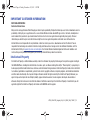 2
2
-
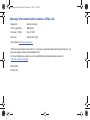 3
3
-
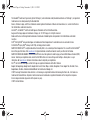 4
4
-
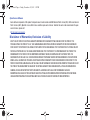 5
5
-
 6
6
-
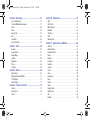 7
7
-
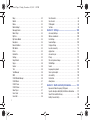 8
8
-
 9
9
-
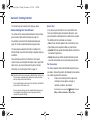 10
10
-
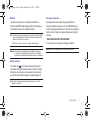 11
11
-
 12
12
-
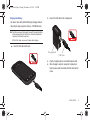 13
13
-
 14
14
-
 15
15
-
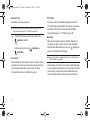 16
16
-
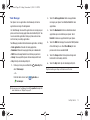 17
17
-
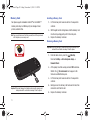 18
18
-
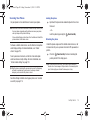 19
19
-
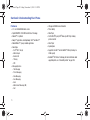 20
20
-
 21
21
-
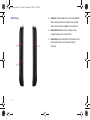 22
22
-
 23
23
-
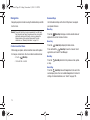 24
24
-
 25
25
-
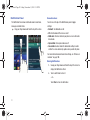 26
26
-
 27
27
-
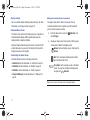 28
28
-
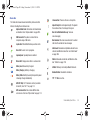 29
29
-
 30
30
-
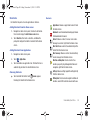 31
31
-
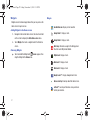 32
32
-
 33
33
-
 34
34
-
 35
35
-
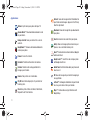 36
36
-
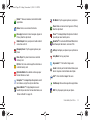 37
37
-
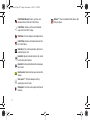 38
38
-
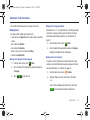 39
39
-
 40
40
-
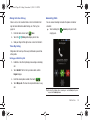 41
41
-
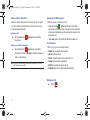 42
42
-
 43
43
-
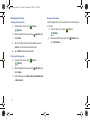 44
44
-
 45
45
-
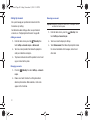 46
46
-
 47
47
-
 48
48
-
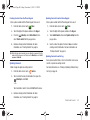 49
49
-
 50
50
-
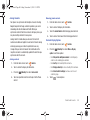 51
51
-
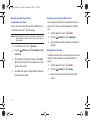 52
52
-
 53
53
-
 54
54
-
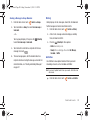 55
55
-
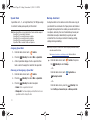 56
56
-
 57
57
-
 58
58
-
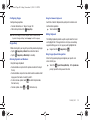 59
59
-
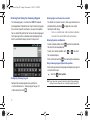 60
60
-
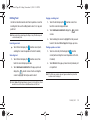 61
61
-
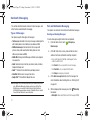 62
62
-
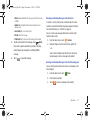 63
63
-
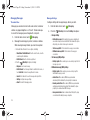 64
64
-
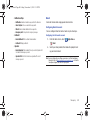 65
65
-
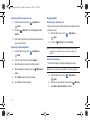 66
66
-
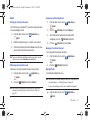 67
67
-
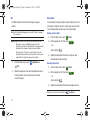 68
68
-
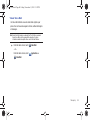 69
69
-
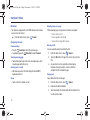 70
70
-
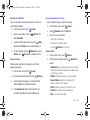 71
71
-
 72
72
-
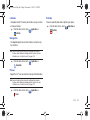 73
73
-
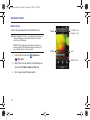 74
74
-
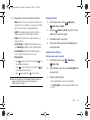 75
75
-
 76
76
-
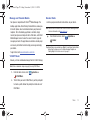 77
77
-
 78
78
-
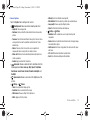 79
79
-
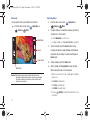 80
80
-
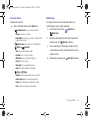 81
81
-
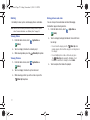 82
82
-
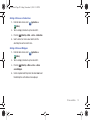 83
83
-
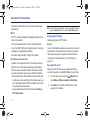 84
84
-
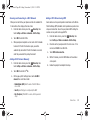 85
85
-
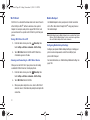 86
86
-
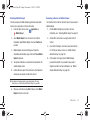 87
87
-
 88
88
-
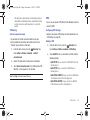 89
89
-
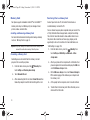 90
90
-
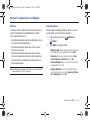 91
91
-
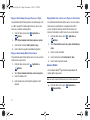 92
92
-
 93
93
-
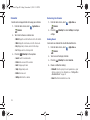 94
94
-
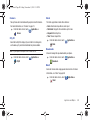 95
95
-
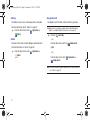 96
96
-
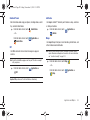 97
97
-
 98
98
-
 99
99
-
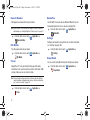 100
100
-
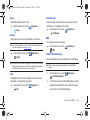 101
101
-
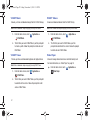 102
102
-
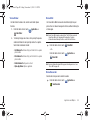 103
103
-
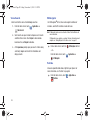 104
104
-
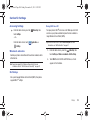 105
105
-
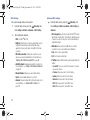 106
106
-
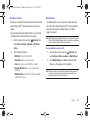 107
107
-
 108
108
-
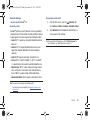 109
109
-
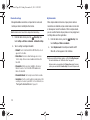 110
110
-
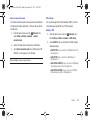 111
111
-
 112
112
-
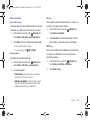 113
113
-
 114
114
-
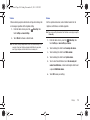 115
115
-
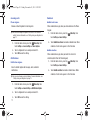 116
116
-
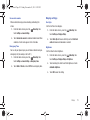 117
117
-
 118
118
-
 119
119
-
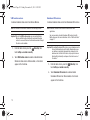 120
120
-
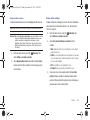 121
121
-
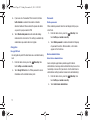 122
122
-
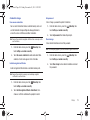 123
123
-
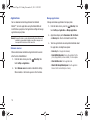 124
124
-
 125
125
-
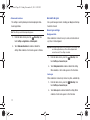 126
126
-
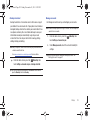 127
127
-
 128
128
-
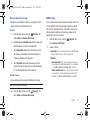 129
129
-
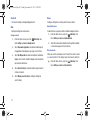 130
130
-
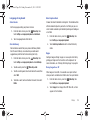 131
131
-
 132
132
-
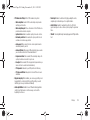 133
133
-
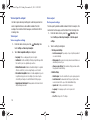 134
134
-
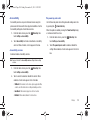 135
135
-
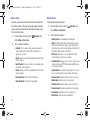 136
136
-
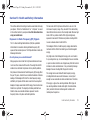 137
137
-
 138
138
-
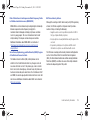 139
139
-
 140
140
-
 141
141
-
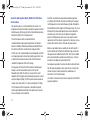 142
142
-
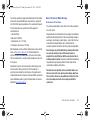 143
143
-
 144
144
-
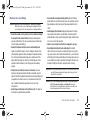 145
145
-
 146
146
-
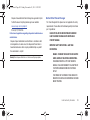 147
147
-
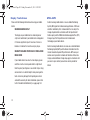 148
148
-
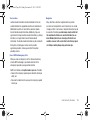 149
149
-
 150
150
-
 151
151
-
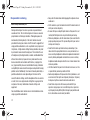 152
152
-
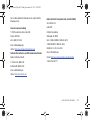 153
153
-
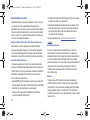 154
154
-
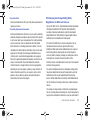 155
155
-
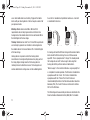 156
156
-
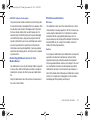 157
157
-
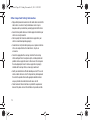 158
158
-
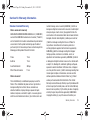 159
159
-
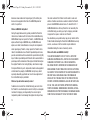 160
160
-
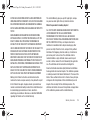 161
161
-
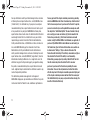 162
162
-
 163
163
-
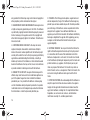 164
164
-
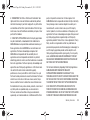 165
165
-
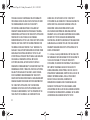 166
166
-
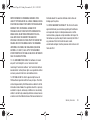 167
167
-
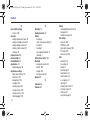 168
168
-
 169
169
-
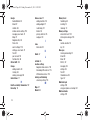 170
170
-
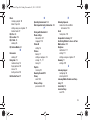 171
171
-
 172
172
-
 173
173
Samsung SCH-I110 Verizon Wireless User manual
- Category
- Bridge cameras
- Type
- User manual
- This manual is also suitable for
Ask a question and I''ll find the answer in the document
Finding information in a document is now easier with AI
Related papers
-
Samsung Showcase User manual
-
Samsung Galaxy S Fascinate User manual
-
Samsung Galaxy S Fascinate User manual
-
Samsung Galaxy S III C Spire User guide
-
Samsung SCH-L710RWBXAR User manual
-
Samsung SCH-R530MBBXAR User manual
-
Samsung Galaxy Tab 7.0 US Cellular User manual
-
Samsung Galaxy Tab Verizon Wireless User manual
-
Samsung SCH-I535PP Verizon Wireless User guide
-
Samsung SCH-I800NSAUSC User manual
Other documents
-
Verizon Cell Phone GH68-36971A User manual
-
Zeeva International 2ADM5-HP-0194 User manual
-
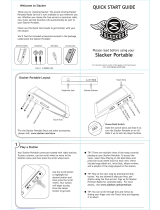 Slacker Portable Quick start guide
Slacker Portable Quick start guide
-
 Blackbox-av Mediascreen Schedule 19|22|32|43|50|55″ Owner's manual
Blackbox-av Mediascreen Schedule 19|22|32|43|50|55″ Owner's manual
-
 DVMEGA CAST Upgrade Manual
DVMEGA CAST Upgrade Manual
-
Acer Liquid C1 User manual
-
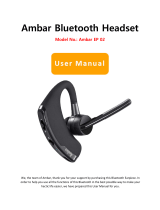 Ambar EP 02 User manual
Ambar EP 02 User manual
-
SICK i110 Lock Operating instructions
-
Ambar EP 01 User manual
-
Motorola Droid XYBoard v10.1 Verizon Wireless Owner's manual