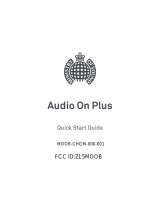Page is loading ...

GH68_3XXXXA Printed in KoreaXX
ANDROID SMARTPHONE
User Manual
Please read this manual before operating your
phone and keep it for future reference.

GEN_SCH-R530X_UM_ENG_MK4_CB_010714_4.3_MR_F1
Warning!
This product contains chemicals known to the State of California to cause cancer and reproductive toxicity.
Intellectual Property
All Intellectual Property, as defined below, owned by or which is otherwise the property of Samsung or its respective suppliers
relating to the SAMSUNG Phone, including but not limited to, accessories, parts, or software relating there to (the “Phone
System”), is proprietary to Samsung and protected under federal laws, state laws, and international treaty provisions. Intellectual
Property includes, but is not limited to, inventions (patentable or unpatentable), patents, trade secrets, copyrights, software,
computer programs, and related documentation and other works of authorship. You may not infringe or otherwise violate the
rights secured by the Intellectual Property. Moreover, you agree that you will not (and will not attempt to) modify, prepare
derivative works of, reverse engineer, decompile, disassemble, or otherwise attempt to create source code from the software. No
title to or ownership in the Intellectual Property is transferred to you. All applicable rights of the Intellectual Property shall remain
with SAMSUNG and its suppliers.
Open Source Software
Some software components of this product incorporate source code covered under GNU General Public License (GPL), GNU Lesser
General Public License (LGPL), OpenSSL License, BSD License and other open source licenses. To obtain the source code covered
under the open source licenses, please visit:
http://opensource.samsung.com
.
Disclaimer of Warranties; Exclusion of Liability
EXCEPT AS SET FORTH IN THE EXPRESS WARRANTY CONTAINED ON THE WARRANTY PAGE ENCLOSED WITH THE PRODUCT, THE
PURCHASER TAKES THE PRODUCT "AS IS", AND SAMSUNG MAKES NO EXPRESS OR IMPLIED WARRANTY OF ANY KIND
WHATSOEVER WITH RESPECT TO THE PRODUCT, INCLUDING BUT NOT LIMITED TO THE MERCHANTABILITY OF THE PRODUCT OR

ITS FITNESS FOR ANY PARTICULAR PURPOSE OR USE; THE DESIGN, CONDITION OR QUALITY OF THE PRODUCT; THE
PERFORMANCE OF THE PRODUCT; THE WORKMANSHIP OF THE PRODUCT OR THE COMPONENTS CONTAINED THEREIN; OR
COMPLIANCE OF THE PRODUCT WITH THE REQUIREMENTS OF ANY LAW, RULE, SPECIFICATION OR CONTRACT PERTAINING
THERETO. NOTHING CONTAINED IN THE INSTRUCTION MANUAL SHALL BE CONSTRUED TO CREATE AN EXPRESS OR IMPLIED
WARRANTY OF ANY KIND WHATSOEVER WITH RESPECT TO THE PRODUCT. IN ADDITION, SAMSUNG SHALL NOT BE LIABLE FOR
ANY DAMAGES OF ANY KIND RESULTING FROM THE PURCHASE OR USE OF THE PRODUCT OR ARISING FROM THE BREACH OF
THE EXPRESS WARRANTY, INCLUDING INCIDENTAL, SPECIAL OR CONSEQUENTIAL DAMAGES, OR LOSS OF ANTICIPATED PROFITS
OR BENEFITS.
Modification of Software
SAMSUNG IS NOT LIABLE FOR PERFORMANCE ISSUES OR INCOMPATIBILITIES CAUSED BY YOUR EDITING OF REGISTRY SETTINGS,
OR YOUR MODIFICATION OF OPERATING SYSTEM SOFTWARE.
USING CUSTOM OPERATING SYSTEM SOFTWARE MAY CAUSE YOUR DEVICE AND APPLICATIONS TO WORK IMPROPERLY. YOUR
CARRIER MAY NOT PERMIT USERS TO DOWNLOAD CERTAIN SOFTWARE, SUCH AS CUSTOM OS.
SAFE™ (Samsung Approved For Enterprise)
SAFE™: "SAFE™" (Samsung for Enterprise) is a mark for a Samsung device which has been tested against Samsung's own
internal criteria for interoperability with certain third party security-related solutions for MDM and VPN. The testing includes field
testing with local network connection and menu tree testing which tests functionality of the solutions in conjunction with the
Samsung device. During the testing, the device is tested with the security solutions to see if the solutions work with the device as
described by the third party security solution providers. The testing, for example, includes field testing with local network
connection and menu tree testing which tests functionality of the solutions in conjunction with the Samsung device. For more
information about Samsung's SAFE™ program, please refer to
www.samsung.com/us/safe
.
Disclaimer of Warranties: EXCEPT AS OTHERWISE PROVIDED IN THEIR STANDARD END USER LICENSE AND WARRANTY, TO THE
FULL EXTENT PERMITTED BY LAW SAMSUNG ELECTRONICS CO., LTD., SAMSUNG TELECOMMUNICATIONS AMERICA, LLC, AND

THEIR AFFILIATES (COLLECTIVELY REFERRED TO HEREIN AS THE "SAMSUNG ENTITIES") EXPRESSLY DISCLAIM ANY AND ALL
WARRANTIES, EXPRESS OR IMPLIED, INCLUDING ANY WARRANTY OF MERCHANTABILITY, FITNESS FOR A PARTICULAR PURPOSE,
INTEROPERABILITY OR NON-INFRINGEMENT, WITH RESPECT TO INFORMATION TECHNOLOGY SECURITY PROTECTION, SAFE™
DEVICES AND APPLICATIONS TESTED WITH SAFE™ DEVICES. IN NO EVENT SHALL THE SAMSUNG ENTITIES BE LIABLE FOR ANY
DIRECT, INDIRECT, INCIDENTAL, PUNITIVE, OR CONSEQUENTIAL DAMAGES OF ANY KIND WHATSOEVER WITH RESPECT TO
INFORMATION TECHNOLOGY SECURITY PROTECTION, SAFE™ DEVICES OR APPLICATIONS TESTED WITH SAFE™ DEVICES. In
addition, information technology security protection will be affected by features or functionality associated with, among other
things the e-mail platform, master data management, and virtual private network solutions selected by the software provider,
solution provider or user. Choice of an e-mail, master data management, and virtual private network solution is at the sole
discretion of the software provider, solution provider or user and any associated effect on information technology security
protection is solely the responsibility of the software provider, solution provider or user. For complete statement of limited
warranty, please refer to
www.samsung.com/us/safe
, available on the web and where Samsung smartphone and Galaxy Tab™
devices are sold. [101212]
Samsung Telecommunications America (STA), LLC
Headquarters:
1301 E. Lookout Drive
Richardson, TX 75082

©2013 Samsung Telecommunications America, LLC. Samsung is a registered trademark of Samsung Electronics Co., Ltd.
Do you have questions about your Samsung Mobile Phone?
For 24 hour information and assistance, we offer a new FAQ/ARS System (Automated Response System) at:
www.samsung.com/us/support
The actual available capacity of the internal memory is less than the specified capacity because the operating system and default
applications occupy part of the memory. The available capacity may change when you upgrade the device.
Nuance
®
, VSuite™, T9
®
Text Input, and the Nuance logo are trademarks or registered trademarks of Nuance Communications,
Inc., or its affiliates in the United States and/or other countries.
The Bluetooth
®
word mark, figure mark (stylized “B Design”), and combination mark (Bluetooth word mark and “B Design”) are
registered trademarks and are wholly owned by the Bluetooth SIG.
microSD™ and the microSD logo are Trademarks of the SD Card Association.
Google, the Google logo, Android, the Android logo, Google Play, Gmail, Google Mail, Google Maps, Google Music, Google Talk,
Hangouts, Picasa, YouTube and other marks are trademarks of Google Inc.
Wi-Fi is a registered trademark of the Wireless Fidelity Alliance, Inc.
Customer Care Center:
1000 Klein Rd.
Plano, TX 75074
Toll Free Tel: 1.888.987.HELP (4357)
Internet Address:
http://www.samsung.com

Swype and the Swype logos are trademarks of Swype, Inc. © 2010 Swype, Inc. All rights reserved.
, DivX
®
, DivX Certified
®
and associated logos are trademarks of Rovi Corporation or its subsidiaries and are used under
license.
DivX Certified
®
to play DivX
®
video up to HD 720p, including premium content.
ABOUT DIVX VIDEO: DivX
®
is a digital video format created by DivX, LLC, a subsidiary of Rovi Corporation. This is an official DivX
Certified
®
device that has passed rigorous testing to verify that it plays DivX video. Visit
www.divx.com
for more information and
software tools to convert your files into DivX videos.
ABOUT DIVX VIDEO-ON-DEMAND: This DivX Certified
®
device must be registered in order to play purchased DivX
Video-on-Demand (VOD) movies. To obtain your registration code, locate the DivX VOD section in your device setup menu (tap
Applications > Settings > About phone > Legal information > License settings > DivX® VOD > Register
). Go to
vod.divx.com
for more
information on how to complete your registration.

1
Table of Contents
Section 1: Getting Started .......................... 4
Understanding This User Manual . . . . . . . . . . . . . . . . 4
Setting Up Your Phone . . . . . . . . . . . . . . . . . . . . . . . . 6
Turning the Phone On . . . . . . . . . . . . . . . . . . . . . . . . 11
Turning the Phone Off . . . . . . . . . . . . . . . . . . . . . . . 13
Restarting the Phone . . . . . . . . . . . . . . . . . . . . . . . . 13
Setting Up Your Phone . . . . . . . . . . . . . . . . . . . . . . . 13
Displaying Your Phone Number . . . . . . . . . . . . . . . . 17
Voicemail . . . . . . . . . . . . . . . . . . . . . . . . . . . . . . . . . 17
Roaming . . . . . . . . . . . . . . . . . . . . . . . . . . . . . . . . . 18
Securing Your Phone . . . . . . . . . . . . . . . . . . . . . . . . 18
TTY Mode . . . . . . . . . . . . . . . . . . . . . . . . . . . . . . . . . 19
Section 2: Understanding Your Phone ..... 20
Features . . . . . . . . . . . . . . . . . . . . . . . . . . . . . . . . . . 20
Front View . . . . . . . . . . . . . . . . . . . . . . . . . . . . . . . . 21
Side Views . . . . . . . . . . . . . . . . . . . . . . . . . . . . . . . . 22
Back View . . . . . . . . . . . . . . . . . . . . . . . . . . . . . . . . 23
Navigation . . . . . . . . . . . . . . . . . . . . . . . . . . . . . . . . 24
Motions . . . . . . . . . . . . . . . . . . . . . . . . . . . . . . . . . . 25
Using Multi Window . . . . . . . . . . . . . . . . . . . . . . . . . 26
Notifications . . . . . . . . . . . . . . . . . . . . . . . . . . . . . . . 32
Home Screen . . . . . . . . . . . . . . . . . . . . . . . . . . . . . . 34
Customizing the Home Screen . . . . . . . . . . . . . . . . .37
Shortcuts . . . . . . . . . . . . . . . . . . . . . . . . . . . . . . . . .39
Folders . . . . . . . . . . . . . . . . . . . . . . . . . . . . . . . . . . .39
Wallpaper . . . . . . . . . . . . . . . . . . . . . . . . . . . . . . . . .40
Apps . . . . . . . . . . . . . . . . . . . . . . . . . . . . . . . . . . . . .40
Section 3: Memory Card ............................42
Mounting the SD Card . . . . . . . . . . . . . . . . . . . . . . . . 42
Unmounting the Memory Card . . . . . . . . . . . . . . . . .42
SD Card Available Memory Status . . . . . . . . . . . . . . . 43
Formatting a Memory Card . . . . . . . . . . . . . . . . . . . .43
Section 4: Accounts and Contacts ...........44
Accounts . . . . . . . . . . . . . . . . . . . . . . . . . . . . . . . . . . 44
Contacts . . . . . . . . . . . . . . . . . . . . . . . . . . . . . . . . . . 47
Section 5: Calling ......................................57
Making Calls . . . . . . . . . . . . . . . . . . . . . . . . . . . . . . .57
Multi-Party Calling . . . . . . . . . . . . . . . . . . . . . . . . . . 60
Answering Calls . . . . . . . . . . . . . . . . . . . . . . . . . . . . 60
Ending a Call . . . . . . . . . . . . . . . . . . . . . . . . . . . . . . .62
Recent Calls . . . . . . . . . . . . . . . . . . . . . . . . . . . . . . .62
Call Settings . . . . . . . . . . . . . . . . . . . . . . . . . . . . . . .64

2
Section 6: Entering Text ............................69
Text Input Methods . . . . . . . . . . . . . . . . . . . . . . . . . .69
Entering Text Using the Samsung Keyboard . . . . . . .69
Using the Google Voice Typing Feature . . . . . . . . . . .73
Samsung Keyboard Settings . . . . . . . . . . . . . . . . . . .73
Entering Text Using Swype . . . . . . . . . . . . . . . . . . . .74
Section 7: Messaging ................................75
Types of Messages . . . . . . . . . . . . . . . . . . . . . . . . . .75
Text and Multimedia Messaging . . . . . . . . . . . . . . . .75
Emergency Alerts . . . . . . . . . . . . . . . . . . . . . . . . . . .80
Email . . . . . . . . . . . . . . . . . . . . . . . . . . . . . . . . . . . . .80
Gmail . . . . . . . . . . . . . . . . . . . . . . . . . . . . . . . . . . . .83
Hangouts . . . . . . . . . . . . . . . . . . . . . . . . . . . . . . . . . .84
Google+ . . . . . . . . . . . . . . . . . . . . . . . . . . . . . . . . . .85
Voice Recorder . . . . . . . . . . . . . . . . . . . . . . . . . . . . .85
Section 8: Multimedia ...............................87
Music . . . . . . . . . . . . . . . . . . . . . . . . . . . . . . . . . . . .87
Video . . . . . . . . . . . . . . . . . . . . . . . . . . . . . . . . . . . . .92
Camera . . . . . . . . . . . . . . . . . . . . . . . . . . . . . . . . . . .93
Camcorder . . . . . . . . . . . . . . . . . . . . . . . . . . . . . . . .97
Gallery . . . . . . . . . . . . . . . . . . . . . . . . . . . . . . . . . .100
Google Play Books . . . . . . . . . . . . . . . . . . . . . . . . . .102
Google Play Magazines . . . . . . . . . . . . . . . . . . . . . .103
Google Play Movies & TV . . . . . . . . . . . . . . . . . . . . 103
Google Play Music . . . . . . . . . . . . . . . . . . . . . . . . . 104
YouTube . . . . . . . . . . . . . . . . . . . . . . . . . . . . . . . . 104
Section 9: Applications and Widgets .....105
Accessing Applications . . . . . . . . . . . . . . . . . . . . . 105
Applications List . . . . . . . . . . . . . . . . . . . . . . . . . . . 107
Accessing Widgets . . . . . . . . . . . . . . . . . . . . . . . . . 126
Section 10: Connections .........................127
Wi-Fi . . . . . . . . . . . . . . . . . . . . . . . . . . . . . . . . . . . 127
Bluetooth . . . . . . . . . . . . . . . . . . . . . . . . . . . . . . . . 128
Internet . . . . . . . . . . . . . . . . . . . . . . . . . . . . . . . . . 130
Mobile Hotspot . . . . . . . . . . . . . . . . . . . . . . . . . . . . 133
Wi-Fi Direct . . . . . . . . . . . . . . . . . . . . . . . . . . . . . . 134
Beaming . . . . . . . . . . . . . . . . . . . . . . . . . . . . . . . . 135
Tethering . . . . . . . . . . . . . . . . . . . . . . . . . . . . . . . . 137
PC Connections . . . . . . . . . . . . . . . . . . . . . . . . . . . 138
Screen Mirroring . . . . . . . . . . . . . . . . . . . . . . . . . . 139
Nearby Devices . . . . . . . . . . . . . . . . . . . . . . . . . . . 139
Section 11: Settings ................................140
Accessing Settings . . . . . . . . . . . . . . . . . . . . . . . . . 140
Settings Tabs . . . . . . . . . . . . . . . . . . . . . . . . . . . . . 140
Connections . . . . . . . . . . . . . . . . . . . . . . . . . . . . . . 141
My device . . . . . . . . . . . . . . . . . . . . . . . . . . . . . . . 153

3
Accounts . . . . . . . . . . . . . . . . . . . . . . . . . . . . . . . . 170
More . . . . . . . . . . . . . . . . . . . . . . . . . . . . . . . . . . . 178
Section 12: Health and Safety
Information ........................................ 187
Exposure to Radio Frequency (RF) Signals . . . . . . . 187
Specific Absorption Rate (SAR) Certification
Information . . . . . . . . . . . . . . . . . . . . . . . . . . . . . 192
FCC Part 15 Information to User . . . . . . . . . . . . . . . 194
Commercial Mobile Alerting System (CMAS) . . . . . . 194
Smart Practices While Driving . . . . . . . . . . . . . . . . 195
Battery Use and Safety . . . . . . . . . . . . . . . . . . . . . . 196
Samsung Mobile Products and Recycling . . . . . . . . 198
UL Certified Travel Charger . . . . . . . . . . . . . . . . . . . 199
Display / Touch-Screen . . . . . . . . . . . . . . . . . . . . . 199
GPS . . . . . . . . . . . . . . . . . . . . . . . . . . . . . . . . . . . . 200
Emergency Calls . . . . . . . . . . . . . . . . . . . . . . . . . . 200
Care and Maintenance . . . . . . . . . . . . . . . . . . . . . . 201
Responsible Listening . . . . . . . . . . . . . . . . . . . . . . 202
Operating Environment . . . . . . . . . . . . . . . . . . . . . . 204
FCC Hearing Aid Compatibility (HAC) Regulations
for Wireless Devices . . . . . . . . . . . . . . . . . . . . . . 206
Restricting Children's Access
to Your Mobile Device . . . . . . . . . . . . . . . . . . . . . 208
FCC Notice and Cautions . . . . . . . . . . . . . . . . . . . . 208
Other Important Safety Information . . . . . . . . . . . . .209
Section 13: Warranty Information ..........211
Standard Limited Warranty . . . . . . . . . . . . . . . . . . .211
End User License Agreement for Software . . . . . . . 216
Index .........................................................224

4
Section 1: Getting Started
This section allows you to quickly start using the Samsung
GALAXY S III phone by installing an optional microSD card,
installing and charging the battery, activating your service,
and setting up your voicemail account.
Understanding This User Manual
The sections of this manual generally follow the features of
your phone. A robust index for features begins on page 224.
Also included is important safety information that you should
know before using this phone. Most of this information is
near the back of the guide, beginning on page 187.
This manual gives navigation instructions according to the
default display settings. If you select other settings,
navigation steps may be different.
Note:
Instructions in this manual are based on default settings,
and may vary from your phone, depending on the
software version on your phone, and any changes to the
phone’s Settings.
Unless otherwise specified, all instructions in this
manual assume that you are starting from the Home
screen. To get to the Home screen, you may need to
unlock the phone or keypad. (For more information,
refer to “Securing Your Phone” on page 18.)
All screen images in this manual are simulated. Actual
displays may vary, depending on the software version of
your phone and any changes to the phone’s Settings.

Getting Started 5
Special Text
In this manual, you’ll find text that is set apart from the rest.
This special text is intended to point out important
information, to share quick methods for activating features,
to define terms, and more. The definitions for these methods
are as follows:
•
Notes
: Presents alternative options for the current feature, menu,
or sub-menu.
•
Tips
: Provides quick or innovative methods or useful shortcuts.
•
Example
: Provides an example of the feature or procedure.
•
Important
: Provides important information about the current
feature that could affect performance.
•
Caution
: Provides information to avoid possible damage.
•
Warning
: Brings to your attention important information to
prevent loss of data or functionality or even to prevent damage to
your phone.
Text Conventions
This manual provides condensed information about how to
use your phone. To make this possible, the following text
conventions are used to represent often-used steps:
Example:
“Press
Home
, then touch
Menu
➔
Settings
➔
Connections
➔
Wi-Fi
.”
➔
Arrows are used to represent the sequence of
selecting successive options in longer, or
repetitive, procedures.

6
Setting Up Your Phone
Before using your phone, install the SIM card, the microSD™
card, and the battery into their respective internal slots and
compartments.
Important!
Before removing or replacing the battery cover,
make sure the phone is switched off.
To turn the phone off, press and hold down the
Power key until the
Device options
pop-up displays,
and then touch
Power off
.
Removing the Battery Cover
1. Locate the cover removal opening (1).
2. Place your fingernail in the opening and pry the cover
away from the device (2).
Caution!
Do not bend or twist the back cover excessively.
Doing so may damage the cover.

Getting Started 7
Installing a Memory Card
This phone lets you install an optional microSD (SD) or
microSDHC memory card to expand available memory to
store images, videos, music, applications, and data.
1. Remove the battery cover. (See “Removing the Battery
Cover” on page 6.)
2. Locate the microSD card slot on the bottom inside of
the phone.
3. With the gold contacts facing down, carefully slide the
memory card into the slot (as shown), pushing gently
until the memory card clicks into place.
Important!
Be sure to align the gold contact pins on the
memory card with the phone’s contacts.
Caution!
Applications, personal settings, and other stored
data may be lost or may not function properly if the
memory card is removed without first unmounting it.
For more information about mounting/unmounting,
formatting, or uninstalling a memory card, see “Mounting the
SD Card” on page 42, “Unmounting the Memory Card” on
page 42, or “Formatting a Memory Card” on page 43.

8
Replacing the Battery Cover
Align the cover (1) and press it firmly into place (2),
ensuring that the cover snaps into place at the corners.
Removing a Memory Card
Important!
Unmount the memory card before removing it from
the phone to prevent damage to information stored
on the memory card.
1. Press Home, then touch
Menu
➔
Settings
➔
More
➔
Storage
➔
Unmount SD card
.
2. Remove the battery cover. (See “Removing the Battery
Cover” on page 6.)
3. Firmly press the Memory card into the slot and
carefully release it. The card should pop partially out of
the slot.
4. Remove the card from the slot.
5. Replace the battery cover. (For more information, refer
to “Replacing the Battery Cover” on page 8.)

Getting Started 9
Battery
This phone is powered by a rechargeable, standard Li-Ion
battery. A Wall/USB Charger (Charging Head and USB cable)
is included with the phone for charging the battery.
Note:
This phone is shipped with the battery partially charged.
Please charge the battery fully before using the phone
for the first time.
After the first charge, you can use the phone while
charging.
Warning!
Use only Samsung-approved charging devices and
batteries. Samsung accessories are designed to
maximize battery life. Using other accessories may
invalidate your warranty and may cause damage.
Failure to unplug the wall charger before you remove
the battery can cause damage to the phone.
Battery Indicator
The battery icon in the Status bar shows the battery
power level. Two to three minutes before the battery
becomes too low to operate the phone, the empty battery
icon flashes and a tone sounds. If you continue to operate the
phone without charging the battery, the phone powers off.
Installing the Battery
1. Remove the battery cover (see “Removing the Battery
Cover” on page 6).
2. Slide the battery into the compartment (1) so that the
tabs on the end align with the slots at the bottom of the
phone. Ensure that the connectors align.
3. Gently press down to secure the battery (2).

10
Removing the Battery
1. Remove the battery cover (see “Removing the Battery
Cover” on page 6).
2. Lift the battery up using the slot provided (1).
3. Lift the battery up and out of the phone (2).
Charging the Battery
This phone is powered by a rechargeable Li-ion battery. A
wall charger, which is used for charging the battery, is
included with this phone. Use only approved batteries and
chargers. Ask your local Samsung dealer for further details.
Before using the phone for the first time, you must fully
charge the battery. A discharged battery recharges fully in
approximately 4 hours.
Important!
It is recommended that you fully charge the battery
before using the device for the first time.
Incorrect

Getting Started 11
1. Insert the USB cable into the phone’s Charger/
Accessory jack.
2. Connect the USB cable to the charging head.
3. Plug the charging head into a standard AC power
outlet. The device turns on with the screen locked and
indicates both its charge state and percent of charge.
4. When charging is finished, first unplug the charger’s
power plug from the AC wall outlet, and then
disconnect the USB cable connector from the device.
Turning the Phone On
Press and hold the
Power/Lock
key (on the
upper right side of the phone) for three seconds. While
powering on, the phone connects with the network,
then displays the Locked screen and any active
Notification alerts.
Note:
This illustration displays both the correct and
incorrect orientation for connecting the USB
cable. Failure to connect the USB cable correctly
may damage the accessory port and void the
phone’s warranty.
Incorrect
Warning!
While the device is charging, if the touch
screen does not function due to an unstable
power supply, unplug the USB power
adapter from the power outlet or unplug the
USB cable from the device.

12
Note:
The phone’s internal antenna is located along the
bottom back of the phone. Do not block the antenna;
doing so may affect call quality or cause the phone to
operate at a higher power level than necessary.
Unlocking the Phone
1. If needed, press
Home
to wake
the screen.
2. If there are no Notification
alerts on the phone, swipe
the screen to unlock it.
The Home screen
displays.
Note:
If you purchased your phone online, the first time you
power your phone on and unlock the screen, the
Activation Wizard
Welcome
screen displays.
Follow the prompts to activate and set up your phone.

Getting Started 13
Turning the Phone Off
1. Press and hold the
Power/Lock
for two
seconds until the Device options screen displays.
2. At the prompt, touch
Power off
.
3. Touch
OK
at the prompt.
Restarting the Phone
1. Press and hold the
Power/Lock
until the Device
options screen displays.
2. Touch
Restart
➔
OK
.
Important!
Please note that a touch screen responds best to a
light touch from the pad of your finger or a non-
metallic stylus. Using excessive force or a metallic
object when pressing on the touch screen may
damage the tempered glass surface and void the
warranty. (For more information, refer to “Standard
Limited Warranty” on page 211.)
Setting Up Your Phone
When you first turn on the phone, you are asked to set up a
few things. To do that, the following screens display. Touch
Skip >
to skip some screens, or touch
Back
to redisplay
them. (Some screens may or may not display depending on
the options you choose.)
Note:
If your screen dims or turns off, momentarily press the
Power/Lock key to continue.
Welcome
1. Under
Select language
, touch the language you want
this phone to use, such as
English
.
2. If you want to use some or all of the enhanced
accessibility features of your phone, touch
Accessibility
.
3. Touch
Next >
. The
Activate device
screen appears.
Your phone will automatically activate itself.

14
Wi-Fi
Make sure the Wi-Fi
OFF / ON
icon is set to ON, and choose
one of the following options:
Touch
Add Wi-Fi network
to enter a Network SSID that is
not listed.
Touch
Scan
to make sure you have an accurate list of
Wi-Fi networks.
Touch one of the Wi-Fi networks in the list, enter the
password, and touch
Connect
. Touch and connect to
another Wi-Fi network or touch
Next >
to continue.
Touch
Skip >
to perform this task later. (For more information,
refer to “Wi-Fi” on page 127.)
Samsung Account
An active Samsung account is required to use applications
such as AllShare Play and Media Hub.
1. If you already have a Samsung account, on the
Samsung Account
screen, touch
Sign in
and follow the
prompts to connect your phone to your existing
Samsung account.
2. If you do not have a Samsung account, touch
Create
new account
and follow the on-screen instructions to
create a Samsung account.
3. Read the Terms and conditions, and then touch the
I
accept all the terms
above
check box.
4. Touch
Agree
.
5. Enter the required information and touch
Sign up
.
6. At the Welcome screen, touch
Next
.
7. Follow the on-screen instructions to verify your email
address and activate your account.
/