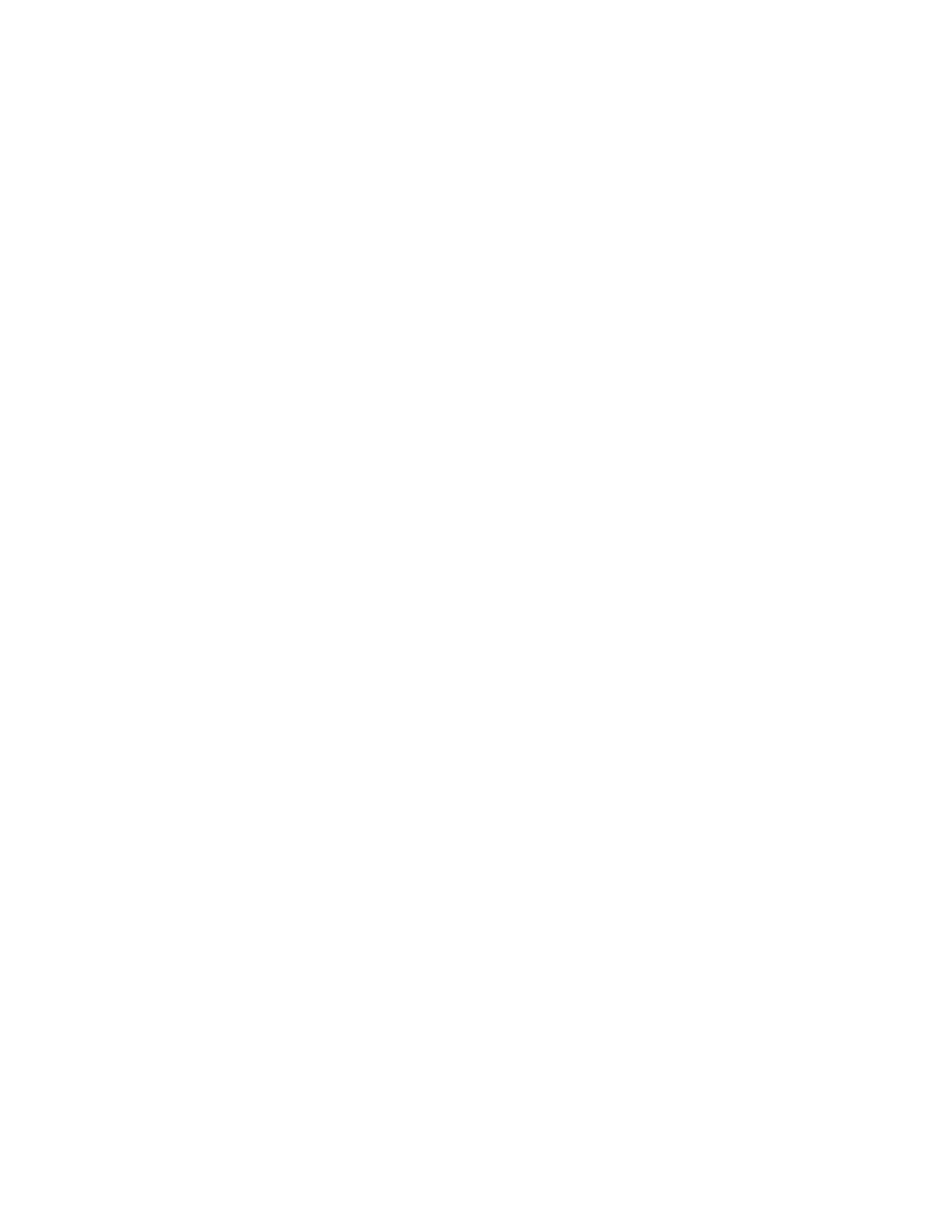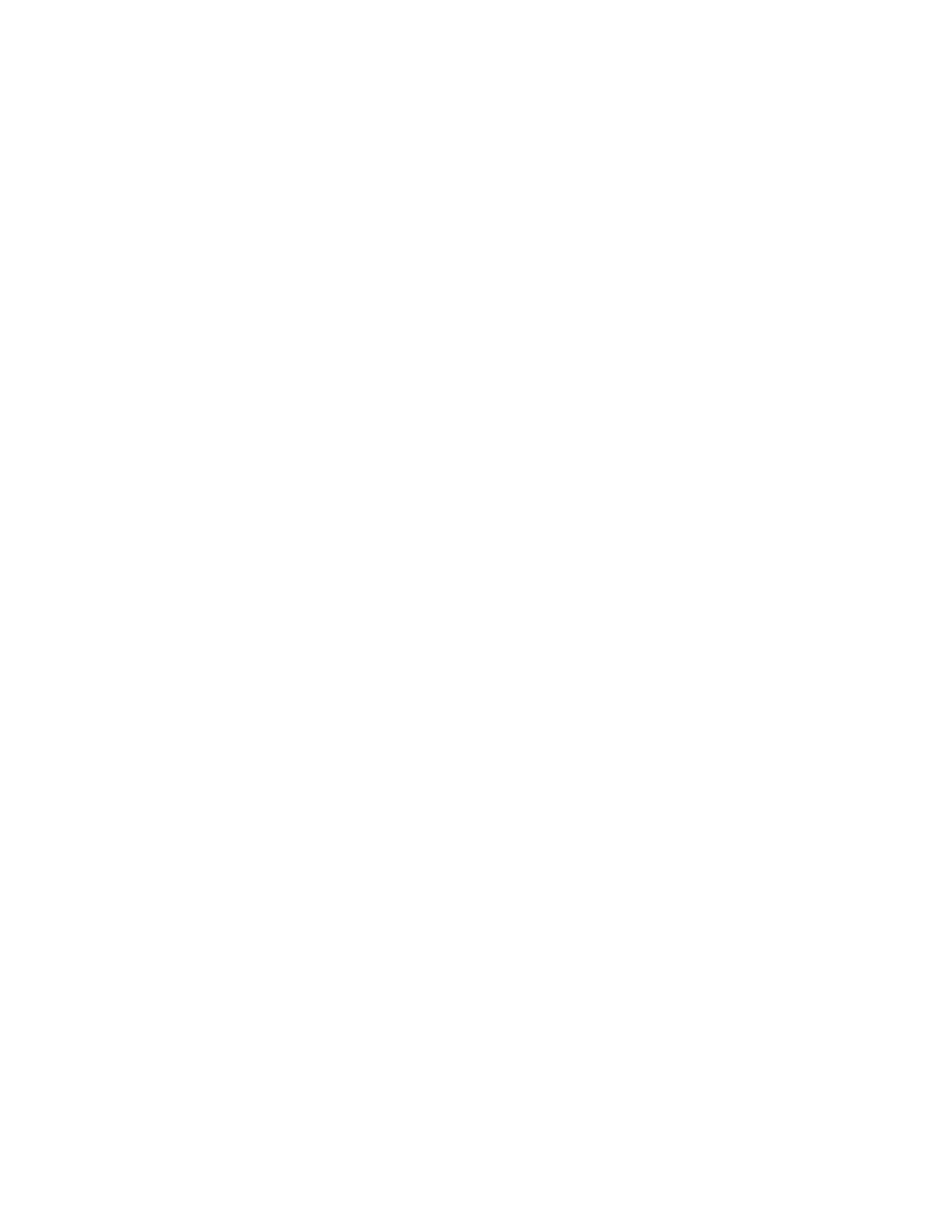
Contents
6
Checking Pre-installation Requirements ....................................................................................................57
Installing the NDIS2 Driver Software on MS-DOS Platforms .....................................................................58
Creating a Startup Disk........................................................................................................................58
Modifying the Startup Disk ...................................................................................................................59
Installing the DOS NDIS2 Driver Software...........................................................................................61
Using Keywords for the Drivers ..................................................................................................................63
Chapter 6: Installing the Linux Drivers ............................................................................................................65
Overview.....................................................................................................................................................66
Limitations............................................................................................................................................66
Packaging ............................................................................................................................................67
Installing Linux Driver Software ..................................................................................................................68
Installing the Source RPM Package.....................................................................................................68
Building the Driver from the Source TAR File ......................................................................................70
Load and Run Necessary iSCSI Software Components......................................................................72
Unloading the Linux Driver................................................................................................................... 72
Patching PCI Files (Optional)...............................................................................................................73
Network Installations ............................................................................................................................74
Setting Values for Optional Properties .................................................................................................74
Checking the bnx2 Driver Defaults.......................................................................................................77
Checking Driver Messages .................................................................................................................. 78
Teaming with Channel Bonding ...........................................................................................................82
Statistics...............................................................................................................................................82
Linux iSCSI Offload..............................................................................................................................82
Chapter 7: Installing the Windows Drivers ......................................................................................................87
Installing the Windows Driver Software ......................................................................................................88
Using the Installer ................................................................................................................................89
Using Silent Installation........................................................................................................................94
Removing the Device Drivers .....................................................................................................................97
Chapter 8: Setting Advanced Properties .........................................................................................................99
Accessing the Advanced Tab ...................................................................................................................100
Selecting the Advanced Tab in Windows Server 2003 ......................................................................100
Selecting the Advanced Tab in Windows Server 2008, Windows Server 2008 R2, and Windows 7.103
Selecting the Advanced Tab in Windows Vista..................................................................................104
Modifying Advanced Properties................................................................................................................107
Updating the Ethernet@
WireSpeed Property .................................................................................................................................108
Updating the Flow Control Property...................................................................................................108
Updating the Interrupt Moderation Property.......................................................................................110
Updating the Checksum Offload Property..........................................................................................111
Updating the Large Send Offload Property........................................................................................112
Updating the Jumbo MTU Property................................................................................................
....113
Updating the Network Address Property............................................................................................114
Updating the RSS Queues Property ..................................................................................................115
Updating the Priority & VLAN Property ..............................................................................................116
Updating the Receive Buffers Property..............................................................................................117
Updating the Receive Side Scaling Property .....................................................................................117
Updating the Speed & Duplex Mode Property ...................................................................................118
Updating the TCP Connection Offload Properties .............................................................................120
Updating the Transmit Buffers Property.............................................................................................121
Updating the VLAN ID Property .........................................................................................................121
Chapter 9: Installing CIM and SNMP for Manageability ................................................................................123
Installing CIM............................................................................................................................................124
Loading the CIM Libraries ..................................................................................................................125