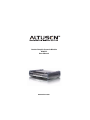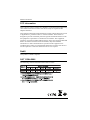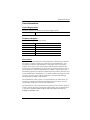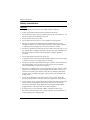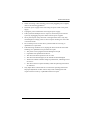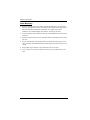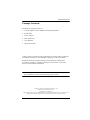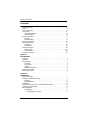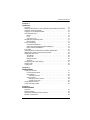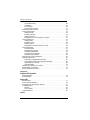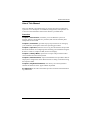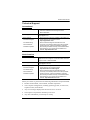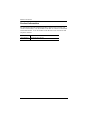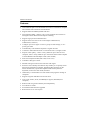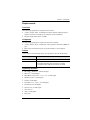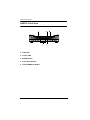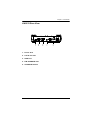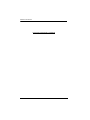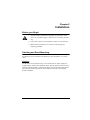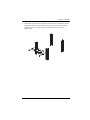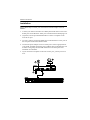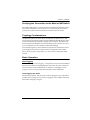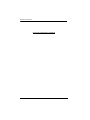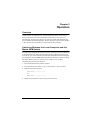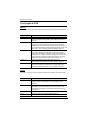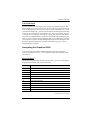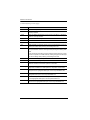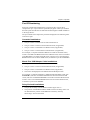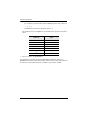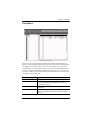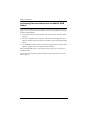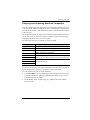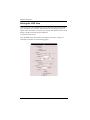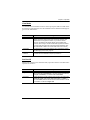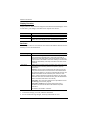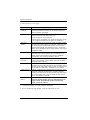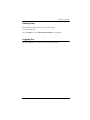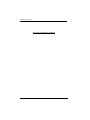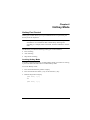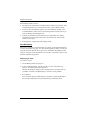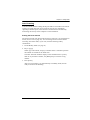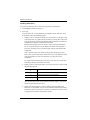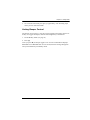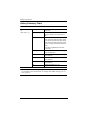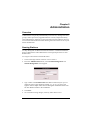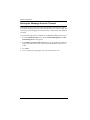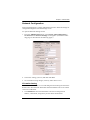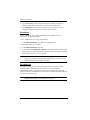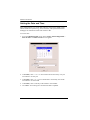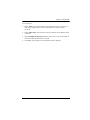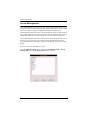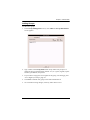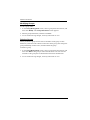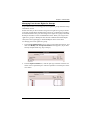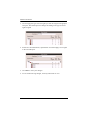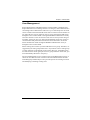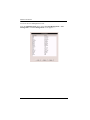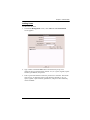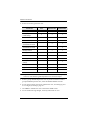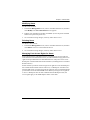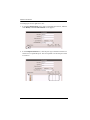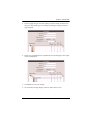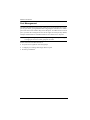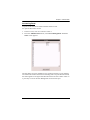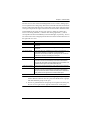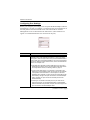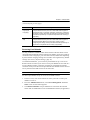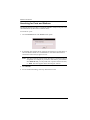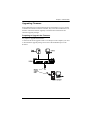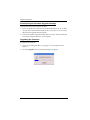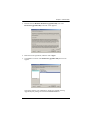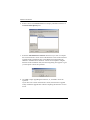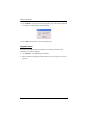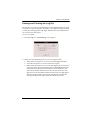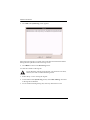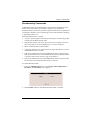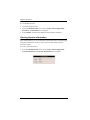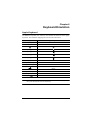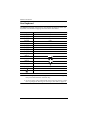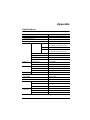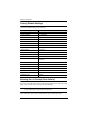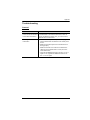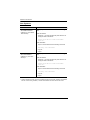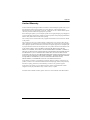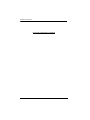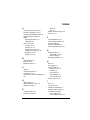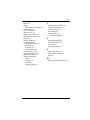ATEN ALTUSEN KM0832 User manual
- Category
- Network switches
- Type
- User manual
This manual is also suitable for

Combo Graphic Console Module
KA9233
User Manual
www.aten.com

KA9233 User Manual
ii
FCC Information
This is an FCC Class A product. In a domestic environment this product may
cause radio interference in which case the user may be required to take
adequate measures.
This equipment has been tested and found to comply with the limits for a Class
A digital device, pursuant to Part 15 of the FCC Rules. These limits are
designed to provide reasonable protection against harmful interference when
the equipment is operated in a commercial environment. This equipment
generates, uses and can radiate radio frequency energy and, if not installed and
used in accordance with the instruction manual, may cause harmful
interference to radio communications. Operation of this equipment in a
residential area is likely to cause harmful interference in which case the user
will be required to correct the interference at his own expense.
RoHS
This product is RoHS compliant.
SJ/T 11364-2006
The following contains information that relates to China:

KA9233 User Manual
iii
User Information
Online Registration
Be sure to register your product at our online support center:
Telephone Support
For telephone support, call this number:
User Notice
All information, documentation, and specifications contained in this manual
are subject to change without prior notification by the manufacturer. The
manufacturer makes no representations or warranties, either expressed or
implied, with respect to the contents hereof and specifically disclaims any
warranties as to merchantability or fitness for any particular purpose. Any of
the manufacturer's software described in this manual is sold or licensed as is.
Should the programs prove defective following their purchase, the buyer (and
not the manufacturer, its distributor, or its dealer), assumes the entire cost of all
necessary servicing, repair and any incidental or consequential damages
resulting from any defect in the software.
The manufacturer of this system is not responsible for any radio and/or TV
interference caused by unauthorized modifications to this device. It is the
responsibility of the user to correct such interference.
The manufacturer is not responsible for any damage incurred in the operation
of this system if the correct operational voltage setting was not selected prior
to operation. PLEASE VERIFY THAT THE VOLTAGE SETTING IS
CORRECT BEFORE USE.
International http://eservice.aten.com
International 886-2-8692-6959
China 86-10-5255-0110
Japan 81-3-5615-5811
Korea 82-2-467-6789
North America 1-888-999-ATEN ext 4988
United Kingdom 44-8-4481-58923

KA9233 User Manual
iv
Safety Instructions
General
Read all of these instructions. Save them for future reference.
Follow all warnings and instructions marked on the device.
Do not place the device on any unstable surface (cart, stand, table, etc.). If
the device falls, serious damage will result.
Do not use the device near water.
Do not place the device near, or over, radiators or heat registers.
The device cabinet is provided with slots and openings to allow for
adequate ventilation. To ensure reliable operation, and to protect against
overheating, these openings must never be blocked or covered.
The device should never be placed on a soft surface (bed, sofa, rug, etc.) as
this will block its ventilation openings. Likewise, the device should not be
placed in a built in enclosure unless adequate ventilation has been
provided.
Never spill liquid of any kind on the device.
Unplug the device from the wall outlet before cleaning. Do not use liquid
or aerosol cleaners. Use a damp cloth for cleaning.
The device should be operated from the type of power source indicated on
the marking label. If you are not sure of the type of power available,
consult your dealer or local power company.
The device is equipped with a 3-wire grounding type plug. This is a safety
feature. If you are unable to insert the plug into the outlet, contact your
electrician to replace your obsolete outlet. Do not attempt to defeat the
purpose of the grounding-type plug. Always follow your local/national
wiring codes.
Do not allow anything to rest on the power cord or cables. Route the
power cord and cables so that they cannot be stepped on or tripped over.
If an extension cord is used with this device make sure that the total of the
ampere ratings of all products used on this cord does not exceed the
extension cord ampere rating. Make sure that the total of all products
plugged into the wall outlet does not exceed 15 amperes.
To help protect your system from sudden, transient increases and
decreases in electrical power, use a surge suppressor, line conditioner, or
uninterruptible power supply (UPS).

KA9233 User Manual
v
When connecting or disconnecting power to hot pluggable power supplies,
observe the following guidelines:
Install the power supply before connecting the power cable to the power
supply.
Unplug the power cable before removing the power supply.
If the system has multiple sources of power, disconnect power from the
system by unplugging all power cables from the power supplies.
Never push objects of any kind into or through cabinet slots. They may
touch dangerous voltage points or short out parts resulting in a risk of fire
or electrical shock.
Do not attempt to service the device yourself. Refer all servicing to
qualified service personnel.
If the following conditions occur, unplug the device from the wall outlet
and bring it to qualified service personnel for repair.
The power cord or plug has become damaged or frayed.
Liquid has been spilled into the device.
The device has been exposed to rain or water.
The device has been dropped, or the cabinet has been damaged.
The device exhibits a distinct change in performance, indicating a need
for service.
The device does not operate normally when the operating instructions
are followed.
Only adjust those controls that are covered in the operating instructions.
Improper adjustment of other controls may result in damage that will
require extensive work by a qualified technician to repair.

KA9233 User Manual
vi
Rack Mounting
Before working on the rack, make sure that the stabilizers are secured to
the rack, extended to the floor, and that the full weight of the rack rests on
the floor. Install front and side stabilizers on a single rack or front
stabilizers for joined multiple racks before working on the rack.
Always load the rack from the bottom up, and load the heaviest item in the
rack first.
Make sure that the rack is level and stable before extending a device from
the rack.
Do not overload the AC supply branch circuit that provides power to the
rack. The total rack load should not exceed 80 percent of the branch circuit
rating.
Ensure that proper airflow is provided to devices in the rack.
Do not step on or stand on any device when servicing other devices in a
rack.

KA9233 User Manual
vii
Package Contents
The KA9233 package consists of:
1 Combo Graphic Console Module with Stacking Brackets
1 KVM Cable
1 Power Adapter
1 Rack Mount Kit
1 User Manual*
1 Quick Start Guide
Check to make sure that all of the components are present and in good order.
If anything is missing, or was damaged in shipping, contact your dealer.
Read this manual thoroughly and follow the installation and operation
procedures carefully to prevent any damage to the switch or to any other
devices on the KA9233 installation.
* Changes may have been made to the manual since it was published. Please
visit our Website to check for the most up-to-date version.
Copyright © 2007-2013 ATEN
®
International Co., Ltd.
Manual Part No. PAPE-0273-1AXG
Printing Date: 27 March 2013
Altusen and the Altusen logo are registered trademarks of ATEN International Co., Ltd. All rights reserved.
All other brand names and trademarks are the registered property of their respective owners.

KA9233 User Manual
viii
Contents
FCC Information . . . . . . . . . . . . . . . . . . . . . . . . . . . . . . . . . . . . . . . . . . . . . ii
RoHS . . . . . . . . . . . . . . . . . . . . . . . . . . . . . . . . . . . . . . . . . . . . . . . . . . . . . ii
SJ/T 11364-2006 . . . . . . . . . . . . . . . . . . . . . . . . . . . . . . . . . . . . . . . . . . . . ii
User Notice . . . . . . . . . . . . . . . . . . . . . . . . . . . . . . . . . . . . . . . . . . . . . . . . .iii
Online Registration . . . . . . . . . . . . . . . . . . . . . . . . . . . . . . . . . . . . . . . . iii
Online Support . . . . . . . . . . . . . . . . . . . . . . . . . . . . . . . . . . . . . . . . . . .iii
Safety Instructions . . . . . . . . . . . . . . . . . . . . . . . . . . . . . . . . . . . . . . . . . . .iv
General . . . . . . . . . . . . . . . . . . . . . . . . . . . . . . . . . . . . . . . . . . . . . . . . .iv
Rack Mounting . . . . . . . . . . . . . . . . . . . . . . . . . . . . . . . . . . . . . . . . . . .vi
Package Contents . . . . . . . . . . . . . . . . . . . . . . . . . . . . . . . . . . . . . . . . . . vii
About This Manual . . . . . . . . . . . . . . . . . . . . . . . . . . . . . . . . . . . . . . . . . . .xi
Overview . . . . . . . . . . . . . . . . . . . . . . . . . . . . . . . . . . . . . . . . . . . . . . . .xi
Conventions . . . . . . . . . . . . . . . . . . . . . . . . . . . . . . . . . . . . . . . . . . . . xii
Technical Support. . . . . . . . . . . . . . . . . . . . . . . . . . . . . . . . . . . . . . . . . . . xiii
International . . . . . . . . . . . . . . . . . . . . . . . . . . . . . . . . . . . . . . . . . . . . xiii
North America . . . . . . . . . . . . . . . . . . . . . . . . . . . . . . . . . . . . . . . . . . . xiii
Product Information . . . . . . . . . . . . . . . . . . . . . . . . . . . . . . . . . . . . . . . . .xiv
Chapter 1.
Introduction
Overview. . . . . . . . . . . . . . . . . . . . . . . . . . . . . . . . . . . . . . . . . . . . . . . . . . . 1
Features . . . . . . . . . . . . . . . . . . . . . . . . . . . . . . . . . . . . . . . . . . . . . . . . . . . 2
Requirements . . . . . . . . . . . . . . . . . . . . . . . . . . . . . . . . . . . . . . . . . . . . . . . 3
Consoles . . . . . . . . . . . . . . . . . . . . . . . . . . . . . . . . . . . . . . . . . . . . . . . . 3
Computers. . . . . . . . . . . . . . . . . . . . . . . . . . . . . . . . . . . . . . . . . . . . . . . 3
Cables . . . . . . . . . . . . . . . . . . . . . . . . . . . . . . . . . . . . . . . . . . . . . . . . . . 3
Operating Systems . . . . . . . . . . . . . . . . . . . . . . . . . . . . . . . . . . . . . . . . 3
KA9233 Front View. . . . . . . . . . . . . . . . . . . . . . . . . . . . . . . . . . . . . . . . . . . 4
KA9233 Rear View . . . . . . . . . . . . . . . . . . . . . . . . . . . . . . . . . . . . . . . . . . . 5
Chapter 2.
Installation
Before you Begin . . . . . . . . . . . . . . . . . . . . . . . . . . . . . . . . . . . . . . . . . . . . 7
Stacking and Rack Mounting . . . . . . . . . . . . . . . . . . . . . . . . . . . . . . . . . . . 7
Stacking . . . . . . . . . . . . . . . . . . . . . . . . . . . . . . . . . . . . . . . . . . . . . . . . 7
Rack Mounting . . . . . . . . . . . . . . . . . . . . . . . . . . . . . . . . . . . . . . . . . . . 8
Installation. . . . . . . . . . . . . . . . . . . . . . . . . . . . . . . . . . . . . . . . . . . . . . . . . 10
Verifying the Connection to the Matrix KVM Switch . . . . . . . . . . . . . . . . . 11
Topology Considerations . . . . . . . . . . . . . . . . . . . . . . . . . . . . . . . . . . . . . 11
Basic Operation . . . . . . . . . . . . . . . . . . . . . . . . . . . . . . . . . . . . . . . . . . . . 11
Hot Plugging . . . . . . . . . . . . . . . . . . . . . . . . . . . . . . . . . . . . . . . . . . . . 11
Hot Plugging User Ports . . . . . . . . . . . . . . . . . . . . . . . . . . . . . . . . 11

KA9233 User Manual
ix
Chapter 3.
Operation
Overview . . . . . . . . . . . . . . . . . . . . . . . . . . . . . . . . . . . . . . . . . . . . . . . . . . 13
Switching Between the Local Computer and the Matrix KVM Switch . . . . 13
Adjusting the Picture Quality . . . . . . . . . . . . . . . . . . . . . . . . . . . . . . . . . . . 14
Logging in to the Graphical OSD . . . . . . . . . . . . . . . . . . . . . . . . . . . . . . . 15
The Graphical OSD. . . . . . . . . . . . . . . . . . . . . . . . . . . . . . . . . . . . . . . . . . 16
Menus . . . . . . . . . . . . . . . . . . . . . . . . . . . . . . . . . . . . . . . . . . . . . . . . . 16
Icons . . . . . . . . . . . . . . . . . . . . . . . . . . . . . . . . . . . . . . . . . . . . . . . . . . 16
Tree View Icons. . . . . . . . . . . . . . . . . . . . . . . . . . . . . . . . . . . . . . . . . . 17
Navigating the Graphical OSD . . . . . . . . . . . . . . . . . . . . . . . . . . . . . . . . . 17
Shortcut Keys . . . . . . . . . . . . . . . . . . . . . . . . . . . . . . . . . . . . . . . . . . .17
Port ID Numbering . . . . . . . . . . . . . . . . . . . . . . . . . . . . . . . . . . . . . . . . . . 19
Cascaded Installations . . . . . . . . . . . . . . . . . . . . . . . . . . . . . . . . . . . . 19
Matrix Plus KVM Adapter Cable Installations . . . . . . . . . . . . . . . . . . . 19
Daisy-Chained Installations. . . . . . . . . . . . . . . . . . . . . . . . . . . . . . . . . 19
Port Status . . . . . . . . . . . . . . . . . . . . . . . . . . . . . . . . . . . . . . . . . . . . . . . .21
Accessing Devices Attached to the Matrix KVM Switch . . . . . . . . . . . . . . 22
Skipping and Scanning Attached Computers . . . . . . . . . . . . . . . . . . . . . . 23
Setting the OSD View . . . . . . . . . . . . . . . . . . . . . . . . . . . . . . . . . . . . . . . . 24
View Mode. . . . . . . . . . . . . . . . . . . . . . . . . . . . . . . . . . . . . . . . . . . . . . 25
Set Port ID. . . . . . . . . . . . . . . . . . . . . . . . . . . . . . . . . . . . . . . . . . . . . .25
Display Duration . . . . . . . . . . . . . . . . . . . . . . . . . . . . . . . . . . . . . . . . . 26
Set Scan . . . . . . . . . . . . . . . . . . . . . . . . . . . . . . . . . . . . . . . . . . . . . . . 26
Configuring OSD User Settings . . . . . . . . . . . . . . . . . . . . . . . . . . . . . . . . 27
Viewing Help . . . . . . . . . . . . . . . . . . . . . . . . . . . . . . . . . . . . . . . . . . . . . . . 29
Logging Out. . . . . . . . . . . . . . . . . . . . . . . . . . . . . . . . . . . . . . . . . . . . . . . . 29
Chapter 4.
Hotkey Mode
Hotkey Port Control. . . . . . . . . . . . . . . . . . . . . . . . . . . . . . . . . . . . . . . . . . 31
Invoking Hotkey Mode. . . . . . . . . . . . . . . . . . . . . . . . . . . . . . . . . . . . .31
Port Switching . . . . . . . . . . . . . . . . . . . . . . . . . . . . . . . . . . . . . . . . . . . 32
Switching to Ports . . . . . . . . . . . . . . . . . . . . . . . . . . . . . . . . . . . . .32
Auto Scanning . . . . . . . . . . . . . . . . . . . . . . . . . . . . . . . . . . . . . . . . . . . 33
Setting the Scan Interval . . . . . . . . . . . . . . . . . . . . . . . . . . . . . . . . 33
Invoking Auto Scan . . . . . . . . . . . . . . . . . . . . . . . . . . . . . . . . . . . . 34
Hotkey Beeper Control . . . . . . . . . . . . . . . . . . . . . . . . . . . . . . . . . . . . . . . 35
Hotkey Summary Table. . . . . . . . . . . . . . . . . . . . . . . . . . . . . . . . . . . . . . . 36
Chapter 5.
Administration
Overview . . . . . . . . . . . . . . . . . . . . . . . . . . . . . . . . . . . . . . . . . . . . . . . . . . 37
Naming Stations . . . . . . . . . . . . . . . . . . . . . . . . . . . . . . . . . . . . . . . . . . . . 37
Setting the Webpage Session Timeout. . . . . . . . . . . . . . . . . . . . . . . . . . . 38
Network Configuration. . . . . . . . . . . . . . . . . . . . . . . . . . . . . . . . . . . . . . . . 39

KA9233 User Manual
x
IP Installer Setting. . . . . . . . . . . . . . . . . . . . . . . . . . . . . . . . . . . . . . . . 39
IP Address. . . . . . . . . . . . . . . . . . . . . . . . . . . . . . . . . . . . . . . . . . . . . . 40
Port Settings . . . . . . . . . . . . . . . . . . . . . . . . . . . . . . . . . . . . . . . . . . . . 40
System Event Reports . . . . . . . . . . . . . . . . . . . . . . . . . . . . . . . . . . . . 41
Setting the Date and Time . . . . . . . . . . . . . . . . . . . . . . . . . . . . . . . . . . . . 42
Group Management . . . . . . . . . . . . . . . . . . . . . . . . . . . . . . . . . . . . . . . . . 44
Adding Groups . . . . . . . . . . . . . . . . . . . . . . . . . . . . . . . . . . . . . . . . . . 45
Modifying Groups . . . . . . . . . . . . . . . . . . . . . . . . . . . . . . . . . . . . . . . . 46
Deleting Groups . . . . . . . . . . . . . . . . . . . . . . . . . . . . . . . . . . . . . . . . . 46
Managing Port Access Rights for Groups . . . . . . . . . . . . . . . . . . . . . . 47
User Management . . . . . . . . . . . . . . . . . . . . . . . . . . . . . . . . . . . . . . . . . . 49
Adding Users. . . . . . . . . . . . . . . . . . . . . . . . . . . . . . . . . . . . . . . . . . . . 51
Modifying Users . . . . . . . . . . . . . . . . . . . . . . . . . . . . . . . . . . . . . . . . . 53
Deleting Users. . . . . . . . . . . . . . . . . . . . . . . . . . . . . . . . . . . . . . . . . . . 53
Managing Port Access Rights for Users . . . . . . . . . . . . . . . . . . . . . . . 53
Port Management . . . . . . . . . . . . . . . . . . . . . . . . . . . . . . . . . . . . . . . . . . . 56
Accessing Ports . . . . . . . . . . . . . . . . . . . . . . . . . . . . . . . . . . . . . . . . . 57
Managing Port Access . . . . . . . . . . . . . . . . . . . . . . . . . . . . . . . . . . . . 58
Cascaded Installations . . . . . . . . . . . . . . . . . . . . . . . . . . . . . . . . . . . . 61
Configuring Port Settings . . . . . . . . . . . . . . . . . . . . . . . . . . . . . . . . . . 62
Restoring Port Defaults. . . . . . . . . . . . . . . . . . . . . . . . . . . . . . . . . . . . 63
Searching for Ports and Stations . . . . . . . . . . . . . . . . . . . . . . . . . . . . . . . 64
Upgrading Firmware . . . . . . . . . . . . . . . . . . . . . . . . . . . . . . . . . . . . . . . . . 65
Preparing to Upgrade the Firmware . . . . . . . . . . . . . . . . . . . . . . . . . . 65
Downloading the Firmware Upgrade Package . . . . . . . . . . . . . . . . . . 66
Upgrading the Firmware . . . . . . . . . . . . . . . . . . . . . . . . . . . . . . . . . . . 66
Upgrade Failed . . . . . . . . . . . . . . . . . . . . . . . . . . . . . . . . . . . . . . . . . . 70
Viewing and Clearing the Log File . . . . . . . . . . . . . . . . . . . . . . . . . . . . . . 71
Broadcasting Commands . . . . . . . . . . . . . . . . . . . . . . . . . . . . . . . . . . . . . 73
Viewing System Information . . . . . . . . . . . . . . . . . . . . . . . . . . . . . . . . . . . 74
Chapter 6.
Keyboard Emulation
Apple Keyboard . . . . . . . . . . . . . . . . . . . . . . . . . . . . . . . . . . . . . . . . . . . . 75
Sun Keyboard . . . . . . . . . . . . . . . . . . . . . . . . . . . . . . . . . . . . . . . . . . . . . . 76
Appendix
Specifications . . . . . . . . . . . . . . . . . . . . . . . . . . . . . . . . . . . . . . . . . . . . . . 77
Factory Default Settings . . . . . . . . . . . . . . . . . . . . . . . . . . . . . . . . . . . . . . 78
Entering the ok Prompt (Sun Solaris) . . . . . . . . . . . . . . . . . . . . . . . . . . . . 78
Troubleshooting . . . . . . . . . . . . . . . . . . . . . . . . . . . . . . . . . . . . . . . . . . . . 79
General . . . . . . . . . . . . . . . . . . . . . . . . . . . . . . . . . . . . . . . . . . . . . . . . 79
Sun Systems. . . . . . . . . . . . . . . . . . . . . . . . . . . . . . . . . . . . . . . . . . . . 80
Limited Warranty. . . . . . . . . . . . . . . . . . . . . . . . . . . . . . . . . . . . . . . . . . . . 81
Index

KA9233 User Manual
xi
About This Manual
This User Manual is provided to help you get the most from your KA9233
system. It covers all aspects of installation, configuration, and operation. An
overview of the information found in the manual is provided below.
Overview
Chapter 1, Introduction, introduces you to the KA9233 system. Its
purpose, features, and benefits are presented, and its front and back panel
components are described.
Chapter 2, Installation, provides step-by-step instructions for setting up
your installation, and explains some basic operating procedures.
Chapter 3, Operation, describes how to log into the KA9233 and provides
detailed information for configuring and controlling your installation using the
KA9233’s intuitive, Graphical OSD (On Screen Display).
Chapter 4, Hotkey Mode, explains the concepts and procedures used to
control the KA9233 from the keyboard.
Chapter 5, Administration, explains the administrative procedures that are
employed to configure the matrix KVM switch’s working environment using
the Graphical OSD.
Chapter 6, Keyboard Emulation, lists the keys for a PC keyboard to
emulate the functions of the Apple and Sun keyboards.
An Appendix at the end of the manual provides technical and troubleshoot-
ing information.

KA9233 User Manual
xii
Conventions
This manual uses the following conventions:
Monospaced Indicates text that you should key in.
[ ]
Indicates keys you should press. For example, [Enter] means
to press the Enter key. If keys need to be chorded, they
appear together in the same bracket with a plus sign
between them: [Ctrl+Alt].
1.
Numbered lists represent procedures with sequential steps.
♦
Bullet lists provide information, but do not involve sequential
steps.
→
Indicates selecting the option (on a menu or dialog box, for
example), that comes next. For example, Start
→ Run
means to open the Start menu, and then select Run.
Indicates critical information.

KA9233 User Manual
xiii
Technical Support
International
North America
When you contact us, please have the following information ready beforehand:
Product model number, serial number, and date of purchase
Your computer configuration, including operating system, revision level,
expansion cards, and software
Any error messages displayed at the time the error occurred
The sequence of operations that led up to the error
Any other information you feel may be of help
Technical Phone Support 1. Contact your local dealer.
2. Call the ALTUSEN Technical Support Center:
886-2-8692-6959
Email Support Email your questions and concerns to:
Online Support
Technical Support
Troubleshooting
Documentation
Software Updates
1. Online technical support is available to ALTUSEN cus-
tomers through our e-Support Center:
http://support.aten.com
2. Online troubleshooting that describes the most
commonly encountered problems and offers possible
solutions to them; online documentation (including
electronically available manuals); and the latest drivers
and firmware for your product are available at our
Website: http://www.aten.com
Technical Phone Support Registered ALTUSEN product owners are entitled to
telephone technical support. Call the ALTUSEN Technical
Support Center: 1-888-999-ATEN
Email Support Email your questions and concerns to:
Online Support
Technical Support
Troubleshooting
Documentation
Software Updates
1. Online technical support is available to ALTUSEN cus-
tomers through our e-Support Center:
http://www.aten-usa.com/support
2. Online troubleshooting that describes the most
commonly encountered problems and offers possible
solutions to them; online documentation (including
electronically available manuals); and the latest drivers
and firmware for your product are available at our
Website: http://www.aten-usa.com

KA9233 User Manual
xiv
Product Information
For information about all ALTUSEN products and how they can help you
connect without limits, visit ALTUSEN on the Web or contact an ALTUSEN
Authorized Reseller. Visit ALTUSEN on the Web for a list of locations and
telephone numbers:
International http://www.aten.com
North America http://www.aten-usa.com

1
Chapter 1
Introduction
Overview
The Altusen KA9233 Combo Graphic Console Module offers secure access to
the servers in a matrix KVM switch from a keyboard, monitor, mouse (KVM)
console or a computer workstation. It provides user-friendly server
management, flexible console interface support, and superior video graphics.
The KA9233 has console ports for both PS/2 and USB keyboards and mice and
an SPHD port for integration with a computer workstation. It enables network
administrators to seamlessly switch between a workstation computer and
servers in the matrix KVM switch. This eliminates the constant need to move
from one workstation to another to manage servers. Moreover, because the
KA9233 can be placed up to 300 meters (980') away from the servers, network
administrators can respond to problems as they arise, not only when they have
time to visit the data center.
An intuitive graphical user interface, the Graphical OSD, features easy-to-use
menus, icons, and shortcut keys to access servers, manage users and groups,
control port access, upgrade firmware versions, and perform many other
administrative functions. Login password protection and three-level user
access control ensure that unauthorized users cannot gain control of the servers
in your matrix KVM switch. The Graphical OSD is platform independent and
does not require you to install any software.
Superior video display resolutions are supported up to 2048 x 1536 for the local
computer and 1024 x 768 for the matrix KVM switch for crisp, clear graphics.
Support for Display Data Channel (DDC) emulation eliminates complex power
on procedures and ensures the highest possible video resolution.
As server densities increase, so does cable bulk. To combat this effect, the
KA9233 uses a single, economical Cat 5 cable to connect to the matrix KVM
switch, greatly reducing cable volume and the overall cost of the installation.
Other useful features include Auto Scan mode to continuously monitor servers,
a log file, free lifetime firmware upgrades, and a 1U rack mount kit.

KA9233 User Manual
2
Features
One Combo Graphic Console Module can control a workstation computer
and a remote matrix KVM switch installation
Supports PS/2 and USB keyboards and mice
New Graphical OSD—intuitive, easy-to-use graphical user interface to
manage the matrix KVM switch and port switching
Supports login password authentication
Supports three-level user access control (Super Administrator,
Administrator, and User)
Configure port access rights via user or group account settings, or on a
port-by-port basis
Automatically scan attached computers at regular intervals
Connects to matrix KVM switch via economical Cat 5 (or higher) cable
Superior video quality—2048 x 1536 @ 60Hz for up to 10m for local
computer; 1024 x 768 @ 60Hz for up to 300 meters from Combo Graphic
Console Module to KVM adapter cable (CPU module)
Full-screen Graphical OSD (800 x 600, 16-bit color)
Automatic video gain control
Manual video gain control to fine tune the video signal
Extensive sets of hotkeys and shortcut keys enable you to quickly switch
between the workstation computer, Graphical OSD, and ports on the
matrix KVM switch, operate the Graphical OSD entirely from the
keyboard, invoke Auto Scan mode, and more
OSD hotkey is customizable to avoid conflict with programs running on
computers
Supports Logitech and Microsoft wireless mice
LCD, VGA, SVGA, XGA, and MultiSync support; DDC2B (local
computer)
Built in ASIC for greater reliability and compatibility
No software to install
Free lifetime flash firmware upgrades
Rack mounts in 1U of rack space

Chapter 1. Introduction
3
Requirements
Consoles
The following equipment is required for the console:
A VGA, SVGA, XGA, or MultiSync monitor capable of displaying the
highest resolution provided by any computer in the installation
Keyboard and mouse (PS/2 or USB)
Computers
The following equipment is required for the local computer:
A VGA, SVGA, XGA, or MultiSync video graphics card with an HDB-15
port
PS/2 mouse and keyboard ports (6-pin mini-DIN), or one USB port
Cables
One or more of the following cables are required for use with the KA9233:
Operating Systems
Microsoft
®
Windows
®
2000 and higher
Mac OS
®
9.0 and higher
RED HAT
®
Linux
®
6.0, 7.1, 7.2, 7.3, 8.0 and higher
Mandriva Linux 9.0 and higher
SUSE 8.2 and higher
Free BSD 3.5.1, 4.2, 4.3, 4.5 and higher
Sun Solaris™ 8 and higher
Netware 5.0, 6.0 and higher
OS/2 Ver 2.0
AIX 4.3 and higher
DOS 6.22
Type Description
Cat 5 Cable Connects the KA9233 to a matrix KVM switch
KVM Cable Connects a local computer to the KA9233:
Computers with PS/2 ports use Part No. 2L-5202P
Computers with a USB port use Part No. 2L-5202U

KA9233 User Manual
4
KA9233 Front View
1. LINK LED
2. LOCAL LED
3. REMOTE LED
4. Video Gain Buttons
5. LOCAL/REMOTE Button

Chapter 1. Introduction
5
KA9233 Rear View
1. Power Jack
2. LOCAL PC Port
3. LINK Port
4. F/W UPGRADE Port
5. CONSOLE Section

KA9233 User Manual
6
This Page Intentionally Left Blank
Page is loading ...
Page is loading ...
Page is loading ...
Page is loading ...
Page is loading ...
Page is loading ...
Page is loading ...
Page is loading ...
Page is loading ...
Page is loading ...
Page is loading ...
Page is loading ...
Page is loading ...
Page is loading ...
Page is loading ...
Page is loading ...
Page is loading ...
Page is loading ...
Page is loading ...
Page is loading ...
Page is loading ...
Page is loading ...
Page is loading ...
Page is loading ...
Page is loading ...
Page is loading ...
Page is loading ...
Page is loading ...
Page is loading ...
Page is loading ...
Page is loading ...
Page is loading ...
Page is loading ...
Page is loading ...
Page is loading ...
Page is loading ...
Page is loading ...
Page is loading ...
Page is loading ...
Page is loading ...
Page is loading ...
Page is loading ...
Page is loading ...
Page is loading ...
Page is loading ...
Page is loading ...
Page is loading ...
Page is loading ...
Page is loading ...
Page is loading ...
Page is loading ...
Page is loading ...
Page is loading ...
Page is loading ...
Page is loading ...
Page is loading ...
Page is loading ...
Page is loading ...
Page is loading ...
Page is loading ...
Page is loading ...
Page is loading ...
Page is loading ...
Page is loading ...
Page is loading ...
Page is loading ...
Page is loading ...
Page is loading ...
Page is loading ...
Page is loading ...
Page is loading ...
Page is loading ...
Page is loading ...
Page is loading ...
Page is loading ...
Page is loading ...
Page is loading ...
Page is loading ...
Page is loading ...
-
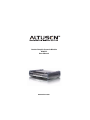 1
1
-
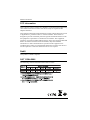 2
2
-
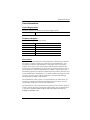 3
3
-
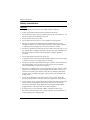 4
4
-
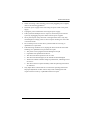 5
5
-
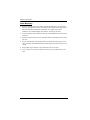 6
6
-
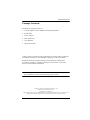 7
7
-
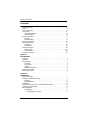 8
8
-
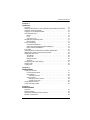 9
9
-
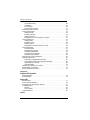 10
10
-
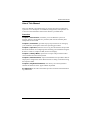 11
11
-
 12
12
-
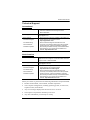 13
13
-
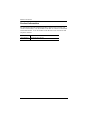 14
14
-
 15
15
-
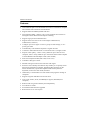 16
16
-
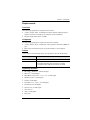 17
17
-
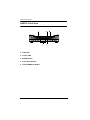 18
18
-
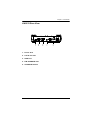 19
19
-
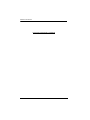 20
20
-
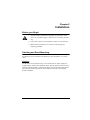 21
21
-
 22
22
-
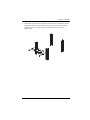 23
23
-
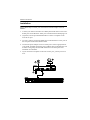 24
24
-
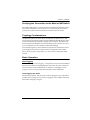 25
25
-
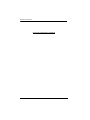 26
26
-
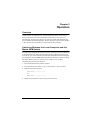 27
27
-
 28
28
-
 29
29
-
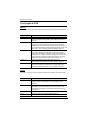 30
30
-
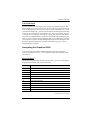 31
31
-
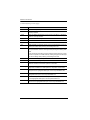 32
32
-
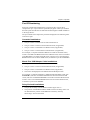 33
33
-
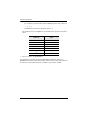 34
34
-
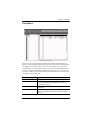 35
35
-
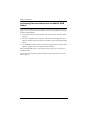 36
36
-
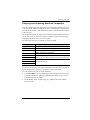 37
37
-
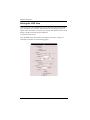 38
38
-
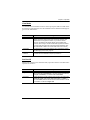 39
39
-
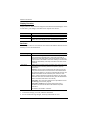 40
40
-
 41
41
-
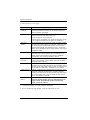 42
42
-
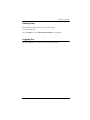 43
43
-
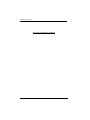 44
44
-
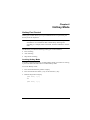 45
45
-
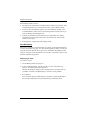 46
46
-
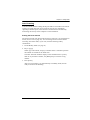 47
47
-
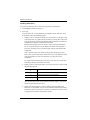 48
48
-
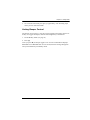 49
49
-
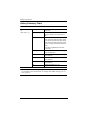 50
50
-
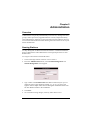 51
51
-
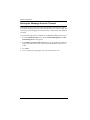 52
52
-
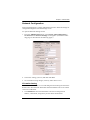 53
53
-
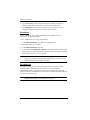 54
54
-
 55
55
-
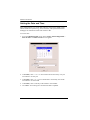 56
56
-
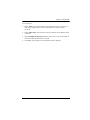 57
57
-
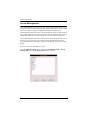 58
58
-
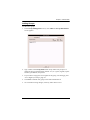 59
59
-
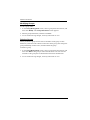 60
60
-
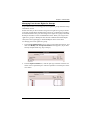 61
61
-
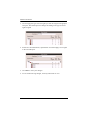 62
62
-
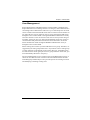 63
63
-
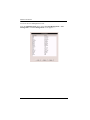 64
64
-
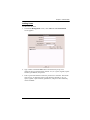 65
65
-
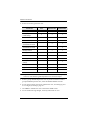 66
66
-
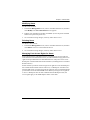 67
67
-
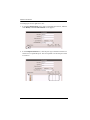 68
68
-
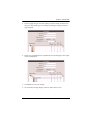 69
69
-
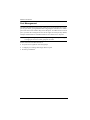 70
70
-
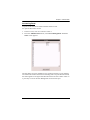 71
71
-
 72
72
-
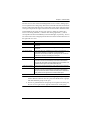 73
73
-
 74
74
-
 75
75
-
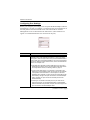 76
76
-
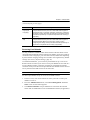 77
77
-
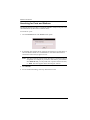 78
78
-
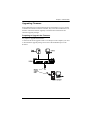 79
79
-
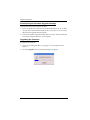 80
80
-
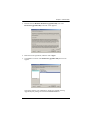 81
81
-
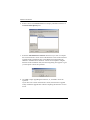 82
82
-
 83
83
-
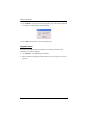 84
84
-
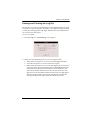 85
85
-
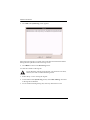 86
86
-
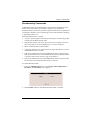 87
87
-
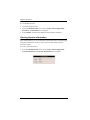 88
88
-
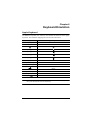 89
89
-
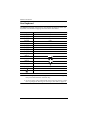 90
90
-
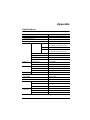 91
91
-
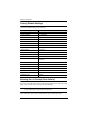 92
92
-
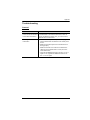 93
93
-
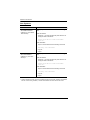 94
94
-
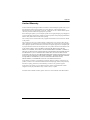 95
95
-
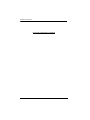 96
96
-
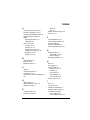 97
97
-
 98
98
-
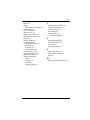 99
99
ATEN ALTUSEN KM0832 User manual
- Category
- Network switches
- Type
- User manual
- This manual is also suitable for
Ask a question and I''ll find the answer in the document
Finding information in a document is now easier with AI
Related papers
Other documents
-
Digitus DS-23300-1 Datasheet
-
 Cables Direct KVM-516 Datasheet
Cables Direct KVM-516 Datasheet
-
APC Switch AP5816 User manual
-
ATEN Technology KM0832 User manual
-
Digitus DS-23200 User manual
-
Lindy 39636 User manual
-
TAG KVM-8 Reference guide
-
Lindy Combo 16 Port KVM Switch User manual
-
Lindy KVM Switch Cat-32 Combo, 32 Port User manual
-
Lindy KVM Switch Cat-32 Combo, 32 Port Installation guide