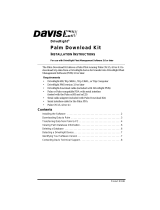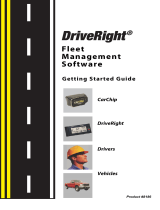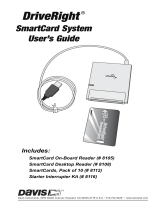Page is loading ...

DriveRight
®
Trip 500AL
User’s Guide
Product # 8155VSS,
8155GD, & 8155HD

Product Numbers: 8155VSS, 8155GD, & 8155HD
Davis Instruments Part Number: 7395.060
DriveRight
®
Trip 500AL User’s Guide
Rev. E Manual (February 28, 2001)
Controlled Online: Davis Instruments:DriveRight:Manuals:DriveRight Trip 500AL
© Davis Instruments Corp. 2000. All rights reserved.
This product complies with the essential protection requirements of the EC EMC Directive
89/336/EC.
DriveRight is a registered trademark of Davis Instruments Corp. Windows is a trademark
of Microsoft Corporation.

Page i
T
ABLE
OF
C
ONTENTS
I
NTRODUCTION
TO
THE
D
RIVE
R
IGHT
T
RIP
500AL.................................. 1
A Note About the Concept of “Trips“.......................................................... 1
A Word About Safe Use............................................................................... 1
DriveRight Vehicle Management Software................................................... 2
U
SING
THE
D
RIVE
R
IGHT
T
RIP
500AL................................................... 3
Using the Four Buttons................................................................................ 3
The Data Screens ........................................................................................ 4
The Settings Screens ................................................................................... 5
Changing Units of Measure......................................................................... 6
C
ALIBRATING
THE
T
RIP
500AL............................................................ 6
Calibrating from the Software (VSS Only).................................................... 6
Calibration Using the Speedometer............................................................. 7
Calibration Using the Odometer................................................................ 10
D
ATA
S
CREENS
................................................................................ 12
Current Readings Screen........................................................................... 12
Driver ID Code Entry Screen...................................................................... 14
Driver Performance Score Screen............................................................... 15
Trip Start/End Log Screen.......................................................................... 16
Trip Speed and Distance Log Screen ......................................................... 17
Trip Acceleration/Deceleration Log Screen ................................................ 18
Odometer Screen...................................................................................... 19
Limits Screen............................................................................................. 20
S
ETTINGS
S
CREENS
.......................................................................... 21
Last Correct Security Code Entry Screen.................................................... 21
Security Code Screen ................................................................................ 22
Clear Log Screen....................................................................................... 23
Alarm On/Off Screen................................................................................. 25
Calibration Screen..................................................................................... 25
Limit and Unit Settings Screen .................................................................. 26
Time Entry ................................................................................................ 27
Date Entry................................................................................................. 28
Year Entry.................................................................................................. 28

Page ii
M
ISCELLANEOUS
I
NFORMATION
......................................................... 29
Accident Log............................................................................................. 29
Tamper Protection .................................................................................... 29
Battery Operation...................................................................................... 30
Replacing the Battery.................................................................................31
Display Lamp ............................................................................................ 32
Restarting the Trip 500AL.......................................................................... 32
T
ROUBLESHOOTING
G
UIDE
............................................................... 32
T
ECHNICAL
S
PECIFICATIONS
.............................................................. 35
W
ARRANTY
& R
EPAIR
I
NFORMATION
................................................. 36
One Year Limited Warranty ....................................................................... 36
Questions? Call Davis Customer Service. ................................................... 36

Page 1
I
NTRODUCTION
TO
THE
D
RIVE
R
IGHT
T
RIP
500AL
The DriveRight Trip 500AL, in conjunction with the Drive-
Right Vehicle Management Software, provides advanced vehi-
cle safety and use monitoring capabilities as well as
comprehensive fleet management capabilities. This manual
explains how to use the DriveRight Trip 500AL display unit to
view information.
NOTE:
Altering the Trip 500AL’s limits, deleting trip information, and
calibrating the Trip 500AL require entry of a security code before
changes may be made.
A Note About the Concept of “Trips“
Much of the data stored and displayed by the Trip 500AL is
stored and displayed by “trip.” For example, you may view the
maximum speed or the time spent driving over the set speed
limit during a single trip. You may page back and forth
through all of the trips stored in the Trip 500AL’s memory.
Stored in the Trip 500AL is a “trip stop time” which represents
the amount of time for which the vehicle must be stopped
before the Trip 500AL ends the current trip. The default trip
stop time is 5 minutes (this setting may be altered using the
DriveRight Vehicle Management Software). Whenever the
vehicle is
not in motion
for an amount of time equal to the trip
stop time, the Trip 500AL saves the current trip data to mem-
ory and begins a new trip (this new trip will remain blank
until the vehicle begins moving again).
NOTE:
The Trip 500AL also saves the current trip data whenever a
driver “logs out” (see “Driver ID Code Entry Screen” on
page 14).
A Word About Safe Use
It goes without saying that you should never attempt to use
the Trip 500AL display while you are driving. Safe driving
requires extreme attentiveness. The use of the Trip 500AL
while driving may result in dangerous distraction. Only use
the unit when you are not operating your vehicle.
In addition, always warn drivers about the Trip 500AL’s
alarms. If an alarm sounds, a driver who has not been warned
may be startled or get distracted trying to trace the source of
the noise. In either case, it may create a safety concern, so
warn drivers in advance.

Page 2
DriveRight Vehicle Management Software
The DriveRight Vehicle Management Software enables more
detailed tracking of vehicle usage and access to some addi-
tional features of the Trip 500AL. The following is a list of
the Trip 500AL features which may only be accessed using
the software.
❏
View information contained in the “accident
log.”
❏
View tamper information.
❏
Enter or change the odometer reading or
the odometer reading’s unit of measure.
❏
Set maintenance alarms.
❏
Set login alarm
❏
Set trip stop time
❏
View trip type information.
Although you may specify the type of trip
using the Trip 500AL display unit, you must
have the software to view trip type informa-
tion.

Page 3
U
SING
THE
D
RIVE
R
IGHT
T
RIP
500AL
This section briefly describes the use of the Trip 500AL display
unit. The use of the four buttons (PLUS, MINUS, MODE, SET/
CLEAR) and the sequence of data screens and settings screens
is explained. Descriptions of the information and options
available from each screen are explained separately in “Data
Screens” starting on page 12 and “Settings Screens” starting on
page 21.
Using the Four Buttons
The Trip 500AL has four buttons: PLUS, MINUS, MODE, and
SET/CLEAR. The general use of each button is explained
briefly below:
❏
PLUS/MINUS
When a digit or segment (e.g., MPH or KPH) is
flashing, use the PLUS and MINUS keys to
scroll forward or backward (respectively)
through the available options (usually 0 to 9).
When viewing any logged trip information
screen, use the PLUS and MINUS keys to page
forward or backward (respectively) through the
stored trips.
❏
SET/CLEAR
When entering codes or setting limits, the
flashing digit/segment indicates what will
change if PLUS or MINUS is pressed. Pressing
and releasing SET/CLEAR causes the next digit/
segment to begin flashing.
From the Driver ID Code screen, press and
hold SET/CLEAR (for at least 2 seconds) to “log
out.” The driver ID code is reset to 0000.
❏
MODE
Press and release MODE to move to the next
data or information screen.
Press and hold MODE to switch between the
group of data screens and the group of settings
screens.
When the unit is in sleep mode, press MODE
to “wake” the unit up.

Page 4
The Data Screens
The data screens enable you to view most of the informa-
tion stored by the Trip 500AL. To cycle through the data
screens (in the order shown below), press and release
MODE.
NOTE:
To view the settings screens, press and hold MODE until the
Last Correct Security Code Entry screen appears.
DriveRight Trip 500AL Data Screens
km/h
SPEED
ACCEL
G
DISTANCE
Km
CURRENT
Current Readings
Odometer
CODE
Driver ID Entry
END
CODE
START
PM
PM
LOG
Trip Start/End Log
km/h
ACCEL
G
G
DECEL
SETTINGS
SPEED
Limits Driver Performance Score
Km
Trip Speed and Distance Log
CODE
km/h
SPEED
OVER
TIME
SPEED
Sec.
DISTANCE
Km
LOG
DISTANCE
CODE
ACCEL
COUNT
DECEL
COUNT
LOG
Trip Acceleration/Deceleration Log
CODE
SCORE
TOTAL
Hr.
DAY.MO

Page 5
The Settings Screens
To access the settings screens, press and hold MODE while view-
ing any of the data screens. After a few seconds, the Last Correct
Code screen will appear. To cycle through the settings screens (in
the order shown below), press and release MODE.
NOTE:
To view the data screens, press and hold MODE until the Cur-
rent Readings screen appears.
DriveRight Trip 500AL Settings Screens
CODE
SETTINGS
km/h
SPEED
Km
SETTINGS
ALARM
SETTINGS
CLEAR LOG
SETTINGS
DAY.MO
START
AM
km/h
SPEED
ACCEL
G
G
DECEL
SETTINGS
AM
SETTINGS
DAY.MO
SETTINGS
YEAR
SETTINGS
Last Correct Security Code Entry
Alarm On/Off
Date Entry
Security Code
Clear Log
Year Entry
Calibration
Time Entry
Limit and Units Settings

Page 6
Changing Units of Measure
To change units of measure, press and hold SET/CLEAR for
at least 2 seconds while viewing the Current Readings
screen. You may also change units from the Limit and Units
Settings screen by pressing SET/CLEAR unit either the km/h
or MPH segment is flashing, and then pressing PLUS to tog-
gle between the two units of measure.
You may change the date display format from the Date
Entry screen and the time display format from the Time
Entry screen
C
ALIBRATING
THE
T
RIP
500AL
You must calibrate the unit before it will report the correct
speed distance, deceleration, and acceleration. Calibration
adjusts the unit to work properly with your vehicle’s VSS sig-
nal or with the vehicle’s differential and tire size.
Calibrating from the Software (VSS Only)
If you have the DriveRight Vehicle Management Software
and a VSS Trip 500AL, you may quickly and accurately cali-
brate the unit using the software, provided you know the
pulses per mile used by your vehicle’s VSS (vehicle speed
sensor). Contact your dealer’s service department for the
necessary information.
1. Install the DriveRight Vehicle Management Software.
2. Connect the Trip 500AL to your computer.
Consult the documentation supplied with the software
for instructions.
3. Start the DriveRight Vehicle Management Software.
4. Choose Set DriveRight from the DriveRight menu.
The Set DriveRight dialog box opens. You will see a VSS
Pulse button within this dialog box.

Page 7
5. Choose the VSS Pulse button.
The Calibration dialog box appears.
Calibration Dialog Box
6. Choose the correct VSS PPM setting from the list. Do not
change the Pulse per Reading setting.
7. Choose OK to close the Calibration dialog box.
8. If desired, use the Set DriveRight dialog box to change any
other desired settings (limits, time, date, year, alarms, etc.).
Consult the software documentation for instructions.
9. When finished, choose OK to close the Set DriveRight dia-
log box.
The software will prompt you to indicate whether you want
to change the setting on the Trip 500AL.
10.Choose Yes.
The software will calibrate the Trip 500AL and make any
other necessary changes.
Calibration Using the Speedometer
In order to calibrate using the speedometer, you must drive
steadily at 40 km/h (25 MPH) and press a button on the Trip
500AL. The Trip 500AL bases its calibration on the speed of
the vehicle at the moment of calibration which it assumes to
be 40 km/h (25 MPH). Because of the nature of this calibration
procedure, we strongly recommend that it be performed by
two people: one to drive the vehicle and one to operate the
Trip 500AL.
NOTE:
If you have entered a security code, you will need to enter that
code before the Trip 500AL will allow access to the calibration
screen.
1. Press and hold MODE to access the settings screens.

Page 8
2. Press and release MODE until the Calibration screen
appears.
The calibration speed (40 or 25) appears at the bottom
right of the display. The uncalibrated speed reading
appears at the top of the display, along with the unit of
measure (km/h or MPH). Note that until you calibrate the
Trip 500AL this speed reading will be inaccurate. The dis-
tance, which appears in the lower left of the display, is
not necessary for this calibration procedure.
Calibration Screen
3. Drive the vehicle until you reach 40 km/h (25 MPH) and
keep the vehicle steady at that speed.
4. Once the vehicle is moving steadily at the calibration
speed, press and hold SET/CLEAR.
The word CAL appears in the top right of the display
when you press SET/CLEAR. This indicates that the unit is
in the process of calibrating.
Unit Calibrating
km/h
MPH
SPEED
DISTANCE
MILES
Km
SETTINGS
Speed Reading
Distance Reading Calibration Speed
km/h
SPEED
DISTANCE
Km
SETTINGS
Unit Calibrating

Page 9
5. Continue to hold SET/CLEAR until the unit beeps and the
word “DONE” appears on the display.
This indicates that the unit has finished calibrating. The
speed reading at the top of the display will also change so
that it reads much closer to your speedometer’s reading.
Unit Finished Calibrating
6. Once the calibration is complete, drive the vehicle and
compare the vehicle’s speedometer to the Trip 500AL’s
speed display.
Be aware that the Trip 500AL responds to changes in speed
faster than most vehicles’ speedometers. To accurately com-
pare, you must drive steadily at a speed for a short time.
7. If necessary, “fine tune” the calibration by pressing PLUS or
MINUS.
Each time you press PLUS or MINUS, the Trip 500AL speed
reading adjusts up or down. Depending on the speed of the
vehicle and the calibration, you may or may not see a
change in the speed reading in the calibration screen each
time you press the button.
NOTE:
Pressing and holding PLUS or MINUS down increases the
rate at which the Trip 500AL adjusts the speed reading.
8. Continue to Press PLUS or MINUS until the Trip 500AL’s
speed reading agrees with your vehicle’s speedometer
at a
variety of speeds
.
9. When finished calibrating, press and hold MODE until you
return to the data screen.
When you finish fine-tuning, press MODE to exit the cali-
bration screen. All information will be automatically saved.
Do not press and hold SET/CLEAR in an effort to save the fine-
tuned calibration!
If you press and hold SET/CLEAR, the unit
completely resets the calibration number.Data Screens.
km/h
SPEED
DISTANCE
Km
SETTINGS
Unit Finished Calibrating

Page 10
Calibration Using the Odometer
In order to calibrate using the odometer, you must compare
a distance reading taken from your vehicle’s odometer to
the Trip 500AL and adjust the Trip 500AL to match the vehi-
cle’s odometer. Depending on how far you drive in order to
calibrate the unit, this can result in an extremely accurate
calibration.
NOTE:
We recommend that you drive a minimum of 32km (20
miles) when calibrating the unit.
Your vehicle’s speedometer and odometer may not be per-
fectly linked. If they differ and you calibrate your Trip
500AL using the vehicle’s odometer, you may notice a dis-
crepancy between the Trip 500AL’s speed readings and the
vehicle’s speedometer.
1. Obtain a rough calibration, using the speedometer as
described in “Calibration Using the Speedometer” on
page 7.
2. Reset your vehicle’s trip meter to zero or make a note of
the odometer reading.
3. Make sure you have a new trip started on the Trip 500AL
(i.e., the distance travelled is 0.
To forcibly start a new trip, log out (see page 14 for
details).
4. Drive the vehicle for at least 32 km (20 miles).
The further you drive, the more accurate your calibration.
5. When you finish driving, compare your vehicle’s trip
meter reading to the distance travelled reading on the
Trip 500AL.
At this point, what you will need to do is increase or
decrease the distance measured by the Trip 500AL until it
agrees with your vehicle’s odometer reading. This is
accomplished from the calibration screen.
6. Press and hold MODE to access the settings screens.

Page 11
7. Press and release MODE until the Calibration screen
appears.
The distance travelled appears at the lower left of the dis-
play. Note that until you calibrate the Trip 500AL, this dis-
tance reading will be inaccurate. The speed reading and
calibration speed, which appear on the display as well, are
not necessary for this calibration procedure.
Calibration Screen
8. Press PLUS or MINUS until the distance reading matches
the trip meter on your vehicle.
Depending on how many miles you drove, you may need to
press PLUS or MINUS several times before the distance read-
ing changes.
NOTE:
Pressing and holding PLUS/MINUS down increases the rate
at which the Trip 500AL adjusts the distance reading.
9. When finished calibrating, press and hold MODE until you
return to the data screen.
Press MODE to exit the calibration screen. All information
will be automatically saved.
Do not press and hold SET/
CLEAR in an effort to save the fine-tuned calibration!
If you
press and hold SET/CLEAR, the unit completely resets the
calibration number.
km/h
MPH
SPEED
DISTANCE
MILES
Km
SETTINGS
Speed Reading
Distance Reading Calibration Speed

Page 12
D
ATA
S
CREENS
The following section explains all the information and
options available in the various data screens. In addition to
the options listed in the individual sections below, in every
screen you have the following two options:
❏
Move to the next Data Screen
Press and release MODE.
❏
View the Settings Screens
Press and hold MODE.
Current Readings Screen
The current readings screen displays constantly updating (as
long as the car is moving) speed, distance (for the current
trip), and acceleration/deceleration readings (acceleration is
positive, deceleration is negative). The current date (or time)
is also displayed on this screen.
Current Readings Screen
You have the following options from the Current Readings
Screen:
❏
Toggle Between Date and Time Display
You may display either the date or the time.
To toggle between the two, press and release
SET/CLEAR.
❏
Change Units of Measure
To change the units of measure in which
data is displayed from metric to U.S. units
(or vice versa), press and hold SET/CLEAR for
approximately 2 seconds. This does not
change the date or time display format.
km/h
SPEED
ACCEL
G
DISTANCE
Km
CURRENT
Current Speed
Date (or Time)
Distance Travelled
on Current Trip
Current Acceleration
(or Deceleration)
DAY.MO

Page 13
❏
Specify Trip Type
There are four types of trips stored by the Trip
500AL: Business, Personal, Commute, and
Other. The trip type is stored along with the
rest of the trip information and is automati-
cally saved when information is downloaded
using the software. Although you may specify
the type of trip using the Trip 500AL display
unit, you must have the software to view trip
type information.
To change the type of trip, press and hold
MINUS. The trip type screen will appear--do
not release MINUS.
Trip Type Screen
As long as you hold MINUS, the Trip 500AL
will cycle through the letters representing the
various trip types: b = Business, P = Personal, C
= Commute, O = Other. Release MINUS when
the desired trip type appears.
NOTE:
You may change the trip type anytime during
a trip. Trip type information is saved when the
trip ends.
❏
Turn Display Lamp On/Off
To turn the Trip 500AL’s display lamp on or
off, press PLUS. You must be viewing the Cur-
rent Readings Screen to turn the display lamp
on and off.
MILES

Page 14
Driver ID Code Entry Screen
The Driver ID Code Entry Screen enables you to enter the
driver ID code. When using the Trip 500AL to monitor the
driving of multiple drivers, assign each driver a unique 4-
digit ID code. Before driving the vehicle, the driver must
enter his or her ID code. The Trip 500AL stores the driver ID
code with the rest of the trip information, which enables
you to view information for each individual driver. In addi-
tion, data downloaded by the software is segregated by
driver ID code, enabling detailed tracking of multiple driv-
ers.
The DriveRight Vehicle Management Software allows you to
use the driver ID code to track locations instead when a sin-
gle driver is using a vehicle. You may also use the software to
turn on an alarm which will alert the driver when a driver
ID (or location ID) has not been entered.
NOTE:
Driver ID code 0000 (four zeros) is used to view information
for the vehicle (all drivers) and should not be assigned to any
driver, unless only a single driver uses the vehicle.
In addition to marking data as belonging to a particular
driver, the driver ID code may be used when viewing infor-
mation on the display to filter the information being
viewed. To view information for one specific driver, enter
that driver’s ID code in this screen. The Trip 500AL display
will filter out any data not assigned that code. The Driver
Performance Score will be calculated using only data
assigned that code as well.
To view all information, regardless of driver ID code, enter
the reserved code: 0000.
Driver ID Code Entry Screen
CODE

Page 15
You have the following options from the Driver ID Code Entry
Screen:
❏
Enter a Driver ID Code
The flashing digit in the code is the active
digit. Press and release PLUS or MINUS to cycle
forward or backward through the available
entries for the active digit (0 to 9). To change
the digit which is active, press and release SET/
CLEAR. Each time you press SET/CLEAR, the
next digit become active.
❏
Log Out
To “log out” press and hold SET/CLEAR for 2
seconds, until the code resets to 0000. As soon
as a driver logs out, the current trip is ended
and data for that trip stored in the Trip 500AL’s
memory. Note that you may not log out when
the vehicle is in motion.
Driver Performance Score Screen
The Trip 500AL has a unique driver performance scoring sys-
tem that can quickly give you an indicator of how a particular
driver is driving, or a vehicle being driven. The score gives a
rough estimate of the number of time limits are violated per
1000 miles driven. The amount of time it takes to calculate the
score depends on how many trips are currently stored in mem-
ory; it can take as much as 45 seconds.
To calculate the score, the unit assigns 1 point for every accel-
eration and deceleration count, and 1 point for every minute
spent driving over the set speed limit (0.1 points per 6 sec-
onds). The total is then compared to the actual number of
miles driven and adjusted for 1000 miles.
For example, if a driver has 5 deceleration counts, 1 accelera-
tion count, 90 seconds spent over the set speed limit, and 500
total miles driven, the performance score would be 15:

Page 16
((5 [decel] + 1 [accel] + 1.5 [90 sec.])/500 [miles])*1000 =
15
NOTE: To view the performance score for a specific driver, enter that
driver’s ID code in the Driver ID Code Entry screen. To view a
performance score for the vehicle, enter driver ID code 0000.
Trip Start/End Log Screen
The Trip Start/End Log Screen shows the start and end time
for each trip currently stored in the Trip 500AL’s memory. To
view trip times for a specific driver, enter that driver’s ID
code in the Driver ID Code Entry screen. To view all trip
times for the vehicle, enter ID code 0000.
NOTE: If the end time for a trip is “dashed,” it means that you are
viewing the current trip, which has not yet ended (unless the
unit was restarted in the middle of a trip).
Trip Start/End Log Screen
CODE
SCORE
Driver IDDriver Performance Score
Trip Start Time
Driver ID (or Date)
Trip End Time
Trip Duration
END
CODE
START
PM
PM
LOG
TOTAL
Hr.
/