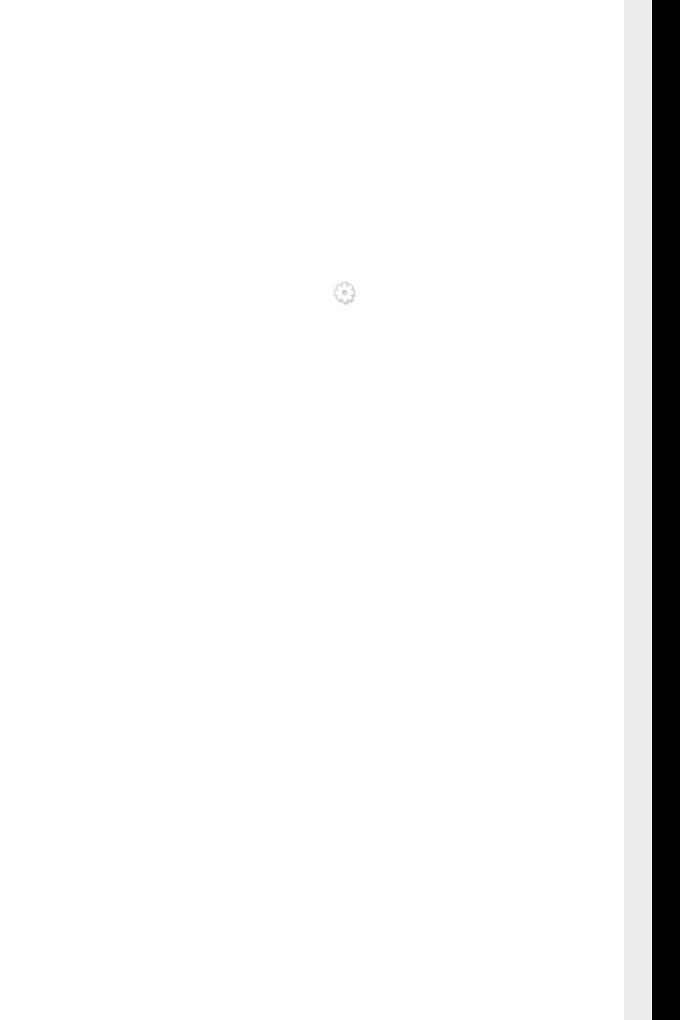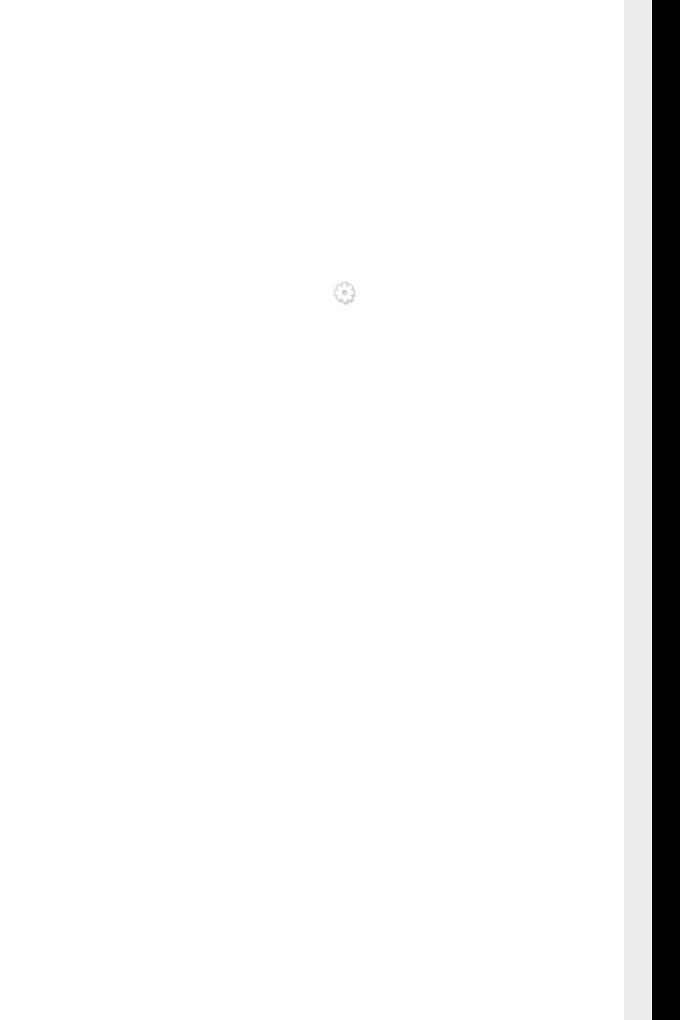
13
Panda Internet Security 2013 is a complete security tool offering integrated
protection for your computer with a range of complementary functions.
If you click the Panda Internet Security 2013 icon in the taskbar (next to the
Windows clock), you will see the main program screen.Here you can see the
status of each of the different protection modules.
Below, you'll nd a brief description of each of these modules. If you would
like more information on any of these, refer to the
Help. To access this help, click the icon in the top-right corner of the
main program screen, and select the option .
Panda Internet Security 2013 detects and eliminates all types of known
malicious software that could reach or leave your computer through any means
(email, Internet downloads, le sharing, etc.).
Thanks to the innovative , Panda Internet Security
2013 detects and blocks suspicious threats whose features have not yet been
completely determined.
The personal rewall blocks unauthorized access to your computer while you
are connected to the Internet or a local network.
With Panda Internet Security 2013 you are protected against the most
common types of Internet fraud: redirecting of phone connections to
premium-rate numbers, unauthorized transmission of condential information
and access to Web pages controlled by fraudsters.
This keeps you protected from junk emails or spam, which normally contain
advertising.
This prevents certain computer users from viewing inappropriate content (violence,
pornography, etc.) on the Internet.
This protects you against security aws that could make your computer easy prey
to all types of malicious software and hackers.