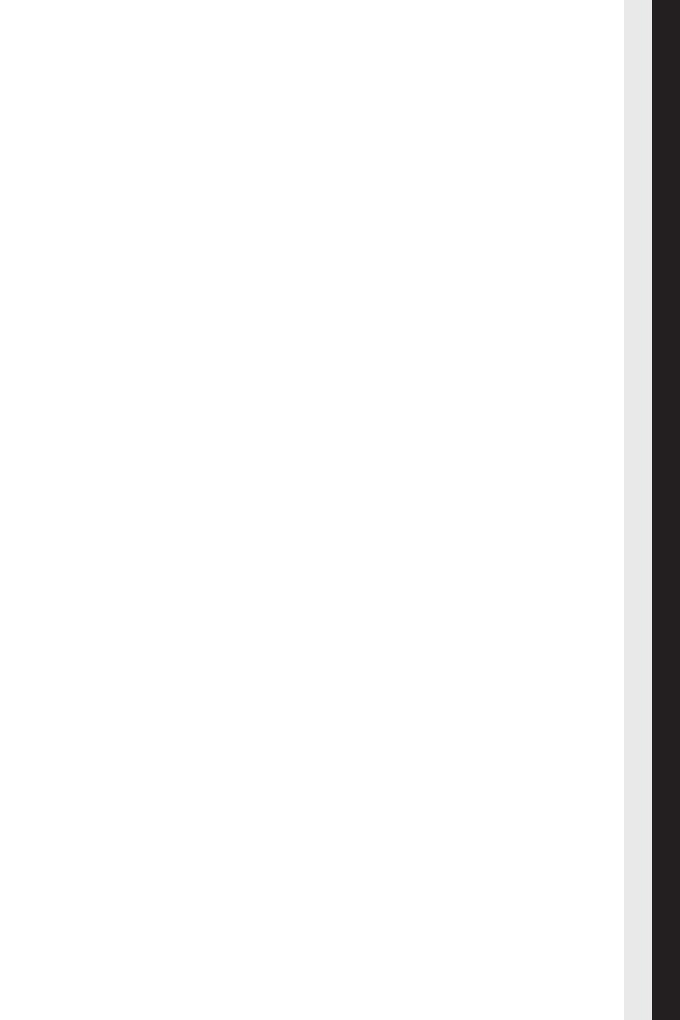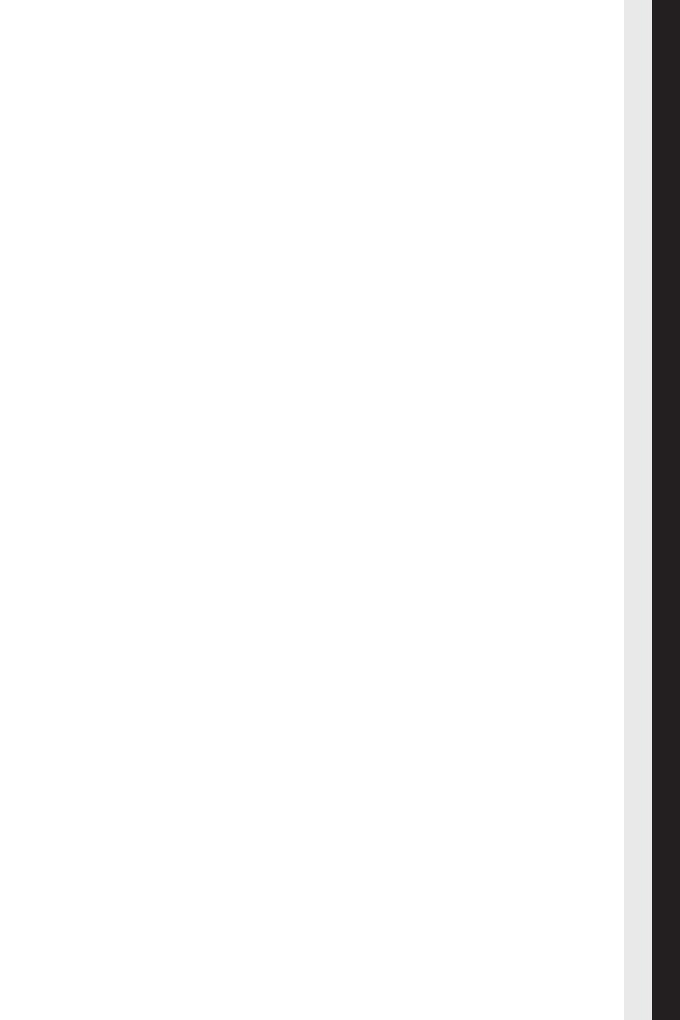
15
FAQs
Once you are in the client download area, follow these instructions:
1. Click Download.
2. Enter the user name and password provided and click Enter.
3. In the Downloads available for... section, click the Software folder.
4. When you open this folder, you will see the fi les corresponding
to your product. Click on the master (complete program) for your
computer’s operating system.
5. Save the fi le to your hard disk. We recommend you create a folder on
your C: drive called ‘Panda’ for example, and select this location to
download the fi le.
6. Once the download is complete, go to the folder you have saved the
fi le to and double-click it to begin the installation.
Do I have to uninstall Panda Global Protection 2011 before installing a
new version?
If you want to install a new version of the antivirus or a different product, you
must fi rst uninstall Panda Global Protection 2011.
Can I install Panda Global Protection 2011 if I already have another
antivirus installed?
If you have another IT security solution installed, either from Panda Security
or any other company, it will be necessary to completely uninstall it before
installing Panda Global Protection 2011. This is due to the fact that there can
be confl icts between the automatic protection of different security solutions.
When do my product services expire?
Once you have activated the product services, you can see the date when they
expire in the Updates panel in the main program window.
When your license is about to expire, Panda Global Protection 2011 will notify
you through pop-up warnings through which you can renew the product.
How can I renew my product services?
When your service contract period is about to expire, you can renew it simply
from our website: https://shop.pandasecurity.com/renewals/.
You can also do this through your usual retailer. In this case, after installing
the new version of the product, you must specify that you want to extend the
service duration in the activation wizard. You will have to enter your client
number in the wizard.