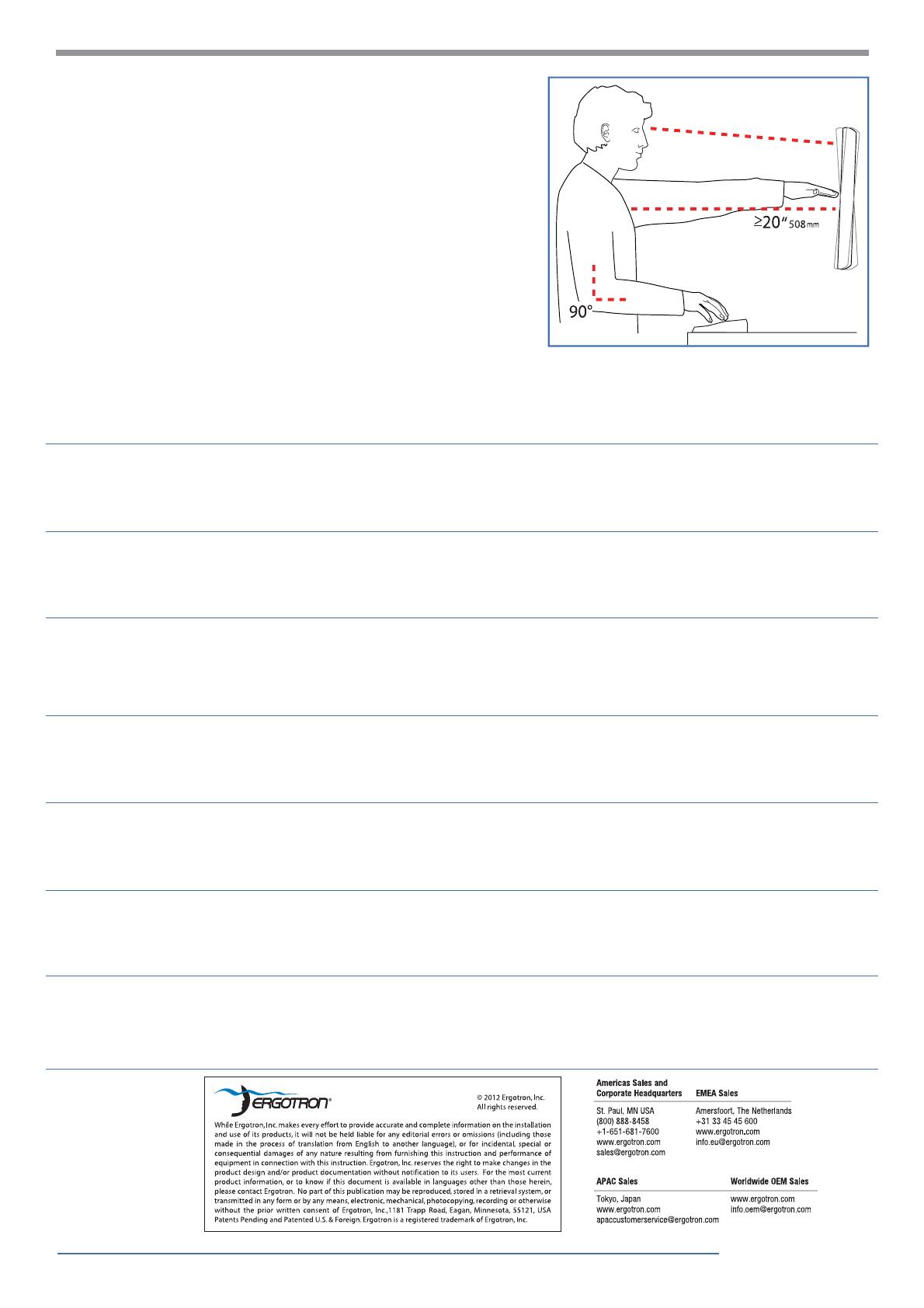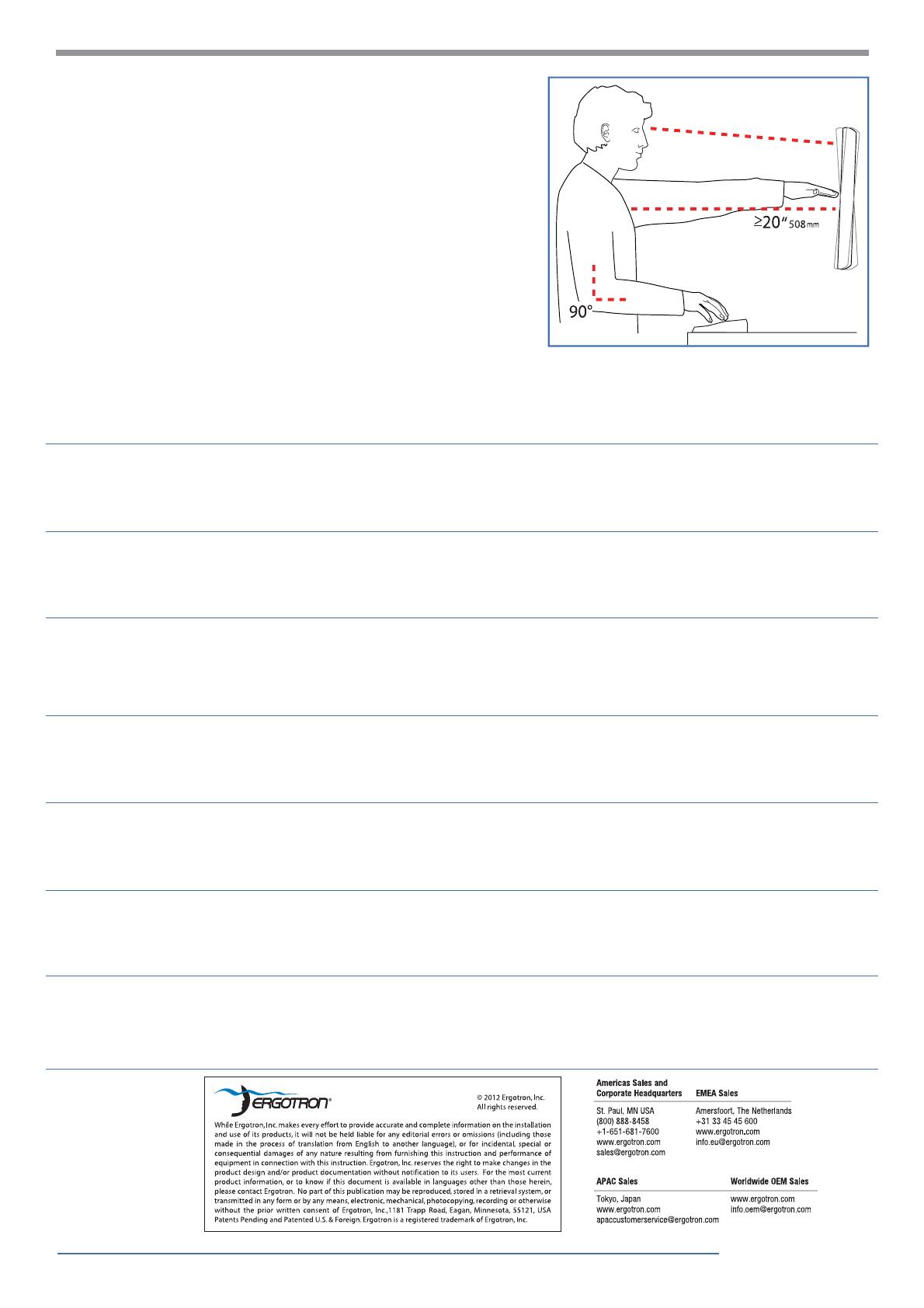
12 of 12
888-24-205-G-01 rev. C • 09/12
Learn more about ergonomic computer use at:
Más información sobre el uso ergonómico de ordenadores:
Apprenez-en plus sur l’utilisation ergonomique d’un ordinateur sur:
Weitere Informationen zur ergonomischen Computernutzung nden Sie unter:
Leer meer over ergonomisch computergebruik op:
Per ulteriori informazioni sull’uso ergonomico del computer:
人間工学的なコンピュータの使用法については次のサイトを参照してください
想进一步了解以符合人体工程学的方式使用计算机的知识,请访问:
www.computingcomfort.org
Height Position top of screen slightly below eye level.
Position keyboard at about elbow height with wrists at.
Distance Position screen an arm's length from face—at least 20” (508mm).
Position keyboard close enough to create a 90˚ angle in elbow.
Angle Tilt screen to eliminate glare.
Tilt the keyboard back 10° so that your wrists remain at.
Altura Coloque el borde superior de la pantalla ligeramente por debajo de la altura de sus ojos.
Coloque el teclado aproximadamente a la altura de los codos con las muñecas planas.
Distancia Coloque la pantalla a una distancia de un brazo desde la cara, esto es, unos 50 cm (20 pulgadas).
Coloque el teclado lo su cientemente cerca para que el codo forme un ángulo de 90º.
Ángulo Incline la pantalla para eliminar los re ejos.
Incline el teclado 10º hacia atrás para que las muñecas sigan en posición plana.
Hauteur Positionnez l’écran du haut légèrement en dessous du niveau du regard.
Positionnez le clavier à peu près à la même hauteur que vos coudes, pour que vos poignets soient à plat.
Distance Positionnez l’écran à un bras de distance de votre visage, à au moins 508 mm (20pouces).
Positionnez le clavier assez près pour que vos coudes forment un angle de 90°.
Angle Inclinez l’écran pour ne pas être ébloui.
Inclinez le clavier vers l’arrière de 10° pour que vos poignets soient à plat.
Höhe Positionieren Sie die obere Kante des Bildschirms knapp unter Augenhöhe.
Positionieren Sie die Tastatur bei ach aufgelegten Handgelenken auf Ellenbogenhöhe.
Abstand
Positionieren Sie den Bildschirm mindestens eine Armlänge (50cm) von Ihrem Gesicht entfernt.
Positionieren Sie die Tastatur nahe genug, um einen Ellenbogenwinkel von 90˚ zu ermöglichen.
Winkel Neigen Sie den Bildschirm so, dass ein Spiegele ekt vermieden wird.
Neigen Sei die Tastatur um 10° nach hinten, sodass Ihre Handgelenke ach au iegen.
Hoogte Zet de bovenkant van het scherm iets boven ooghoogte.
Plaats het toetsenbord op ongeveer ellebooghoogte met de polsen plat.
Afstand Plaats het scherm op een armlengte van uw gezicht — op ten minste 508 mm (20 in).
Zet uw toetsenbord zo dichtbij dat u een hoek van 90° in de ellebogen hebt.
Hoek Kantel het scherm om weerspiegeling te elimineren.
Kantel het toetsenbord 10° naar achteren, zodat uw polsen plat blijven liggen.
Altezza Posizionare la parte superiore dello schermo leggermente sotto il livello degli occhi.
Posizionare la tastiera circa all’altezza dei gomiti, in modo che i polsi siano piatti.
Distanza Posizionare lo schermo a un braccio di distanza dal viso, almeno a 20" (508 mm) di distanza.
Posizionare la tastiera a nché sia abbastanza vicina da costringere i gomiti a un angolo di 90˚.
Angolazione Inclinare lo schermo in modo da eliminare i ri essi.
Inclinare la tastiera indietro di 10° in modo che i polsi rimangano piatti.
高さ スクリーンの上端が目よりわずかに下に来るようにします。
キーボードが、手首を水平に伸ばした状態でひじとほぼ同じ高さに来るようにします。
距離 スクリーンを顔から腕の長さ分(少なくとも508mm)離します。
ひじが直角になる位置にキーボードを置きます。
角度 反射光をなくすようにスクリーンの角度を調整します。
キーボードを後方に 10° 傾けて、手首が水平になるようにします。
高度 屏幕顶端的位置要稍低于视线高度。
将键盘放置在大约肘部的高度并且手腕要能放平。
距离 将屏幕摆放在距离面部一臂长的位置——至少 508mm (20”)。
键盘的位置要够近,以使肘部形成直角。
角度 倾斜屏幕以消除眩光。
将键盘向后倾斜 10 度,使手腕能保持放平。
To Reduce Fatigue
Breathe - Breathe deeply through your nose.
Blink - Blink often to avoid dry eyes.
Break • 2 to 3 minutes every 20 minutes
• 15 to 20 minutes every 2 hours.
Para reducir la fatiga
Respirar - Respire hondo por la nariz.
Parpadear - Parpadee a menudo para que no se sequen
los ojos.
Descansar • 2 o 3 minutos cada 20 minutos
• 15 o 20 minutos cada 2 horas.
Pour réduire la fatigue
Respirez - Respirez profondément par votre nez.
Clignez des yeux - Clignez souvent des yeux pour ne pas
avoir les yeux secs.
Faites des pauses • 2à 3minutes toutes les 20minutes
• 15à 20minutes toutes les 2heures.
Vermeiden von Ermüdungserscheinungen
Atmen - Atmen Sie tief durch die Nase ein und aus.
Blinzeln - Blinzeln Sie so oft wie möglich, um trockene
Augen zu vermeiden.
Pausen • Machen Sie alle 20Minuten eine Pause von
2-3Minuten
• Machen Sie alle 2Stunden eine Pause von 15-20Minuten.
Om vermoeidheid te verminderen
Ademen - Adem diep door uw neus in en uit.
Knipperen - Knipper regelmatig om droge ogen te vermi-
jden.
Pauzes nemen • 2 tot 3 minuten elke 20 minuten
• 15 tot 20 minuten elke 2 uur.
Per ridurre l’a aticamento
Respirazione - Respirare profondamente dal naso.
Battito delle palpebre - Battere spesso le palpebre per
evitare che gli occhi si asciughino.
Pause • Fare una pausa di 2 - 3 minuti ogni 20 minuti
• Fare una pausa di 15 - 20 minuti ogni 2 ore.
疲れを軽減する方法
呼吸 - 鼻から深く呼吸します。
まばたき - 目の乾燥を防ぐために頻繁にまばたきしてく
ださい。
休憩 • 20分ごとに2~3分
• 2時間ごとに15~20分
为了减轻疲劳
呼吸 - 通过鼻子深呼吸。
眨眼 - 经常眨眼可避免眼睛干涩。
休息 • 每隔 20 分钟休息 2 至 3 分钟
• 每隔 2 小时休息 15 至 20 分钟.
Set Your Workstation to Work For YOU!
Con gure su estación de trabajo para que trabaje para USTED.
Ajustez votre station de travail en fonction de VOS besoins!
Richten Sie Ihren Arbeitsplatz so ein, dass er für SIE arbeitet!
Stel uw werkstation zo in dat het voor U werkt!
Approntare la stazione di lavoro nella posizione ergonomica ottimale.
一人ひとりにピッタリのワークステーション!
按照您自身的需要设置工作站!