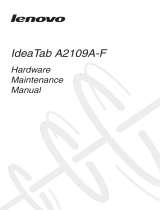Contents
About this manual........................................ iv
Safety information......................................... 1
General safety................................................. 2
Electrical safety............................................... 3
Safety inspection guide................................... 5
Handling devices that are sensitive to
electrostatic discharge .................................... 6
Grounding requirements ................................. 6
Safety notices: multilingual translations .......... 7
Laser compliance statement ......................... 14
Important service information.................... 16
Strategy for replacing FRUs .......................... 16
Important notice for replacing a system
board ....................................................... 17
Important information about replacing RoHS
compliant FRUs............................................. 18
General checkout........................................ 19
What to do first.............................................. 20
Power system checkout ................................ 21
Checking the AC adapter......................... 21
Checking the battery pack ....................... 22
Related service information ....................... 23
Locking the screen ........................................ 23
Power management ...................................... 23
Sleep (standby) mode.............................. 23
Lenovo IdeaTab A3000................................ 24
Specifications ................................................ 24
FRU replacement notices.............................. 25
Screw notices .......................................... 25
Removing and replacing an FRU .................. 26
1010 Rear cover ...................................... 27
1020 Battery pack.................................... 29
1030 System board.................................. 30
1040 Audio board .................................... 33
1050 Internal antenna ............................. 35
Locations ...................................................... 36
Front and Top view .................................. 36
Right-side and Bottom view..................... 37
Parts list........................................................ 38
Overall..................................................... 39
Notices.......................................................... 41
Trademarks................................................... 42
iii