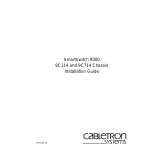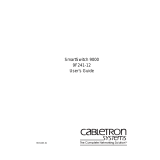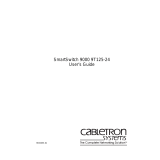Page is loading ...

SmartSwitch 9000
9C214-1 AC Power Supply
Installation Guide
9031156-02


i
Notice
Notice
Cabletron Systems reserves the right to make changes in specifications and other information
contained in this document without prior notice. The reader should in all cases consult Cabletron
Systems to determine whether any such changes have been made.
The hardware, firmware, or software described in this manual is subject to change without notice.
IN NO EVENT SHALL CABLETRON SYSTEMS BE LIABLE FOR ANY INCIDENTAL, INDIRECT,
SPECIAL, OR CONSEQUENTIAL DAMAGES WHATSOEVER (INCLUDING BUT NOT LIMITED
TO LOST PROFITS) ARISING OUT OF OR RELATED TO THIS MANUAL OR THE INFORMATION
CONTAINED IN IT, EVEN IF CABLETRON SYSTEMS HAS BEEN ADVISED OF, KNOWN, OR
SHOULD HAVE KNOWN, THE POSSIBILITY OF SUCH DAMAGES.
© Copyright March 1998 by:
Cabletron Systems, Inc.
35 Industrial Way
Rochester, NH 03867-5005
All Rights Reserved
Printed in the United States of America
Order Number: 9031156-02
LANVIEW
is a registered trademark, and
SmartSwitch
is a trademark of Cabletron Systems, Inc.
CompuServe
is a registered trademark of CompuServe, Inc.
i960 microprocessor
is a registered trademark of Intel Corp.
Ethernet
is a trademark of Xerox Corporation.

Notice
ii
FCC Notice
This device complies with Part 15 of the FCC rules. Operation is subject to the following two
conditions: (1) this device may not cause harmful interference, and (2) this device must accept any
interference received, including interference that may cause undesired operation.
NOTE:
This equipment has been tested and found to comply with the limits for a Class A digital
device, pursuant to Part 15 of the FCC rules. These limits are designed to provide reasonable
protection against harmful interference when the equipment is operated in a commercial environment.
This equipment uses, generates, and can radiate radio frequency energy and if not installed in
accordance with the operator’s manual, may cause harmful interference to radio communications.
Operation of this equipment in a residential area is likely to cause interference in which case the user
will be required to correct the interference at his own expense.
WARNING:
Changes or modifications made to this device which are not expressly approved by the
party responsible for compliance could void the user’s authority to operate the equipment.
VCCI Notice
This is a Class A product based on the standard of the Voluntary Control Council for Interference by
Information Technology Equipment (VCCI). If this equipment is used in a domestic environment,
radio disturbance may arise. When such trouble occurs, the user may be required to take corrective
actions.
DOC Notice
This digital apparatus does not exceed the Class A limits for radio noise emissions from digital
apparatus set out in the Radio Interference Regulations of the Canadian Department of
Communications.
Le présent appareil numérique n’émet pas de bruits radioélectriques dépassant les limites applicables
aux appareils numériques de la class A prescrites dans le Règlement sur le brouillage radioélectrique
édicté par le ministère des Communications du Canada.

iii
Notice
DECLARATION OF CONFORMITY
ADDENDUM
Application of Council Directive(s):
89/336/EEC
73/23/EEC
Manufacturer’s Name:
Cabletron Systems, Inc.
Manufacturer’s Address:
35 Industrial Way
PO Box 5005
Rochester, NH 03867
European Representative Name:
Mr. J. Solari
European Representative Address:
Cabletron Systems Limited
Nexus House, Newbury Business Park
London Road, Newbury
Berkshire RG13 2PZ, England
Conformance to Directive(s)/Product Standards:
EC Directive 89/336/EEC
EC Directive 73/23/EEC
EN 55022
EN 50082-1
EN 60950
Equipment Type/Environment:
Networking Equipment, for use in a
Commercial or Light
Industrial Environment.
We the undersigned, hereby declare, under our sole responsibility, that the equipment packaged with
this notice conforms to the above directives.
Manufacturer Legal Representative in Europe
Mr. Ronald Fotino Mr. J. Solari
____________________________________________________ ______________________________________________________
Full Name Full Name
Principal Compliance Engineer Managing Director - E.M.E.A.
____________________________________________________ ______________________________________________________
Title Title
Rochester, NH, USA Newbury, Berkshire, England
____________________________________________________ ______________________________________________________
Location Location

Notice
iv

v
Contents
Chapter 1 Introduction
Using This Manual........................................................................................................1-1
The 9C214-1 Power Supply..........................................................................................1-1
Features ...................................................................................................................1-3
Power Distribution System..........................................................................................1-4
Related Manuals............................................................................................................1-5
Getting Help ..................................................................................................................1-5
Chapter 2 Installing the 9C214-1 Power Supply
Installing the 9C214-1 Power Supply.........................................................................2-1
Powering Up the 9C214-1 Power Supply..................................................................2-3
Chapter 3 9C214-1 Power Supply Operation
Operating Functions..................................................................................................... 3-1
System Diagnostic Controller ..............................................................................3-1
Internal Temperature Sensor................................................................................3-2
Power Supply Cooling..........................................................................................3-2
LANVIEW LEDs....................................................................................................3-2
PWR Status LED.............................................................................................3-3
SMB Status LED..............................................................................................3-3
Power Supply Level Indicator LED.............................................................3-4
Chapter 4 Specifications
Safety...............................................................................................................................4-1
Service............................................................................................................................. 4-1
Physical...........................................................................................................................4-2
Environmental...............................................................................................................4-2
Universal AC Input.......................................................................................................4-2
Input Voltage .................................................................................................................4-2
Fusing .............................................................................................................................4-2
AC Input Connection ...................................................................................................4-3
Output Voltage ..............................................................................................................4-3

Contents
vi

1-1
Chapter 1
Introduction
Using This Manual
Read through this manual to become familiar with its contents and to gain an
understanding of the features and capabilities of the 9C214-1 power supply prior
to installing and operating it.
Chapter 1,
Introduction
, provides a brief description of the 9C214-1 power
supply and its features. This chapter also includes a list of related manuals and
information on getting help.
Chapter 2,
Installing the 9C214-1 Power Supply
, contains detailed steps for
unpacking, installing, and powering up the 9C214-1 power supply.
Chapter 3,
9C214-1 Power Supply Operation
, contains detailed information
regarding the power supply operation.
Chapter 4,
Specifications
, provides detailed specifications of the 9C214-1 power
supply.
The 9C214-1 Power Supply
The 9C214-1 power supply, shown in Figure 1-1, is a 1000 watt, triple output
supply that provides power to the SmartSwitch 9000 chassis. At least one power
supply must be installed; however, additional power supplies can be installed to
achieve redundancy. When two or more power supplies are installed, the system
uses a current sharing scheme where, under all load conditions, each supply
provides power equally.

Introduction
1-2
Figure 1-1. The 9C214-1 Power Supply
100-125v-12A
200-250v-6A
50-60 Hz
9C214-1
100%
50%
0%
Load
POWER SUPPLY MODULE
STATUS
P
W
R
S
N
B
Status LED
Power Supply
SMB
Status
LED
Power
Supply
Level
Indicator
LED
Power
Switch
AC
Power
Socket

1-3
Introduction
Features
Diagnostic Controller for Management
Each 9C214-1 power supply has a diagnostic controller that includes a
microprocessor that monitors the numerous power supply functions available to
the Network Manager via LCD, as well as local and remote management.
Internal Temperature Sensor
Each 9C214-1 power supply has its own built-in temperature sensor for
monitoring and reporting its own internal temperature to the Network Manager
via LCD, as well as local and remote management.
Cooling Fan
The diagnostic controller increases or decreases the fan speed based on the
temperature of the power supply. In the event of microprocessor failure, the fan
speed defaults to 100% to ensure protection of the power supply.
Thermal Overload Protection
A thermal shutdown circuit is included within each 9C214-1 power supply. This
circuit protects the power supply from overheating if a thermal overload occurs.
Automatic recovery takes place after the thermal overload condition is corrected.
Load Sharing
Each 9C214-1 power supply uses a current-sharing scheme whereby if two power
supplies are used, under all load conditions, each supply provides 50% (± 5%) of
the required load on each output. This feature increases the life of a power supply.
Universal AC Input
The 9C214-1 power supply accepts AC input voltage ranging from 100–250 volts
at 50/60Hz.
Hot Swapping
9C214-1 power supplies can be installed or removed from the back of the chassis
while another power supply is operating without affecting network operation.
LANVIEW
®
LEDs
Each 9C214-1 power supply has three LANVIEW LEDS:
• PWR Status LED - Indicates the status of the 9C214-1 power output
• SMB Status LED - Indicates the status of the diagnostic controller
• Power Supply Level Indicator LED - Indicates the percentage of the power
supply load being used

Introduction
1-4
Power Distribution System
The SmartSwitch 9000 uses a distributed DC power distribution system
(Figure 1-2) similar to those used in super computers. Three separate power buses
are used to distribute DC power. The 48 volt DC System Power Bus, located on
the backplane, powers all modules and the system cooling fans. The Diagnostic
Power Bus provides 5 volts DC to all of the system’s diagnostic controllers and
the Environmental Module. The INB Termination Power Bus provides 3.3 volts
DC to the SmartSwitch 9000 INB termination modules (ITM).
To offer the greatest variety of power options, the 48 volt DC System Power Bus
and all components that use this bus are capable of operating using voltage
ranging from 40–60 volts DC. This capability allows the SmartSwitch 9000 to
operate from typical AC power and to charge batteries in a battery backup unit or
operate on DC power, such as found in a central office or a battery backup system.
Figure 1-2. Distributed DC Power Distribution System
100 - 250 volts
AC Power Supply
57 volts 5 volts 3.3 volts
AC Power Supply
57 volts 5 volts 3.3 volts
DC/DC
Convertor
Diagnostic
Controller
Communications
Systems Components
DC/DC
Convertor
Diagnostic
Controller
Communications
Systems Components
48 Volt System Power Bus
5 Volt Diagnostic Power Bus
100 - 250 volts
3.3 Volt INB Termination Power Bus

1-5
Introduction
Related Manuals
The manuals listed below should be used to supplement the procedures and
technical data contained in this manual.
• SmartSwitch 9000 Installation Guide
• SmartSwitch 9000 Operations Guide
• SmartSwitch 9000 9C300-1 Environmental Module User’s Guide
In addition, each Interface Module has a user’s guide.
Getting Help
For additional support related to this device or document, contact the Cabletron Systems Global Call
Center:
Before calling the Cabletron Systems Global Call Center, have the following information ready:
• Your Cabletron Systems service contract number
• A description of the failure
• A description of any action(s) already taken to resolve the problem (e.g., changing mode switches,
rebooting the unit, etc.)
• The serial and revision numbers of all involved Cabletron Systems products in the network
• A description of your network environment (layout, cable type, etc.)
• Network load and frame size at the time of trouble (if known)
• The device history (i.e., have you returned the device before, is this a recurring problem, etc.)
• Any previous Return Material Authorization (RMA) numbers
Phone (603) 332-9400
Internet mail suppor[email protected]
FTP ctron.com (134.141.197.25)
Login
anonymous
Password
your email address
BBS (603) 335-3358
Modem setting 8N1: 8 data bits, No parity, 1 stop bit
For additional information about Cabletron Systems or its products, visit the
World Wide Web site:
http://www.cabletron.com/
For technical support, select
Service and Support
.
To send comments or suggestions concerning this document, contact the
Cabletron Systems Technical Writing Department via the following
email address:
Make sure to include the document Part Number in the email message.

Introduction
1-6

2-1
Chapter 2
Installing the 9C214-1 Power Supply
At least one power supply must be installed on the rear of the SmartSwitch 9000
chassis. Additional power supplies can be added to achieve redundancy.
A power supply is installed by plugging it into either the left or right power
supply connector on the SmartSwitch 9000 chassis, as shown in Figure 2-1.
Installing the 9C214-1 Power Supply
Install a power supply by following the steps below:
1. Unpack the power supply by removing it from the shipping box and sliding
the two foam end caps off the unit. (Save the shipping box and packing
materials in the event the power supply must be reshipped.)
2. Remove the power supply from the protective plastic bag. (Save the bag in the
event the power supply must be reshipped.)
3. Examine the power supply carefully, checking for damage. If any damage
exists, DO NOT install the power supply. Immediately contact Cabletron
Systems Technical Support.
4. Loosen and remove the two screws from one of the power supply connector
covers on the rear of the SmartSwitch 9000 chassis.
5. Remove the cover. (Keep the cover in the event you need to remove the power
supply. The cover must be replaced to protect the connector.)
6. Hold the power supply by the handles on the top and bottom of the unit and
do the following:
a. Align the power supply so that the lip on the bottom and the hook on the
top are slightly above the corresponding slots on the chassis.
b. Ease the power supply down until the hook catches the slot on the top and
the tab is inserted in the slot on the bottom.

Installing the 9C214-1 Power Supply
2-2
c. Plug the power supply in the connector on the back of the chassis by
pushing the power supply in until its frame touches the surface of the
SmartSwitch 9000 chassis. Do not force the power supply in place. If
significant resistance is encountered before the frame is flush with the
chassis, remove the power supply, realign it, and push it in again.
d. Secure the power supply to the chassis by tightening the two screws on
the top and two screws on the bottom of the power supply. For proper
chassis grounding, the four screws must be properly tightened.
7. If you are installing a second power supply, repeat steps 1–6.
Figure 2-1. Installing the 9C214-1 Power Supply
21
.
.
.
.
.
.
.
.
.
.
.
.
.
.
.
.
.
.
.
.
.
.
100-125v-12A
200-250v-6A
50-60 Hz
9C214-1
100%
50%
0%
Load
POWER SUPPLY MODULE
STATUS
P
W
R
S
N
B
Securing
Screws
Slot on
Chassis
Tab
Securing
Screws

2-3
Installing the 9C214-1 Power Supply
Powering Up the 9C214-1 Power Supply
The 9C214-1 Power Supply is powered up by following the steps below:
1. Plug one end of the power cord (supplied with the power supply) into the AC
power socket on the lower right front corner of the power supply.
2. Plug the other end of the power cord into an AC receptacle. Turn on the power
supply using the switch located near the power socket.
The power supply uses a soft start feature and does a pre-power diagnostic
check. Outputs become enabled within 5 seconds of turning the power on.
3. Check to make sure that:
a. The PWR Status LED is green.
b. The SMB Status LED is green.
If the LEDs are any color other than green, refer to
LANVIEW LEDs
in Chapter 3.
Before you turn the power switch on, make sure that the Environmental Module
and all Interface Modules have been properly installed.
NOTE

Installing the 9C214-1 Power Supply
2-4

3-1
Chapter 3
9C214-1 Power Supply Operation
The 9C214-1 power supply can operate with input voltages ranging from 100–250
VAC at 50/60 Hz. Each 9C214-1 provides a maximum of 1000 watts of power to
the SmartSwitch 9000.
When two power supplies are installed, the system uses a current-sharing scheme
where, under all load conditions, each supply provides 50% (± 5%) of the required
load.
Each 9C214-1 power supply converts the 100–250 VAC to three different DC
outputs for internal use by the system:
• 57 volts supplied to the 48 volt DC System Power Bus for use throughout the
chassis for each installed module and the Environmental Module system fans.
• 5 volts supplied to the Diagnostic Power Bus used by the diagnostic controllers
and the Environmental Module.
• 3.3 volts supplied to the INB Termination Power Bus.
Operating Functions
The 9C214-1 power supply includes the following functions:
• System Diagnostic Controller
• Internal Temperature Sensor
• Power Supply Cooling
System Diagnostic Controller
The System Diagnostic Controller is composed of a Z-80 microprocessor and its
supporting logic. The System Diagnostic Controller monitors the power supply’s
input and output power parameters, as well as the temperature and fan status. In
addition, the System Diagnostic Controller adjusts fan speed and controls the

9C214-1 Power Supply Operation
3-2
LANVIEW diagnostic LEDs. The information gathered by the System Diagnostic
Controller is available to the network manager via the LCD, as well as via local
and remote management. If the System Diagnostic Controller fails, the 9C214-1
power supply has been designed to continue to function and supply power to the
system.
Internal Temperature Sensor
Each 9C214-1 power supply has a built-in temperature sensor for monitoring its
own internal temperature. The results of the monitoring are available to the
network manager via LCD, as well as local and remote management.
Power Supply Cooling
Each 9C214-1 power supply includes an internal cooling fan. The System
Diagnostic Controller monitors the internal temperature of the power supply and
increases or decreases the fan speed based on that temperature. If the System
Diagnostic Controller fails, fan speed defaults to 100% to ensure protection of the
power supply.
LANVIEW LEDs
The LANVIEW LEDs on the back of the 9C214-1 power supply may be used as an
aid for troubleshooting.
There are three LANVIEW LEDs visible to the user (Figure 3-1): the PWR Status
LED, the SMB Status LED, and the Power Supply Level Indicator LED.
Figure 3-1. 9C214-1 Power Supply LANVIEW LEDs
9C214-1
100%
50%
0%
Load
POWER SUPPLY MODULE
STATUS
P
W
R
S
N
B
PWR STATUS LED
SMB STATUS LED
Power Supply Level Indicator LED
/