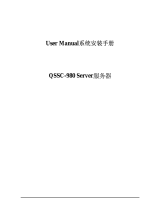Table of contents
TABLE OF CON TENTS
1. Welcome! .......................................................................................... 3
1.1 About the product ............................................................................................. 3
1.2 What’s in the box.............................................................................................. 3
2. Parts, controls and connectors ............................................................... 5
2.1 Display front view ............................................................................................. 5
2.2 Display rear view.............................................................................................. 6
3. Display installation .............................................................................. 9
3.1 Unlocking the height mechanism............................................................................ 9
3.2 Adjusting the display position................................................................................ 9
3.3 Removing the connector compartment cover..............................................................10
3.4 Connecting the signal cables ................................................................................10
3.5 Routing the cables & Reattach the connector compartment cover ......................................12
3.6 VESA-mount installation .....................................................................................12
3.7 First time starting up..........................................................................................14
4. Daily operation ................................................................................... 15
4.1 Recommendations for daily operation ......................................................................15
4.2 Key indicator lights............................................................................................16
4.3 Standby switching.............................................................................................16
4.4 Bringing up the OSD menus .................................................................................17
4.5 Navigating through the OSD menus ........................................................................17
5. Advanced operation ............................................................................. 19
5.1 OSD menu language .........................................................................................19
5.2 OSD menu automatic close function........................................................................19
5.3 Power status indicator light ..................................................................................19
5.4 Key indicator lights............................................................................................20
5.5 Power lock function ...........................................................................................20
5.6 DPMS mode ...................................................................................................20
5.7 Hibernate.......................................................................................................21
5.8 Luminance target..............................................................................................21
5.9 Viewing modes ................................................................................................22
5.10 Display functions ..............................................................................................22
5.11 Reading rooms ................................................................................................23
5.12 Display orientation ............................................................................................24
5.13 Video input signals............................................................................................24
5.14 EDID timings...................................................................................................24
5.15 Display info ....................................................................................................25
5.16 Display status..................................................................................................25
6. Maintenance ....................................................................................... 27
6.1 Cleaning instructions .........................................................................................27
7. Important information ........................................................................... 29
7.1 Safety information.............................................................................................29
7.2 Environmental information ...................................................................................31
7.3 Regulatory compliance information .........................................................................33
7.4 EMC notice ....................................................................................................34
7.5 Explanation of symbols.......................................................................................37
7.6 Legal disclaimer...............................................................................................39
7.7 Technical specifications ......................................................................................40
7.8 Compatible display controllers...............................................................................42
7.9 Open source license information ............................................................................42
K5903058 NIO 2MP LED DISPLAY 09/10/2014
1