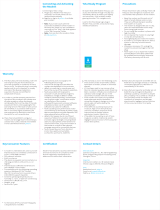Page is loading ...
Page is loading ...
Page is loading ...
Page is loading ...
Page is loading ...
Page is loading ...
Page is loading ...

• USB port (USB 2.0 or later)
• OS: Microsoft Windows® XP SP3, Windows® Vista SP1/SP2, Windows®
7, 8; Apple OS® X 10.5, 10.6, 10.7, 10.8; Linux distributives supporting
CDC-ECM
• Browsers: Microsoft Internet Explorer, Mozilla Firefox, Apple Safari, or Google
Chrome (latest versions)
System Requirements
Congratulations on your new Ruby wireless portable LTE router from Yota
Devices. For maximum benet of your router, please read these instructions
before making any adjustments. We hope you will experience many years of
enjoyment from your new router.
Package Content
1. Ruby portable router
2. USB cable
3. User Guide and Warranty Information
8/80

• GSM/GPRS/EDGE 850/900/1800/1900 MHz
• UMTS/DC-HSPA+ 2100/900 MHz
• LTE 800/1800/2600 MHz (B20, B3, B7)
• WiFi 802.11b/g/n 1x1, supporting up to 10 connections
• Battery lifetime:
• Maximum speed les download – up to 6 hours
• Streaming video in HD-quality - up to 10 hours
• Typical smartphone usage - up to 24 hours
• LED-indicator and E-ink display
• USB and microUSB ports
• Power: USB 5V up to 2A
• Charging: USB adapters with 2A current are recommended for maximum
efciency
• Environmental Conditions:
• Operating temperature: 0°C ~ 30°C (32°F ~ 86°F)
• Relative Humidity: 10~85% noncondensing
• Dimensions 97×66×13 mm, net weight 99 g.
Note: Product specications may change without notice or obligation
Features
9/80

Overview of the router
1. LED indicator status (Illustration #1):
Lit in blue: the router is connected to LTE network and transmitting data
(LED will turn off automatically when device is not transmitting to save
power)
Lit in orange: the router is connected to GSM or UMTS network and
transmitting data (LED will turn off automatically when device is not
transmitting to safe power)
2. Swivel USB-connector for connecting the router to the USB-port of the
computer or charging (Illustration #2)
3. MicroUSB-connector for connecting the router to the PC using the USB-
cable. (Illustration #3)
4. MicroSIM-cards slot. (Illustration #4)
Safety information
For the Safety information, visit the Web site www.yotadevices.com/safety/.
10/80

The First Switch On
1. The router requires SIM-card with the appropriate standard (4G or 3G),
provided by the network operator. (Illustration #5)
2. Open the USB swivel mechanism (Illustration #6)
3. Push microSIM-card in the slot until you hear “click” (Illustration #7)
4. Turn the power switch to the «On». (Illustration #9)
5. Connect to “Yota Ruby” Wi-Fi network.
6. Start on your browser and go to http://status.yotaruby.com/ to set up your
router.
7. When rst turned on, type a new name for Wi-Fi network, select the type
of encryption and create a password on the page «Mobile Router Setup».
8. Connect to the new Wi-Fi network manually
All settings and status are available on http://status.yotaruby.com/
Note:
Do not remove the SIM-card in while in use. Otherwise, it may cause damage
to the card or router, as well as damage to or loss of data which are stored
on the card.
11/80

The switching mode
1. Turned Off. (Illustration #8)
2. Turned On. (Illustration #9)
3. WiFi Share mode: allows you to quickly create an open Wi-Fi network.
You can set the maximum number of connections to the public network
on settings page.
http://status.yotaruby.com/ (Illustration #10)
4. “Reset” button - reset the router. (Illustration #11)
Display
Battery level is displayed in OFF state (Illustrations #12, #13)
Network type (2G-3G-4G) and signal quality are displayed in ON state.
(Illustration #14)
12/80

Settings and status
• Default settings
To reset your router to default state go to http://status.yotaruby.com/ or
http://10.0.0.1/ and click «Reset to Defaults» button on Settings page
• “Status” - displays information about battery charge, and the connection
status
• “Settings” - allows you to change the basic settings of the router, adjust
maximum number of connections, select the type of encryption and change
password Wi-Fi-network.
• “Advanced settings” - http://status.yotaruby.com/ router’s advanced
settings, such as port forwarding and range zones DHCP.
• “Messaging” (SMS) - lets you send/receive SMS and USSD requests.
13/80

Warranty Information
The following is a summary of the manufacturer’s warranty offered by Yota
Devices to original end-users (consumers) of our products (the ‘Yota Warranty’).
For detailed warranty terms, please refer to our website: www.yotadevices.com.
The Yota Warranty: Yota Devices warrants to you, as the original purchaser and
end-user of a Yota Devices product and accessories (the ‘Products’) purchased
from an authorized Yota Devices retailer, that during the warranty period
described below (the ‘Warranty Period’) the Products will be free from material
defects and will perform in accordance with the Yota Devices performance
specications applicable to the Products (the ‘Specications’).
The Warranty Period shall commence on the date of original purchase of the
Products by you as the rst end-user. As the Products may consist of different
parts or components, the duration of the Warranty Period may vary in relation
to the particular Products purchased. Further details of the Warranty Period are
set out at www.yotadevices.com.
Please note that the Yota Warranty does not cover faults, defects or non-
14/80

conformity attributable to any one or more of the matters or circumstances
described below.
If the Products are defective or do not conform to the relevant Specications and
you wish to rely on the Yota Warranty, you must (i) inform Yota Devices in writing
of the defect or lack of conformity within two (2) months of the problem becoming
apparent; and (ii) return the Products without delay to a Yota Devices Authorized
Repair or Service Centre for inspection and servicing or replacement.
Please refer to our website for details of the location of Yota Devices Repair and
Services Centres, and a full description of the procedure to be followed in order
to rely on the Yota Warranty.
As a consumer, you may have other legal rights and protections including
warranties implied by statute and the Yota Warranty does not in any way limit
or restrict such rights.
Exclusions to the Yota warranty
The Yota Warranty will not apply in relation to any fault, defect or lack of
conformity with Specications arising from or in connection with:
15/80

(i). fair wear and tear;
(ii). wilful damage, misuse, abnormal storage or working conditions,
accident, negligence by you or by any third party;
(iii). any failure to operate or use the Products in accordance with the user
instructions;
(iv). any alteration or repair carried out by you or by any third party who is
not one of our authorized repairers;
(v). exposure to extreme temperature, liquid, damp or food spills;
(vi). improper testing, operation or maintenance;
(vii). connection with incompatible sources or implementation of unauthorized
software applications;
(viii). use of the Products in conjunction with ancillary or peripheral equipment
not supplied by Yota Devices;
(ix). defects related to range, coverage, availability, reliability, grade of
service or operation of any cellular network; or
(x). any specication provided by you.
Note: The usage time, stand-by time and total life cycle of the battery will depend
on usage conditions and network congurations.
16/80

Hereby, YOTA DEVICES declares that this product is in compliance with the
essential requirements and other relevant provisions of Directive 1999/5/EC.
For the declaration of conformity, visit the Web site www.yotadevices.com/
certication/.
Regulatory Information
European Union
The following information applies if you use the product within the European
Union.
Declaration of Conformity with Regard to EU Directive 1999/5/EC (R&TTE
Directive) Compliance Information for 2.4GHz Wireless Products Relevant to the
EU and Other Countries Following the EU Directive 1999/5/EC (R&TTE Directive)
– EN 60950-1:2006+A11:2009+A1:2010+A12:2011
– EN 62311: 2008
– EN 300 328 V1.8.1: 2012
– EN 301 511 V9.0.2
– EN 301 908-1 V5.2.1
– EN 301 908-2 V5.2.1
DECLARATION OF CONFORMITY
17/80

– EN 301 908-13 V5.2.1
– EN 301 489-1 V1.9.2: 2011
– EN 301 489-7 V1.3.1
– EN 301 489-17 V2.2.1: 2012
– EN 301 489-24 V1.5.1
Your product is marked with this symbol, which is known as the WEEE mark.
WEEE stands for Waste Electronics and Electrical Equipment. It means that used
electrical and electronic products should not be mixed with general waste. Used
electrical and electronic equipment should be treated separately.
18/80
Page is loading ...
Page is loading ...
Page is loading ...
Page is loading ...
Page is loading ...
Page is loading ...
Page is loading ...
Page is loading ...
Page is loading ...
Page is loading ...
Page is loading ...
Page is loading ...
Page is loading ...
Page is loading ...
Page is loading ...
Page is loading ...
Page is loading ...
Page is loading ...
Page is loading ...
Page is loading ...
Page is loading ...
Page is loading ...
Page is loading ...
Page is loading ...
Page is loading ...
Page is loading ...
Page is loading ...
Page is loading ...
Page is loading ...
Page is loading ...
Page is loading ...
Page is loading ...
Page is loading ...
Page is loading ...
Page is loading ...
Page is loading ...
Page is loading ...
Page is loading ...
Page is loading ...
Page is loading ...
Page is loading ...
Page is loading ...
Page is loading ...
Page is loading ...
Page is loading ...
Page is loading ...
Page is loading ...
Page is loading ...
Page is loading ...

•
•
•
68/80
Page is loading ...
Page is loading ...
Page is loading ...
Page is loading ...
Page is loading ...
Page is loading ...
Page is loading ...
Page is loading ...
Page is loading ...
Page is loading ...
Page is loading ...
Page is loading ...
/