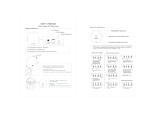Page is loading ...

SPK-QC001
1
USER
MANUAL
IMPORTANT SAFETY INSTRUCTIONS AND PRECAUTIONS
- Read all instructions carefully before use.
- Retain manuals for future reference.
- Use this product only in the manner described.
- Only use a water-dampened soft-cloth to clean the surface of this product.
- The following will damage this product: any liquid such as water or moisture, extreme heat;
cold; humidity, dusty or sandy environments.
- Only place this device on stable surfaces and ensure that any attached cables are secure and will
not cause the device to fall.
- If charging is required, it is recommended to thoroughly charge electronic devices for the first
time overnight. Subsequent charges can be as needed. During charging, or extended use, the
product may become warm.
- There are no user serviceable parts in this product.
- Un-authorized attempts to dismantle or repair this product will void product warranty
- Using this device near other electronic devices may cause interference.

SPK-QC001
2
USER
MANUAL
GETTING TO KNOW YOUR SPK-QC001 CLOCK RADIO 3
CLOCK AND AUDIO MODES 3
AUTO DIMMER LCD DISPLAY 4
SETTING THE TIME (From Clock Radio Mode) 4
12 HOUR/24 HOUR MODE (From Clock Radio Mode) 4
TEMPERATURE DISPLAY (From Clock Radio Mode) 4
WIRELESS CHARGING 4
USB CHARGING 4
AUDIO MODE - BLUETOOTH MODE 4
RECEIVING/REJECTING CALL - BLUETOOTH MODE 5
MUSIC CONTROLS VIA THE SPEAKER 5
AUDIO MODE - FM RADIO MODE 5
AUDIO MODE - AUX MODE 5
SETTING AN ALARM 5
SNOOZE 6
CHECK ALARM 6
TURNING ALARMS OFF (OR ON)____ 6
Contents include
SPK-QC001 Clock Radio, Mains Power Adapter, User Manual

SPK-QC001
3
USER
MANUAL
GETTING TO KNOW YOUR SPK-QC001 CLOCK RADIO
1 Charging Pad Wireless charging pad for compatible devices
2 Indicator Lamp Indicator light while wireless charging
3 Volume/Next/Previous Adjust volume and music tracks for playback
4 OK / Hands free
Confirm selections and answer phone calls via
hands free
5 Alarm Settings Set and check alarm settings
6 Mode / Power
Turn audio mode On or Off and change between
alarm clock and Audio settings
7 Snooze Delay alarms for 9 mins
8 Clock Display Display for time, alarm and audio settings
9 USB Charging Sockets
Connect your portable device via a USB to begin
charging
10
AUX Input
Connect your portable audio device via a 3.5mm
audio cable
CLOCK AND AUDIO MODES
Your SPK-QC001 has two different modes; a normal clock mode and an audio mode.
When in audio mode, you can access music for playback via Bluetooth, AUX (3.5mm Audio
cable) or via FM Radio.
The Audio mode can be turned ON or OFF by pressing and holding the MODE/POWER
1
2
3
4
5
6
7
8
9
10

SPK-QC001
4
USER
MANUAL
button. When audio mode is ON, press the MODE/POWER button to select the type of
audio playback as displayed on screen: BT (Bluetooth), FM (FM Radio) or AUX (3.5mm
Audio cable).
To turn OFF the audio mode press and hold the MODE/POWER button again until the
audio mode icons (BT, or AUX or FM) disappear from screen. (You can now access the user
settings for the alarm clock radio as described later on in this manual)
AUTO DIMMER LCD DISPLAY
Your SPK-QC001 has an auto dimming display, when in low light conditions such as next to
your bed at night.
SETTING THE TIME (From Clock Radio Mode)
Press the MODE button. The hour digit will now blink
Set the hours by pressing the – or + buttons
Short press the MODE button again. The minute digit will now blink.
Set the minutes by pressing the – or + buttons again
Short press MODE or wait 15 seconds to return to the clock view
12 HOUR/24 HOUR MODE (From Clock Radio Mode)
Press and hold the OK button to switch from 12 hour mode to 24 hour mode
TEMPERATURE DISPLAY (From Clock Radio Mode)
To switch the temperature display from Celsius to Fahrenheit, press the – button and the +
button at the same time (The room temperature display is accurate to +/- 3 degrees)
WIRELESS CHARGING
Note: First ensure wireless charging in turned on, on your compatible Qi enabled Smart
Phone. (Refer to the end of this manual for various Qi enabled Smart Phones)
Place your Smart Phone on the center pad, at the top of your SPK-QC001. The indicator
light will turn ON while charging.
Note: Due to the nature of wireless charging, devices may get warm to touch while
charging. Wireless charging is unavailable in FM mode.
USB CHARGING
There are 3 USB ports at the front of the alarm clock. Simply connect your portable device
using a USB cable to begin charging.
AUDIO MODE - BLUETOOTH MODE
- Press and hold the MODE button to enter the audio mode. The first MODE by default, is
Bluetooth mode.
- You will see letters BT begin to blink on the LED display, followed by a confirmation sound
that your SPK-QC001 is ready to pair.

SPK-QC001
5
USER
MANUAL
- Turn on Bluetooth from your portable media device and search for your SPK-QC001. Then
tap and pair.
- Once connected a second confirmation will sound and BT will stop flashing on screen.
You can now begin music playback.
- To exit Bluetooth mode, long press the MODE button until BT disappears from the LED
display and to be returned back to normal clock mode.
RECEIVING/REJECTING CALL - BLUETOOTH MODE
While in Bluetooth mode, press OK to accept a call
Press OK again to hang up from a call
Note: You can only reject a call from your device, not from the speaker
MUSIC CONTROLS VIA THE SPEAKER - BLUETOOTH MODE
Press the OK button to play or pause music playback
Press the – button to go to the previous song
Press and hold the – button to decrease volume
Press the + button to go to the next song
Press and hold the + button to increase volume
AUDIO MODE - FM RADIO MODE
- Use the MODE button to select FM mode.
- Press and hold the OK button to auto-search and store all available FM stations
- Press the – or + buttons to move between saved stations
- Press and hold the – or + buttons to change volume
- To exit FM mode, press and hold the MODE button until FM disappears from the LED
display and to be returned back to normal alarm clock mode.
AUDIO MODE - AUX MODE
- Use the MODE button to select AUX mode.
- Use a 3.5mm audio cable to connect your portable media device to the AUX input -
socket at the front of the speaker.
- To exit AUX mode, long press the MODE button until AUX disappears from the LED
display and to be returned back to normal clock mode.
SETTING AN ALARM
Set alarm 1
- Press the ALARM button. The ALARM 1 text and icon will appear. The ALARM 1 time will
begin to blink
- Press the + and – buttons to adjust the hour. Press the ALARM button to move to
minutes, using the same buttons to make adjustments.
- Press the ALARM button then the – or + buttons to choose buzzer (shown as Bu22) or FM
radio (shown as the radio station frequency) as the alarm tone

SPK-QC001
6
USER
MANUAL
- Press the ALARM button a last time to confirm and exit the alarm settings.
- The set time for Alarm 1 and the Alarm 1 icon/text will remain on screen.
Note: The last radio station you listened to will be the FM alarm tone
Set alarm 2
- After Alarm 1 has been set, press the ALARM button (5 times) until the ALARM 2 icon and
text appear on the screen.
- The Alarm 2 time will begin to blink.
* Follow on from the instructions above for ALARM 1 to adjust the Alarm 2 time and
settings.
SNOOZE
Press the SNOOZE button to snooze an alarm for 9 minutes
When the alarm sounds, press the ALARM button to cancel the alarm and snooze
CHECK ALARM
- Press the SNOOZE button to check the ALARM 1 time.
- The ALARM 1 text will blink on screen and underneath it, the set time.
- Press the SNOOZE button to check the ALARM 2 time.
- The ALARM 2 text will blink on screen and above it, the set time.
- Press the SNOOZE button again to exit.
TURN ALARMS OFF (OR ON)
- Press the SNOOZE button. The ALARM 1 text will blink
- Press and hold the ALARM button to turn ALARM 1 OFF (or conversely ON).
- The ALARM 1 icon will turn OFF (or conversely ON).
- Press the SNOOZE button again. The ALARM 2 text will blink
- Press and hold the ALARM button to turn ALARM 2 OFF (or conversely ON).
- The ALARM 2 icon will turn OFF (or conversely ON).
- Press the SNOOZE button a last time to exit the settings

SPK-QC001
7
USER
MANUAL
Example Qi Charging Compatible Smart Phones
Google(LG)
Nexus4
Nexus5
Nexus7
HTC
Droid DNA (USA version)
Rzound
Butterfly (USA version)
HTC 8X
HTC 8XT
Incredible 4G LTE
M8
LEXUS NX300h
LG
LG E960
D1L
LG Optimus G Pro E988
G2 wireless charger PCB
G3
LTE2
Nokia
lumia830
lumia920
lumia820
lumia1020
lumia1520
lumia930
lumia lcon929
SAMSUNG S6/S6 edge
SHARP
SH-07D
SH-04D
SH-02D
SH-13C
Yota Yota phone2
ZTE
Xperia Z2
Grand S EXT

SPK-QC001
8
USER
MANUAL
Warranty Against Defects
Laser Corporation Pty Ltd (“Laser”) warrants your new product to be free from defects in materials and
workmanship for 12 months, from the date of purchase, provided that the product is used in accordance
with accompanying recommendations or instructions where provided. The benefit of this warranty is in
addition to your rights under the Australian Consumer Law and to other rights and remedies of the
consumer under a law in relation to the goods or services to which the warranty relates. Through a
network of retailers and resellers, Laser will provide you with your choice of a repair, exchange (where
possible) or refund (within Dead on Arrival period) for this product if it becomes defective within the
warranty period. This warranty will no longer apply where the defect is a result of alteration, accident,
misuse, abuse, normal wear and tear, neglect or improper storage. Please retain your receipt as proof of
purchase. How to make a product warranty claim: Step 1: Find your receipt which proves the date of
purchase. Where the date of purchase cannot be verified, your place of purchase or Laser will make an
assessment based on the date of manufacture, the condition of the Laser Product and the type of defect.
Step 2a): Contact your place of purchase. They will assess the nature of the fault and repair, replace or
fund the product as per their store refund or warranty policy. Step 2b): If your place of purchase cannot
be contacted, then you can contact Laser. Customer Service with details of your defective Laser Product:
Phone: (02) 9870 3388; or Email: support@laserco.com.au or online www.laserco.com.au/warranty (click
on “Consumers (End Users)”). Our business address is at 1/6-8 Byfield Street, North Ryde, NSW 2113. Step
3: Laser will issue you with a Return Authorisation (RA) number within 48 hours. When requested, send
us the defective Product and a copy of your receipt. Laser will cover the cost of the return delivery. Step 4:
Wait for us to contact you. Once we have received your defective Laser Product for inspection, we will
inform you of our assessment of your claim within 7 days. When we contact you, we will firstly let you
know whether you have a valid claim under this Warranty, and if so, we will inform you whether your
defective Laser Product will be replaced or repaired, together with the number of days you can expect to
wait to receive your replaced or repaired Laser Product. Step 5: For further details on warranty cover and
returns, please check Terms and Conditions for Warranty Returns section on
http://www.laserco.com.au/warranty Our goods come with guarantees that cannot be excluded under
the Australian Consumer Law. You are entitled to a replacement or refund for a major failure and
compensation for any other reasonably foreseeable loss or damage. You are also entitled to have the
goods repaired or replaced if the goods fail to be of acceptable quality and the failure does not amount to
a major failure.
/