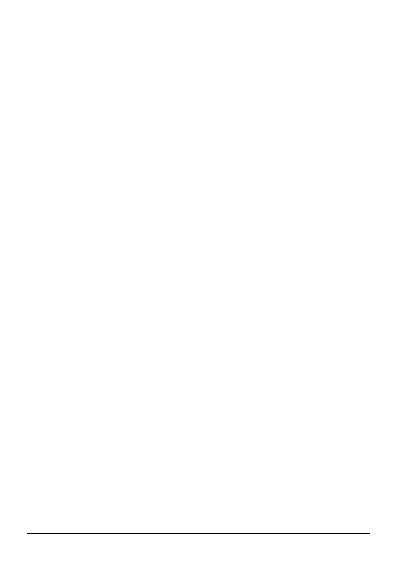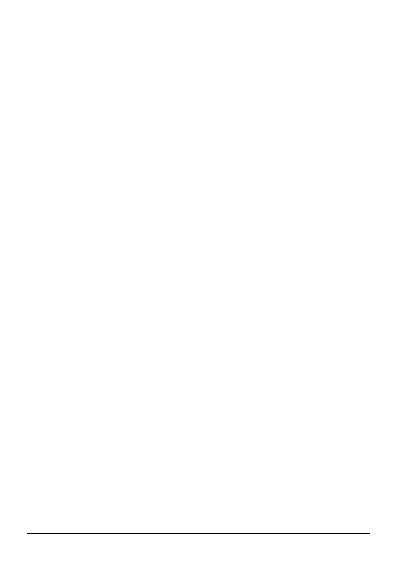
-3-
Table of Contents
1 Safety ...................................................................................... 4
1.1 Safety Precautions ............................................................... 4
1.2 Using your phone safely ...................................................... 5
2 Understanding your Phone ...................................................... 8
2.1 Your Phone ........................................................................... 8
2.2 Description Icons ................................................................. 9
2.3 Inserting & Removing the Battery ....................................... 9
2.4 Charging the battery ............................................................ 10
2.5 Power ON/OFF ..................................................................... 10
2.6 Enter Main Menu ................................................................. 11
2.7 Enter Sub Menu ................................................................... 11
2.8 Use Notification Panel ......................................................... 11
2.9 Expand Main Interface ......................................................... 11
2.10 Add icons on the main interface .......................................... 11
2.11 Move icons on the main interface ....................................... 11
2.12 Delete icons on the main interface ........................................ 12
2.13 Change wallpapers ............................................................... 12
2.14 Install APK through File Manager ........................................ 12
3 Using your Phone .................................................................... 13
3.1 Main Menu & Its Functions ................................................. 13
3.2 Wi-Fi .................................................................................... 18
4 Inputting Text .......................................................................... 20
5 Maintenance ........................................................................... 21
6 Taking Care of your Device ....................................................... 22