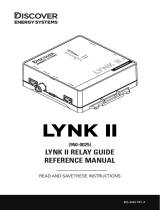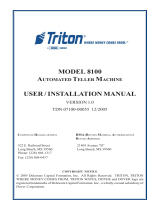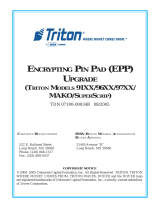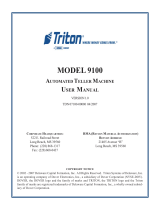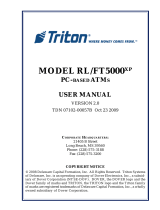Need Help?
Call our experienced technical support
877-678-3343
Need Help?
Call our experienced technical support
877-678-3343
TroubleshooTiNg | 19
Troubleshooting
OptConnect tests every Wireless Modem in house before shipping.
Each Wireless Modem completes a live balance inquiry before
being cleared for shipment. Should you experience problems with
your Wireless Modem, please verify all installation and instructions
in this Guide, and refer to the following Troubleshooting steps when
diagnosing any issues that may arise. If you are still experienc-
ing problems, please contact OptConnect at (877) 678-3343 for
further assistance.
If Your ATM is Unable to Complete Transactions
• Verify that the Wireless Modem is plugged in, the Status Light is
ashing green, and the Cell On and Signal Lights are solid green.
• Verify that the CAT5E Ethernet Patch Cable (included) is con-
nected to an open Ethernet port on you ATM and the Ethernet
port on the Wireless Modem. OptConnect cannot guarantee
successful transactions using an Ethernet cable other than that
provided with the Wireless Modem.
• Conrm that the ATM is programmed correctly for your processor
with the correct Host IP Address and Host Port.
If You Experience Intermittent Communication Issues
• Verify sufcient signal strength. If the Signal Lights indicate low
signal strength (1 to 2 bars), reposition the antenna. Allow a mini-
mum of 5 seconds for the Wireless Modem to refresh the Sig-
nal Lights after moving the antenna. If the signal strength does
not improve, it may be necessary to purchase an in-line signal
booster. Contact OptConnect at (877) 678-3343 for details.
• If the Signal Lights are ashing, disconnect power from the
Wireless Modem, wait 15 seconds, then reconnect power.
Allow at least 2 minutes for the Wireless Modem to reboot.
If the Signal Lights do not stop ashing after 5 minutes, please
call OptConnect at (877) 678-3343 for further assistance.