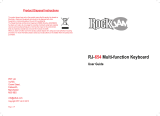Page is loading ...

RJ-561 Multi-function Keyboard
User Guide

Page | 1
Important Information
Be sure to obey the following information so as not to harm yourself or others or damage this instrument
or other external equipment.
Power adapter:
•
Please use only the specified AC adapter supplied with the product. An incorrect or faulty
adapter can cause damage to the electronic keyboard.
•
Do not place the AC adapter or power cord near to any source of heat such as radiators or
other heaters.
•
To avoid damaging the power cord, please ensure that heavy objects are not placed on it
and that it is not subject to stress or over bending.
•
Check the power plug regularly and ensure it is free from surface dirt. Do not insert or
unplug the power cord with wet hands.
Do not open the body of the electronic keyboard:
•
Do not open the electronic keyboard or try to disassemble any part of it. If the device is not
functioning correctly please stop using it and send it to a qualified service agent for repair.
Use of the electronic keyboard:
• To avoid damaging the appearance of the electronic keyboard or damaging the internal parts
please do not place the electronic keyboard in a dusty environment, in direct sunlight or in
places where there are very high or very low temperatures.
• Do not place the electronic keyboard on an uneven surface. To avoid damaging internal parts
do not place any vessel holding liquid onto the electronic keyboard as spillage may occur.
Maintenance:
• To clean the body of the electronic keyboard wipe it with a dry, soft cloth only.
Connection:
• In order to prevent damage to the speaker of the electronic keyboard please adjust the volume
of any peripheral device to the lowest setting and gradually adjust the volume accordingly to an
appropriate level once the music is playing.
During operation:
• Do not use the keyboard at the loudest volume level for a long period of time.
• Do not place heavy objects onto the keyboard or press the keyboard with undue force.
• The packaging should be opened by a responsible adult only and any plastic packaging should
be stored or disposed of appropriately.
Specification
• Specifications are subject to change without notice.

Page | 2
Contents
Front Panel and External Connections .................................................................................. 4
Front Panel .................................................................................................................... 4
External Connections ...................................................................................................... 4
LCD Display ................................................................................................................... 5
Preparation Before First Use ................................................................................................ 5
Power ............................................................................................................................ 5
Use of AC/DC power adapter: ...................................................................................... 5
Battery operation: ....................................................................................................... 6
Jacks and Accessories .................................................................................................... 6
Using headphones: ..................................................................................................... 6
Connecting a microphone: ........................................................................................... 6
Connecting an Amplifier or Hi-Fi Equipment: ................................................................. 6
Basic Operation .................................................................................................................. 7
Power and Volume ......................................................................................................... 7
Power control: ............................................................................................................ 7
Adjustment of the Master Volume: ................................................................................ 7
Tone .............................................................................................................................. 7
Tone Selection: .......................................................................................................... 7
Effect & Control .............................................................................................................. 8
Dual Keyboard:........................................................................................................... 8
Sustain: ..................................................................................................................... 8
Vibrato: ...................................................................................................................... 8
Transpose: ................................................................................................................. 9
Metronome: ................................................................................................................ 9
Panel Percussion Instruments: ..................................................................................... 9
Keyboard Percussion: ...............................................................................................10
Rhythm ........................................................................................................................10
Selecting the rhythm: ................................................................................................10
Start / Stop: ..............................................................................................................10

Page | 3
Sync: .......................................................................................................................11
Fill in:.......................................................................................................................11
Accompaniment Volume Adjustment: .........................................................................11
Tempo Adjustment: ...................................................................................................12
Chord Accompaniment ..................................................................................................12
Single Finger Chords: ...............................................................................................12
Fingered Chords: ......................................................................................................13
Chord Tones: ...........................................................................................................13
Chord Off: ................................................................................................................13
Recording Function .......................................................................................................14
Demo Song Playback ....................................................................................................15
Teaching Modes ...........................................................................................................15
Single Key Course: ...................................................................................................15
Synchronised Course: ...............................................................................................15
Concert Course: .......................................................................................................16
Progressive Learning: ...............................................................................................16
Appendix I. Rhythm Table .................................................................................................17
Appendix II. Tone Table ....................................................................................................18
Appendix III. Demo Song Table ..........................................................................................19
Appendix IV. Troubleshooting ............................................................................................20
Single Finger Chords ....................................................................................................21
Fingered Chords ...........................................................................................................22
Appendix VI. Technical Specification ..................................................................................23
FCC Compliance Statement ..............................................................................................24

Page | 4
Front Panel and External Connections
Front Panel
1. Speaker
2. Power Switch
3. Single Finger
4. Fingered Chord
5. Chord Tones
6. Sustain
7. Vibrato
8. Master Volume -/+
9. Accompaniment Volume -/+
10. Transpose
11. LCD Display
12. Number Buttons
13. Metronome
14. Tone Select
15. Rhythm Select
16. Dual Keyboard
External Connections
POWERMIC PHONES
1 2 3
17. Demo Songs
18. Start/Stop
19. Rhythm Sync
20. Fill In
21. Chord Off
22. Tempo [Slow/Fast]
23. Keyboard Percussion
24. Panel Percussion
25. Record
26. Rhythm Program
27. Playback
28. Single Key Course
29. Synchronised Course
30. Concert Course
31. Chord Keyboard Area
32. Keyboard Playing Area
1.
Microphone Input
2. Headphone Output
3. DC9
V Power Input

Page | 5
LCD Display
1. Metronome for rhythm and song
2. Speed value of rhythm and song (bpm)
3. Digital display of song, rhythm and tone number
4. TONE, RHYTHM or DEMO song
5. Volume level display
6.
Playing chord indication
7.
Staff display
Preparation Before First Use
Power
Use of AC/DC power adapter:
Please use the special AC/DC power adapter that came with the electronic keyboard or a power
adapter with DC9V output voltage and 500mA output current with a centre positive plug. Connect the DC
plug of the power adapter into the DC9V power socket on the rear of the keyboard and then connect the
other end into the mains wall socket and switch on.
Caution:
When the keyboard is not in use you should unplug the power adapter from the mains power
socket.
1
2
3
4
5
6
7

Page | 6
Battery operation:
Open the battery lid on the underneath of the electronic keyboard and insert 6 x 1.5V Size D
alkaline batteries. Ensure the batteries are inserted the correct way round and replace the battery lid.
Caution:
Do not mix old and new batteries. Do not leave batteries in the keyboard if the keyboard is not
going to be used for any length of time. This will avoid possible damage caused by leaking batteries.
Jacks and Accessories
Using headphones:
Connect the 3.5mm headphone plug into the [PHONES] jack on the rear of the keyboard. The
internal speaker will cut off automatically once headphones are connected.
Connecting a microphone:
This electronic keyboard has a 3.5mm socket for connecting an electret microphone (not
included). Connect the microphone to the 3.5mm socket and sing along in time with the music.
Connecting an Amplifier or Hi-Fi Equipment:
This electronic keyboard has a built in speaker system but it can be connected to an external
amplifier or other hi-fi equipment. First turn off the
power to the keyboard and any external equipment you
are looking to connect. Next insert one end of a stereo audio cable into the LINE IN or AUX IN socket on
the external equipment and connect the other end into the [PHONES] jack on the rear of the electronic
keyboard.
3.5 mm PLUG
HEADPHONES
PHONES
3.5 mm PLUG
MICROPHONE
MIC
PHONES
3.5 mm PLUG
AUDIO INPUT JACK
OF AMPLIFIER
AMPLIFIER
SPEAKER BOX
R IN L

Page | 7
Basic Operation
Power and Volume
Power control:
Press the [POWER] button to turn the power on and again to turn the power off.
Adjustment of the Master Volume:
The keyboard has 10 levels of volume from 1 -10. The default volume level when powered on is
set to level 8. To change the volume, press the [MASTER VOLUME +/-] buttons. The volume level is
indicated by the bars on the LCD display. Pressing both the [MASTER VOLUME +/-] buttons at the same
time will make the master volume return to the default level.
Tone
Tone Selection:
When the keyboard is first switched on the default status is TONE. To change the tone you can
either press the + or - buttons on the numerical keypad or directly input the number of the tone you require
by pressing the corresponding digits 0-9.
OFF
ON
A/F
START/STOP SYNC
FILL IN CHORD OFF SLOW TEMPO FAST
MASTER VOLUME
ACCOMP VOLUME
TRANSPOSE
S
I
N
G
L
E
F
I
N
G
E
R
F
I
N
G
E
R
E
D
C
H
O
R
D
T
O
N
E
S
VIBRATO
SUSTAIN
MASTER VOLUME
ACCOMP VOLUME
TRANSPOSE
S
I
N
G
L
E
F
I
N
G
E
R
F
I
N
G
E
R
E
D
C
H
O
R
D
T
O
N
E
S
VIBRATO
SUSTAIN
T
O
N
E
S
S
E
L
E
C
T
R
H
Y
T
H
M
S
E
L
E
C
T
D
E
M
O
1 2 3
0
4 5
6
+
7 8 9
-
2
METRONOME
DUAL KEYBOARD
1

Page | 8
Effect & Control
Dual Keyboard:
To switch on Dual Keyboard mode press the [Dual Keyboard] button. The LCD display will show
a flag next to [DUAL KEYS]. The keyboard will split into a dual voice keyboard at the 24th key from the left.
You can adjust the voice of the left hand side of the keyboard by pressing the corresponding digits 0-9 on
the numerical keypad. The voice of the right hand side of the keyboard will remain set to the voice chosen
before the [Dual Keyboard] button was pressed. In Dual Keyboard mode the pitch of the left hand keys are
raised by one octave and the right hand keys are lowered by one octave. Press the [Dual Keyboard]
button again to exit Dual Keyboard mode.
Sustain:
Press the [Sustain] button to enter Sustain mode. The LCD display will show a flag next to
[SUSTAIN]. Once this mode is selected the sound of each note played is prolonged. Pressing the
[Sustain] button again will turn the sustain feature off and exit this mode.
Vibrato:
Press the [Vibrato] button to enter Vibrato mode. The LCD display will show a flag next to
[VIBRATO]. Once this mode is selected each time a note is played a trembling effect is added to the end
of the note. Pressing the [Vibrato] button again will turn the Vibrato feature off and exit this mode.
T
O
N
E
S
S
E
L
E
C
T
R
H
Y
T
H
M
S
E
L
E
C
T
D
E
M
O
1 2 3
0
4 5
6
+
7 8 9
-
METRONOME
DUAL KEYBOARD
MASTER VOLUME
ACCOMP VOLUME
TRANSPOSE
S
I
N
G
L
E
F
I
N
G
E
R
F
I
N
G
E
R
E
D
C
H
O
R
D
T
O
N
E
S
VIBRATO
SUSTAIN
MASTER VOLUME
ACCOMP VOLUME
TRANSPOSE
S
I
N
G
L
E
F
I
N
G
E
R
F
I
N
G
E
R
E
D
C
H
O
R
D
T
O
N
E
S
VIBRATO
SUSTAIN

Page | 9
Transpose:
Pressing the [Transpose +/-] button alters the musical scale of the note being played. You can
adjust the scale by 6 levels upwards or downwards. Pressing both the [Transpose +/-] buttons at the same
time will make the musical scale revert to 0.
Metronome:
Press the [Metronome] button to start the tick-tock beat. There are four beats to choose from, 1/1, 1/4, 1/2,
or 1/3 beat. Press the [Metronome] button repeatedly to cycle through to the required beat pattern. The
LCD display will indicate the beat you have chosen. The metronome effect is added to the music once you
start playing. To exit this mode press the [Metronome] button.
Panel Percussion Instruments:
There are 7 kinds of percussion instruments to choose from. Press the corresponding button to
sound the required instrument. You can use the percussion instruments to fill in your music and enhance
the performance.
MASTER VOLUME
ACCOMP VOLUME
TRANSPOSE
S
I
N
G
L
E
F
I
N
G
E
R
F
I
N
G
E
R
E
D
C
H
O
R
D
T
O
N
E
S
VIBRATO
SUSTAIN
T
O
N
E
S
S
E
L
E
C
T
R
H
Y
T
H
M
S
E
L
E
C
T
D
E
M
O
1 2 3
0
4 5
6
+
7 8 9
-
METRONOME
DUAL KEYBOARD
BASS
DRUM
TOM
DRUM
CLAP OPEN
HI-HAT
TAMBOURINE SNARE
DRUM
CLOSED
HIGH
HAT
KEYBOARD
PERCUSSION

Page | 10
Keyboard Percussion:
Press the [KEYBOARD PERCUSSION] button so that percussion sounds can be played by the
black and white keys of the keyboard. There are 12 different percussion sounds that can be made. Press
the button again to exit keyboard percussion mode.
Rhythm
Selecting the rhythm:
You can choose from any of the 200 built in rhythms. Please refer to the appendix for the
detailed rhythm table. Press the [RHYTHM SELECT] button to enter the rhythm selection function. The
LCD display will show the current rhythm number. You can select the rhythm you require by pressing the
corresponding digits on the numerical keypad or by pressing the + / - buttons.
Start / Stop:
Press the [START / STOP] button to play the rhythm. Press the [START / STOP] button again to
stop the rhythm playback.
KEYBOARD
PERCUSSION
T
O
N
E
S
S
E
L
E
C
T
R
H
Y
T
H
M
S
E
L
E
C
T
D
E
M
O
1 2 3
0
4 5
6
+
7 8 9
-
METRONOME
DUAL KEYBOARD
1
2
A/F
START/STOP SYNC
FILL IN CHORD OFF SLOW TEMPO FAST

Page | 11
Sync:
Press the [SYNC] button to select the sync accompaniment function. The LCD display will show
a flag next to [SYNC]. Pressing any of the first 19 keys on the left hand side of the keyboard will start the
rhythm playing. Press the [START / STOP] button to stop the rhythm
and
exit the sync function.
Fill in:
You can fill in a length of interlude if you press the [FILL IN] button during the rhythm playback.
After the fill in the rhythm will continue playing as normal.
Accompaniment Volume Adjustment:
The default Accompaniment Volume is level 8, this can be adjusted by pressing the [ACCOMP
VOLUME +/-] buttons. The LCD display will show the volume as you are adjusting it. The adjustment
range is 1-10 indicated by the bars on the LCD display. Pressing both the [ACCOMP VOLUME +/-]
buttons at the same time will make the Accompaniment Volume return to the default level.
A/F
START/STOP SYNC
FILL IN CHORD OFF SLOW TEMPO FAST
A/F
START/STOP SYNC
FILL IN CHORD OFF SLOW TEMPO FAST
MASTER VOLUME
ACCOMP VOLUME
TRANSPOSE
S
I
N
G
L
E
F
I
N
G
E
R
F
I
N
G
E
R
E
D
C
H
O
R
D
T
O
N
E
S
VIBRATO
SUSTAIN

Page | 12
Tempo Adjustment:
Press the [TEMPO SLOW/FAST] buttons to adjust the playing tempo of the rhythm, metronome
and demo song. The adjustment range is 30-240 bpm. Pressing both the [TEMPO SLOW/FAST] buttons
at the same time will make the tempo revert to the default tempo for the rhythm selected or 120 bpm for
the metronome.
Chord Accompaniment
Single Finger Chords:
P
ress the [SINGLE FINGER] button to enter the single finger auto chord mode
.
A flag is
displayed on the LCD next to SINGLE FINGER. Chords are played by pressing certain keys in the chord
area on the left hand side of the keyboard (keys 1-19). The finger patterns required are shown in
Appendix V. The played chord is displayed in the top left corner of the LCD display. Press the [START /
STOP] button to start or stop the chord accompaniment.
A/F
START/STOP SYNC
FILL IN CHORD OFF SLOW TEMPO FAST
MASTER VOLUME
ACCOMP VOLUME
TRANSPOSE
S
I
N
G
L
E
F
I
N
G
E
R
F
I
N
G
E
R
E
D
C
H
O
R
D
T
O
N
E
S
VIBRATO
SUSTAIN
C
H
O
R
D
T
O
N
E
S

Page | 13
Fingered Chords:
P
ress the [FINGERED] button to enter the fingered auto chord mode
.
A flag is displayed on the
LCD next to [FINGERED CHORD]. By pressing certain keys in the chord area on the left hand side of the
keyboard (keys 1-19) you can hear different chord accompaniments. The finger patterns required are
shown in Appendix V. The played chord is displayed in the top left corner of the LCD display. The fingered
chord will only play when it is keyed correctly. Press the [START / STOP] button to start or stop the chord
accompaniment.
Chord Tones:
There are 4 kinds of chord accompaniment tone to choose from. To select the chord tone, press
the [CHORD TONES] button repeatedly during chord accompaniment. The LCD display will briefly show a
number 00 - 03 to indicate the chord tone selected.
Chord Off:
During any chord mode press the [CHORD OFF] button to stop the chord accompaniment
sound and exit the chord mode. The rhythm will continue to play.
MASTER VOLUME
ACCOMP VOLUME
TRANSPOSE
S
I
N
G
L
E
F
I
N
G
E
R
F
I
N
G
E
R
E
D
C
H
O
R
D
T
O
N
E
S
VIBRATO
SUSTAIN
MASTER VOLUME
ACCOMP VOLUME
TRANSPOSE
S
I
N
G
L
E
F
I
N
G
E
R
F
I
N
G
E
R
E
D
C
H
O
R
D
T
O
N
E
S
VIBRATO
SUSTAIN
A/F
START/STOP SYNC
FILL IN CHORD OFF SLOW TEMPO FAST

Page | 14
Recording Function
Press the [RECORD] button to enter the recording mode. The LCD display will show a flag next
to [PROGRAM RECORD]. Press any key to start recording. The maximum recording capacity is 85 notes.
When the recording capacity is full the LCD display will show [FL]. Each time you press the
[RECORDING] button, the previous memory will be cleared and the keyboard will enter the recording
mode again.
Press the [PLAYBACK] button to play back the recorded notes.
Press the [RHYTHM PROGRAM] button to enter the rhythm editing mode. The LCD display will
show a flag next to [PROGRAM RECORD]. You can edit a section of rhythm by pressing any of the 7
kinds of panel percussion on the keyboard. The maximum recording length is 32 percussion sounds.
Press the [PLAYBACK] button to hear the programmed sounds in sequence. You can also adjust the
tempo for optimal effect. Each time you press the [RHYTHM PROGRAM] button the previous memory will
be cleared and the keyboard will enter the programming mode again.
RECORD
RHYTHM
PROGRAM
PLAYBACK
SINGLE
COURSE
SYNC
COURSE
CONCERT
COURSE
RECORD
RHYTHM
PROGRAM
PLAYBACK
SINGLE
COURSE
SYNC
COURSE
CONCERT
COURSE
RECORD
RHYTHM
PROGRAM
PLAYBACK
SINGLE
COURSE
SYNC
COURSE
CONCERT
COURSE

Page | 15
Demo Song Playback
Press the [DEMO] button to play a demo song. The LCD display will show SONG [XX] where xx
is the number of the demo song. By pressing the + and - button on the numerical keypad you can choose
the demo song you require. There are 50 songs to choose from in total. The keyboard will finish the
chosen song and then start to play the next song. Press the [DEMO] button again to exit the demo mode.
Teaching Modes
Single Key Course:
Press the [SINGLE COURSE] button to enter the Single Key teaching mode. A flag next to
[TEACHING COURSE] will be displayed on the LCD. This mode is suitable for beginners to familiarise
themselves with the rhythm and tempo of the song. The LCD display will show SONG [XX] where xx is the
number of the demo song selected. Select a different song using the +/- or number keys. The beat point
will flash on the LCD display to indicate the tempo. The keyboard will then play the main melody in time
with any key presses, even incorrect ones.
Synchronised Course:
Press the [SYNC COURSE] button to enter the Synchronised teaching mode. A flag next to
[TEACHING COURSE] will be displayed on the LCD. This mode is suitable for more advanced users. The
LCD display will show SONG [XX] where xx is the number of the demo song selected. Select a different
song using the +/- or number keys. The beat point will flash on the LCD display to indicate the tempo. The
correct key to press next is displayed flashing on the LCD display. Play along in time making sure to press
and hold the correct keys in time as indicated. If an incorrect key is pressed then no tone will be sounded.
T
O
N
E
S
S
E
L
E
C
T
R
H
Y
T
H
M
S
E
L
E
C
T
D
E
M
O
1 2 3
0
4 5
6
+
7 8 9
-
METRONOME
DUAL KEYBOARD
RECORD
RHYTHM
PROGRAM
PLAYBACK
SINGLE
COURSE
SYNC
COURSE
CONCERT
COURSE
RECORD
RHYTHM
PROGRAM
PLAYBACK
SINGLE
COURSE
SYNC
COURSE
CONCERT
COURSE

Page | 16
Concert Course:
Press the [CONCERT COURSE] button to enter the Concert course teaching mode. A flag next
to [TEACHING COURSE] will be displayed on the LCD. This mode is suitable for more advanced users.
The LCD display will show SONG [XX] where xx is the number of the demo song selected. Select a
different song using the +/- or number keys. The beat point will flash on the LCD display to indicate the
tempo. The correct key to press is NOT displayed on the LCD display. Play along in time with correct key
presses. If incorrect keys are pressed then the LCD will start to indicate the correct keys to be pressed.
Progressive Learning:
In general follow the sequence below in order to master any of the included songs.
• Listen to the song in DEMO mode to get an idea of the note timings and beat. When confident
move on to the next stage.
• Access the same song in SINGLE KEY COURSE mode and duplicate the note timings using a
single key. When mastered move onto the next stage.
• Access the same song in SYNC COURSE mode and play along by pressing the correct keys as
indicated. When mastered move onto the next stage.
• Access the same song in CONCERT COURSE mode and play along by pressing the correct
keys unaided. When mastered congratulate yourself and move onto a new song!
RECORD
RHYTHM
PROGRAM
PLAYBACK
SINGLE
COURSE
SYNC
COURSE
CONCERT
COURSE

Page | 17
Appendix I. Rhythm Table
No.
Name of
Rhythm
No.
Name of
Rhythm
No.
Name of
Rhythm
No.
Name of
Rhythm
00
Club Pop
25
16 Beat Shuffle
50
Club Latin
75
Samba 2
01
Rock'n Roll 1
26
8 Beat Adria
51
Disco Chocolate
76
Schlager Rock 1
02
Rock'n Roll 2
27
Big Band Shuffle
1
52
Disco Fox
77
Schlager Rock 2
03
Waltz
28
Big Band Shuffle
2
53
Disco Funk
78
Tarantella
04
Bossanova
29
Big Band Shuffle
3
54
Disco Hands
79
Tijuana
05
Slow Rock 1
30
Fast Band 1
55
Disco Latin
80
Electro Pop
0
6
Slow Rock 2
31
Fast Band 2
56
Disco Party
81
Fusion
07
Slow Rock 3
32
Bolero
57
Disco Samba
82
Hip Shuffle
08
Slow Soul
33
Cat Groove
58
Dixie Jazz
83
Limbo Rock
09
16 Beat Pop
34
Classic Piano
59
Pop New Age
84
Acoustic Ballad
10
8 Beat Pop
35
Cumbia
60
UK Pop
85
Piano Ballad
11
8 Beat Soul
36
Disco
61
USA March
86
R&B Ballad
12
8 Beat Rock
37
Latin Rock
62
Club Dance
87
Rock Ballad
13
Rap Pop
38
Ober Polka
63
Rumba 1
88
Reggae
14
Pop Rock
39
Polka Pop
64
8 Beat Modern
89
Slow & Easy
15
60’s Soul
40
Twist
65
Country Ballad
90
Swing Waltz
16
70’s Soul
41
Unplugged
66
Hard Rock
91
Pub Piano
17
Straight Rock
42
Blue Grass 1
67
Hully Gully 1
92
Jazz Big Band
18
Techno 1
43
Blue Grass 2
68
Jive
93
Jazz Club
19
Techno 2
44
Blue Grass 3
69
Love Song
94
Jazz Waltz 1
20
Funk
45
Cha Cha
70
Medium Jazz
95
Jazz Waltz 2
21
Mambo 1
46
Saturday Night
71
Modern Country
Pop
96
Jazz Rock
22
Mambo 2
47
Pop Ballad
72
Modern R&B
97
Salsa
23
Country 1
48
Pop Waltz
73
Pasodoble
98
Analog Ballad
24
Country 2
49
British Pop
74
Samba 1
99
Show Tune

Page | 18
Appendix II. Tone Table
No.
Name of
Tone
No.
Name of
Tone
No.
Name of
Tone
No.
Name of
Tone
00
Acoustic Grand
Piano
25
Acoustic Guitar 2
50
Synth Strings 2
75
Blown Bottle
01
Bright Acoustic
Piano
26
Electric Guitar
1
51
Choir Aahs
76
Shakuhachi
02
Electric Grand
Piano
27
Electric Guitar 2
52
Voice Oohs
77
Whistle
03
Honky
-
tonk Piano
28
Electric Guitar 3
53
Synth Voice
78
Ocarina
04
Rhodes Piano
29
Overdriven Guitar
54
Orchestra Hit
79
Lead 1
05
Chorused Piano
30
Distortion Guitar
55
Trumpet
80
Lead 2
06
Harpsichord 1
31
Acoustic Bass
56
Trombone
81
Lead 3
07
Clavi 1
32
Electric Bass 1
57
Tuba
82
Lead 8
08
Celesta 1
33
Electric Bass 2
58
Muted Trumpet
83
Pad 2
09
Glockenspiel
34
Fretless Bass
59
French Horn
84
Sitar
10
Music Box 1
35
Slap Bass 1
60
Brass Section
85
Banjo
11
Vibraphone
36
Slap Bass 2
61
Synth Brass 1
86
Shamisen 1
12
Marimba 1
37
Synth Bass 1
62
Synth Brass 2
87
Koto 1
13
Xylophone 1
38
Synth Bass 2
63
Soprano Sax
88
Kalimba 1
14
Tubular Bel
ls 1
39
Violin
64
Alto Sax
89
Bag Pipe 1
15
Dulcimer 1
40
Viola
65
Tenor Sax 1
90
Fiddle
16
Drawbar Organ
41
Cello
66
Baritone Sax
91
Shanai 1
17
Percussive Organ
42
Contrabass
67
Oboe
92
Tinkle Bell
18
Rock Organ
43
Tremolo Strings
68
English Horn 1
9
3
Agogo
19
Church Organ
44
Pizzicato Strings
69
Bassoon
94
Steel Drums
20
Reed Organ 1
45
Orchestral Harp
70
Clarinet
95
Woodblock 1
21
Accordion 1
46
Timpani
71
Piccolo
96
Taiko Drum
22
Harmonica
47
String Ensemble 1
72
Flute
97
Melodic Tom
23
Tango
Accordion
48
String Ensemble 2
73
Recorder
98
Synth Drum
24
Acoustic Guitar 1
49
Synth Strings 1
74
Pan Flute
99
Reverse Cymbal

Page | 19
Appendix III. Demo Song Table
No.
Name of Song
No.
Name of Song
00
Lotus Pond Moonlight
25
Chopin Nocturnes
01
Sweet Honey
2
6
The Four Seasons
-
Spring
02
Love You A Million Years
27
Carmen Overture
03
Spring Flowers
28
Tea Butterfly Flutter
04
New Mandarin Butterfly Dream
29
Mozart Symphony
05
Unfortunately, Not You
30
Spanish Bullfighter
06
Blue Apple Paradise
31
Susann
a
07
Tomorrow Will Be Better
32
Radiant
08
My Future Is Not A Dream
33
Turkish March
09
Moon Ship
34
Girl's Prayer
10
Tuberose
35
Wedding March
11
Kiss Goodbye
36
Lullaby
12
Wild Lily Spring
37
Minuet In Gg
13
Birch
38
Mary Had A Little Lamb
14
Off
The Stars
39
Wiegenlied
15
American Patrol
40
Little Bee
16
Auld Lang Syne
41
Humpty Dumpty
17
Say You Say Me
42
Old
Mac Donald had a Farm
18
Unchained Melody
43
Minuet
19
My Heart Will Go On
44
Polly Wolly Doodle
20
Are You Sleeping
45
The More We
Get Together
21
Little Star
46
She Wore A Yellow Ribbon
22
Jingle Bells
47
Long Long Ago
23
Blue Danube
48
La Cucaracha
24
F
u
r Elise
49
Little Brown Jug
/