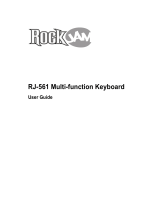Page is loading ...

Congratulations on your new keyboard!
Please read this guide carefully before you begin playing.
FI140
DIGITAL KEYBOARD
INSTRUCTION MANUAL
BEFORE YOU PLAY
INSTALL BATTERIES
Batteries required: 6 x “D” size (not included)
TO REPLACE BATTERIES
1. Open the battery compartment cover, position the batteries in the
compartment and make sure that (+) & (-) are in the correct position.
2. To ensure proper safety and operation, batteries must always be
replaced by an adult. Never let a child use this product unless the
battery door is secured.
3. Keep batteries away from small children. Immediately and safely
dispose of all used batteries.
ATTENTION
1. Do not mix old and new batteries.
2. Do not mix alkaline, standard (carbon zinc) or rechargeable (Nickel
– Cadmium) batteries.
3. Only the same or equivalent types of batteries are recommended.
4. Non rechargeable batteries are not to be recharged.
5. Rechargeable batteries are to be removed from the digital keyboard
before being charged.
6. Rechargeable batteries are only to be charged under adult
supervision.
7. Exhausted batteries are to be removed from the digital keyboard.
DC 9V INPUT
For extended play without batteries, this keyboard can be connected
to a wall outlet using the First Act® FX149 9V adaptor (sold
separately).
The adaptor can be purchased by contacting First Act® Customer
Assistance at 1-800-551-1115.
Caution: Using an adaptor made by a manufacturer other than First Act® can damage
the keyboard or cause an electrical hazard and is therefore not recommended. Please
disconnect the keyboard and adaptor from the wall outlet when not in use.
MICROPHONE
To use a microphone (sold separately), insert a 1/8” microphone
plug into the microphone jack labeled “MIC” on the rear panel of the
keyboard.
HEADPHONES
To plug in headphones (sold separately), insert 1/8-inch headphone
jack into HEADPHONE input on the rear panel of the keyboard.
(Important Safety Instructions, cont.)
6. If you use a power cord, protect it from being walked on or pinched
particularly at plugs and at the point where they exit from the
apparatus.
7. Only use the attachments/accessories specified by the manufacturer.
8. Unplug this apparatus during lightning storms or when unused for
long periods of time.
9. Refer all servicing to qualified service personnel. Servicing is
required when the apparatus has been damaged in any way, such as
power supply cord or plug is damaged, liquid has been spilled or objects
have fallen into the apparatus, the apparatus has been exposed to rain
or moisture, does not operate normally, or has been dropped.
“Warning: To reduce the risk of fire and electric shock, do not expose
this apparatus to rain or moisture.”
SERVICE INSTRUCTIONS
Caution: to reduce the risk of electric shock, do not perform any
service on your keyboard. Service should be provided by qualified
service personnel only. Please contact First Act Consumer Relations for
assistance (contact information located on the bottom of this page).
WARNINGS
1. The pressure and polarity of the electric adapters used should
conform to the keyboard to avoid heat and damage to it. Turn off the
electricity and unplug the adapters and have the product repaired by
professionals if any of the following occurs: wires or plugs are worn
and torn or damaged; strange smell or smoke appears; the instrument
suddenly becomes silent when being played.
2. Do not change the parts without professional instructions. Any
change may cause malfunctions.
3. Unplug the keyboard when not in use to avoid damage to inner
components or fires caused by being electrified too long.
4. Keep the wrapping bag out of the reach of children to avoid choking
hazard.
5. Clean the keyboard with dry and soft cloth to prevent dust or water
from getting into the keyboard. Keep the keyboard in dry place. Do not
leave the keyboard exposed to sunlight for long periods.
6. Always move the keyboard softly to avoid damage to outer covering
and inner components.
7. The keyboard should not touch acid or alkali. It should not be
operated where there is corrosive air to avoid contact fault caused by
oxidation of the wires.
8. The keyboard is an exact instrument, so any change to it may result
in fault. If fault occurs, please send the keyboard to professionals to
have it repaired.
Changes or modifications to this unit not expressly approved by the
party responsible for compliance could void the user’s authority to
operate the equipment.
NOTE: This equipment has been tested and found to comply with the
limits for a Class B digital device, pursuant to Part 15 of the FCC Rules.
These limits are designed to provide reasonable protection against
harmful interference in a residential installation. This equipment
generates, uses, and can radiate radio frequency energy and, if not
installed and used in accordance with the instructions, may cause
harmful interference to radio communications. However, there is no
guarantee that interference will not occur in a particular installation. If
this equipment does caused harmful interference to radio or television
reception, which can be determined by turning equipment off and on,
the user is encouraged to try to correct the interference by one or more
of the following measures:
-Reorient or relocate the receiving antenna
-Increase the separation between the equipment and receiver
-Connect the equipment into an outlet on a circuit different from that
to which the receiver is connected.
-Consult the dealer or an experienced radio TV technician for help.
1) Speaker
2) Power (On/Off)
3) Master Volume
4) Accompaniment
Volume
5) Tempo
6) Number Buttons
7) Record
8) Play
9) Single Finger
10) Fingered
11) Program
12) Playback
13) Bass
14) Chord Off
15) Vibrato
16) Sustain
17) Sync
18) Fill In
19) Tone
20) Rhythm
21) Teach A
22) Teach B
23) Demo All
24) Demo One
25) Reset
26) Start
27) Stop
28)
Percussion Buttons
29)
DC 9V Jack*
30) MP3 Input (on side)
31) Headphones Output*
32) Microphone Input*
* Sold Separately
)
*
+
,
-
((
.
/
()
0
(*
('
(+
)/
(
(.
(-
(,
)*
(
*)
*(
*'
)0
)(
(0
)-
),
)+
))
)'
).
(/
i\XigXe\c
Customer Assistance
Phone: 888.551.1115
Email: info@firstact.com
Specifications depicted may
vary slightly from product.
First Act, First Act Discovery, and the
First Act Discovery logo are trademarks
of First Act Inc.
©2008 First Act Inc.
All rights reserved.
FI140.M.03

Press BASS CHORD to start the bass chord accompaniment function. The
19 keys from the left will serve as chord accompaniment keyboard, on
which all the notes played are bass.
Press CHORD OFF to stop chord mode.
PERCUSSION SOUNDS
Press PERCUSSION buttons at any time to play drum sounds.
VIBRATO AND SUSTAIN
Press VIBRATO or SUSTAIN to choose an effect.
Vibrato: The note vibrates.
Sustain: The duration of the note is lengthened.
Note: These effects only apply to notes you play, not to demo
accompaniment.
RECORD AND PLAY (UP TO 50 NOTES)
Press RECORD to begin the recording function.
The notes you play will be recorded. Only one note can be recorded at a
time, up to 50.
Press PLAY to play back the recorded notes.
When recording, press RESET or STOP to end the recording function.
PROGRAM AND PLAYBACK (UP TO 16 NOTES)
Press PROGRAM to start the rhythm programming function.
Press PERCUSSION buttons to edit drums into the keyboard. Only one
drum can be edited at a time, and the drums edited should not exceed
the maximum number. Press PLAYBACK to play your edited rhythms in a
continuous cycle.
Once you have your own rhythm playing, press SINGLE FINGERED or
FINGERED to start the chord function. Use the chord fingerings from the
charts provided to add automatic accompaniment to your rhythm.
Press STOP or RESET the end this function.
GUIDE FUNCTIONS
There are two Guide Functions to help you learn songs.
The number on the display will show the number of the song being
played.
Press number buttons or +/- to choose the song you want to learn.
SINGLE KEY playing function:
1) Press TEACH A to start single key playing function.
2) Whether or not you play the correct key, you will get the right
sound.
3) Press TEACH A again to end the function.
SYNCHRONAL playing function:
1) Press TEACH B to start this function.
2) When you play the correct key, you will hear a piano sound. When
you play an incorrect key, you will hear a synth sound, and the
automatic accompaniment will wait for you to play the correct key.
3) Press TEACH B to end the function.
AUTOMATIC POWER OFF
If no keys are pressed for 3 minutes, the keyboard will go into sleep
mode. Press any key to “wake up” the keyboard.
MP3 INPUT
The 1/8-inch input jack lets you plug in your MP3 player and play
along with your favorite tunes.
SAFETY CAUTION
Important safety instructions, please read carefully:
1. Read, follow, and keep these instructions.
2. Heed all warnings.
3. Do not use this apparatus near water.
4. Clean only with a dry cloth.
5. Do not use near any heat sources such as radiators, heat registers,
stoves, or other apparatus that produce heat.
PLAYING THE KEYBOARD
POWER
To play, turn the power switch ON. You will see “0.0” appear on the
digital display.
VOLUME/TEMPO
Slide the VOLUME button up and down to adjust the volume.
Press ACCOMPANIMENT VOLUME +/- to turn accompaniment volume up
or down.
Press TEMPO +/- to speed up or slow down the tempo.
DEMO SONGS
Press the DEMO ONE button to begin a song. The digital display will
indicate which song is playing.
To change tempo, press the TEMPO UP/DOWN buttons.
To choose a different demo song, press the + and - buttons on the
number pad. There are 8 demo songs to choose from.
Press DEMO ALL to automatically cycle through all of the demo songs.
Press RESET to quit the DEMO mode.
TONES
Press TONE and the current tone number will appear on the display.
Press number buttons or +/- to change the current TONE.
Choose from these tones:
RHYTHMS
Press RHYTHM and the current rhythm number will appear on the
display.
Press number buttons or +/- to change to another rhythm.
Press START to begin the rhythm-playing function.
Press TEMPO UP/DOWN to speed up or slow down the tempo.
Press ACMP. VOL UP/DOWN to adjust the volume of the rhythm track.
Press FILL IN to add in a short percussion fill. The rhythm will
automatically continue playing.
Press the number buttons or +/- to change the type of rhythm.
Choose from these rhythms:
Press STOP or RESET to exit.
SYNC
Press SYNC to enable the synchronize function, which prompts the
rhythm to start when you play one of the 19 keys from the left.
CHORDS (SINGLE FINGERED, FINGERED AND BASS CHORDS)
In rhythm mode, press SINGLE FINGER or FINGERED to start a chord
function. The 19 keys from the left will serve as the chord keyboard.
Use the chord charts provided to add automatic accompaniment to the
rhythm track. Automatic accompaniment will stop if rhythm stops.
0.0 Piano
0.1 Banjo
0.2 Vibes
0.3 Flute
0.4 Violin
0.5 Pipe organ
0.6 Oboe
0.7 Trumpet
0.8 Guitar
0.9 Bass
1.0 Electric piano
1.1 Harpsichord
1.2 Bell
1.3 Pan flute
1.4 Synth
1.5 Organ
1.6 Clarinet
1.7 Brass
1.8 Accordion
1.9 Electric bass
00. Country
01. Samba
02. Disco
03. Pop
04. Rock
05. Swing
06. Rumba
07. Tango
08. Beguine
09. Latin
10. Polka
11. Bossa Nova
12. Salsa
13. 16-beat
14. Reggae
15. Mambo
16. 8-beat
17. Cha-cha
18. Waltz
19. Slow rock
/