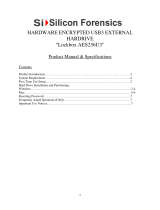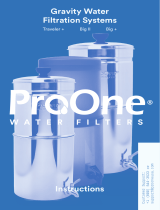SATA hard drive cables ......................................................................................................................................... 21
SATA data cable ................................................................................................................................. 21
Cable management .............................................................................................................................................. 21
4 Removal and Replacement Procedures .......................................................................................................... 22
Preparing to disassemble the computer ............................................................................................................. 22
Rear port cover .................................................................................................................................................... 23
Attaching and removing a stand ......................................................................................................................... 24
Recline stand ..................................................................................................................................... 24
Attaching a recline stand ................................................................................................ 24
Removing a recline stand ............................................................................................... 24
Adjustable-height stand ................................................................................................................... 25
Attaching an adjustable-height stand ............................................................................ 25
Removing an adjustable-height stand ........................................................................... 26
Easel stand ........................................................................................................................................ 26
Attaching an easel stand ................................................................................................ 26
Removing an easel stand ................................................................................................ 27
Access panel ......................................................................................................................................................... 28
Drives ................................................................................................................................................................... 29
Replacing a hard disc drive ................................................................................................................ 29
Removing a 2.5-inch hard disc drive .............................................................................. 30
Installing a 2.5-inch hard disc drive ................................................................................ 31
Replacing the optical drive ................................................................................................................ 31
Converter board ................................................................................................................................................... 33
Top trim ................................................................................................................................................................ 34
Webcam module .................................................................................................................................................. 35
System board (EMI) shield ................................................................................................................................... 37
Memory ................................................................................................................................................................ 38
Battery ................................................................................................................................................................. 41
WLAN module ...................................................................................................................................................... 43
Antennas .............................................................................................................................................................. 45
Heat sink .............................................................................................................................................................. 46
Processor ............................................................................................................................................................. 47
System board ....................................................................................................................................................... 49
System board callouts ......................................................................................................................................... 51
System board callouts ....................................................................................................................... 51
Serial/PS2 board .................................................................................................................................................. 52
Speakers .............................................................................................................................................................. 54
VESA mounting bracket ....................................................................................................................................... 55
Drive cable ........................................................................................................................................................... 56
Power connector .................................................................................................................................................. 57
vi