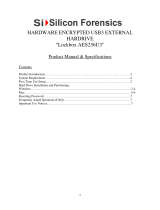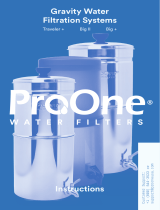General cleaning safety precautions ................................................................................................ 26
Cleaning the Computer Case ............................................................................................................. 27
Cleaning the keyboard ....................................................................................................................... 27
Cleaning the monitor ......................................................................................................................... 27
Cleaning the mouse ........................................................................................................................... 28
Service considerations ......................................................................................................................................... 28
Tools and software Requirements .................................................................................................... 28
Screws ............................................................................................................................................... 28
Cables and connectors ...................................................................................................................... 28
Hard Drives ........................................................................................................................................ 28
Lithium coin cell battery .................................................................................................................... 29
SATA hard drive cables ......................................................................................................................................... 30
SATA data cable ................................................................................................................................. 30
Cable management .............................................................................................................................................. 30
4 Removal and Replacement Procedures .......................................................................................................... 31
Preparing to disassemble the computer ............................................................................................................. 31
Rear port cover .................................................................................................................................................... 31
Attaching and removing a stand ......................................................................................................................... 32
Recline stand ..................................................................................................................................... 32
Attaching a recline stand ................................................................................................ 32
Removing a recline stand ............................................................................................... 33
Adjustable-height stand ................................................................................................................... 34
Attaching an adjustable-height stand ............................................................................ 34
Removing an adjustable-height stand ........................................................................... 34
Easel stand ........................................................................................................................................ 35
Attaching an easel stand ................................................................................................ 35
Removing an easel stand ................................................................................................ 35
Access panel ......................................................................................................................................................... 37
Drives ................................................................................................................................................................... 38
Hard disc drive ................................................................................................................................... 39
Removing a 2.5-inch hard disc drive .............................................................................. 39
Installing a 2.5-inch hard disc drive ................................................................................ 40
Optical drive ....................................................................................................................................... 41
Converter board ................................................................................................................................................... 43
Top trim ................................................................................................................................................................ 45
Webcam module .................................................................................................................................................. 46
System board (EMI) shield ................................................................................................................................... 48
Memory ................................................................................................................................................................ 49
Battery ................................................................................................................................................................. 52
PCI-Express M.2 Solid-State Drive ....................................................................................................................... 54
vi