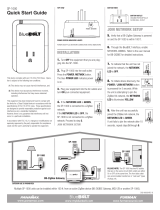Page is loading ...

CV2
Instruction Sheet and Manual

2
INTRODUCTION
Thank you for purchasing a Panamax BlueBOLT-CV2 Interface Card which plugs in to select Panamax/Furman products and
provides access to BlueBOLT™ cloud based remote power management technology.
PRODUCT DESCRIPTION
Each BlueBOLT-CV2 card includes a unique MAC address and identication number allowing you to create a BlueBOLT account
or add a compatible unit to an existing account. The BlueBOLT-CV2 includes an embedded web page for local control and
conguration, embedded scheduled events and pings, increased memory for future expansion, and enhanced data encryption
AES128.
PANAMAX/FURMAN LIMITED PRODUCT WARRANTY
Panamax Inc. warrants to the purchaser of this product for a period of three (3) years from the date of purchase, that the unit
shall be free of defects in design, material or workmanship, and Panamax Inc. will repair or replace any defective unit.
Full warranty information is available online at www.Panamax.com or www.FurmanPower.com.
FCC CLASS B DIGITAL DEVICE INFORMATION
NOTE: This equipment has been tested and found to comply with the limits for a Class B digital device, pursuant to part 15 of
the FCC Rules. These limits are designed to provide reasonable protection against harmful interference in a residential
installation. This equipment generates, uses and can radiate radio frequency energy and, if not installed and used in
accordance with the instructions, may cause harmful interference to radio communications. However, there is no guarantee
that interference will not occur in a particular installation.

3
Your BlueBOLT™ enabled Power Management Component is completely plug-and-play and does not require any software
installation. The BlueBOLT™ control interface is operated through your web browser.
1. Using any Internet connected computer, go to www.mybluebolt.com using your standard Internet browser.
2. Follow the on screen instructions to create an account and/or take control of your BlueBOLT™ enabled product. Note:
you will need the BlueBOLT-CV2’s unique MAC address and challenge key (provided on the card’s protective packaging
as well as on the label of the card itself) in order to register the unit online.
3. If BlueBOLT™ cannot detect your device within 20 seconds of inputting your MAC address and challenge key, please
follow the on-screen troubleshooting guide. Also conrm the Power Management Component is properly connected to
the Internet.
A. Is your Power Management Component receiving power? Check the power cable and conrm the unit is on.
B. Is your BlueBOLT-CV2 card installed properly? The “Link” light should be illuminated (solid green) and the
“Activity” light should be blinking intermittently (green).
C. Is your Internet connection functioning? Can you access a general web page?
D. Is your BlueBOLT-CV2 card connected to your internet router or modem? Check the Ethernet cable and
conrm that the unit is connected to an active Internet connection, and make sure those connected devices
are receiving power.
E. If you have answered “Yes” to all of these questions and are still unable to connect your Power Management
component, contact Panamax/Furman customer service at 1-800-472-5555.
3
SET UP AS NEW DEVICE
1. ATTENTION: PLEASE RETAIN MAC ADDRESS IDENTIFICATION NUMBER AND CHALLENGE KEY, WHICH APPEARS ON
THE PROTECTIVE PACKAGING. This is unique to every BlueBOLT-CV2 card and will be required for registration.
2. Noting the 2 guiding channels within the card slot, gently slide the BlueBOLT-CV2 card into the card slot, making
sure to tighten the knurled thumbscrews for a snug and secure t.
3. Connect an Ethernet cable (not provided) between the BlueBOLT-CV2 card and an Internet router or modem with an
established Internet connection.
INSTALLATION
ONLINE REGISTRATION

4
HOW TO DISCOVER THE CV2 IP ADDRESS
The BlueBOLT-CV2 IP address is located on the device Admin page
LOCAL AREA NETWORK OPERATION
CONVENTIONS
Bold italic font indicates variable text
XML attributes can be enclosed in double-quotes or single-quotes. There is no difference between the two.
DEFINITIONS
Device – The end-user product that the BLUEBOLT-CV2 card is installed into.
CV2 – Abbreviated nomenclature for BLUEBOLT-CV2

5
TELNET COMMAND SET/ PROTOCOL SPECIFICATIONS
The BlueBOLT-CV2 is compatible with Telnet commands. These commands are published in manuals of the specic devices.
Follow the links below for the device you would like to control via Telnet.
F1500-UPS
http://resources.corebrands.com/products/F1500-UPS/pdf_F1500-UPS_manual.pdf
MB1500
http://resources.corebrands.com/products/MB1500/pdf_MB1500_manual.pdf
M4315-PRO
http://resources.corebrands.com/products/M4315-PRO/pdf_M4315-PRO_manual.pdf
M4320-PRO
http://resources.corebrands.com/products/M4320-PRO/pdf_M4320-PRO_manual.pdf
BLUEBOLT-CV2 COMMANDS
Communication with the BLUEBOLT-CV2 card (CV2) is made via UTP datagram packets on port 57010. Messages to the CV2
are structured in XML. Responses are also structured in XML. XML messages are wrapped in the header:
<?xml version=”1.0” ?><device class=”cv2” id=”1065a3xxxxxx”> MESSAGE </device>
Where:
xxxxxx is the last six digits of the assigned MAC address.
MESSAGE is the content of the message
For brevity, the XML wrapper will not be included in the description of individual messages.
The CV2 card and host computer must be on the same physical network.
COMMAND ACKNOWLEDGEMENT
Not all commands to the CV2 result in a returned message. If an acknowledgement message is desired, the element
xid=”ack_message” can be added to the <command> tag. For example, the Switch Outlet command <outlet> does not
normally return a response but can be forced to with the xid element.
Command message:
<command xid=”switchoutlet”><outlet id=”1”>0</outlet></command>
Response message:
<ack xid=”switchoutlet”/>
5

6
CV2 DEVICE INFO (QUERY)
Query CV2 information including serial number, rmware version and IP address.
SEND <command><sendinfo/></command>
RECEIVE
<info time=”time”>
Response time stamp, provided in UNIX time
<sernum>SN</sernum>
BlueBOLT-CV2 serial number
<fwver>FW</fwver>
BlueBOLT-CV2 rmware version
<bootcodever>BC</bootcodever>
BlueBOLT-CV2 boot code version
<ipaddr>IP</ipaddr> IP address, expressed as a 32-bit (base-10) decimal value
</info>
CV2 DEVICE STATUS (QUERY)
Query CV2 connected device status.
SEND <command><sendstatus/></command>
RECEIVE
<status time=”time”> Response time stamp, provided in UNIX time
<ntwkinvhash>HASH</ntkwkinvhash>
Unique conguration code for the connected device. This will change
if the BlueBOLT-CV2 card gets installed into a to a different device.
<linkstate>LINK</linkstate>
0 = No communication with connected device
1 = Established communication with connected device
<discostate>DISCOVER</discostate>
0 = Connected device has been discovered
1 = Discovering connected device
<tlestate…./> NSC use only
</status>

7
CV2 TARGET DEVICE ID (QUERY)
Query to identify the connected device.
SEND <command><sendfamily/></command>
RECEIVE
<family>
<kids class=”PRODUCT”>
km4315: Panamax M4315-PRO
km4320: Panamax M4320-PRO
kmb1500: Panamax MB1500
kf1500: Furman F1500-UPS
kf1500e: Furman F1500-UPS E
(blank): No device detected
<k>ID</k>
</kids>
ID for the connected device is its MAC address concatenated with a
two-digit number. This number will change if the CV2 is moved to
another device.
</family>
CV2 REBOOT (COMMAND)
Command to reboot the CV2 hardware. Does not reboot the conected device.
SEND <command><reboot/></command>
RECEIVE None
No response. BLUEBOLT-CV2 card reboots.
Does not reboot the connected device.
M4315-PRO / M4320-PRO COMMANDS
Messages to and from the M4315/20-PRO device are similarly structured in XML. The XML messages are wrapped in the
header:
<?xml version=”1.0” ?><device class=”km4315” id=”device_id”>MESSAGE</device>
The device class and ID are discovered by issuing the <sendfamily> command to the CV2. See CV2 Target Device ID above.
Note: The device_id will change if the CV2 card is moved to another BlueBOLT compatible product.
For brevity, the XML wrapper will not be included in the description of individual messages.
DEVICE M4315-PRO M4320-PRO
DEVICE CLASS km4315 km4320

8
GET DEVICE STATUS (QUERY)
Query the status information from the connected M4315-PRO / M4320-PRO.
SEND <command><sendstatus/></command>
RECEIVE
<status time=”time”> Response time stamp, provided in UNIX time
<voltage>VOLTS</voltage > Input line voltage, Vac
<amperage >AMPS</amperage> Input current, I ac
<wattage>WATTS</wattage> Total power consumption, W
<pwrva>VA</pwrva> Apparent power, VA
<avmfault>AVM</avmfault>
Over / Under voltage fault status
0 = No OV / UV fault
1 = OV / UV fault
<wiringfault>WF</wiringfault>
Outlet wiring fault status
0 = No wiring fault
1 = Wiring Fault
<bkrfault>BKR</bkrfault>
Circuit breaker status
0 = Normal
1 = Breaker tripped
<lastseqstate>SEQ</lastseqstate>
Last sequence state
0 = turn OFF sequence
1 = turn ON sequence
<trigger>TRIG</trigger>
DC trigger status
0 = trigger inactive
1 = trigger active
<temperature>TEMP</temperature> Internal temperature, degrees Celsius
<tmpfault>…</tmpfault> NSC use only
<ashfail>…</ashfail> NSC use only
<ashwrite>…</ashwrite> NSC use only
<outlet id=”outlet”>OSTATE</outlet>
outlet = outlet bank number, 1 to 8
OSTATE = 0: Outlet OFF
OSTATE = 1: Outlet ON
</status>

9
GET DEVICE INFORMATION (QUERY)
Query the rmware version of the connected M4315-PRO / M4320-PRO.
SEND <command><sendinfo/></command>
RECEIVE
<info time=”time”> Response time stamp, provided in UNIX time
<fwver>FW</fwver> M4315/20-PRO rmware version
</info>
GET DEVICE SETTINGS (QUERY)
Query the outlet, button and trigger settings from the connected M4315-PRO / M4320-PRO.
SEND <command><sendsettings/></command>
RECEIVE
<settings time=’time’> Response time stamp, provided in UNIX time
<prole >PROFILE</prole>
Active outlet / trigger / delay prole
1 = Prole 1 (factory default)
2 = Prole 2
3 = Prole 3
4 = Prole 4
<dlys>
<dly id=”outlet”’ sf=”off”’ so=”on”/>
<cy id=”outlet”>CYCLE</cy>
</dlys>
Outlet bank delay settings
outlet = outlet number
on = sequence OFF delay
off = sequence ON delay
CYCLE = power cycle delay
<grps>
<dcin>OUTLETS</dcin>
<butt id=”button”>OUTLETS</butt>
</grps>
DC Trigger & Button Input Groups
OUTLETS = affected outlets bitmap, expressed as a hexadecimal
value. LSB (bit 0) represents outlet 1, bit 7 represents outlet 8
button = 1: Power cycle outlet with button 1
button = 2: Power cycle outlet with button 2
button = 3: Force outlet on/off with Button 1 AND Button 2

10
Example 1: <dlys><dly id=”1” sf=”10” so=”20”/><cy id=”1”>60</cy></dlys>
Indicates that outlet 1 has a turn off delay of 10 seconds, turn on delay of 20 seconds and cycle delay of 60 seconds.
Example 2: <grps><dcin>f0</dcin></grps>
Affected outlets are encoded in an 8-bit bitmap expressed in hexadecimal. The hex value f0 converted to binary is 1111 0000 where
each bit represents an outlet affected by the DC trigger input.
Bit 7
Outlet 8
Bit 6
Outlet 7
Bit 5
Outlet 6
Bit 4
Outlet 5
Bit 3
Outlet 4
Bit 2
Outlet 3
Bit 1
Outlet 2
Bit 0
Outlet 1
1 1 1 1 0 0 0 0
Indicates that DC trigger is assigned to outlets 8, 7, 6 and 5.
Example 3: <grps><butt id=”1”>8a</butt></grps>
The hex value 8a converted to binary is 1000 1010 where each bit represents an outlet affected by Button 1.
Bit 7
Outlet 8
Bit 6
Outlet 7
Bit 5
Outlet 6
Bit 4
Outlet 5
Bit 3
Outlet 4
Bit 2
Outlet 3
Bit 1
Outlet 2
Bit 0
Outlet 1
1 0 0 0 1 0 1 0
SWITCH OUTLET (COMMAND)
Command to switch an individual outlet ON or OFF.
SEND
<command>
<outlet id=”outlet”>OSTATE</outlet>
</command>
outlet = outlet number to switch
OSTATE = 0: switch outlet OFF
OSTATE = 1: switch outlet ON
RECEIVE None No response
Example: to switch OFF outlet 4
<command><outlet id=”4”>0</outlet></command>
Indicates that Button 1 is assigned to outlets 8, 4 and 2.

11
SWITCH OUTLET GROUP (COMMAND)
Command to switch a group of outlets ON or OFF.
SEND
<command>
<outlets grp=”outlets”>OSTATE</outlets>
</command>
outlets = affected outlets bitmap, expressed in hex. LSB (bit 0)
represents outlet 1, bit 7 represents outlet 8
OSTATE = 0: switch outlet OFF
OSTATE = 1: switch outlet ON
RECEIVE None No response
Example: switch ON outlets 8, 4 and 2
<command><outlets grp=”8a”>1</outlets></command>
See outlet bitmap example, see outlet bitmap example in the above Get Device Settings description Get Device Settings.
CYCLE OUTLET (COMMAND)
Command to power cycle an individual outlet.
Example: to power cycle outlet 6
<command><cycleoutlet id=”6”/></command>
CYCLE OUTLET GROUP (COMMAND)
Command to power cycle a group of outlets.
SEND
<command>
<cycleoutlet id=”outlet”/>
</command>
outlet = outlet number to power cycle
RECEIVE None No response
SEND
<command>
<cycleoutlets grp=”outlets”/>
</command>
outlets = affected outlets bitmap, expressed in hex. LSB (bit 0)
represents outlet 1, bit 7 represents outlet 8
RECEIVE None No response
Example: power cycle outlets 1 and 2
<command><cycleoutlets grp=”03”/></command>
See outlet bitmap example, see outlet bitmap example in the above Get Device Settings description Get Device Settings.

12
SEQUENCE OUTLETS (COMMAND)
SEND <command><sequence/></command>
Initiates a timed outlet switching operation opposite of the previous
timed switching operation. Outlets will switch on (or off) after the set-
turn on and turn-off delays.
RECEIVE None No response
CHANGE SETTINGS (COMMAND)
SEND <command><set>MESSAGE>/set></command>
RECEIVE None
Setting Description Parameters
<prole>n</prole>
Set settings prole. Refer to
M4315/20-PRO manual for settings
for each prole.
n = prole (1,2,3,4)
<dlys>
<dly id=’outlet’ sf=’off’ so=’on’/>
<cy butt=’button’>delay</cy>
</dlys>
Set outlet delay settings
outlet = outlet number
off = sequence OFF delay
on = sequence ON delay
button = button number {1,2,3}
delay = power cycle delay for the selected
button
<grps>
<dcin>OUTLETS</dcin>
<butt id=’button’>OUTLETS</butt>
</grps>
Set input Groups
DC Trigger & Button Input Groups
OUTLETS = affected outlets bitmap, expressed
as a hexadecimal value. LSB (bit 0) represents
outlet 1, bit 7 represents outlet 8
button = 1: Power cycle outlet with button 1
button = 2: Power cycle outlet with button 2
button = 3: Force outlet on/off with Button 1
AND Button 2
Examples:
To set the conguration to preset prole 2:
<command><set><prole>2</prole></set></command>
To set outlet 1 turn on delay to 5 seconds and turn off delay to 10 seconds:
<command><set><dlys><dly id=”1” sf=”10” so=”5”/></dlys></set></command>
To set the power cycle delay for Button 2 to 40 seconds:
<command><set><dlys><cy butt=”2”>40</cy></dlys></set></command>
To set outlets 1-4 to be affected by the DC trigger input (bitmap 0000 1111 = 0f):
<command><set><grps><dcin>0f</dcin></grps></set></command>
To set Button 2 to cycle outlets 5-8 (bitmap 1111 0000 = f0):
<command><set><grps><butt id=”2”>f0</butt></grps></set></command>

13
MB1500 / F1500-UPS / F1500-UPS E COMMANDS
Messages to and from the MB1500 / F1500-UPS device are similarly structured in XML. The XML messages are wrapped in
the header:
<?xml version=”1.0” ?><device class=”kmb1500” id=”device_id”>MESSAGE</device>
The device class and ID are discovered by issuing the <sendfamily> command to the CV2. See CV2 Target Device ID above.
Note: The device_id will change if the CV2 card is moved to another BlueBOLT compatible product.
For brevity, the XML wrapper will not be included in the description of individual messages.
DEVICE DEVICE CLASS
Panamax MB1500 kmb1500
Furman F1500-UPS kf1500
Furman F1500-UPS E kf1500e
GET DEVICE INFORMATION (QUERY)
Query the rmware version of the connected MB1500 / F1500-UPS / F1500-UPS E.
SEND <command><sendinfo/></command>
RECEIVE
<info time=”time”> Response time stamp, provided in UNIX time
<fwver>FW</fwver> MB1500/F1500-UPS rmware version
</info>

14
GET DEVICE STATUS (QUERY)
Query the status information of the connected MB1500 / F1500-UPS / F1500-UPS E.
SEND <command><sendstatus/></command>
RECEIVE
<status time=”time”> Response time stamp, provided in UNIX time
<fwver>FW</fwver> MB1500/F1500-UPS rmware version
<voltage> Input line voltage, Vac
<voltageout> Output line voltage, Vac
<amperage> Input current, Amps
<wattage> Real Power, Watts
<pwrva> Apparent Power, VA
<powerfact> Power factor
<pwrcond>
Power condition:
Normal
Recovery
Under voltage
Over voltage
<battlevel> Remaining battery charge % (0.0 - 1.0)
<loadlevel> Load capacity used % (0.0 – 1.0)
<outlet id=”n”>OSTATE</outlet>
Outlet n status
OSTATE = 0: Outlet n OFF
OSTATE = 1: Outlet n ON
</status>

15
GET DEVICE SETTINGS (QUERY)
Query the conguration settings of the connected MB1500 / F1500-UPS / F1500-UPS E.
SEND <command><sendstatus/></command>
RECEIVE
<status time=”time”> Response time stamp, provided in UNIX time
<battthresh id=”n”>thold</battthresh>
Non-critical outlet battery threshold
n = outlet bank (3 or 4)
thold = outlet bank n will shut off when the battery storage % drops
below this value (0.0-1.0)
<buzzer>mode</buzzer>
Buzzer Mode
mode = 0: OFF
mode = 1: ON
<brightness>bright</brightness>
Display Brightness
bright = 0.25, 0.5, 0.75, 1.00
<scroll>time</scroll>
Scroll Mode
time = 5, 10 (seconds), 0 = OFF
<sleep>time</sleep>
Sleep Mode
time = 30, 60 (seconds), 0 = OFF
<normvolt>voltage</normvolt>
Normal Voltage Setting
F-1500UPS E ONLY
voltage = 220: 220 Vac operation
voltage = 230: 230 Vac operation
voltage = 240: 240 Vac operation
</settings>
SWITCH OUTLET (COMMAND)
Command to switch an individual outlet ON or OFF.
SEND
<command>
<outlet id=”outlet”>OSTATE</outlet>
</command>
outlet = outlet number to switch
OSTATE = 0: switch outlet OFF
OSTATE = 1: switch outlet ON
RECEIVE None No response
Example: to switch OFF outlet 4
<command><outlet id=”4”>0</outlet></command>

16
SWITCH OUTLET GROUP (COMMAND)
Command to switch a group of outlets ON or OFF.
SEND
<command>
<outlets grp=”outlets”>OSTATE</outlets>
</command>
outlets = affected outlets bitmap, expressed in hex. LSB (bit 0)
represents outlet 1, bit 3 represents outlet 4
OSTATE = 0: switch outlet OFF
OSTATE = 1: switch outlet ON
RECEIVE None No response
Example: switch ON outlets 2 and 4.
<command><outlets grp=”0a”>1</outlets></command>
Bit 7
N/A
Bit 6
N/A
Bit 5
N/A
Bit 4
N/A
Bit 3
Outlet 4
Bit 2
Outlet 3
Bit 1
Outlet 2
Bit 0
Outlet 1
0 0 0 0 1 0 1 0
CYCLE OUTLET (COMMAND)
Command to power cycle an individual outlet.
SEND
<command>
<cycleoutlet id=”outlet”/>
</command>
outlet = outlet number to power cycle
RECEIVE None No response
Example: to power cycle outlet 2.
<command><cycleoutlet id=”2”/></command>

17
CYCLE OUTLET GROUP (COMMAND)
Command to power cycle a group of outlets.
SEND
<command>
<cycleoutlets grp=”outlets”/>
</command>
outlets = affected outlets bitmap, expressed in hex. LSB (bit 0)
represents outlet 1, bit 3 represents outlet 4
RECEIVE None No response
Example: power cycle outlets 1 and 2
<command><cycleoutlets grp=”03”/></command>
Bit 7
N/A
Bit 6
N/A
Bit 5
N/A
Bit 4
N/A
Bit 3
Outlet 4
Bit 2
Outlet 3
Bit 1
Outlet 2
Bit 0
Outlet 1
0 0 0 0 0 0 1 1
SEND <command><set>MESSAGE</set></command>
RECEIVE None
SETTING PARAMETERS
<avr>mode</avr>
Set Automatic Voltage Regulation Mode
mode = 0: OFF
mode = 1: Standard
mode = 2: Sensitive
<battthresh id=’n’>thold</battthresh>
Set Non-critical outlet battery threshold
n = outlet bank (3 or 4)
thold = outlet bank n will shut off when the battery storage %
drops below this value (0.0-1.0)
<buzzer>mode</buzzer>
Set Buzzer Mode
mode = 0: OFF
mode = 1: ON
<brightness>bright></brightness>
Set Display Brightness
bright = 0.25, 0.5, 0.75, 1.00
<scroll>time</scroll>
Set Scroll Mode
time = 5, 10 (seconds), 0 = OFF
<sleep>time</sleep>
Set Sleep Mode
time = 30, 60 (seconds), 0 = OFF

18
EMBEDDED WEB
STATUS PAGE
Meters
Conditions

19
CONTROLS PAGE
Outlet Groups & Individual Outlets

20
CONFIGURATION PAGE
The conguration page is where you make your network, attached device, and password protection settings.
/