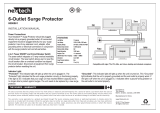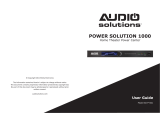Features Descriptions
1
BlueBOLT®:
Remote Power Management technology provides secure, hosted IP
(Internet Protocol) system control. With BlueBOLT, custom electronics
installers, integrators and end-users can remotely monitor and control power to
home theater equipment by accessing power management components from
anywhere in the world. From simple system reboots to comprehensive monitoring
of power status, BlueBOLT
provides the power to control complex A/V systems
from their most fundamental level: their power source (VT4315-PRO).
LiFT Technology EMI/RFI Noise Filtration :
Your audio/video components are constantly being bombarded by electromag-
netic interference (EMI) and radio frequency interference (RFI) through their AC
power source. This contaminated power can affect audio/video equipment and
will degrade the overall performance of your entire system. Common symptoms
of contaminated power include loss of picture detail, dull colors, pops, hisses,
hums and visual artifacts.
Protect-or-Disconnect:
In the event of a catastrophic power surge, such as a direct lightning hit, the
Panamax unit will disconnect AC power to connected equipment.
Automatic Over & Under Voltage Protection (AVM):
Panamax’s patented power monitoring circuitry constantly monitors the AC
line voltage for unsafe voltage conditions such as momentary spikes or pro-
longed over-voltages and under-voltages (brownouts). These unsafe conditions
pose a very dangerous threat to all electronic equipment within the home. If the
VT4315-PRO senses an unsafe power condition, it will automatically disconnect
your equipment from the power to protect equipment from damage. Once the
voltage returns to a safe level, the VT4315-PRO will automatically reconnect the
power.
• When subjected to a 6,000V (open circuit voltage) / 3,000A (short circuit cur-
rent) surge, the VT4315-PRO limits its voltage output to less than 330V peak,
UL’s lowest rating.
• If the magnitude of the surge is greater than the capacity of the surge protec-
tion components, the VT4315-PRO’s Protect or Disconnect Circuitry will dis-
connect your equipment in order to protect it. The VT4315-PRO will need to
be repaired or replaced by Panamax if this occurs within the product’s 3 year
warranty.
Sequential Startup/Shutdown:
Complex audio/video systems may be susceptible to voltage transients gener-
ated internally at start-up/shutdown if all of the equipment is powered on or
off at the same time. This can cause speaker “thumps”, which are not only
annoying, but can also damage the speakers and/or trip product circuit break-
ers. The VT4315-PRO is designed to eliminate these transients by providing a
“start-up” delay for the Bank 3 outlets and a “shut-down” delay for the other
Outlet Banks. This minimizes inrush current issues by allowing the components
plugged into the Switched Outlet Banks to power-up and stabilize before any
amplifiers and powered subwoofers are turned on. This sequence is reversed
during shut-down. The amplifiers and powered subwoofers turn off, their power
supplies drain, and then the equipment plugged into the Switched Outlet Banks
are turned off. Additionally, the start-up and shut-down delays can be adjusted
for custom applications.
Voltage Sense Trigger:
The VT4315-PRO voltage sense trigger input uses a standard 3.5mm (1/8”)
mini-mono plug. This feature provides an ON/OFF trigger for the VT4315-PRO
using a Direct Current (DC) voltage signal. Many components such as pre-am-
plifiers and receivers have a DC trigger built in, and will transmit a constant
power signal when turned on and in use. The presence of this power signal will
turn on the VT4315-PRO’s switched outlets. When the source component is
turned off, the voltage trigger signal is also turned off, and the VT4315-PRO’s
shutdown sequence is initiated. An AC Adapter of the appropriate voltage (5-24
VDC) plugged into a switched outlet may also be used if a DC trigger is not
built in.
Cable/Satellite/Antenna TV signal protection:
Coaxial protection circuits achieve optimum signal quality from our new coaxial
protectors that have the smallest signal loss on the market - less than 0.5 db
of attenuation from 0 Hz to 2.2 GHz. Our upgraded coaxial protection has been
specifically designed to virtually eliminate signal loss. The clamping level of 75V
will meet the demands of both cable and satellite voltage while minimizing ex-
posure to damaging spikes and surges.
Telephone Line Protection:
Digital video recorders and satellite TV receivers require a telephone line con-
nection for TV show scheduling and/or Pay-Per-View services. The VT4315-PRO
also provides surge protection for this line. One pair of RJ-11 telephone jacks
is provided for this. The circuitry utilizes auto-resetting PTCRs and solid state
SIDACtors® for reliability and unsurpassed protection. The clamping level of
the VT4315-PRO’s telephone protector is 260 volts. This will allow typical ring
voltage (90-130VAC) and operating battery voltage (-48DC) to pass through
the circuit and still protect the modem in your satellite receiver from damage.
Incoming tel line must be plugged into the IN Jack. Patch cord to the equipment
must be plugged into OUT.
LAN Protection:
Protection circuits for 10/100/1000 baseT Ethernet lines. 8 wire protection,
60V clamping.
® Littlefuse, Inc.