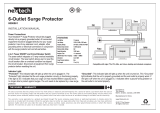Page is loading ...

Important: You will need the SM3-PRO’s unique MAC Address and Challenge Key (provided on the 2 labels
attached to the cover of the Quick Start Guide which is included in the SM3-PRO packaging). One label is
permanently adhered to the Quick Start Guide and the other is removable for your convenience.
10005610-A 2/19/15
BANK 1
ETHERNET 1
SM3-PRO SYSTEM MANAGER
ETHERNET 2
BANK 2
UNSAFE
VOLTAGE
WIRING
FAULT
BlueBOLT ACC 1 ACC 2
RESET
Power Management with Remote Cloud-based Control and Monitoring.
• 15 Amp Capacity
• 3 Rear Panel Outlets in 2 Controllable and Monitored banks
• Fully Programmable
• Enabled
• AVM & Protect-or-Disconnect Circuitry
• 2-Port 10/100 Ethernet Switch
• Linear Filtration,-18.7dB@10kHz, -50.5dB@100kHz, -43.9dB@1MHz
• Accessory Inputs for External Sensors
• Rear Panel Circuit Breaker
• Universal Mounting Bracket Included
• Detachable 2 ft. Power Cord
SM3-PRO Instructions

Congratulations for purchasing the Panamax SM3-PRO Power Management with remote, cloud based control and monitoring. The SM3-PRO features
Panamax’s revolutionary AVM (Automatic Voltage Monitoring) circuit, and our exclusive Linear Filtering Technology (LiFT). Together, these technologies
comprise precisely what our customers have come to expect from Panamax: uncompromised AC protection and purification.
Outlets: Rear panel outlets are controlled in two power filtered banks. They are grouped into two (2) switched banks. BlueBOLT® is included, providing
secure, hosted IP system control and monitoring for the SM3-PRO.
Introduction
BANK 1
ETHERNET 1
SM3-PRO SYSTEM MANAGER
ETHERNET 2
BANK 2
UNSAFE
VOLTAGE
WIRING
FAULT
BlueBOLT ACC 1 ACC 2
RESET
Feature Descriptions......................................................................................................................................................................................... pg. 1
Important Safety Instructions, Front Panel Features Overview.............................................................................................................................. pg. 2
Rear Panel Features Overview, Bubble of Protection.......................................................................................................................................... pg. 3
BlueBOLT® Setup, Registration, Trouble Shooting............................................................................................................................................. pg. 4
Outlet Sequencing and SM3-PRO Specifications................................................................................................................................................... pg. 5
Diagram to Identify Connected Equipment, Additional Notes...............................................................................................................................pg. 6
Advanced Operation, Communication and Messaging Protocol .......................................................................................................................pgs. 7- 13
FCC Notice, Contacting Customer Service.......................................................................................................................................................... pg. 13
Limited Product Warranty and Connected Equipment Policy............................................................................................................................. pg. 14
Box should contain the following, including the Quick Start Guide:
Before You Begin Inspect Upon Receipt.
1. SM3-PRO
3. Universal
Mounting
Bracket
Panamax, 1800 S. McDowell Blvd., Petaluma, CA 94954 • www.panamax.com • 800-472-5555 • 707-283-5900 • Fax 707-283-5901
®2015 Core Brands LLC. All rights reserved. Panamax and BlueBOLT are registered trademarks of Core Brands LLC a Nortek, Inc. company
Table of Contents
2. Two Ft. detachable power cord. Retntion clip
and 2 screws included.

Features Descriptions
1
BlueBOLT®:
Remote Power Management technology provides secure, hosted IP
(Internet Protocol) system control. With BlueBOLT™, custom electronics
installers, integrators and end-users can remotely monitor and control power to
home theater equipment by accessing power management components from
anywhere in the world. From simple system reboots to comprehensive monitoring
of power status, BlueBOLT™
provides the power to control complex A/V systems
from their most fundamental level: their power source SM3-PRO).
LiFT Technology EMI/RFI Noise Filtration :
Your audio/video components are constantly being bombarded by electromag-
netic interference (EMI) and radio frequency interference (RFI) through their AC
power source. This contaminated power can affect audio/video equipment and
will degrade the overall performance of your entire system. Common symptoms
of contaminated power include loss of picture detail, dull colors, pops, hisses,
hums and visual artifacts.
Protect-or-Disconnect:
In the event of a catastrophic power surge, such as a direct lightning hit, the
Panamax unit will disconnect AC power to connected equipment.
Automatic Over & Under Voltage Protection (AVM):
Panamax’s patented power monitoring circuitry constantly monitors the AC line
voltage for unsafe voltage conditions such as momentary spikes or prolonged
over-voltages and under-voltages (brownouts). These unsafe conditions pose a
very dangerous threat to all electronic equipment within the home. If the SM3-
PRO senses an unsafe power condition, it will automatically disconnect your
equipment from the power to protect equipment from damage. Once the voltage
returns to a safe level, the SM3-PRO will automatically reconnect the power.
• When subjected to a 6,000V (open circuit voltage) / 3,000A (short circuit cur-
rent) surge, the SM3-PRO limits its voltage output to less than 330V peak, UL’s
lowest rating.
• If the magnitude of the surge is greater than the capacity of the surge protec-
tion components, the SM3-PRO’s Protect or Disconnect Circuitry will disconnect
your equipment in order to protect it. The SM3-PRO will need to be repaired or
replaced by Panamax if this occurs within the product’s 3 year warranty.
Sequential Startup/Shutdown:
Audio/video systems and networking systems often function best when powered
up and down in a sequential manner. In an A/V system, components can be
powered up and given a few moments to stabilize before an amplifier or pow-
ered subwooofer is turned on, avoiding annoying and potentially dangeroues
speaker “thumps” that can occur when all components are turned on simultane-
ously, or when amplifiers or subwoofers are turned on prior to other equipment.
Networking sytems also benefit from sequential turn on as often a modem will
need time to boot up prior to turning on a router, switch or other downstream
components. The SM3-PRO provides the ability to set turn on delays, turn off
delays, and power cycle delays for each bank in the BlueBOLT® or via UDP
command.
Accessory Port for Sensors:
The SM3-PRO includes two accessory ports for 5VDC sensors. These sensors
allow outlet banks to be triggered on or off based on a variety of environmental
conditions. Sensors are set up and indicated in the BlueBOLT® interface.
The accessory ports are compatible with the following ELAN™ SENSE sensors:
• AUDSENSOR Audio Sensor
• VIDSENSOR Video Sensor
• CTSENSOR Contact Closure Sensor
• VTSENSOR Voltage Sensor
• LTSENSOR Light/LED Sensor
• CRSENSOR Current/Magnetic Field Sensor
Ethernet Switch
A two-port Ethernet switch is provided for connecting an addirtional Ethernet-
connected device without having to run a second LAN cable to the location.
Mounting
Mounting Bracket is provided for a variety of installation configurations. Mount
bracket to desired location and snap SM3-PRO into the bracket. The SM3-PRO
is held in place by two spring buttons located on each side of unit.
1. Install Mounting Bracket
2. Snap SM3-PRO into Mounting Bracket.
BANK 1
ETHERNET 1
SM3-PRO SYSTEM MANAGER
ETHERNET 2
BANK 2
UNSAFE
VOLTAGE
WIRING
FAULT
BlueBOLT ACC 1 ACC 2
RESET
BANK 1
ETHERNET 1
SM3-PRO SYSTEM MANAGER
ETHERNET 2
BANK 2
UNSAFE
VOLTAGE
WIRING
FAULT
BlueBOLT ACC 1 ACC 2
RESET

2
1. Read these instructions. 2. Keep these instructions.
3. Heed all warnings. 4. Follow all instructions.
5. WARNING: Do not use this apparatus near water. To reduce the risk of fire or
electric shock, do not expose this apparatus to rain or moisture.
6. Clean only with dry cloth.
7. Do not install near any heat sources such as radiators, heat registers, stoves,
or other apparatuses that produce heat.
8. Do not defeat the safety purpose of the polarized or grounding type plug. A
polarized plug has two blades, with one wider than the other. A grounding type
plug has two blades and a third grounding prong. The wide blade or the third
prong is provided for your safety. If the provided plug does not fit into your outlet,
consult an electrician for replacement of the obsolete outlet.
Important Safety Instructions
9. Protect the power cord from being walked on or pinched, particularly at plugs,
convenience receptacles, and the point where they exit from the apparatus.
10. Only use attachments/accessories specified by the manufacturer.
11. Refer all servicing to qualified service personnel. Servicing is required when
the apparatus has been damaged in any way, such as power-supply cord or plug
is damaged, liquid has been spilled or objects have fallen into the apparatus,
the apparatus has been exposed to rain or moisture, does not operate normally,
or has been dropped.
12. Where the power cord is used as the main disconnect device, the discon-
nect device shall remain readily accessible.
13. This device must be connected to a main socket outlet with a protective
earthing connection.
Front Panel Features Overview
BANK 1
ETHERNET 1
SM3-PRO SYSTEM MANAGER
ETHERNET 2
BANK 2
UNSAFE
VOLTAGE
WIRING
FAULT
BlueBOLT ACC 1 ACC 2
RESET
OUTLET
1
120V / 60Hz
GROUND
BANK 1 BANK 2
OUTLET
2
OUTLET
3
12A
1
2
3
4
5
6
Color/State Status
OFF The wall-outlet is properly wired
RED The wall outlet is reversed-wired or the ground is not connected
Color Status
OFF Not connected to an active local area network (LAN)
Blue Connected to an active LAN and is connected to the BlueBOLT
server/cloud
1. Outlet Bank 1 and 2 Buttons
The blue light above each outlet bank button indicates its present ON/OFF
state. Pressing the button for less than 5 seconds toggles the corresponding
Outlet Bank’s ON/OFF state. Pressing the button for 5 seconds or more initi-
ates a reboot sequence for the corresponding Outlet Bank.
2. Unsafe Voltage Indicator
If the line voltage is less than 95 Vac or greater than 134 Vac, the outlets will
shut off and this light will flash red. When the line voltage comes back to the
safe operating range, an outlet turn-on sequence is initiated 5 seconds later.
3. Wiring Fault Indicator
Illuminates red if the outlet wiring is reverse-wired or the ground is not con-
nected.
4. BlueBOLT Indicator
7
8
5. Accessory 1 and 2 Status LEDs
Indicates accessory port activity/status
6. Two Mini-plug Accessory Ports
Interface to accessory modules to extend the functionality of the unit. 1/8”
stereo phone jacks. Provides power (5VDC/400mA) and half-duplex serial
communicatuion to accessory modules.
7. Reset Button
Communication connectors reset / restore.
8. Ethernet 1 and 2 Connectors / 2-Port 10/100 BaseT Switch
Connect one port to an active local area network.
Connect the other port to an Ethernet-connected device (optional).
BANK 1
ETHERNET 1
SM3-PRO SYSTEM MANAGER
ETHERNET 2
BANK 2
UNSAFE
VOLTAGE
WIRING
FAULT
BlueBOLT ACC 1 ACC 2
RESET
OUTLET
1
120V / 60Hz
GROUND
BANK 1 BANK 2
OUTLET
2
OUTLET
3
12A
Link LED: Illuminated
Green when connected
to an active LAN.
Activity LED: Flashes to
indicate that LAN con-
nection is active.

Typical Application Diagrams for Proper Connections
Sample setups to indicate the basic
configuration for proper connections.
Protecting all AC and signal lines will
keep your system safe and ensure
compliance with Panamax’s Connected
Equipment Policy.
COAX
TEL
AC OUTLET
MOD-
DBS TV
ROUTER
WIFI
SM3-PRO FRONT
SM3-PRO BACK
VOIP MODEM
E
L
TEL
COAX
AC
AC
AC
LAN
14 AWG WIRE
LAN
DISPLAY
COAX
LAN
TEL
AC
OUTLET
MOD-
DBSTV
MEDIA PLAYER
SM3-PRO FRONT
SM3-PRO BACK
SAT
E
L
TEL
COAX
AC
14 AWG WIRE
LAN
HDMI
AC
LAN
AC
HDMI
LAN
Diagram 1
Diagram 2
Rear Panel Features Overview
3
BANK 1
ETHERNET 1
SM3-PRO SYSTEM MANAGER
ETHERNET 2
BANK 2
UNSAFE
VOLTAGE
WIRING
FAULT
BlueBOLT ACC 1 ACC 2
RESET
OUTLET
1
120V / 60Hz
GROUND
BANK 1
BANK 2
OUTLET
2
OUTLET
3
15A
Outlets: The three rear panel outlets are grouped into two switched outlet banks.
(Outlets within an outlet bank are controlled together).
1. Bank 1 has one outlet.
2. Bank 2 has two outlets.
1
2
3 54
3. Resettable 15A Circuit Breaker
4. Power Inlet: 120 Vac / 15A, IEC 320-C13 with plug/cord retention clip.
5. Ground Lug: connect to Panamax MOD-series signal protection module
grounding busses with 14AWG (<12” length) wire to expand the signal
protection capabilities.

GETTING SETUP For BlueBOLT
®
BlueBOLT
®
Online Registration
Note: Make sure to complete system setup before registering.
Step 1. Log into http://www.mybluebolt.com for online registration.
Your BlueBOLT
®
enabled SM3-PRO Power Management Component is com-
pletely plug-and-play and does not require any software installation or network
configuration (including configuring of network ports).
The online BlueBOLT
®
control interface is operated through your web browser.
Step 2. Using any Internet connected computer go to www.mybluebolt.com
in your standard Internet browser. Please make sure your browser is up to date
with the latest software for best BlueBOLT interface performance.
Step 3. Follow the on screen instructions to create an account and/or take
control of your BlueBOLT enabled product.
4
Note: You will need the SM3-PRO’s unique MAC ADDRESS and CHALLENGE
KEY (duplicate labels provided in packaging on cover of Quick Start Guide as well
as on the underside of the unit itself) in order to register the BlueBOLT® device
Go to page 7 for details on the messaging protocol.
Troubleshooting
Q. Is your Power Management Component receiving power?
A. Check the power cable and confirm the unit’s breaker has not been tripped.
Q. Is your Internet connection functioning?
Q. Can you access a general web page?
Q. Is your SM3-PRO connected to your internet router or modem?
A. Check the Ethernet cable and confirm that the unit is connected to an active Internet
connection, and make sure those connected devices are receiving power.
If you have answered “Yes” to all of these questions and are still unable to connect your
SM3-PRO component, please contact Panamax customer service at
1-800-472-5555.
SYSTEM SETUP
Step 1. Connect Ethernet cablefrom router/modem to BlueBOLT input on
SM3-PRO.
Step 2. Plug in SM3-PRO.
Step 3. Wait for the BlueBOLT light to turn on.
Once you input the MAC ADDRESS and included CHALLENGE KEY, if
BlueBOLT™ cannot detect your device (please allow up to 60 seconds),
please follow the on-screen troubleshooting guide. Also confirm an Internet
connection by accessing a general website – example www.panamax.com.
BANK 1
ETHERNET 1
SM3-PRO SYSTEM MANAGER
ETHERNET 2
BANK 2
UNSAFE
VOLTAGE
WIRING
FAULT
BlueBOLT ACC 1 ACC 2
RESET
OUTLET
1
120V / 60Hz
GROUND
BANK 1 BANK 2
OUTLET
2
OUTLET
3
12A
BANK 1
ETHERNET 1
SM3-PRO SYSTEM MANAGER
ETHERNET 2
BANK 2
UNSAFE
VOLTAGE
WIRING
FAULT
BlueBOLT ACC 1 ACC 2
RESET
OUTLET
1
120V / 60Hz
GROUND
BANK 1
BANK 2
OUTLET
2
OUTLET
3
12A

5
POWER CYCLE AND OUTLET SEQUENCING
The outlet banks of the SM3-PRO are configured to turn on and off in a pro-
grammed sequence where each outlet bank has a set of programmed delay
times.
Outlet Bank Power Cycle Delay Turn On Delay Turn Off Delay
1 5 seconds 0 seconds 10 seconds
2 10 seconds 0 seconds 10 seconds
Power Cycle Delay: When a Power Cycle is initiated, the outlet bank will immediately turn off and then turn back on after the Power Cycle Delay time
Turn On Delay: When a Turn On Sequence is initiated, the outlet bank will turn ON after the Turn On Delay time.
Turn Off Delay: When a Turn Off Sequence is initiated, the outlet bank will turn OFF after the Turn Off Delay time.
The delay times are pre-programmed but may be changed on the BlueBOLT web
site or by issuing the <set> command to the Ethernet port (see the Advanced
Operation section for details). The default configuration is:
SM3-PRO Specifications
Specifications subject to change due to product upgrades and improvements.
AC POWER
Operating Voltage 120 Vac / 60Hz
Current Capacity 15 A
UL 1449 Voltage Protection Rating 330V L-N, 400V L-G, 400V N-G
UL 1449 Nominal Discharge Current 3,000A
Initial Clamping Level 200V
Energy Dissipation 1,575 Joules (8/20µs)
Overvoltage shutoff 134 Vac ± 2 Vac
Undervoltage shutoff 95 Vac ± 2 Vac
EMI / RFI Noise Filtration -18.7dB @ 10kHz
-50.5dB @ 100kHz
-43.9dB @ 1MHz

6
Identify Connected Equipment
Use this diagram to write in what pieces of equipment are plugged into each outlet for an easy reference.
Additional Notes:
__________________________________________
__________________________________________
__________________________________________
__________________________________________
__________________________________________
__________________________________________
__________________________________________
__________________________________________
__________________________________________
__________________________________________
LAN 2
MAC ADDRESS __ __-__ __-__ __-__ __ -__ __-__ __
CHALLENGE KEY __ __ __ __-__ __ __ __-__ __ __ __
Name / Location of Installation
___________________________________________
___________________________________________
___________________________________________
Phone Number(s)
___________________________________________
___________________________________________
BANK 1
ETHERNET 1
SM3-PRO SYSTEM MANAGER
ETHERNET 2
BANK 2
UNSAFE
VOLTAGE
WIRING
FAULT
BlueBOLT ACC 1 ACC 2
RESET
OUTLET
1
120V / 60Hz
GROUND
BANK 1
BANK 2
OUTLET
2
OUTLET
3
12A
BANK 1
ETHERNET 1
SM3-PRO SYSTEM MANAGER
ETHERNET 2
BANK 2
UNSAFE
VOLTAGE
WIRING
FAULT
BlueBOLT ACC 1 ACC 2
RESET
OUTLET
1
120V / 60Hz
GROUND
BANK 1 BANK 2
OUTLET
2
OUTLET
3
12A
Outlet 3
LAN 1
Outlet 1
Outlet 2

7
Advanced Operation:
SM3-PRO provides a built-in HTTP (web page server at default port 80) which can
be accessed via a typical “web page browser” allowing the user to configure the
network settings.
• DHCP or static IP address assignment
• IP address
• Subnet mask
• Gateway Address
• DNS server Address 1
Example Event Message
Event message for outlet bank 2 switched ON
<?xml version=”1.0” ?>
<device class=”sm3” id=”1065a30400”>
<event time=”1403729752”>
<settings time=”1403729752”>
<outlet id=”2”>1</outlet>
</settings>
</event>
</device>
On start-up, SM3-PRO will use two IP addresses on its Ethernet connection:
1. A random link-local address can be discovered by link-local utilities such as the
Bonjour zero-configuration networking utility by Apple.
2. A local network address, either statically assigned, or from DHCP. If the
address was assigned by DHCP it can be discovered by inspection of your
router’s connected devices table.
In addition to providing external access and control via Panamax/Furman’s hosted
BlueBOLT platform, SM3-PRO may also be interfaced to control and automation
systems on the local area network. Command, information and event messages
are provided in standard XML format over UDP port 57010.
Example Command Message
Command to switch outlet bank 2 OFF
<?xml version=”1.0” ?>
<device class=”sm3” id=”1065a30400”>
<command>
<outlet id=”2”>0</outlet>
</command>
</device>
Example Information Message
Snippet of the response to <sendinfo> query
<?xml version=”1.0” ?>
<device class=”sm3” id=”1065a30400”>
<info time=”1403729752”>
<sernum>12345678</sernum>
<fwver>1.0.1</fwver>
..
</info>
</device>
GENERAL
All messages are encapsulated in standard XML format. As per XML standard, It is required that the XML version declaration be included at the start of each message.
Messages that do not conform to the standard will be ignored. In addition to the XML version declaration, every message must also specify the type of device (model)
and its unique MAC ID (mac) in its root element using the <device> tag. For SM3-PRO, device class is “sm3” and the MAC is expressed with no formatting. An example
message would thus look like:
<?xml version=”1.0” ?><device class=”sm3” id=”1065a3040000”>…</device>
This would be considered the “envelope” for all messages, where the “…” is to be considered the content of the message.
There are three types of messages: event messages, information messages and command messages.
Event messages are sent in response to a change of device status or settings. It should be noted that events are not sent in reply to a query.
Command messages are set to the SM3-PRO to query information, change settings or initiate an action.
Information messages are sent from SM3-PRO in response to a query command.
In messages that contain timestamps, the timestamp will be expressed in standard UNIX time. UNIX time is expressed with up to a 10 decimal digit characters that
represents the number of seconds that have passed since January 1st 1970 GMT.
Examples of the message format are provided in the table below.

8
Query <sendinfo/>
Response
<info time=”timestamp” Time stamp of the data, provided in UNIX time
<sernum>serialnumber Serial number
<fwver>firmwareversion Firmware version
<bootcodever>bootcode Boot loader firmware version
<ipaddr>ipaddress IP address, provided as a 32-bit (base-10) decimal value
The following sections document the possible message content and it should be assumed that the contents are always enclosed by the “envelope” and that the “enve-
lope” text will not be repeated, unless needed for clarity.
Action and Queries
Command messages are sent to the SM3-PRO to have it perform a task. The task can be to perform a physical action such as switching an outlet bank and is referred
to as an action. When the task is to transmit data such as device status it is referred to as a query. Whether the task is an action or query, the message is classified as a
command.
If the command is for an action such as switching an outlet bank, the SM3-PRO will not necessarily provide a response message. If it is desired to receive an acknowl-
edgement of receiving the command, the optional “xid” attribute may be included in the <command> element. Command messages with the “xid” attribute expressed
will return an acknowledgement enclosed in an <ack> element. For example, when the message:
<?xml version=”1.0” ?><device class=”sm3” id=”1065a3040000”>
<command xid=”123”><outlet id=”1”>0</outlet></command></device>
Is received by the SM3-PRO, it will perform the action (switch outlet bank 1 off) and respond with
<?xml version=”1.0” ?><device class=”sm3” id=”1065a3040000”><ack xid=”123”></device>
General Query Element Structure
All query command messages are contained within a <command> element. The SM3-PRO responds to the query with a set of elements enclosed in the <info>,
<status> or <settings> element depending on the type of query. Every query contains a timestamp attribute “time”. The timestamp is in standard UNIX time, up to 10
decimal digit characters and represents the number of elapsed seconds since January 1st 1970GMT.
For example, the query
<?xml version=”1.0” ?><device class=”sm3” id=”1065a3040000”>
<command><sendinfo/></command></device>
Results in the following response:
<?xml version=”1.0” ?><device class=”sm3” id=”1065a3040000”>
<info time=”1403729752”>
<sernum>12345678</sernum>
<fwver>1.0</fwver>
<bootcodever>1.0</bootcodever>
<ipaddr>3194548209</ipaddr>
</info></device>
Send Information Query
The Send Information query is used to retrieve the following system-level information from the SM3-PRO. Information elements are enclosed in the <info> element.

Query <sendstatus/>
Response
<status time=”timestamp”… Time stamp of the data, provided in UNIX time
<voltage>volts Measured RMS line voltage, 1 Vac precision
<voltpeak time=”t”>pkvolts Peak voltage pkvolts, occurred at time “t”.
<amperage id=”bank”>amps Measured load current on outlet bank “bank”, 0.1 Ampere precision
<wattage id=”bank”>watts Measured power consumption on outlet bank “bank”, 1 Watt precision
<pwrva id=”n”>voltamps Measured volt-ampere consumption on outlet bank “bank”, 1 VA precision
<pwrfact id=”bank”>powerfactor Measured load power factor on outlet bank “bank”, 0.01 precision
<seq>sequencetype Outlet sequencing status: 0 = no sequence, 1 = sequencing ON, 2 = sequencing OFF
<pwrcond>powercondition Power Condition: 0 = normal, 1 = fault recovery, 2 = under voltage, 3 = over voltage
<wiringfault>wiringfault Outlet wiring fault: 0 = no fault, 1 = reverse wiring or open ground fault
<accydetect id=”port”> Accessory port “port” input usage: 0 = no signal cable connected,
accyportconnected 1 = signal cable connected
<accy id=”port” > accyportstate Accessory port “port” input status: 0 = sensor condition not sensed; 1 = sensor condition sensed
<outlet id=”bank”>state On/Off state for outlet bank “bank”; 0 = outlet bank OFF, 1 = outlet bank ON
<tfilestate> For Core Brands use only
Query <sendsettings/>
Response
<settings Time stamp of the data, provided in UNIX time
time=”timestamp”…
<delay id=”bank” Delay for outlet bank “bank”
act=”action”> Action: 0 = turn off delay, 1 = turn on delay, 2 = power cycle delay
delaytime Delay time, in seconds
9
Send Status Query
The Send Status query is used to retrieve the following outlet status and electrical measurement information from the SM3-PRO-PRO. Status elements are enclosed in
the <status> element.
Send Settings Query
The Send Settings query is used to retrieve the device settings from the SM3-PRO such as outlet bank delays & trigger enable and display brightness level.
Settings elements are enclosed in the <settings> element.
General Command Element Structure
Command messages are contained within a <command> element.
Sample command to switch outlet bank 2 OFF, the first with no acknowledgement, the second with acknowledgement:
Command Response
<command><outlet id=”2”>0</outlet></command> None
<command xid=”123” > ...<ack xid=”123”/>
<outlet id=”2”>0</outlet></command>
Switch Outlet Bank
Command an outlet bank to turn ON or turn OFF
Command <outlet> Control an outlet bank
Attribute: id = “bank” Which outlet bank to control
Content 0 | 1 0 = turn outlet bank OFF
1 = turn outlet bank ON
Example: <outlet id=”2”>0</outlet> Turn OFF outlet bank 2

10
Reboot
Command the SM3-PRO to reboot all of its systems, equivalent to pulling the plug and plugging it back into an electrical outlet. Upon reboot, all outlets will turn off;
outlets are restored to their on/off state prior to reboot; network connection is restored; connection to BlueBOLT is reestablished
Command <reboot> Reboot SM
Attribute: None
Content None
Example: <reboot/>
Set Settings
This command is used to change one of more of the SM3-PRO configuration settings. All settings within the <set>…</set> are affected. It is not necessary to include
all of the parameters when using this command.
Set Outlet Bank Delays
Command <set><delay> Set delay settings for an outlet bank
Attribute: id=”bank” Set delay settings for an outlet bank
act= 0 | 1 |2 Action: 0=OFF delay, 1=ON delay, 2=Power cycle delay
Content delay Delay time, in seconds, 65536 seconds max
Set Settings Example:
..<command><set>
<delay id=”1” act=”0”>10</delay> Set bank 1 for 10 second turn off delay
<delay id=”1” act=”1”>1</delay> Set bank 1 for 1 second turn on delay
<delay id=”1” act=”2”>30</delay> Set bank 1 for 30 second power cycle delay
<delay id=”2” act=”0”>1</delay> Set bank 2 for 1 second turn off delay
</set></command>…
Cycle Outlet Bank
Command an outlet bank to turn OFF, wait for its power cycle delay time and then turn back ON.
Command <cycleoutlet> Power cycle an outlet bank
Attribute: id = “bank” Which outlet bank to control
Content None
Example: <cycleoutlet id=”1”/> Power cycle outlet bank 1
Power Sequence
Command the SM3-PRO to initiate a power on/off sequence. For a turn on sequence, the outlet banks will turn on after their turn on delay time. For a turn off sequence,
the outlet banks will turn off after their turn off delay time.
Command <sequence> Power sequence
Attribute: None
Content 0 | 1 0 = Initiate power OFF sequence
1 = Initiate power ON sequence
Example: <sequence>1</sequence> Initiate a power ON sequence

11
Element Tag: <outlet>
Attribute: id = “bank” “bank” is the affected outlet bank number
Content 0 | 1 0 = outlet bank is OFF
1 = outlet bank is ON
Example: <outlet id=”1”>0</outlet> Outlet bank 1 is OFF
EVENTS
Event messages are sent autonomously from SM3-PRO when some change occurs within the device – they are not replies to a query.
Subscribing to Event Messages
After start-up, SM3-PRO will not send any event messages. To receive event messages a command to “subscribe” to events must be sent.
The event subscription command is enclosed within the XML declaration and <device> element and is as follows:
...<commands><eventmgr><subscribe uri=”ctrlsys://IPADDR:PORT”/></eventmgr></commands>...
IPADDR is the IP address and port number where the event messages should be sent. It may be a different IP address than the control system which sent the request.
PORT is the UDP port number.
Only one IP address / port event subscription is allowed.
For example, to have event messages sent from a SM3-PRO with MAC address 10-65-A3-03-FF-FF to a control system at IP address 192.168.0.127 listening
on port 1726:
<?xml version=”1.0” ?><device class=”sm3” id=”1065a304ffff”><command><eventmgr><subscribe
uri=”ctrlsys://192.168.0.127:1726”/></eventmgr></command></device>
The unsubscribe command follows the same format
...<commands><eventmgr><unsubscribe uri=”ctrlsys://IPADDR:PORT”/></eventmgr></commands>...
General Event Element Structure
All event messages are contained within an <event> element, which will contain a timestamp attribute, “time”, and an event ID attribute, “evtid”. The time attribute is
a UNIX timestamp, up to 10 decimal digit characters and represents the number of seconds that have passed since January 1st 1970 GMT. The evtid attribute is the
numeric ID value of the event message, starting from 0 after each device start-up.
Event Messages:
Outlet State Change
An Outlet State Change event is posted when any of the outlet banks turn ON->OFF or OFF->ON.
Element Tag: <seq>
Attribute: None
Content 0 | 1 | 2 0 = sequence done/finished/complete
1 = turn on sequence initiated
2 = turn off sequence initiated
Example: <seq>0</seq> Sequence has completed
Sequence Status
A Sequence Status event is posted when a power on or power off sequence is initiated or completed.
A subscriber ID, “subsid” is assigned to each event subscription and is included in every event message sent to the subscriber.
A sample event message for outlet bank 2 switching ON:
…<event time=”1234567890” evtid=”123” subsid=”1”><outlet id=”2”>1</outlet></event></device>
Event messages will be repeated until an acknowledgement message is sent back to SM3-PRO, or after a timeout period of approximately 20 minutes. The acknowl-
edgement message syntax is:
…<command><eventmgr><ack evtid=”123” subsid=”1”></eventmgr></command></device>

12
Element Tag: <accydetect>
Attribute: “id” Accessory port number
Content 0 | 1 0 = Connector was disconnected
1 = Connector was connected
Example: <accydetect Sensed that a connector was plugged into accessory port 1
id=”1”>1</accydetect>
Accessory Port Jack Sensed
An Accessory Port Jack Sensed event is posted when a connecter is inserted into or removed from an accessory port input jack.
Element Tag: <accy>
Attribute: “id” Accessory port number
Content 0 | 1 0 = Condition sensed ON->OFF
1 = Condition sensed OFF->ON
Example: <accy id=”2”>1</accy> Accessory port 2 sense condition OFF->ON
Accessory Port Status
An Accessory Port Status event is posted when the connected sensor sense condition changes.
Element Tag: <set>
Attribute: None
Content <delay>…</delay> See Settings Event section for details
Example: <set>
<delay id=”1” act=”2”>12</delay> Outlet bank 1-power cycle delay=12 sec
</set>
Settings Changed
A Settings Changed event is posted when the device settings such as outlet bank delays, outlet bank trigger enable and display brightness is changed. Information for all
settings is transmitted, not just for the individual settings that changed.
Element Tag: <wiringfault>
Attribute: None
Content 0 | 1 0 = no wiring fault detected
1 = wiring fault detected
Example: <wiringfault>1</wiringfault> Wiring fault detected
Wiring Fault
A Wiring Fault event is posted when a change to the outlet wiring condition is detected.
Element Tag: <powercond>
Attribute: None
Content 0 | 1 | 2 | 3 0 = power normal
1 = fault recovery
2 = under voltage
3 = over voltage
Example: <powercond>3</powercond> Overvoltage condition
Power Condition
A Power Condition event is posted when the unit enters or recovers from over-voltage or under-voltage shutdown mode.

Element Tag: <schedmgr>
Attribute: None
Content <fire>
<day>daysofweek</day> Scheduled days. See below.
<min>minuteofday</min> Elapsed minutes since midnight
<command> See the Outlet Command section for details
<outlet id=”bank”>action</outlet>
</command>
</fire>
Example: <schedmgr> Scheduled event
<fire> fired
<day>115</day> scheduled for Monday-Friday
<min>550</min> at minute 550 of today (9:10AM)
<command> the event was a command
<outlet id=”2”>1</outlet> for outlet 2 to turn ON
</command>
</fire>
</schedmgr>
Scheduled Action Fired
A Scheduled Action Fired event is posted when the M4000-PRO performs a scheduled operation.
13
The <day> element contains the daysofweek value for the days of the week the action is scheduled to fire. This element is a bit tricky in that the scheduled days are
encoded in a 7-bit binary bitmap that is provided in decimal format. To process the data it must be converted from decimal to binary where each bit represents a day of
the week the action is scheduled. Bit 0 represents Thursday.
Scheduled day(s) of the week daysofweek Binary
Thursday 1 0000001
Friday 2 0000010
Saturday 4 0000100
Sunday 8 0001000
Monday 16 0010000
Tuesday 32 0100000
Wednesday 64 1000000
Monday – Friday 115 1110011
Saturday-Sunday 12 0001100
FCC Notice
This equipment has been tested and found to comply with the limits for a Class B
Digital Device, pursuant to Part 15 of the FCC Rules. These limits are designed to
provide reasonable protection against harmful interference in residential instal-
lation. This equipment generates, uses, and can radiate radio frequency energy
and, if not installed and used in accordance with the instructions, may cause
harmful interference to radio communications. However, there is no guarantee
that interference will not occur in a particular installation. If this equipment does
cause harmful interference to radio or television reception, which can be de-
termined by turning the equipment off and on, the user is encouraged to try to
correct the interference by one or more of the following measures:
(1) Reorient or relocate the receiving antenna.
(2) Increase the separation between the equipment and receiver.
(3) Connect the equipment into an outlet on a circuit different from that to
which the receiver is connected.
(4) Consult the dealer or an experienced radio/TV technician for help.
Any special accessories needed for compliance must be specified in
the instruction.
If you require technical support or equipment service, please contact Panamax
Tech Support at 800-472-5555. You may also email [email protected].
All equipment being returned for repair must have a Return Authorization (RA)
number. To get an RA number, please call Panamax Tech Support.
Before returning any equipment for repair, please be sure that it is adequately
packed and cushioned against damage in shipment, and that it is insured. We
suggest that you save the original packaging and use it to ship the product for
servicing. Also, please enclose a note giving your name, address, phone number
and a description of the problem.
Contacting Tech Support
CAUTION: Any changes or modifications not expressly approved by the guar-
antee of this device could void the user’s authority to operate the equipment.
<settime>, <setzoneinfo> and <schedmgr> are not documented
<pingmgr> is documented but will be deferred until the time and scheduled commands are incorporated into the docume

Product Upgrade Program
If your Panamax power conditioner sacrifices it-
self while protecting your connected equipment,
you have an option to upgrade to the latest tech-
nology. Please go to our web site www.panamax.
com or contact Panamax Customer Relations at
800-472-5555 for details.
Panamax Power
Conditioner Limited
Product Warranty
Panamax warrants to the purchaser of this
Panamax audio/video component style power
conditioner, for a period of three (3) years from
the date of purchase, that the unit shall be free of
defects in design, material or workmanship, and
Panamax will repair or replace any defective unit.
For product replacement see “NOTIFICATION”
section (3).
Panamax Power Conditioner
Limited Connected Equipment
Protection Policy
It is the policy of Panamax that it will, at its elec-
tion, either replace, pay to replace at fair market
value, or pay to repair, up to the dollar amount
specified below, equipment that is damaged by
an AC power, cable, telephone, or lightning surge
while connected to a properly installed Panamax
power conditioner. To be eligible for compensa-
tion, repair and or replacement, the power condi-
tioner must shows signs of surge damage or that
it is operating outside of design specifications,
relative to its surge protection capability, and un-
der all of the circumstances failed to protect your
connected equipment.
SM3-PRO: $5,000,000
THE CONNECTED EQUIPMENT POLICY IS
SUBJECT TO THE FOLLOWING CONDITIONS
AND LIMITATIONS
1. ORIGINAL OWNERSHIP REQUIREMENT:
Panamax’s connected equipment policy extends
to the original purchaser of the Panamax product
only and is non-transferable. Original purchase
receipts must accompany any product return or
claim for connected equipment damage.
2. PROPER INSTALLATION: Panamax AC protec-
tors must be directly plugged into a properly
grounded 3-wire AC outlet. Extension cords*,
non-grounded two prong adapters, or other
non-Panamax surge products must not be used.
Building wiring and other connections to protect-
ed equipment must conform to applicable codes
(NEC or CEC). No other ground wires or ground
connections may be used. All wires (including,
e.g., AC power lines, telephone lines, signal/
data lines, coaxial cable, antenna lead-ins) lead-
ing into the protected equipment must first pass
through a single Panamax protector designed for
the particular application. The protector and the
equipment to be protected must be indoors in a
dry location, and in the same building. Panamax
installation instructions and diagrams must be
followed
3. NOTIFICATION: You must notify Panamax with-
in ten days of any event precipitating request for
product replacement or payment for connected
equipment damage. A return authorization (RA)
number must first be obtained from the Pana-
max Customer Relations Department at www.
panamax.com** before returning the protector
Panamax. At this time, you must notify Pana-
max if you believe you have a claim for damaged
connected equipment. Once you obtain an RA
number, please mark the number on the bottom
of the unit and pack it in a shipping carton/box
with enough packing material to protect it dur-
ing transit. The RA number must also be clearly
marked on the outside of the carton. Ship the unit
Panamax. Please note that you are responsible for
any and all charges related to shipping the unit
to Panamax. If connected equipment damage was
indicated on your RA request, Panamax will mail
you claim kit to be completed and returned within
30 days. A connection diagram of your system
will be required as part of the claim kit. Be sure to
note its configuration before disconnecting your
equipment.
4. DETERMINATION OF FAILURE: Panamax will
evaluate the protector for surge damage. The
Panamax protector must show signs of surge
damage or must be performing outside (>10%)
of design specifications relative to its surge pro-
tection capability. Opening the enclosure, tamper-
ing with, or modifying the unit in any way shall
be grounds for an automatic denial your request
for payment. Panamax, after evaluating all infor-
mation provided, will determine whether or not
your request is eligible for payment. If the surge
protector shows no signs of AC power or signal
line surge damage and is working within design
specifications, Panamax will return the unit to you
with a letter explaining the test results Exceptions:
If a dealer or installer replaces the protector for
the customer, replacement will be returned to the
dealer installer; or if the protector is a pre-1996
model, it will be replaced; or, for a Canadian cus-
tomer, the protector will be replaced. Panamax
reserves the right to inspect the damaged con-
nected equipment, parts, or circuit boards. Please
note that you are responsible for any and all
charges related to shipping the damaged equip-
ment to Panamax. Panamax also reserves the
right to inspect the customer’s facility. Damaged
equipment deemed uneconomical to repair must
remain available for inspection by Panamax until
the claim is finalized.
5. REQUEST PAYMENTS: Once Panamax has de-
termined that you are entitled to compensation,
Panamax will, at its election, either pay you the
present fair market value of the damaged equip-
ment, or pay for the cost of the repair, or send you
replacement equipment, or pay the equivalence of
replacement equipment.
6. OTHER INSURANCE/WARRANTIES: This cover-
age is secondary to any existing manufacturer’s
warranty, implied or expressed, or any insurance
and/or service contract that may cover the loss.
7. EXCLUSIONS: THE PANAMAX CONNECTED
EQUIPMENT PROTECTION POLICY DOES NOT AP-
PLY TO: Service charges, installation costs, rein-
stallation costs; setup cost; diagnostic charges;
periodic checkups; routine maintenance; loss of
use of the product; costs or expenses arising out
of reprogramming or loss of programming and/or
data; shipping charges or fees; service calls; loss
or damage occasioned by fire, theft, flood, wind,
accident, abuse or misuse, and products subject
to manufacturer’s recall or similar event.
8. DISPUTE RESOLUTION: Any controversy or
claim arising out of or relating to Panamax’s
Connected Equipment Protection Policy, or the
alleged breach thereof, shall be settled by arbi-
tration administered by the American Arbitration
Association under its Commercial Arbitration
Rules. You may file for arbitration at any AAA
location in the United States upon the payment
of the applicable filing fee. The arbitration will
be conducted before a single arbitrator, and will
be limited solely to the dispute or controversy
between you and Panamax. The arbitration shall
be held in any mutually agreed upon location in
person, by telephone, or online. Any decision ren-
dered in such arbitration proceedings will be final
and binding on each of the parties, and judgment
may be entered thereon in a court of competent
jurisdiction. The arbitrator shall not award either
party special, exemplary, consequential, punitive,
incidental or indirect damages, or attorney’s fees.
The parties will share the costs of arbitration (in-
cluding the arbitrator’s fees, if any) in the propor-
tion that the final award bears to the amount of
the initial claim.
9. GENERAL: If you have any questions regard-
ing the product warranty or the connected equip-
ment protection policy, please contact the Pana-
max Customer Relations Department at www.
panamax.com. The Limited Product Warranty and
Connected Equipment Policy herein supersede all
previous warranties and/or Connected Equipment
repair/replacement policies.
THE LIMITED PRODUCT WARRANTY IS THE
ONLY WARRANTY PROVIDED WITH THIS PANA-
MAX PRODUCT AND ANY OTHER IMPLIED OR
EXPRESSED WARRANTIES ARE NON-EXISTENT.
This warranty may not be modified except in writ-
ing, signed by an officer of the Panamax Corpo-
ration.
* The use of a Panamax extension cord
or equivalent (UL or CSA listed, minimum
14AWG, 3-wire grounded) will not invalidate
the warranty.
** Forms are available on the Panamax web
site for requesting RAs and opening a claim
for connected equipment damage.
10005610-A 2/19/15
CAUTION!
All Panamax Warranties and Connected Equipment Policies are valid only in the United States and Canada.
CAUTION!
Audio/Video, computer and/or telephone system installations can be very complex systems, consisting of many interconnected components.
Due to the nature of electricity and surges, a single protector may not be able to completely protect complex installations. In those cases, a systematic approach using multiple protectors must be
employed. Systematic protection requires professional design. AC power, satellite cables, CATV cables, telephone/network lines, signal lines or any other electrical conductors, entering the system
that do not pass through this surge protector may invalidate the Panamax Connected Equipment Protection Policy. For additional information on how to protect your system, please contact Panamax
before connecting your equipment to the surge protector.
CAUTION!
WARRANTY LIMITATION FOR INTERNET PURCHASERS
Panamax products purchased through the Internet do not carry a valid Product Warranty or Connected Equipment Protection Policy unless purchased from an Authorized Panamax Internet Dealer
and the original factory serial numbers are intact (they must not have been removed, defaced or replaced in any way). Purchasing from an Authorized Panamax Internet Dealer insures that the product
was intended for consumer use, has passed all quality inspections and is safe. Buying through auction sites or unauthorized dealers may result in the purchase of salvaged, failed and/or products
not intended for use in the US. In addition, Authorized Panamax Internet dealers have demonstrated sufficient expertise to insure warranty compliant installations. For a list of Authorized Panamax
Internet Dealers go to www.panamax.com. If you have any questions regarding these requirements, please contact Panamax Customer Relations.
MODEL - SM3-PRO
Warranty DOC. NO. DWS-00002-2-11-15
Effective Date 2/12/15
Contacting Panamax
Panamax, Inc.
1800 South McDowell Blvd.
Petaluma, CA 94954
Phone - 707-283-5900 or 800-472-5555
Fax - 707-283-5901
Web - www.panamax.com
Customer Relations
6:00 AM – 4:00 PM, (PST) M-F
Email - [email protected]
www.panamax.com
SM3-PRO Limited Product Warranty and Connected Equipment Policy Information
14
/