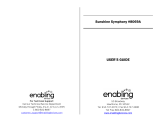Page is loading ...


The information in this document is subject to change without notice and does not represent a
commitment on the part of Native Instruments GmbH. The software described by this docu-
ment is subject to a License Agreement and may not be copied to other media. No part of this
publication may be copied, reproduced or otherwise transmitted or recorded, for any purpose,
without prior written permission by Native Instruments GmbH, hereinafter referred to as Native
Instruments.
“Native Instruments”, “NI” and associated logos are (registered) trademarks of Native Instru-
ments GmbH.
"Soundiron" is a registered Trademark of Soundiron LLC.
Mac, Mac OS, GarageBand, Logic, iTunes and iPod are registered trademarks of Apple Inc.,
registered in the U.S. and other countries.
Windows, Windows Vista and DirectSound are registered trademarks of Microsoft Corporation
in the United States and/or other countries.
All other trademarks are the property of their respective owners and use of them does not imply
any affiliation with or endorsement by them.
Document authored by: Native Instruments GmbH
Software version: 1.0 (07/2016)
Special thanks to the Beta Test Team, who were invaluable not just in tracking down bugs, but
in making this a better product.
Disclaimer

NATIVE INSTRUMENTS GmbH
Schlesische Str. 29-30
D-10997 Berlin
Germany
www.native-instruments.de
NATIVE INSTRUMENTS North America, Inc.
6725 Sunset Boulevard
5th Floor
Los Angeles, CA 90028
USA
www.native-instruments.com
NATIVE INSTRUMENTS K.K.
YO Building 3F
Jingumae 6-7-15, Shibuya-ku,
Tokyo 150-0001
Japan
www.native-instruments.co.jp
NATIVE INSTRUMENTS UK Limited
18 Phipp Street
London EC2A 4NU
UK
www.native-instruments.com
© NATIVE INSTRUMENTS GmbH, 2016. All rights reserved.
Contact

Table of Contents
1 Welcome to SYMPHONY ESSENTIALS WOODWIND SOLO ..............................................
7
1.1 Manual Conventions ................................................................................................................... 7
1.2 About this Document .................................................................................................................. 8
1.3 About the SYMPHONY ESSENTIALS Line of Products ................................................................... 8
2 Choosing the Right KONTAKT Instrument .....................................................................
9
2.1 Soloist Instrument ...................................................................................................................... 9
2.2 Quintet Instrument ..................................................................................................................... 10
3 Playing SYMPHONY SERIES Instruments .....................................................................
11
3.1 Selecting Articulations with Key Switches .................................................................................. 11
3.2 Refining a Recording in Your Host Software ............................................................................... 12
3.3 About Using MIDI Controllers ...................................................................................................... 13
3.4 Performance Controls ................................................................................................................. 14
3.4.1 Dynamics ................................................................................................................... 15
3.4.2 Attack ........................................................................................................................ 15
3.4.3 Release ...................................................................................................................... 15
3.4.4 Tightness ................................................................................................................... 15
3.4.5 Vibrato ....................................................................................................................... 16
3.5 Additional Controls ..................................................................................................................... 16
3.5.1 Repetition .................................................................................................................. 17
3.5.2 Legato ....................................................................................................................... 18
3.5.3 Progress Indicator ..................................................................................................... 18
3.5.4 Round Robin .............................................................................................................. 19
3.5.5 Arpeggio .................................................................................................................... 19
4 Configuring WOODWIND SOLO ....................................................................................
21
4.1 The Articulation Slot Setup View ................................................................................................. 21
Table of Contents
SYMPHONY ESSENTIALS WOODWIND SOLO - Manual - 4

4.1.1 Overview of the Articulation Slot Setup (Key Switch) ................................................. 22
4.1.2 Overview of the Articulation Slot Setup (MIDI CC) ...................................................... 25
4.2 Editing Articulations Manually ................................................................................................... 27
4.2.1 Removing Specific Articulation Assignments ............................................................ 29
4.2.2 Removing all Articulations ........................................................................................ 30
4.2.3 Assigning Key Switches to Articulations .................................................................... 32
4.2.4 Assigning Velocity Ranges to Key Switches ............................................................... 34
4.2.5 Assigning MIDI CCs to Articulations .......................................................................... 36
4.2.6 Configuring a Native Instruments Controller to Send MIDI CC ................................... 38
4.2.7 Sending MIDI CC from Your Host Software ................................................................. 40
4.3 Using Macros for Automatic Assignments (Key Switches) .......................................................... 42
4.3.1 Empty all Slots .......................................................................................................... 42
4.3.2 Reset All Start Conditions .......................................................................................... 44
4.3.3 Set Ascending Keys from First Slot ............................................................................ 45
4.3.4 Distribute Velocity Range Equally on Active Slots ...................................................... 47
4.4 Using Macros for Automatic Assignments (MIDI CCs) ................................................................ 49
4.4.1 Empty All Slots .......................................................................................................... 49
4.4.2 Reset All Start Conditions .......................................................................................... 51
4.4.3 Distribute Controller Equally on Active Slots .............................................................. 52
4.5 Ensemble View ........................................................................................................................... 54
4.5.1 Overview of the Ensemble View ................................................................................. 54
4.5.2 Activating/Deactivating Sections .............................................................................. 56
5 KONTAKT Snapshots ..................................................................................................
57
5.1 Saving a User Snapshot ............................................................................................................. 57
5.2 Loading a Snapshot from the Snapshot Menu ............................................................................ 59
5.3 Loading Snapshots from the File System .................................................................................... 60
Table of Contents
SYMPHONY ESSENTIALS WOODWIND SOLO - Manual - 5

5.4 Deleting a User Snapshot ........................................................................................................... 61
6 Audio Mix-down ........................................................................................................
63
6.1 Adding Effects ............................................................................................................................ 63
6.1.1 Applying EQ ............................................................................................................... 63
6.1.2 Applying Reverb ......................................................................................................... 65
6.1.3 Applying Comp & Filter .............................................................................................. 68
6.2 Balancing Section Volumes ........................................................................................................ 70
6.3 Balancing Articulation Volumes ................................................................................................. 71
7 Performance Optimization ..........................................................................................
73
7.1 Instrument Economy ................................................................................................................... 73
7.2 Project Economy ......................................................................................................................... 73
8 Technical Specs .......................................................................................................
75
8.1 Recorded Tonal Range ................................................................................................................ 75
9 Credits ......................................................................................................................
76
10 Glossary ...................................................................................................................
78
10.1 Sustains ..................................................................................................................................... 78
10.2 Legatos ....................................................................................................................................... 78
10.3 Staccatos ................................................................................................................................... 78
10.4 Expressions ................................................................................................................................ 78
10.5 Effects ........................................................................................................................................ 79
10.6 Arpeggios ................................................................................................................................... 79
Table of Contents
SYMPHONY ESSENTIALS WOODWIND SOLO - Manual - 6

1 Welcome to SYMPHONY ESSENTIALS WOODWIND SOLO
Thank you for purchasing SYMPHONY ESSENTIALS WOODWIND SOLO. This document will
give you information about the library, as well as step-by-step instructions and advice on how
to achieve the best results with it.
We hope that you will enjoy using the SYMPHONY ESSENTIALS series of products.
1.1 Manual Conventions
This document uses particular formatting to point out special facts and to warn you of poten-
tial issues. The icons introducing the following notes let you see what kind of information can
be expected:
The speech bubble icon indicates a useful tip that may often help you to solve a task
more efficiently.
The exclamation mark icon highlights important information that is essential for the giv-
en context.
The red cross icon warns you of serious issues and potential risks that require your full
attention.
Furthermore, the following formatting is used:
▪ Text appearing in (drop-down) menus (such as Open…, Save as… etc.) in the software and
paths to locations on your hard disk or other storage devices is printed in italics.
▪ Text appearing elsewhere (labels of buttons, controls, text next to checkboxes etc.) in the
software is printed in blue. Whenever you see this formatting applied, you will find the
same text appearing somewhere on the screen.
▪ Important names and concepts are printed in bold.
Welcome to SYMPHONY ESSENTIALS WOODWIND SOLO
Manual Conventions
SYMPHONY ESSENTIALS WOODWIND SOLO - Manual - 7

▪ References to keys on your computer’s keyboard you’ll find put in square brackets (e.g.,
“Press [Shift] + [Enter]”).
►
Single instructions are introduced by this play button type arrow.
→
Results of actions are introduced by this smaller arrow.
Naming Convention
Throughout this document, we will sometimes refer to SYMPHONY ESSENTIALS WOODWIND
SOLO as just WOODWIND SOLO.
1.2 About this Document
This document was written in a way that allows you to access information out of order. While
the topics are structured to guide you through the features and usage of SYMPHONY ESSEN-
TIALS WOODWIND SOLO topic by topic, you can skip ahead at any time.
Jump right in the midst of the document to a topic you're interested in. You shouldn't have to
look up related information to be able to follow any of the workflow tutorials. All relevant infor-
mation is given as part of each description.
1.3 About the SYMPHONY ESSENTIALS Line of Products
SYMPHONY ESSENTIALS WOODWIND SOLO is part of the SYMPHONY ESSENTIALS line of
KONTAKT Instruments. This series supplies composers with a comprehensive tool set for creat-
ing highly realistic orchestral productions with an expansive sound full of character.
WOODWIND SOLO gives you a production-ready STEREO mix. On the Effects page, a paramet-
ric EQ, convolution REVERB, COMPRESSION and FILTER effects let you adjust the sound to
suit any project you're working on.
Articulations from a comprehensive palette can be switched in real time by freely assignable
Key Switches or MIDI CCs. Five performance controls are pre-assigned to MASCHINE controllers
and the KOMPLETE KONTROL S series of keyboards.
Welcome to SYMPHONY ESSENTIALS WOODWIND SOLO
About this Document
SYMPHONY ESSENTIALS WOODWIND SOLO - Manual - 8

2 Choosing the Right KONTAKT Instrument
The WOODWIND SOLO ships with a total of seven KONTAKT Instruments (.nki files). To help
you select the right one for your specific task, here is an overview of the included Instruments.
Six woodwind soloists were recorded:
▪ Bassoon
▪ Clarinet
▪ Contrabassoon
▪ Flute
▪ Oboe
▪ Saxophone
2.1 Soloist Instrument
For each section's soloist, WOODWIND SOLO offers one KONTAKT Instrument which lets you
switch in real time between the Articulations most commonly used in contemporary composi-
tion.
▪ Bassoon Essential.nki
▪ Clarinet Essential.nki
▪ Contrabassoon Essential.nki
▪ Flue Essential.nki
▪ Oboe Essential.nki
▪ Saxophone Essential.nki
For every Articulation you assign, the corresponding samples are loaded into your com-
puter’s RAM. De-activate every Articulation you don’t need to conserve memory as de-
scribed in chapter Removing Specific Articulation Assignments.
Choosing the Right KONTAKT Instrument
Soloist Instrument
SYMPHONY ESSENTIALS WOODWIND SOLO - Manual - 9

2.2 Quintet Instrument
The Quintet Instrument allows you to play five woodwind soloists in one Instrument, although with
a limited choice of Articulations.
▪ Woodwind Quintet Essential.nki
The Woodwind Quintet Essential Instrument in the Browser
The Quintet Instrument distributes voices between the different soloists for rapid sketching of
musical ideas. It represents the quickest way of distributing chords across Soloists, playing
Quintet swells or massive orchestral stabs.
Inside the Quintet Instrument, you can adjust volume and panorama per Soloist.
Choosing the Right KONTAKT Instrument
Quintet Instrument
SYMPHONY ESSENTIALS WOODWIND SOLO - Manual - 10

3 Playing SYMPHONY SERIES Instruments
3.1 Selecting Articulations with Key Switches
When loading one of the KONTAKT Instruments, up to 8 Articulations are assigned to the keys
from C0 to G0 or C-1 to G-1 depending on the playable range of the Instrument. These key-
switches are displayed as either red, green, or cyan keys in KONTAKT's on-screen keyboard
and in the small Articulation Indicators beneath the Articulation label.
Key Switch colors on the on-screen keyboard and the Articulation Indicators
If WOODWIND SOLO is configured to select Articulations by Key Switches, the corre-
sponding keys in KONTAKT's on-screen keyboard are colored according to the respective
Articulation category:
Red: Sustain
Green: Staccato
Blue: Expression
Chapter ↑4, Configuring WOODWIND SOLO contains information regarding the setup of
articulations.
On KOMPLETE KONTROL S-Series keyboards, the Light Guide LEDs visualize the Key
Switches by lighting up in the same color.
Playing SYMPHONY SERIES Instruments
Selecting Articulations with Key Switches
SYMPHONY ESSENTIALS WOODWIND SOLO - Manual - 11

To select an Articulation by Key Switch:
1. Load the Flute Essential.nki KONTAKT Instrument.
2. Press the C0 MIDI note on your MIDI keyboard to select the Sustain Vibrato All Articula-
tion assigned to C0.
3. Play this Articulation using the dark blue range of keys.
4. Press the C#0 key on your MIDI keyboard to select the Staccato Articulation.
5. Play this Articulation using the dark blue range of keys.
KONTAKT's on-screen keyboard with Key Switches
None of these Articulations are just static musical building blocks. Make a habit of us-
ing the Modulation Wheel (MIDI CC 1) to modulate the Dynamics control to record ex-
pressive parts.
In the context of a busy arrangement, these results may already be good enough. In passages
which feature the woodwind more prominently, the discerning listener may still be able to
identify details which give away the fact that you didn't record a live performance.
The solution is to refine the recorded performance in your host software with the provided Per-
formance Controls. For more information on the performance controls, read ↑3.4, Performance
Controls.
3.2 Refining a Recording in Your Host Software
The key to a realistic performance is a combination of three basic methods:
Switching Between Articulations
Articulations are one of the key ingredients of musical expression. Switching Articulations in
WOODWIND SOLO is the equivalent to writing articulation marks in music notation. When com-
posing with WOODWIND SOLO, lay out carefully which Articulations you will need.
Playing SYMPHONY SERIES Instruments
Refining a Recording in Your Host Software
SYMPHONY ESSENTIALS WOODWIND SOLO - Manual - 12

Playing Like a Woodwind Player
Watch both the note starts and endings. Depending on the pitch and instrument section, it
takes real-life woodwind instruments varying amounts of time to build up a steady tone (i.e.
Attack) and to fade out (i.e. Release). These differences were recorded and are part of the In-
struments.
Unlike playing a piano library, to achieve accurate timing, you will have to move some notes
ahead of the precise beat by varying amounts, just as real woodwind players compensate by
playing slightly ahead.
Using the Performance Controls
Real time modulation of Performance Controls allows for more realistic performances. Record-
ing automation with the Mod Wheel allows you to access the entire dynamic range of the or-
chestra.
The Mod Wheel (MIDI CC 1) is by default assigned to the Dynamics control and you
should always play expressively with the tonal variations the Mod Wheel affords you.
You can achieve even more realistic results by automating slight variations to the Attack, Re-
lease, Tightness and Vibrato controls, even if the differences appear subtle at first.
3.3 About Using MIDI Controllers
It is highly recommended that you work with a MIDI controller, which lets you perform automa-
tion of the Performance Controls in real time. This way, you will hear the changes immediately,
instead of just drawing automation curves in your host software.
If you load WOODWIND SOLO inside KOMPLETE KONTROL or MASCHINE 2, the Performance
Controls are automatically mapped to the controller's first four knobs. The Dynamics control
defaults to the Mod Strip on your KOMPLETE KONTROL S-Series keyboard, or to the Modula-
tion Wheel (MIDI CC 1) if used with a generic controller.
All other parameters are available via your host software's automation system. When selecting
the KONTAKT plug-in as the automation target, the Performance Controls are the first four au-
tomation parameters.
Playing SYMPHONY SERIES Instruments
About Using MIDI Controllers
SYMPHONY ESSENTIALS WOODWIND SOLO - Manual - 13

In order to control the Performance Controls with a generic MIDI control device, please
use the mechanism provided by your host to MIDI-control automation parameters.
Cubase: Quick Controls
Logic X: Automation Quick Access
Ableton Live: MIDI Remote
Pro Tools: MIDI CC Automation
3.4 Performance Controls
When you load WOODWIND SOLO, the Performance Controls are the most prominent feature of
the Instrument's user interface. These controls are used to refine a performance to achieve very
realistic results. Thanks to their unified layout, once you understand what they do in one prod-
uct from the series, you'll be immediately familiar with all of them.
The main Performance Controls
Playing SYMPHONY SERIES Instruments
Performance Controls
SYMPHONY ESSENTIALS WOODWIND SOLO - Manual - 14

3.4.1 Dynamics
The Dynamics control is assigned to the Mod Wheel (MIDI CC 1) by default. It allows you to
control the loudness and intensity of the Instrument in real-time. That way, you can play swells
in any of the Sustain Articulations or easily automate intensity changes to e.g. transition from
leading to supporting passages.
3.4.2 Attack
The Attack control allows you to increase the fade-in time per note to simulate realistic varia-
tions throughout a passage. By setting the Attack time to higher values, you can cause the
notes to fade in more slowly, giving the notes a more solemn and gentle character.
3.4.3 Release
The Release control applies an additional envelope to the fade-out phase of the notes.
Reducing the Release setting to 0% shortens the naturally recorded reverb tails to a minimum,
producing a very "dry" sounding result, which can sometimes make the result sound artificial.
However, this can be very useful when adding internal or external reverb effects, as this allows
the additional reverb to avoid conflicting with the natural sampled ambience.
3.4.4 Tightness
The Tightness control determines the starting point for the playback of a sample. This feature
is extremely useful when used in combination with the Attack control to allow you to cut into
the initial transient for an articulation to allow more precise note attacks.
When increasing the Tightness value to shift playback farther into the sample, it is rec-
ommended you increase the Attack value as well to refine the shape of the note attack.
This control is also useful in the context of playing phrases where the cross-fading of a loud
note to the attack of a following quieter note can cause audible artifacts. This should hardly
ever occur and if it does, Tightness is just one option to improve. Usually, adjusting these
notes' velocities will be sufficient.
Playing SYMPHONY SERIES Instruments
Performance Controls
SYMPHONY ESSENTIALS WOODWIND SOLO - Manual - 15

Should the occasion arise and you hear any such artifacts, try increasing Tightness starting
from its default of 0%. By cutting off the natural attack phase, Tightness simulates the playing
behavior of an instrument which is already resonating when playing the next note.
3.4.5 Vibrato
The Vibrato control allows you to add natural movement to the sound, which modulates both
pitch and intensity of the note.
3.5 Additional Controls
Below the Performance Controls, you'll find the Articulation selector plus two additional sets of
controls. Depending on the selected Articulation, different combinations of these controls are
available. This is an overview of all controls you will encounter.
Additional Controls
(1) Articulation Selector: This control is visible in every Instrument.
Playing SYMPHONY SERIES Instruments
Performance Controls
SYMPHONY ESSENTIALS WOODWIND SOLO - Manual - 16

►
Click the Articulation label to open the ARTICULATION SLOTS list.
►
Click the Articulation name to assign a different Articulation from the drop-down menu.
►
Click any of the eight Articulation Indicator dots to select a different Articulation.
(2),(3) Additional Controls: Depending on which WOODWIND SOLO Instrument you open and
which Articulation type you select, these two fields show different controls, or no controls at
all.
3.5.1 Repetition
Click the small button to the left of the label to activate or de-activate Repetition. A thin ring
shows it's inactive, a solid dot means it's active.
Repetition Controls
When Repetition is activated, every note you play is automatically repeated a number of times
before the note plays out to the end.
Attack: Set the number of repetitions here. Click the button and select one of the numbers
from the drop-down menu.
►
Select 2x - 4x for the note to be repeated and then stop.
►
Select Run for the notes to be repeated indefinitely.
Speed
: Set the speed of repetitions here. Click the button and select a note division value from
the drop-down menu.
Drift: Increase this parameter to add realistic pitch drifting.
Playing SYMPHONY SERIES Instruments
Additional Controls
SYMPHONY ESSENTIALS WOODWIND SOLO - Manual - 17

3.5.2 Legato
Click the small button to the left of the label to activate or de-activate Legato. A thin ring
shows it's inactive, a solid dot means it's active.
Legato Control Panel
Response: This slider controls the speed of the Legato transition.
►
Click and drag the slider to the left for a longer transition time or to the right for a short
transition.
Solo: Only one note is played at a time.
►
Duet: This allows two-part polyphonic legato melodies to be played. While sequential
notes are played less than 6 semitones apart, they will be joined together by legato tran-
sitions. If notes are played sequentially with 6 or more semitones between them, they will
play as two completely independent parallel legato melodies.
3.5.3 Progress Indicator
The Progress indicator is only visible for the Expression category of Articulations. The curve
from left to right visualizes how the intensity, volume or pitch evolves over time in the selected
Articulation, while a pointer indicates the playback position.
Progress Display
Playing SYMPHONY SERIES Instruments
Additional Controls
SYMPHONY ESSENTIALS WOODWIND SOLO - Manual - 18

3.5.4 Round Robin
Round Robin helps avoid a typical issue associated with repeated playback of a sample. If you
play a Staccato pattern using the same sample for each note, the result will sound static and
artificial.
With Round Robin activated, there are between 2 and 8 alternative samples available for each
note. Playing the first note will trigger sample 1, the second note triggers sample 2 and so on
until every sample position has been played, then it starts from the beginning.
The Round Robin indicator visualizes the selection of the alternative samples, the dot indicat-
ing the sample being played back.
Round Robin Display and Control
Vel. Sense: Click this button to enable velocity sensitivity.
►
Activate this button and the velocity of the MIDI note will also affect the dynamic of the
played note. This works in tandem with the Dynamics control, so you can use both to-
gether.
►
Deactivate this button and only the Dynamics control will affect the dynamic of the note.
3.5.5 Arpeggio
The Arpeggio section allows you to create fast runs that can be played with a single key, or it
can also be used to break played chords into rhythmic patterns. A thin ring shows it's inactive,
a solid dot means it's active.
Arpeggio Controls
Playing SYMPHONY SERIES Instruments
Additional Controls
SYMPHONY ESSENTIALS WOODWIND SOLO - Manual - 19

Type: Click to select the chord type to be used in the arpeggio.
►
Select a chord to have that chord automatically applied to a single note. For example, if
you select Maj and play a C, the arpeggiator will automatically play as if you were holding
a C major triad.
►
Select Trill and the arpeggiator will automatically generate a trill (alternating between one
note and another) based on a specified interval.
►
Select Key to play in your own chords, which will then be transformed into an arpeggio by
the instrument.
►
Select Rep and the arpeggiator will repeat played notes by a number selected by the
Count control.
Mode: Click to select the order in which the notes will be played (note that this control is not
available when the Type is set to Rep)
Accent: This control is only available when the Type is set to Rep and replaces the Mode con-
trol. Click to select which notes in the repletion should be accented (played at a higher dynam-
ic level).
Count: Click to select how many notes will be played before the arpeggio ends (note that this
control is not available when the Type is set to Trill).
►
Select Run to have the arpeggio play back for as long as the MIDI note is held.
Interval: This control is only available when the Type is set to Trill and replaces the Count con-
trol. Click to select the interval for the trilled notes. For example, if you set this to Maj2 and
play a C, the arpeggiator will alternate between a C and a D for as long as the note is held.
Speed: Click to select the rate at which notes in the arpeggio are played.
Playing SYMPHONY SERIES Instruments
Additional Controls
SYMPHONY ESSENTIALS WOODWIND SOLO - Manual - 20
/