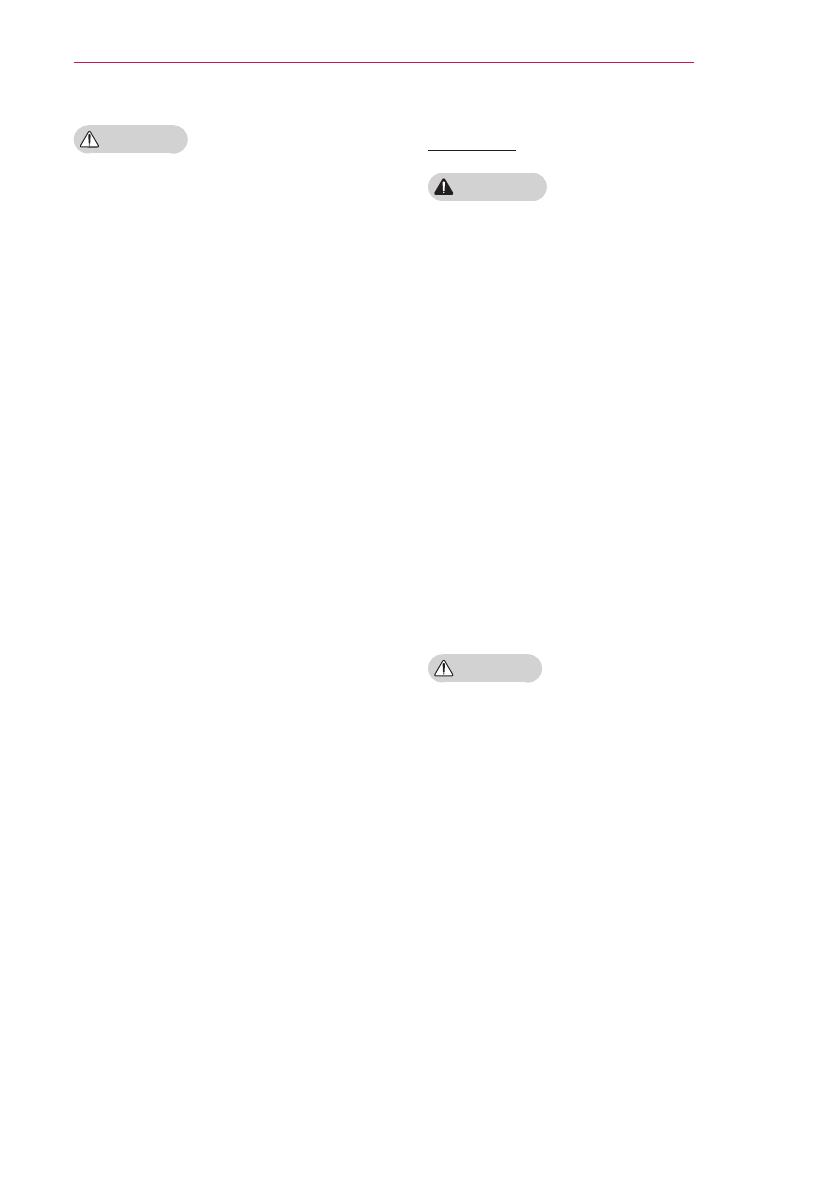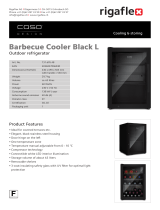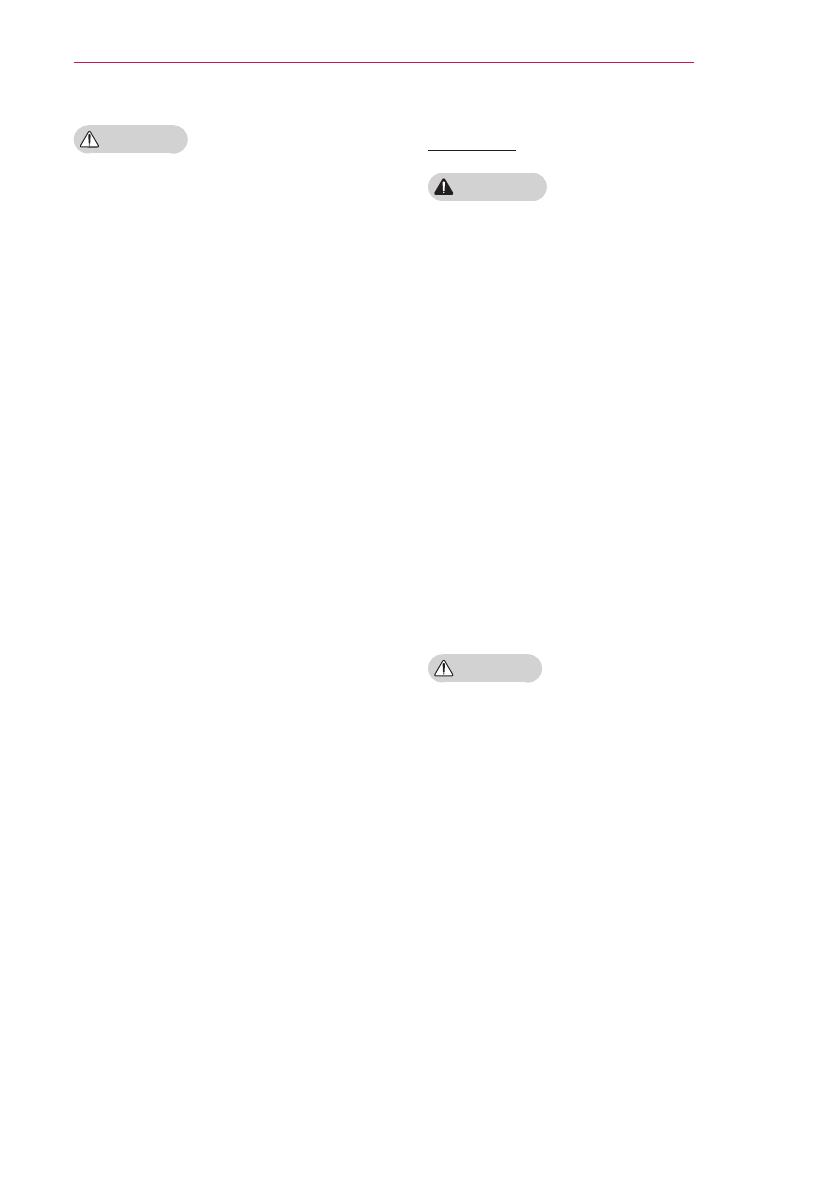
7
SAFETY INSTRUCTIONS
CAUTION
yDo not place heavy objects on the
projector.
- It may fall down and cause personal
injury.
yBe careful not to allow any impact to
the lens during transport.
yDo not touch the lens of the projector.
- The lens may be damaged.
yDo not use any sharp tools on the
projector such as a knife or hammer,
because this may damage the casing.
yIn the event that no image appears
on the screen or no sound is heard,
stop using the projector. Switch off the
projector, unplug it from the power out-
let
and contact our service center
.
- This may result in fire or electric shock.
yDo not drop anything onto
the projector or allow anything to
bang into the projector.
- This may cause damage to the projector
or personal injury.
yIt is recommended that you maintain
a distance of more than 5 - 7 times
the diagonal length of the screen.
- If you watch the screen at a close
distance for a long time, your eye
sight may become worse.
yDo not block the light beam emitted
from the projector using a book or
other object.
- Lengthy exposure to the projector
beam may result in fire. In addition, the
lens may be overheated and damaged
by the reflected heat.
yDo not start the projector with the
volume turned up high.
- High volume may damage hearing.
Cleaning
WARNING
yDo not spray the projector with
water when cleaning. Make sure water
does not flow into the projector
.
- This may result in fire or electric
shock.
yWhen there is smoke or a strange
smell coming out from the projector or
a foreign object falls into the pro jector,
switch it off and unplug it from the
power outlet and contact our service
center.
-
Otherwise, this may result in fire or
electric shock.
yUse air spray, a soft cloth or
a cotton swab moistened with a
lens cleaning chemical
or alcohol to
remove dust or stains on the front
projection lens.
CAUTION
yContact your seller or our service
center once a year to clean the inter-
nal parts of the projector.
- If you do not clean the projector for
a long period of time, dust will
accumulate, which may result in fire
or damage to the projector.
yWhen cleaning plastic parts such as
the projector case,
unplug the power
first and wipe with a soft cloth.
Do not
spray with water or wipe with a wet
cloth. Never use glass cleaner, auto-
mobile or industrial shiner, abrasives,
wax, benzene, or alcohol as these
can damage the projector.
- This can result in fire, electric
shock or cause damage to the product
(deformation and corrosion).