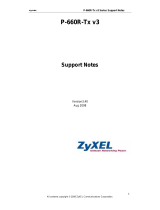Page is loading ...

www.zyxel.com
QUICK START GUIDE
P-660R-T1 v3
ADSL2+ Access Router
Firmware v3.40
Edition 1, 09/2008
DEFAULT LOGIN DETAILS
IP Address: http://192.168.1.1
Username: admin
Password: 1234
Copyright 2008 ZyXEL Communications Corporation
C

2
Front and Rear Panels
POWER
LED
ETHERNET
LED
DSL
LED
INTERNET
ON/OFF
RESET
POWER
ETHERNET
PORT
DSL
PORT
LED

ENGLISH
P-660R-T1 v3
3
Introduction
The P-660R-T1 v3 is a high performance ADSL2+ router which combines
high-speed Internet access and a firewall capability.
How It Works
A computer can connect to the P-660R-T1 v3 using an Ethernet cable (a).
The P-660R-T1 v3 then connects to the Internet (b), providing you with
seamless access to the world’s content.
Overview
• Hardware Connections, on page 5
• Internet Setup, on page 7
a
b
DSL

ENGLISH
4
Before You Begin
Make sure you have the following things before you set up your P-660R-T1
v3.
• Internet access - account information provided by your ISP, such as
username, password, and so on.
• Internet Explorer 6.0 or later or Netscape Navigator 7.0 or later, with
JavaScript enabled.
See the User’s Guide for all configuration details. To read the User’s Guide,
insert the CD that came in the box into your CD-ROM drive. A screen should
pop up. Navigate to the User’s Guide from this screen. If a screen does not
pop up, open Windows Explorer (click My Computer), click on the CD-ROM
drive (usually drive D) and navigate to it from there.

ENGLISH
P-660R-T1 v3
5
Hardware Connections
1. DSL: Use a telephone wire to connect this port to a telephone jack.
2. ETHERNET: Use an Ethernet cable to connect a computer to this port for
initial configuration and/or Internet access.
3. POWER: Use the power adaptor provided with your P-660R-T1 v3 to
connect an appropriate power source to this socket.
4. Push the power switch to the on position.

ENGLISH
6
Look at the LEDs (lights) on the top panel of the P-660R-T1 v3.
• The POWER light blinks during start-up and is green once the P-660R-
T1 v3 is ready.
• The ETHERNET light turns on if the ETHERNET port is properly
connected. The light blinks when the P-660R-T1 v3 is sending or
receiving data through the ETHERNET port.
• The DSL light stays on if a physical DSL connection exists and blinks
when the P-660R-T1 v3 is initializing the DSL line.
• The INTERNET light stays on when Internet access is available and
blinks when there is data transmitted.

ENGLISH
P-660R-T1 v3
7
Internet Setup
1. Open your browser and enter http://192.168.1.1 (the P-660R-T1 v3's
default IP address) as the address.
2. Enter the user name (admin by default) and password (1234 by default).
Click OK.
If the login screen does not display, make sure you allow web
browser pop-up windows, JavaScripts and Java permissions.
Your computer should be also set to get an IP address
automatically from a DHCP server. See the appendices in your
User’s Guide for more information.

ENGLISH
8
3. In the main screen, click Quick Start > Quick Start from the navigation
panel to access the setup wizard.
4. Click RUN WIZARD to start configuring the Internet connection.

ENGLISH
P-660R-T1 v3
9
5. The wizard summarizes the steps required to set up your Internet
connection. Click NEXT.
6. Change your admin password in the following screen. Click NEXT.
7. Select your time zone from the drop-down list box and click NEXT.

ENGLISH
10
8. Select the type of ISP connection and click NEXT. Enter the information
provided by your ISP. Keep the default settings if your ISP did not provide
some information.
Enter the Internet access information exactly as given to you by your
ISP in each wizard screen and then click Next to continue or click Back
to return to the previous screen.
Current screen information will be lost if you click Back.
9. When your Internet connection is setup correctly, the DSL and INTERNET
lights should be green. When you are finished click EXIT.
If you cannot access the Internet and the INTERNET light is off,
make sure you enter the correct information in the Quick Start
wizard screens. If you are using a new Internet account, contact
your ISP to make sure it is active.

ENGLISH
P-660R-T1 v3
11
Congratulations! You have created an Internet connection through your P-
660R-T1 v3. You may configure security settings such as firewall or content
filtering in the web configurator to protect your network. See the User’s Guide
for details.

ENGLISH
12
/