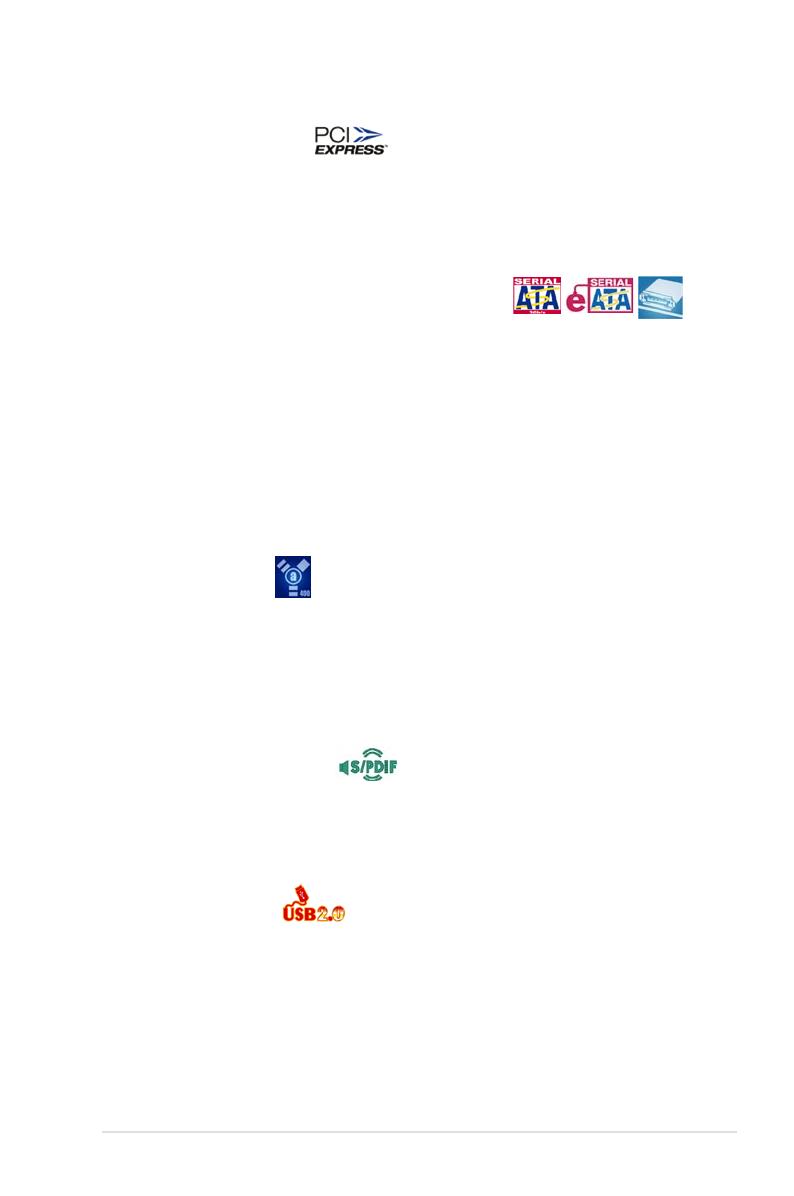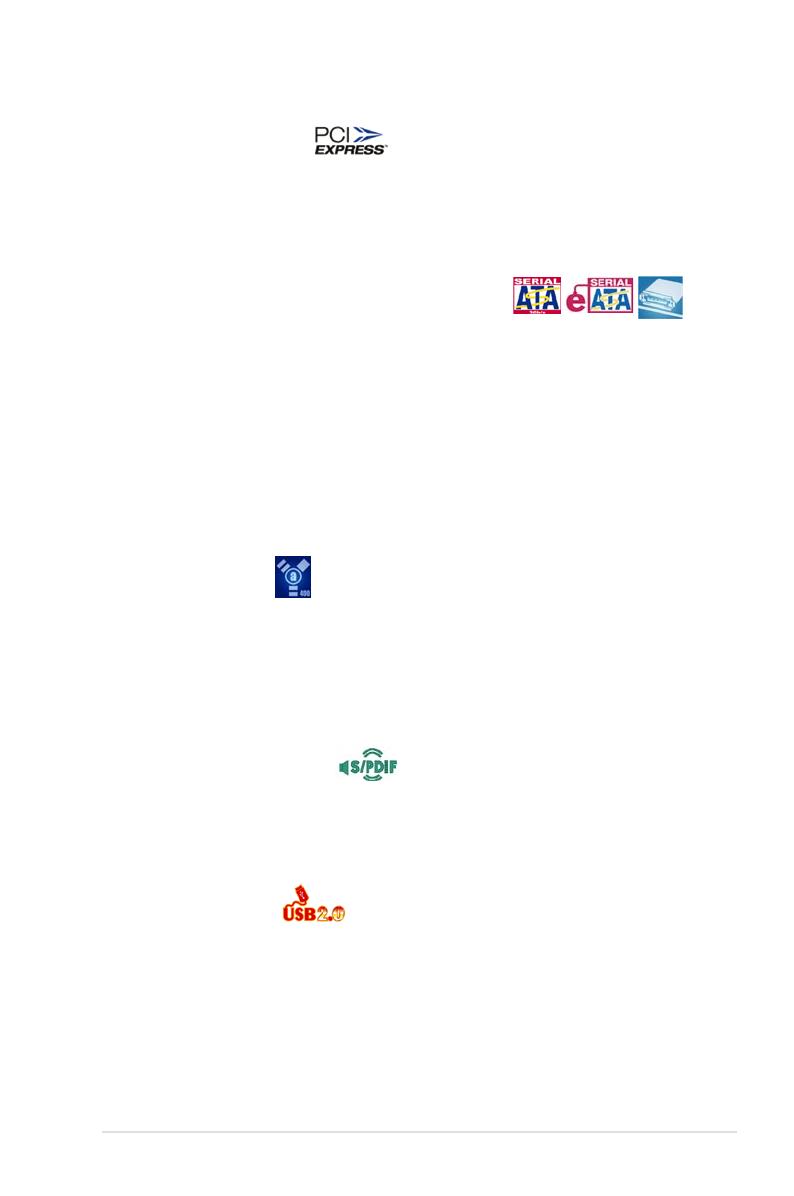
ASUS L1N64-SLI WS 1-3
PCI Express™ interface
The motherboard fully supports PCI Express, the latest I/O interconnect technology
that speeds up the PCI bus. PCI Express features point-to-point serial
interconnections between devices and allows higher clockspeeds by carrying data
in packets. This high speed interface is software compatible with existing PCI
specications. See page 2-18 for details.
Serial ATA I/II technology and SATA-On-The-Go
The motherboard fully supports the Serial ATA II 3.0 Gb/s technology through the
Serial ATA interfaces and the NVIDIA
®
nForce
®
680a SLI™ chipset. The Serial
ATA 3 Gb/s specication provides twice the bandwidth of the current Serial
ATA products with a host of new features, including Power Management (PM)
Implementation Algorithm. Serial ATA allows for thinner, more exible cables with
lower pin count and reduced voltage required. Leveraging these Serial ATA 3.0
Gb/s features is the SATA-On-The-Go. Supported by the Marvell
®
88SE614x Serial
ATA controller, four Serial ATA 3.0 Gb/s connectors (three at mid-board and one
on the rear panel) provide smart setup, and hot-plug function. See pages 2-22 and
2-25 for details.
IEEE 1394a support
The IEEE 1394a interface provides high-speed and exible PC connectivity to
a wide range of peripherals and devices compliant to the IEEE 1394a standard.
The IEEE 1394a interface allows up to 400 Mbps transfer rates through simple,
low-cost, high-bandwidth asynchronous (real-time) data interfacing between
computers, peripherals, and consumer electronic devices such as camcorders,
VCRs, printers, TVs, and digital cameras. See page 2-26 for details.
S/PDIF digital sound ready
The motherboard supports the S/PDIF technology through the S/PDIF interfaces
on the rear panel. The S/PDIF technology turns your computer into a high-end
entertainment system with digital connectivity to powerful audio and speaker
systems. See page 2-22 for details.
USB 2.0 technology
The motherboard implements the Universal Serial Bus (USB) 2.0 specication,
dramatically increasing the connection speed from the 12 Mbps bandwidth on USB
1.1 to a fast 480 Mbps on USB 2.0. USB 2.0 is backward compatible with USB 1.1.
See pages 2-22 and 2-26 for details.