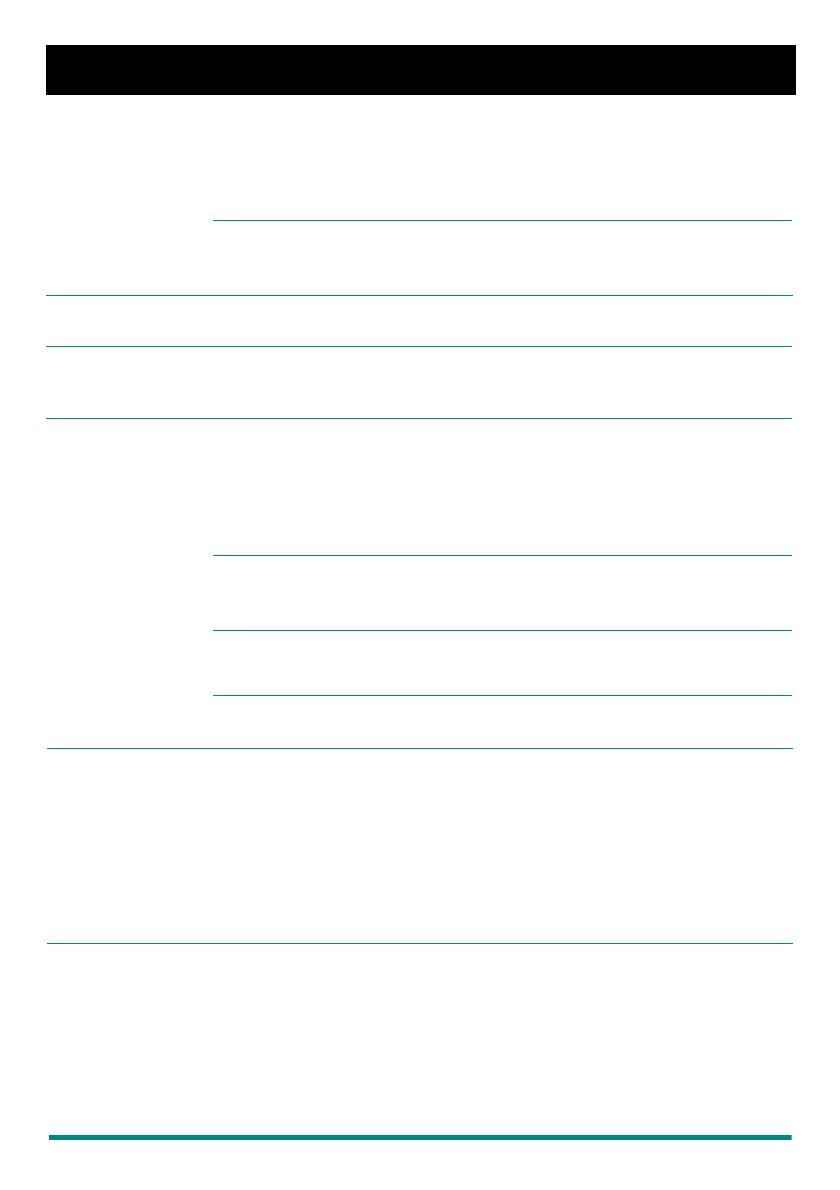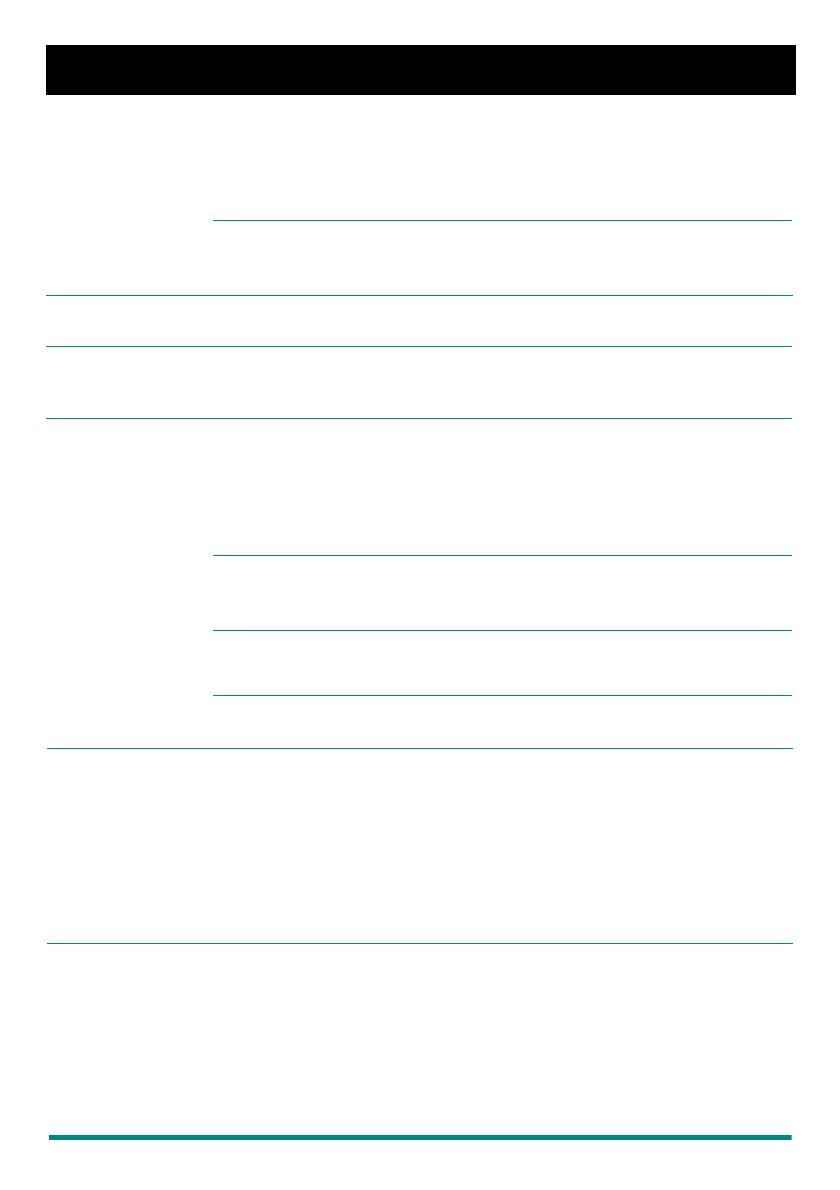
Page 2 Enterprise Edge M7208 User Card
Making and answering calls
Answering calls Answering calls using the handset
When your telephone rings, or
º
flashes beside an Intercom or line key:
1. Lift the handset.
OR
Press the key beside the flashing
º
before lifting the handset.
Answering calls using Handsfree
When your telephone rings, or
º
flashes beside an Intercom or line key:
1. Press
©
.
Making calls
Depending upon the dialling mode programmed on your telephone, you may
have to lift the handset before making a call.
¬
External calls using numbered line keys
1. If you do not have an external Prime line, press a line key.
2. Dial your call.
∆
External calls using Intercom keys
1. Lift the handset.
2. If
º
appears beside an Intercom key, enter a line pool access code.
OR
Press an Intercom key without
º
, then enter a line pool access code.
3. When you hear external dial tone, dial your call.
Internal calls using Intercom keys
1. If you do not have an internal Prime line, press
∆
.
2. Dial your call.
Note: Line pool access codes and extension numbers are supplied by your
System Administrator.
Making calls using Handsfree
1. Press
©
instead of lifting the handset.
˙
Holding Calls
1. Press
˙
.
The
º
flashes beside the line on hold.
2. Press the line key with the flashing
º
to return to the call.
Automatic hold
Calls are put on hold automatically when you switch from one line to another.
Exclusive hold
Use Exclusive Hold (
ƒ˙
) to keep a call on hold so that it
can be retrieved only at your telephone.
©
System Administrator can program Handsfree for your telephone.
Switching between Handsfree and handset
1. Press
©
and replace the handset to switch to Handsfree.
2. Pick up the handset to switch back.
Using Mute
1. Press
©
to turn the microphone OFF.
2. Press
©
again to turn the microphone ON.