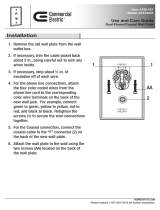Page is loading ...

1-800-4 NORTEL
www.nortelnetworks.com
©1999NortelNetworks
P0908507 Issue 02
Enterprise Edge Installation and
Maintenance Guide


P0908507 Issue 02 Enterprise Edge Installation and Maintenance Guide
NorthAmericanRegulations
Safety
Enterprise Edge equipment meets all applicable requirements of both the CSA
C22.2 No. 950-95 and UL-1950 Edition 3.
Radio-frequency interference
Risk of shock.
Ensure the computer is unplugged from the power socket and that any
telephone or network cables are unplugged before opening the computer.
Read and follow installation instructions carefully.
Only qualified persons should service the system.
The installation and service of this hardware is to be performed only by
service personnel having appropriate training and experience necessary to
be aware of hazards to which they are exposed in performing a task and of
measures to minimize the danger to themselves or other persons.
Electrical shock hazards from the telecommunication network and AC mains
are possible with this equipment. To minimize risk to service personnel and
users, the Enterprise Edge system must be connected to an outlet with a
third-wire ground.
Service personnel must be alert to the possibility of high leakage currents
becoming available on metal system surfaces during power line fault events
near network lines. These leakage currents normally safely flow to Protective
Earth ground via the power cord. Therefore, it is mandatory that connection
to an earthed outlet is performed first and removed last when cabling to the
unit. Specifically, operations requiring the unit to be powered down must
have the network connections (central office lines) removed first.
Equipment generates RF energy.
This equipment generates, uses, and can radiate radio-frequency energy. If
not installed and used in accordance with the installation manual, it may
cause interference to radio communications. It has been tested and found to
comply with the limits for a Class A computing device pursuant to Part 15 of
the FCC Rules and with ICES.003, CLASS A Canadian EMI Requirements.
Operation of this equipment in a residential area is likely to cause
interference, in which case the user, at his or her own expense, will be
required to take whatever measures may be required to correct the
interference.

4 North American Regulations
Enterprise Edge Installation and Maintenance Guide P0908507 Issue 02
Telecommunication registration
Enterprise Edge equipment meets all applicable requirements of both Industry
Canada CS-03 and US Federal Commission FCC Par t68 and has been registered
under files Industry Canada 332-5980 A and FCC AB6CAN-20705-KF-
E (key system), AB6CAN-20706-MF-E (hybrid system), and AB6CAN-23740-
PF-E (PBX system). Connection of the Enterprise Edge telephone system to the
nationwide telecommunications network is made through a standard network
interface jack that you can order from your local telecommunications company.
This type of customer-provided equipment cannot be used on party lines or coin
lines.
Before installing this equipment, users should ensure that it is permissible to be
connected to the facilities of the local telecommunications company. The
equipment must also be installed using an acceptable method of connection. The
customer should be aware that compliance with the above conditions may not
prevent degradation of service in some situations.
Repairs to certified equipment should be made by an authorized Canadian
maintenance facility designated by the supplier. Any repairs or alterations made by
the user to this equipment, or equipment malfunctions, may give the
telecommunications company cause to request the user to disconnect the
equipment. Users should ensure for their own protection that the electrical ground
connections of the power utility, telephone lines and internal metallic water pipe
system, if present, are connected together. This precaution may be particularly
important in rural areas.
Hearing-aid compatibility
Enterprise Edge telephones are hearing-aid compatible, as defined in Section
68.316 of Part 68 FCC Rules.
Electromagnetic compatibility
Enterprise Edge equipment meets all FCC Part 15, Class A radiated and conducted
emissions requirements.
Enterprise Edge does not exceed the Class A limits for radiated and conducted
emissions from digital apparatus as set out in the Radio Interference Regulations of
Industry Canada.
Users should not attempt to make such connections themselves, but should
contact the appropriate electric inspection authority, or electrician.

North American Regulations 5
P0908507 Issue 02 Enterprise Edge Installation and Maintenance Guide
Telephone company registration
It is usually not necessary to call the telecommunications company with
information on the equipment before connecting the Enterprise Edge system to the
telephone network. If the telecommunications company requires this information,
provide the following:
• telephone number(s) to which the system will be connected
• FCC registration number (on label affixed to Enterprise Edge)
• universal service order code (USOC)
• service order code (SOC)
• facility interface code (FIC)
Use of a music source
In accordance with U.S. Copyright Law, a license may be required from the
AmericanSociety of Composers,Authors and Publishers, or similarorganization if
Radio or TV broadcasts are transmitted through the Music On Hold or Background
Music features of this telecommunication system.
Nortel Networks hereby disclaims any liability arising out of the failure to obtain
such a license.
Rights of the telecommunications company
If the Enterprise Edge system is causing harm to the telephone network, the
telecommunications company may discontinue service temporarily. If possible, the
telecommunications company will notify you in advance. If advance notice is not
practical, the user will be notified as soon as possible. The user will be given the
opportunity to correct the situation and informed of the right to file a complaint to
the FCC.
The telecommunications company may make changes in its facilities, equipment,
operations or procedures that could affect the proper functioning of the system. If
this happens, the telecommunications company will give you advance notice in
order for you to make any necessary modifications to maintain uninterrupted
service.
Repairs
In the event of equipment malfunction, all repairs to certified equipment will be
performed by an authorized supplier.

6 North American Regulations
Enterprise Edge Installation and Maintenance Guide P0908507 Issue 02

P0908507 Issue 02 Enterprise Edge Installation and Maintenance Guide
Contents
North American Regulations 3
Safety 3
Radio-frequency interference 3
Telecommunication registration 4
Hearing-aid compatibility 4
Electromagnetic compatibility 4
Telephone company registration 5
Use of a music source 5
Rights of the telecommunications company 5
Repairs 5
Chapter 1 How to use this guide 15
Introduction 15
Organization of this guide 15
Symbols used in this guide 16
Enterprise Edge system components 17
Chapter 2 Components of the Enterprise Edge server 19
Hardware components 19
Enterprise Edge server components 19
Enterprise Edge telephony components 20
Enterprise Edge data networking components 21
Connection Ports 23
Enterprise Edge server LEDs 26
Software components 26
Enterprise Edge Integrated Solution software 27
Enterprise Edge Voice Messaging 27
Enterprise Edge Call Center 28
Enterprise Edge VoIP Gateway 28
Enterprise Edge TSP 28
Enterprise Edge Personal Call Manager 29
Enterprise Edge Call Detail Recording 29
Enterprise Edge Attendant Console 29
Enterprise Edge Integrated QoS Routing 29

8 Contents
Enterprise Edge Installation and Maintenance Guide P0908507 Issue 02
Chapter 3 Telephony Hardware Description 31
Media Services Card 31
Connection between the MSC and the media bay modules 31
Connection to optional equipment 32
Station media bay modules 34
16-port Digital Station Media Bay Module (EE-DSM 16) 34
32-port Digital Station Media Bay Module (EE-DSM 32) 35
Analog Station Media Bay Module (EE-ASM 8) 36
Trunk media bay modules 37
Digital Trunk Media Bay Module (EE-DTM) 38
Caller ID Trunk Media Bay Module (EE-CTM) 39
Telephones and adapters 41
M7100 41
M7208 41
M7310 41
M7324 41
M7410 41
Enterprise Edge central answering position (CAP) 42
Enterprise Edge Station Auxiliary Power Supply (SAPS) 42
Enterprise Edge Analog Terminal Adapter 2 (ATA 2) 42
Enterprise Edge Companion 42
Chapter 4 Data Hardware Description 45
Modem card 45
LAN card 45
WAN card 45
How to install the Enterprise Edge system 47
Chapter 5 Installation Overview 49
Chapter 6 How to install the Enterprise Edge server 51
Introduction 51
Before you start 51
Preparation checklist 51
Packaging Checklist 51
Environment Checklist 52
Electrical requirements 52
Internal wiring requirements 53
Enterprise Edge server configurations 53
System equipment and supplies 54
Basic hardware 54
Optional equipment 54

Contents 9
P0908507 Issue 02 Enterprise Edge Installation and Maintenance Guide
Enterprise Edge Companion equipment 55
Equipment for installing the Enterprise Edge system 55
Cables 55
Install the Enterprise Edge server in a rack 56
Attach the rack mounting bracket to the Enterprise Edge serve r56
Install the Enterprise Edge server in the rack 57
Install the Enterprise Edge server on a table or shelf 58
Chapter 7 Start the Enterprise Edge server 59
Check that the power is o n60
Change the power supply voltage 61
Chapter 8 Install the telephony hardware 63
Task overview 63
Connect the wiring65
Connect trunk media bay module wiring65
Connect station media bay module wiring 67
Install the telephones 72
Install digital and analog telephones 72
Install Companion wireless set s72
Install the emergency telephone 73
Install the Enterprise Edge central answering position (CAP )73
Install the Enterprise Edge Analog Terminal Adapter 2 74
Before Installation 74
Analog transmission parameters 75
Connect the Enterprise Edge ATA 277
Install the Enterprise Edge ATA 2 78
Configuration requirements for Enterprise Edge ATA 2 79
Enterprise Edge ATA 2 data communication 80
Install a Data Communication Device 81
Install other optional equipment 82
Auxiliary ringer (customer supplied) 82
External music source (customer supplied) 83
External paging system (customer supplied) 84
Chapter 9 Install Enterprise Edge Companion Wireless 85
Enterprise Edge Companion Wireless 85
Install Companion 86
Install remote power interconnect 86
Install Base Stations 95
Position a Base Station 95
Install a Base Station 96
Install portable telephones 98
Install external antennas and lightning surge protectors 99

10 Contents
Enterprise Edge Installation and Maintenance Guide P0908507 Issue 02
Install procedures for outdoor antennas and lightning surge protectors
for the United States of America 100
Before you install an outdoor antenna (USA) 101
Install a lightning surge protector (USA) 102
Install procedures foroutdoorantennaand lightning surge protectors for
Canada 103
Power up the system 108
Chapter 10 Install the Data Networking Hardware 109
Task overview 109
Connect wiring to the LAN card 109
Connect wiring to the WAN card 109
Connect wiring to the modem card 109
Chapter 11 Initializing the Enterprise Edge system 111
Setting the initial parameters using a null modem cable 112
Setting the initial parameters 112
Setting the initial parameters using an Ethernet crossover cable 114
Configuring your computer 114
Connecting the Ethernet crossover cable 115
Enterprise Edge Initialization 115
Programming the Enterprise Edge system 116
Enterprise Edge Software 117
Chapter 12 Enterprise Edge Software 119
Software applications 119
Next step 121
Programming your software 121
Software documentation 123
Chapter 13 Enterprise Edge Unified Manager software 125
Overview 125
Enterprise Edge Unified Manager requirements 126
Computer requirements 126
Browser requirements 126
Shutdown the Enterprise Edge server 127
Restart the Enterprise Edge serve r128

Contents 11
P0908507 Issue 02 Enterprise Edge Installation and Maintenance Guide
Enterprise Edge server Hardware Upgrades and
Replacements 129
Chapter 14 Prepare the Enterprise Edge server to upgrade or replace a hardware
component 131
Overview 131
Special tool s131
Remove the connections132
Remove the Enterprise Edge server from a rack 133
Remove the cover from the Enterprise Edge server134
Remove the front cover 134
Chapter 15 Replacing memor y135
Overview 135
Replacing memory 135
Chapter 16 Replacing the clock/calendar batter y139
Overview 139
Removing the battery 139
Installing the new battery 140
Chapter 17 Replacing the hard disk 143
Overview 143
Removing the hard disk 143
Installing a new hard disk 145
Chapter 18 Replacing the fan147
Overview 147
Removing the fan 147
Installing a new fan 149
Chapter 19 Replacing the power supply 151
Overview 151
Removing the power supply 151
Installing a new power supply 152
Chapter 20 Replacing the main printed-circuit board 155
Overview 155
Removing the main printed-circuit board 155
Installing a new main printed-circuit board 157

12 Contents
Enterprise Edge Installation and Maintenance Guide P0908507 Issue 02
Enterprise Edge telephony hardware upgrades
and replacements 159
Chapter 21 Upgrading or replacing telephony hardwar e161
Overview 161
Upgrading or replacing? 162
Chapter22 Preparingforanupgrade 163
Module numbers 164
Offset 165
Assigning line numbers and extension numbers 166
Rules for assigning lines and trunks 166
Checking the switch setting on the existing media bay modules 166
Setting the switches on the media bay modules 168
Media bay module switch settings 169
Default switch settings 171
Chapter 23 Replacing the MSC 173
Remove the MSC 173
Install the MSPECs on the new MSC 174
Install the MSC 175
Chapter 24 Replacing the EE-CTM 177
Remove the EE-CTM 177
Set the switches on the new EE-CTM 181
Installing the EE-CTM 182
Chapter 25 Replacing the EE-DTM 185
Remove the EE-DTM 185
Set the switches on the new EE-DTM 189
Installing the EE-DTM 190
Chapter 26 Replacing the EE-DSM 16 193
Remove the EE-DSM 16 193
Set the switches on the new EE-DSM 16 197
Installing the EE-DSM 16 198
Chapter 27 Replacing the EE-DSM 32 201
Remove the EE-DSM 32 201
Set the switches on the new EE-DSM 32 205
Installing the EE-DSM 32 206

Contents 13
P0908507 Issue 02 Enterprise Edge Installation and Maintenance Guide
Chapter 28 Replacing the EE-ASM 8 209
Remove the EE-ASM 8 209
Set the switches on the new EE-ASM 8 213
Installing the EE-ASM 8 214
Chapter 29 Replacing a telephone 217
Replacing telephones of the same type 217
Replacing telephones of different type s217
Status of the replaced telephone 217
Enterprise Edge data networking hardware
upgrades and replacements 219
Chapter 30 Overview of data networking hardware 221
Chapter 31 Replacing the modem card 223
Remove the modem card 223
Install the modem card 224
Chapter 32 Replacing the LAN card 227
Remove the LAN card 227
Install the LAN card 228
Chapter 33 Replacing the WAN card 231
Remove the WAN car d231
Install the WAN card 232
Troubleshooting and Maintenance 235
Chapter 34 Troubleshooting 237
Determining the cause of the problem 237
Hardware problems 237
The Enterprise Edge server does not function at all 238
Emergency telephone does not function 238
Enterprise Edge ATA 2 does not function 239
Preparing the Enterprise Edge server for trave l240

14 Contents
Enterprise Edge Installation and Maintenance Guide P0908507 Issue 02
Chapter 35 Maintenance 241
Moving telephones 241
Running a Maintenance session to test a dead telephone 241
Appendix A: BIX overview 243
BIX tool 243
Operating the tool in the cut positi on244
Operate the tool in the no cut position245
BIX mount installation 246
BIX cable connection249
BIX label strips 259
Appendix B: Virtual network computing (VNC) 261
Installing the VNC viewer 261
Installing the telnet client 261
Using VNC 262
Starting the VNC application 262
Accessing the Enterprise Edge server desktop 262
Quitting VNC 263
Glossary 265
Index 295

P0908507 Issue 02 Enterprise Edge Installation and Maintenance Guide
How to use this guide
Introduction
The Enterprise Edge Installation and Maintenance Guide provides technical
information and procedures required by a technician to install the Enterprise Edge
system and perform different replacement and upgrade tasks. Use this guide during
and after an initial installation.
To use this guide, you must:
• be a Nortel Networks installer with Enterprise Edge certification
• know basic Nortel Networks terminology
Organization of this guide
The Enterprise Edge Installation and Maintenance Guide has seven sections that
cover:
Enterprise Edge system components — This section provides an overview and
functional description of Enterprise Edge hardware components.
Installing the Enterprise Edge system — This section provides the steps
necessary to install an Enterprise Edge system.
Enterprise Edge software — This section describes the software applications
available on the Enterprise Edge system.
Enterprise Edge server hardware upgrades and replacements — This section
provides the steps necessary for upgrading or replacing different components of the
Enterprise Edge system.
Enterprise Edge telephony hardware upgrades and replacements — This
section provides the steps necessary for upgrading or replacing the telephony
components of the Enterprise Edge system.
Enterprise Edge data networking hardware upgrades and replacements —
This section provides the steps necessary for upgrading or replacing the data
networking components of the Enterprise Edge system.
Troubleshooting and Maintenance — This section provides procedures for
finding and solving problems on the Enterprise Edge system.
1

16 How to use this guide
Enterprise Edge Installation and Maintenance Guide P0908507 Issue 02
Symbolsusedinthisguide
This guide uses symbols to draw your attention to important information. The
following symbols appear in this guide:
Note: A Note alerts you to important information.
Caution Symbol
Alerts you to conditions where you can damage the equipment.
Danger Symbol
Alerts you to conditions where you can receive an injury.
Electrical Shock Hazard Symbol
Alerts you to conditions where you can get an electrical shock.
Warning Symbol
Alerts you to conditions where you can cause the system to fail or work
improperly.
Tip Symbol
Alerts you to additional information that can help you perform a task.
Alerts you to ground yourself before performing the maintenance
procedure.
Alerts you to remove the Enterprise Edge server power cord from the AC
outlet before performing the maintenance procedure.

18 Enterprise Edge system components
Enterprise Edge Installation and Maintenance Guide P0908507 Issue 02

P0908507 Issue 02 Enterprise Edge Installation and Maintenance Guide
Components of the Enterprise Edge server
The Enterprise Edge system includes software and hardware components that
provide normal telephony technology, voice messaging, IP telephony and data
networking.
Note: Some of the components described in this document are not available in all
areas. Consult with your Nortel Networks Enterprise Edge dealer for
information about the availability of components.
Hardware components
The main component of the Enterprise Edge system is the Enterprise Edge server.
The Enterprise Edge server controls all tasks such as call processing, voice
messaging and data routing.The Enterprise Edge server also contains the telephony
and data networking components.
Figure 1 Enterprise Edge server
Enterprise Edge server components
The Enterprise Edge server is the main computing device. It includes:
• Intel® Celeron™ 366 MHz
• 128 MB SDRAM
• 4.3 GB disk space
• 4 PCI slots
• 3 media bays
Intel is a registered trademark and Celeron is a trademark of Intel Corporation.
2

20 Components of the Enterprise Edge server
Enterprise Edge Installation and Maintenance Guide P0908507 Issue 02
Enterprise Edge telephony components
The telephony components perform call processing. These components also
connect the Enterprise Edge server to the Public Switched Telephone Network
(PSTN) lines and the Enterprise Edge telephones.
MSC
The Media Services Card (MSC) is a PCI standard card which performs call
processing and media processing of the voice channels.
EE-CTM
The CLID Trunk Media Bay Module (EE-CTM) connects four analog CLID PSTN
lines to the Enterprise Edge system.
EE-DTM
TheDigital Trunk Media Bay Module (EE-DTM)connects a standard digital PSTN
T1 or PRI line to the Enterprise Edge system.
EE-ASM 8
The Analog Station Media Bay Module (EE-ASM 8) connects eight analog
telephones to the Enterprise Edge system. It also connects analog telephony
equipment, such as a fax machine.
EE-DSM 16
The 16-port Digital Station Media Bay Module (EE-DSM 16) connects up to 16
Enterprise Edge digital telephones to the Enterprise Edge system.
EE-DSM 32
The 32-port Digital Station Media Bay Module (EE-DSM 32) connects up to 32
Enterprise Edge digital telephones to the Enterprise Edge system.
/