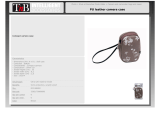Page is loading ...

Camera User Guide
ENGLISH
Ensure that you read the Safety Precautions (p. 172-p. 181).
Getting Started
Learning More
Components Guide
Basic Operations
Commonly Used Shooting Functions
Shooting Using the Mode Dial
Various Shooting Methods
Playback/Erasing
Print Settings/Transfer Settings
Connecting to a TV
Troubleshooting
List of Messages
Appendix

Workflow and Reference Guides
The following guides are available. Refer to them as necessary according to the
flowchart below.
Camera User Guide
Connect the camera
to other devices
• Connecting to a printer
• Connecting to a TV set
• Connecting to a computer
Direct Print User
Guide
Software Starter
Guide
Getting Started (p. 7)
Explains how to complete tasks ranging from installing batteries and
inserting memory cards to setting the date and time, shooting, playing
and erasing images, and performing simple printing tasks.
Learning More (p. 37)
Names camera components and provides more detailed instructions for
shooting and playback. Lists information for more advanced use of your
camera.
Check the package contents
: Contents of This Guide

Checking the Package Contents
1
Checking the Package Contents
The following items are included in the package. If something is missing,
please contact the retail outlet at which you purchased the product.
You may not be able to achieve the full performance of this camera
with the included memory card.
You can use SD* memory cards, SDHC (SD High Capacity)
memory cards, MultiMediaCards, MMCplus cards and HC
MMCplus cards in this camera. These memory cards are
collectively referred to as memory cards in this guide.
*SD stands for Secure Digital, a copyright protection system.
Camera AA Alkaline
Batteries (x4)
Memory
Card
(32MB)
Interface Cable
IFC-400PCU
AV Cable AVC-DC300
Wrist Strap WS-DC4
Canon Digital Camera
Solution Disk
European
Warranty
System
(EWS)
Booklet
User Guides
• Camera User Guide • Canon Digital Camera
Manuals Disk

Table of Contents
2
Table of Contents
Items marked with a are lists or charts that summarize camera
functions or procedures.
Please Read 6
Components Guide 38
Indicators . . . . . . . . . . . . . . . . . . . . . . . . . . . . . . . . . . . . . 41
Power Saving Function . . . . . . . . . . . . . . . . . . . . . . . . . . 41
Basic Operations 42
Menus and Settings . . . . . . . . . . . . . . . . . . . . . . . . . . . . . 42
Menus and Default Settings. . . . . . . . . . . . . . . . . . . . . . . 44
Using the LCD Monitor. . . . . . . . . . . . . . . . . . . . . . . . . . . 49
Information Displayed on the LCD Monitor . . . . . . . . . . . 50
Resetting Settings to Their Default Values . . . . . . . . . . . 55
Formatting Memory Cards . . . . . . . . . . . . . . . . . . . . . . . . 56
Commonly Used Shooting Functions 57
Shooting with the Optical Zoom. . . . . . . . . . . . . . 57
Using the Digital Zoom/Digital Tele-Converter. . . . . . . . . 58
Using the Flash . . . . . . . . . . . . . . . . . . . . . . . . . . . . . . 62
Shooting Close-ups (Macro) . . . . . . . . . . . . . . . . . . . 63
Learning More . . . . . . . . . . . . . . . . . . . . . . . . . . . . . . . . . . . 37
Preparations . . . . . . . . . . . . . . . . . . . . . . . . . . . . . . . . . . . . . . 8
Shooting Still Images ( Mode) . . . . . . . . . . . . . . . . . . . 15
Viewing Still Images . . . . . . . . . . . . . . . . . . . . . . . . . . . . . . . 18
Shooting Movies ( Standard Mode) . . . . . . . . . . . . . . . . . 19
Viewing Movies . . . . . . . . . . . . . . . . . . . . . . . . . . . . . . . . . . . 21
Erasing . . . . . . . . . . . . . . . . . . . . . . . . . . . . . . . . . . . . . . . . . 22
Printing . . . . . . . . . . . . . . . . . . . . . . . . . . . . . . . . . . . . . . . . . 23
Downloading Images to a Computer. . . . . . . . . . . . . . . . . . . 25
System Map . . . . . . . . . . . . . . . . . . . . . . . . . . . . . . . . . . . . . 32
Getting Started . . . . . . . . . . . . . . . . . . . . . . . . . . . . . . . . . . 7

Table of Contents
3
Using the Self-Timer . . . . . . . . . . . . . . . . . . . . . . . . . 64
Changing the Recording Pixels (Still Images) . . . . . . . . . 66
Changing the Compression (Still Images) . . . . . . . . . . . . 67
Configuring the Postcard Mode . . . . . . . . . . . . . . . . . . . . 68
Embedding the Date in the Image Data. . . . . . . . . . . . . . 69
Setting the Image Stabilizer Function . . . . . . . . . . . . . . . 70
Shooting Using the Mode Dial 72
Mode Dial. . . . . . . . . . . . . . . . . . . . . . . . . . . . . . . . . . . . . 72
Shooting Modes for Specific Scenes . . . . . . . . . . . . . . . . 73
Movie Shooting . . . . . . . . . . . . . . . . . . . . . . . . . . . . . 77
Shooting Panoramic Images (Stitch Assist) . . . . . . 80
Program AE . . . . . . . . . . . . . . . . . . . . . . . . . . . . . . . . 82
Setting the Shutter Speed . . . . . . . . . . . . . . . . . . . . 83
Setting the Aperture . . . . . . . . . . . . . . . . . . . . . . . . 85
Manually Setting the Shutter Speed and Aperture . . 87
Various Shooting Methods 88
Continuous Shooting . . . . . . . . . . . . . . . . . . . . . . . . . . . . 88
Setting the Red-Eye Reduction Function. . . . . . . . . . . . . 89
Setting the Slow Synchro Function . . . . . . . . . . . . . . . . . 90
Checking the Focus and Peoples' Expressions
(Focus Check) . . . . . . . . . . . . . . . . . . . . . . . . . . . . . . . . . 91
Selecting an AF Frame Mode . . . . . . . . . . . . . . . . . . . . . 93
Shooting Hard-to-Focus Subjects
(Focus Lock, AF Lock, Manual Focus) . . . . . . . . . . . . . . 97
Locking the Exposure Setting (AE Lock) . . . . . . . . . . . . 101
Locking the Flash Exposure Setting (FE Lock) . . . . . . . 103
Adjusting the ISO Speed . . . . . . . . . . . . . . . . . . . . 104
Reducing Camera Shake When Shooting (Auto ISO Shift) . 106
Adjusting the Exposure Compensation . . . . . . . . . . 108
Switching between Metering Modes . . . . . . . . . . . . . . . 109
Adjusting the Tone (White Balance) . . . . . . . . . . . . . . . 111
Shooting in a My Colors Mode. . . . . . . . . . . . . . . . . . . . 114
Switching between Flash Adjustment Settings . . . . . . . 116
Adjusting Flash Compensation Settings . . . . . . . . . . . . 117
Setting the Flash Output . . . . . . . . . . . . . . . . . . . . . . . . 118
Switching the Timing at which the Flash Fires. . . . . . . . 119

Table of Contents
4
Adjusting Exposure for Built-in Flash Shooting (Safety FE) . . 120
Registering Settings to the Print/Share Button. . . 121
Setting the Display Overlays . . . . . . . . . . . . . . . . . . . . . 122
Saving Custom Settings . . . . . . . . . . . . . . . . . . . . . . 123
Setting the Auto Rotate Function . . . . . . . . . . . . . . . . . . 125
Creating an Image Destination (Folder). . . . . . . . . . . . . 126
Resetting the File Number . . . . . . . . . . . . . . . . . . . . . . . 128
Playback/Erasing 130
Magnifying Images . . . . . . . . . . . . . . . . . . . . . . . . . . 130
Viewing Images in Sets of Nine (Index Playback). . 131
Checking the Focus and Peoples' Expressions
(Focus Check Display) . . . . . . . . . . . . . . . . . . . . . . . . . 132
Jumping to Images. . . . . . . . . . . . . . . . . . . . . . . . . . 134
Viewing Movies (Movie Replay Control Panel) . . . . . . . 135
Rotating Images in the Display . . . . . . . . . . . . . . . . . . . 137
Playback with Transition Effects . . . . . . . . . . . . . . . . . . 138
Automated Playback (Auto Play) . . . . . . . . . . . . . . . . . . 139
Red-Eye Correction Function. . . . . . . . . . . . . . . . . . . . . 140
Resizing Images . . . . . . . . . . . . . . . . . . . . . . . . . . . . . . 145
Attaching Sound Memos to Images . . . . . . . . . . . . . . . . 147
Protecting Images . . . . . . . . . . . . . . . . . . . . . . . . . . . . . 148
Erasing All Images . . . . . . . . . . . . . . . . . . . . . . . . . . . . . 149
Print Settings/Transfer Settings 150
Setting the DPOF Print Settings . . . . . . . . . . . . . . . . . . 150
Setting the DPOF Transfer Settings . . . . . . . . . . . . . . . 155
Connecting to a TV 157
Shooting/Playback Using a TV . . . . . . . . . . . . . . . . . . . 157
Troubleshooting 158
List of Messages 168
Appendix 172
Safety Precautions. . . . . . . . . . . . . . . . . . . . . . . . . . . . . 172
Warnings . . . . . . . . . . . . . . . . . . . . . . . . . . . . . . . . . . . . 173
Cautions. . . . . . . . . . . . . . . . . . . . . . . . . . . . . . . . . . . . . 176

Table of Contents
5
Preventing Malfunctions . . . . . . . . . . . . . . . . . . . . . . . . 177
Battery Handling . . . . . . . . . . . . . . . . . . . . . . . . . . . . . . 178
Handling the Memory Card . . . . . . . . . . . . . . . . . . . . . . 180
Using the Power Kits (Sold Separately). . . . . . . . . . . . . 182
Using the Lenses (Sold Separately) . . . . . . . . . . . . . . . 185
Using an Externally Mounted Flash (Sold Separately) . 189
Camera Care and Maintenance. . . . . . . . . . . . . . . . . . . 191
Specifications. . . . . . . . . . . . . . . . . . . . . . . . . . . . . . . . . 192
Index 202
Functions Available in Each Shooting Mode 207
Symbol Conventions in this Guide
Explanations in this guide are based on the camera's default settings
at time of purchase.
Mode switch position
Available shooting modes
This mark denotes issues
that may affect the camera’s
operation.
This mark denotes additional
topics that complement the
basic operating procedures.
These modes are available
These modes are not available

Please Read
6
Please Read
Test Shots
Before you try to photograph important subjects, we highly recommend that you
shoot several trial images to confirm that the camera is operating and being
operated correctly.
Please note that Canon Inc., its subsidiaries and affiliates, and its distributors are
not liable for any consequential damages arising from any malfunction of a
camera or accessory, including memory cards, that results in the failure of an
image to be recorded or to be recorded in a way that is machine readable.
Warning Against Copyright Infringement
Please note that Canon digital cameras are intended for personal use and should
never be used in a manner that infringes upon or contravenes international or
domestic copyright laws and regulations. Please be advised that in certain cases
the copying of images from performances, exhibitions, or commercial properties
by means of a camera or other device may contravene copyright or other legal
rights even if the image was shot for personal use.
Warranty Limitations
For information on your camera's warranty, please refer to the Canon European
Warranty System (EWS) Booklet supplied with your camera.
For Canon Customer Support contacts, please see the European Warranty
System (EWS) Booklet.
Video Format
Please set the camera's video signal format to the one used in your region before
using it with a TV monitor.
Language Setting
Please see the Setting the Display Language (p. 14) to change the language
setting.
Camera Body Temperature
If your camera is used for prolonged periods, the camera body may become
warm. Please be aware of this and take care when operating the camera for an
extended period.
About the LCD Monitor
The LCD monitor is produced with extremely high-precision manufacturing
techniques. More than 99.99% of the pixels operate to specification. Less than
0.01% of the pixels may occasionally misfire or appear as red or black dots.
This has no effect on the recorded image and does not constitute a malfunction.

Preparations
8
Getting Started
Preparations
1. Slide the battery cover lock (a) and hold it open while
sliding the cover (b) and opening it (c).
2. Install four batteries.
Installing the Batteries
Battery Cover Lock
Positive end (+)
Negative end (–)

Preparations
9
Getting Started
3. Close the cover (a), and press downward as you slide
it until it clicks into place (b).
Removing the Batteries
Remove the batteries by opening the Memory Card Slot / Battery
Cover and tilting the camera at an angle.
Attaching the Wrist Strap
In order to avoid dropping the camera, we recommend
attaching the wrist strap before using the camera.

Preparations
10
Getting Started
1. Slide the battery cover lock (a) and hold it open while
sliding the cover (b) and opening it (c).
2. Insert the memory card until it clicks into place.
Inserting the Memory Card
Battery Cover Lock
Back
• Confirm that the Write
Protect Tab is unlocked
(only SD memory cards).
• Check the memory card
for the correct orientation.
Example:
SD memory
card
Write Protect Tab
(Only SD memory cards)

Preparations
11
Getting Started
3. Close the cover (a), and press downward as you slide
it until it clicks into place (b).
To Remove the Memory Card
Push the memory card with your finger until the memory card clicks
and then release it.
Ensure that the memory card is correctly oriented before
inserting it in the camera. Inserting it backward may cause the
camera to fail to recognize the memory card or to malfunction.

Preparations
12
Getting Started
The LCD monitor can be used to check an image during shooting, to
play back recorded images or to adjust menu settings. It can be
opened to the following range of positions.
1. Opened right to left 180
degrees.
2. Tilted forward 180 degrees
toward the lens or backward
90 degrees.
When tilted forward 180 degrees
toward the lens, the image shown
on the LCD monitor is automatically
flipped and reversed so that it
appears correctly from in front of the lens.
3. Close the LCD monitor with
the LCD monitor facing out.
When the LCD monitor clicks into
place against the camera body, the
image will return to its original,
nonreversed orientation.
Opening the LCD Monitor
When not using the camera, close the LCD monitor with the
monitor facing in to protect it. The LCD monitor will
automatically turn off when it clicks shut against the camera
body.

Preparations
13
Getting Started
The Date/Time settings menu will appear the first time the power is
turned on. Set the date and time as shown in Step 3 and 4.
1. Press the ON/OFF button.
2. Select [Date/Time].
1. Press the button.
2. Use the or button to select
the (Set up) menu.
3. Use the or button to select
[Date/Time].
4. Press the button.
3. Select the month, day, year and time, and the display
order.
1. Use the or button to select a
category.
2. Use the or button to set the
value.
4. Press the button.
5. Press the button.
Setting the Date and Time
Buttons
Button
Button
ON/OFF Button

Preparations
14
Getting Started
You can change the language displayed in the LCD monitor menus
and messages.
1. Set the mode switch to (Playback).
2. Hold down the button and press the button.
3. Use the , , or button to select a language.
4. Press the button.
z You can imprint the date and time you have set onto images
(p. 69).
z A rechargeable lithium battery is built into the camera to
save such settings as the date/time. Install the batteries into
the camera at time of purchase, or recharge batteries for
about 4 hours using the separately-sold AC Adapter Kit
ACK600. It will charge even if the camera is turned off.
z The date/time settings may be lost after approximately three
weeks if you remove the main batteries. Reset the date/time
settings if this occurs.
Setting the Display Language
Mode Switch
Buttons
Button
Button

Shooting Still Images
15
Getting Started
Shooting Still Images
1. Press the ON/OFF button.
• The start-up sound will play and the start-up image will display in
the LCD monitor.
• Pressing the ON/OFF button again turns the power off.
2. Select a shooting mode.
1. Set the mode switch to
(Shooting).
2. Set the mode dial to .
3. Aim the camera at the subject.
( Mode)
ON/OFF Button
Shutter Button
Indicators
Mode Switch
Mode Dial
Button

Shooting Still Images
16
Getting Started
4. Press the shutter button lightly (press halfway) to set
the focus.
• When the camera focuses, it
beeps twice and the indicator
lights green (orange when the
flash fires).
• An AF frame will display in green on
the LCD monitor at the point of focus.
5. Without changing anything else, press the shutter
button all the way (press fully) to shoot.
• The shutter sound will play
once and the image will
record.
• The indicator will blink green
and the file will record to the
memory card.
Mute Setting
Pressing the DISP. button while turning the camera power on will set
the mute setting to [On] to silence all camera sounds except for
warning sounds. The setting can be changed with the [Mute] option in
the Set up Menu.
Shooting Preparations
Complete: lights green
AF Frame
Recording: blinks green

Shooting Still Images
17
Getting Started
Recorded images are displayed on the LCD monitor for approximately
2 seconds immediately after shooting.
You can also use the following methods to continue displaying the
image immediately after shooting so that you can check it.
z Keep the shutter button pressed fully.
z Press the button while the recorded image displays until it
beeps.
You can shoot by pressing the shutter button even when an image
is being displayed.
Reviewing an Image Right After
Shooting (Rec. Review)
Change the image display time from [Review] in the Rec.
Menu.
Shutter Button
Button

Viewing Still Images
18
Getting Started
Viewing Still Images
1. Set the mode switch to (Playback).
The last recorded image will display.
2. Use the or button to display the image you wish to
view.
• Use the button to move to the
previous image and the button to
move to the next image.
• The images advance more quickly if
you keep the button pressed
continuously, but they will appear
coarse.
If you have replayed images, the last image viewed will display
(Resume Playback).
If the memory card has been switched, or the images on the
memory card have been edited with a computer, the newest
image on the memory card appears.
Mode Switch
Buttons
/