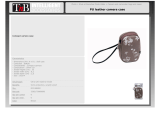Table of Contents
3
Commonly Used Shooting Functions 66
Shooting with the Optical Zoom. . . . . . . . . . . . . . . . 66
Using the Digital Zoom/Digital Tele-Converter . . . . . . . . . . 67
Magnified Close-Up Shooting (Digital Macro) . . . . . . . . . . . 70
Using the Flash . . . . . . . . . . . . . . . . . . . . . . . . . . . . . . . . 71
Shooting Close-Ups/Infinity Shot . . . . . . . . . . . . . . . 72
Using the Self-Timer . . . . . . . . . . . . . . . . . . . . . . . . . . . 73
Changing the Recording Pixels/ Compression (Still Images) 75
Configuring the Postcard Mode . . . . . . . . . . . . . . . . . . . . . . 77
Embedding the Date in the Image Data. . . . . . . . . . . . . . . . 78
Setting the Image Stabilizer Function . . . . . . . . . . . . . . . . . 79
Various Shooting Methods 81
Shooting in Modes for Special Conditions . . . . . . . . . . . . . . 81
Shooting in Manual Mode . . . . . . . . . . . . . . . . . . . . . . . . . . 84
Continuous Shooting . . . . . . . . . . . . . . . . . . . . . . . . . . . 85
Setting the Red-Eye Reduction Function. . . . . . . . . . . . . . . 86
Setting the Slow Synchro Function . . . . . . . . . . . . . . . . . . . 87
Movie Shooting . . . . . . . . . . . . . . . . . . . . . . . . . . . . . . . 88
Shooting Panoramic Images (Stitch Assist). . . . . . . . . . . . . 93
Checking the Focus and Peoples’ Expressions
(Focus Check)
. . . . . . . . . . . . . . . . . . . . . . . . . . . . . . . . . . . . .95
Switching between Focusing Modes . . . . . . . . . . . . . . . . . . 97
Shooting Hard-to-Focus Subjects (Focus Lock, AF Lock) . 100
Locking the Exposure Setting (AE Lock) . . . . . . . . . . . . . . 102
Locking the Flash Exposure Setting (FE Lock) . . . . . . . . . 103
Adjusting the ISO Speed . . . . . . . . . . . . . . . . . . . . . . 104
Reducing the Effects of Camera Shake (Auto ISO Shift)
. . .105
Adjusting the Exposure Compensation . . . . . . . . . . . . . . . 107
Switching between Metering Modes . . . . . . . . . . . . . . . . . 108
Setting the Shutter Speed (Long Shutter Mode) . . . . . . . . 109
Adjusting the Tone (White Balance) . . . . . . . . . . . . . . . . . 111
Shooting in a My Colors Mode. . . . . . . . . . . . . . . . . . . . . . 114
Changing Colors . . . . . . . . . . . . . . . . . . . . . . . . . . . . . . . . 116
Categorizing Images Automatically (Auto Category) . . . . . 121
Registering Settings to the Print/Share Button . . . . . 122
Setting the Display Overlays . . . . . . . . . . . . . . . . . . . . . . . 124