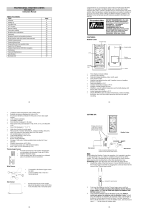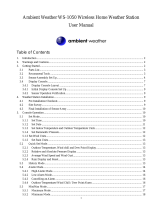Page is loading ...

72
868MHz WEATHER STATION
Instruction Manual
INTRODUCTION:
Congratulations on purchasing this state-of-the-art weather station as an example of
excellent design and innovative measuring technique. Featuring time, date, calendar,
weather forecast, wind direction, wind gust and wind speed, rainfall, indoor/outdoor
temperature and outdoor humidity, air pressure and various alarm settings for
different weather conditions, this weather station will provide you with various weather
information and weather forecast. Pages after pages, you will discover that the
operation of your weather station is really simple !
« Instant Transmission+» is the up and comin
g
state-o
f
-the-art new
wireless transmission technology, exclusively designed and developed by
LA CROSSE TECHNOLOGY.
“IT +” offers you an immediate update of all your outdoor data measured
from the transmitters: follow your climatic variations in real-time!

FEATURES:
The Multifunctional Weather Station
73
Function keys
LCD
Foldout stand I
Battery
compartment
cover
Hanging hole
bft E
Foldout stand II
• Time display (manual setting)
• 12/24 hour time display
• Calendar display (weekday, date, month, year)
• Time alarm function
• Weather forecasting function with 15 weather icons (weather girl featuring) and
weather tendency indicator
• Indoor temperature display in °C/ºF
• Outdoor temperature display in °C/ºF
• Outdoor Humidity display as RH%
• Dew point displayed in °C or °F
• Wind gust displayed in km/h, mph, m/s or Beaufort scale

74
• 24-hour and total rainfall displayed in mm or inch
• Display Max / Min value of outdoor temperature, outdoor humidity, Dew point,
Wind chill, and Relative pressure, with time & date of recording
• Display max wind speed, max gust and max 24h rainfall with time & date of
recording
• Low/High outdoor temperature, outdoor humidity and high wind speed alarm
• Relative air pressure displayed in hPa or inHg
• Air pressure tendency indicator for the past 12 hour (bargraph format)
• LCD contrast selectable
• Low battery indicator
• Wind direction displayed in 16 steps
• Wind speed displayed in km/h, mph or m/s, and Beaufort scale
• Wind chill displayed in °C of °F
• Manual reset of outdoor temperature/ humidity, pressure and windchill data
• Total rainfall displayed in mm or inch
• Storm warning alarm
• Buzzer on/ off selectable
• Storage of 140 sets of history weather data recorded in 3-hour intervals
• Wireless transmission at 868 MHz
• Transmission range up to 100 metres

The Thermo-hygroTransmitter
• Remote transmission of the outdoor temperature and humidity to
the Weather Station at 868 MHz
• Showerproof casing
• Wall mounting case (to be mounted in a sheltered place. Avoid
direct rain and sunshine)
The Wind sensor
• Connected to the thermo-hygro transmitter by
cable
• Can be installed onto a mast or a horizontal panel
75
THE RAIN SENSOR
• Remote transmission of the rainfall data to
the Weather Station at 868 MHz
• To be mounted onto a horizontal panel

SETTING UP:
Wireless transmission a
868 MHz – Rain sen
to weather station
76
Note:
When putting the Weather Station into operation, it is important to perform in close
proximity (e.g. on a table) a complete wiring and set-up of the system. This step is
Cable connection
between the wind sensor
and the thermo-hygro
transmitter
t
sor
Wir ess transmission at
868 MHz - thermo-hygro
tr nsmitter to weather
station
el
a
Weather station
Wind sensor
Rain sensor
bft E

important to test all components for correct function before placing and mounting
them at their final destinations (See Positioning below)
Socket for wind
sensor
1. Unwind the cables of the Wind sensor. Connect the Wind sensor to the Thermo-
hygro transmitter by plugging the connector heads into the sockets of the
Thermo-hygro transmitter.
2. First insert the batteries into the Thermo-hygro transmitter and Rain sensor (see
“How to install and replace the batteries into the Thermo-hygro
transmitter“ & How to install and replace batteries into the Rain sensor
below).
3. Then insert the batteries into the Weather Station (see “How to install and
replace the batteries into the Weather Station” below). Once the batteries
are installed, all segments of the LCD will light up briefly and a short signal
tone will be heard. It will then display the time as 0:00, the date as 1.1.05, the
weather icons, and air pressure value. "- - -" will be shown for outdoor data.
77

78
4. Now the Weather Station will start receiving data from the transmitter and rain
sensor. The weather station will try to receive thermo-hygro transmitter data
first and then the rain sensor. Afterwards the outdoor temp should be displayed
on LCD of station. Now the reception icon is flashing, which means that the
weather station is trying to receive data at this moment. If this does not happen
after 90 seconds, the batteries will need to be removed from both units. You
will have to start again from step 1.
Note: To confirm whether the rain sensor has been received, user shall press the
SET key once to check the reception icon. Once the SET key is pressed, the
reception icon now showing will represents the reception condition of the rain
sensor.
5. The outdoor temperature, humidity windchill and wind speed should then be
displayed on the Weather Station.
6. Time and date shall be manually set (See Manual Setting below).
7. After the Weather Station has been checked for correct function with regard to
the above points and found fit, the initial set up of the weather station system is
finished and the mounting of the system components can take place. It must be
ensured however that all components work properly together at their chosen
mounting or standing locations. If e.g. there appear to be problems with the 868
MHz radio transmission, they can mostly be overcome by slightly changing the
mounting locations.
Note:
The radio communication between the receiver and the transmitter in the open field
reaches distances of max 100 metres, provided there are no interfering obstacles
such as buildings, trees, vehicles, high voltage lines, etc.

8. Radio interferences created by PC screens, radios or TV sets can in some
cases entirely cut off radio communication. Please take this into consideration
when choosing standing or mounting locations.
HOW TO INSTALL AND REPLACE THE BATTERIES INTO THE WEATHER
STATION
The Weather Station works with 3 x AA, IEC LR6, 1.5V batteries. When the batteries
need to be replaced, the low battery symbol will appear on the LCD.
To install and replace the batteries, please follow the steps below:
1. Remove the battery compartment
cover.
2. Insert the batteries observing the
correct polarity (see the marking in
the battery compartment).
3. Replace the battery cover.
79

HOW TO INSTALL AND REPLACE BATTERIES INTO THE RAIN SENSOR
80
Press to unlock
1. Unlock the main cover from the rain sensor base and remove the cover.
2. Remove the battery cover at the top of the rain sensor.
3. Insert 2 x AAA, IEC LR3, 1.5V batteries into the battery compartment, observing
the correct polarity.
4. Replace the battery cover and the main cover on the unit.
HOW TO INSTALL AND REPLACE THE BATTERIES INTO THE THERMO-HYGRO
TRANSMITTER
The outdoor Thermo-hygro transmitter works with 2 x AA IEC LR6, 1.5V batteries. To
install and replace the batteries, please follow the steps below:

1. Uninstall the rain cover of the transmitter.
2. Remover the battery compartment cover.
3. Insert the batteries, observing the correct polarity (see the
marking in the battery compartment).
4. Replace the battery cover and the rain cover onto the unit.
Note:
In the event of changing batteries in any of the units, all units need to be reset by
following the setting up procedures. This is because a random security code is
assigned by the transmitter and rain sensor at start-up and this code must be received
and stored by the Weather Station in the first 90 seconds of power being supplied to it.
BATTERY CHANGE:
It is recommended to replace the batteries in all units regularly to ensure optimum
accuracy of these units. (Battery life –see Specifications)
Please participate in the preservation of the environment. Return
used batteries to an authorised depot.
81

Note:
The stored History record will not be kept after the battery change is done on the
weather station.
FUNCTION KEYS:
Weather Station:
The Weather Station has 5 easy-to-use function keys.
82
SET key MIN/MAX key
Set key
+ key
HISTORY key
ALARM key
• Press and hold to enter manual setting modes: LCD contrast, Manual time
setting, 12/24 hour time display, Calendar setting, ºC/ ºF temperature unit, Wind
speed unit, Rainfall unit, Pressure unit, Relative pressure reference setting,
Weather tendency threshold setting, Storm warning threshold setting and Storm
Alarm On/ Off setting
• Press to toggle between the display of Mode 1 or Mode 2:

83
Mode1: "Wind speed + outdoor temp + rel. pressure"
Mode 2: "Gust + Dew Point temp + rainfall"
(Mode 2 displayed will be shown for 30 seconds. Then it will return to
normal display automatically.)
• In normal display mode, press and hold to switch on/ off the Buzzer
• In the weather alarm setting mode, press and hold to adjust different alarm
value and switch the alarm On/ Off
• Press to activate the reset mode when max or min record is shown
• Stop the alarm during the time alarm or weather alarm ringing
+ key
• In display Mode 1, press to toggle between the display of Preset alarm time,
date, weekday + date, Indoor temp, or second in the time display
• In display mode 2, press to toggle between the display of Rel. Pressure, 24 hour
rainfall and Total rainfall
• Press to adjust (increase) the level of different settings
• Stop the alarm during the time alarm or weather alarm ringing
• Press to confirm to reset the max/min record
HISTORY key
• Press to display the weather data history records
• Stop the alarm during the time alarm or weather alarm ringing
• Press to exit manual setting mode and alarm setting mode
ALARM key
• Press to enter the time alarm and weather alarm setting mode

84
• Confirm particular alarm setting
• Press to exit the manual setting mode
• Stop the alarm during the time alarm or weather alarm ringing
• Press to exit max/ min record display mode
MIN/MAX key
• Press to display minimum and maximum records of various weather data
• Press to adjust (decrease) the level of different settings
• Stop the alarm during the time alarm or weather alarm ringing
LCD SCREEN
The LCD screen is split into 5 sections displaying the following information:
1. Time and date/ indoor temp/ second
2. Wind data
3. Outdoor temperature, Dew point and humidity,
4. Air pressure, Rainfall data, Air pressure history and Weather forecast icon.

85
Wind direction display
and wind speed/ gust in
Beaufort scale
Calendar or Indoor temp
display
Weather tendency
indicator
Time display
Time alarm icon
Air pressure
history histogram
Outdoor relative
humidity in %
Weather forecast
Icon (Weather Girl)
Relative air pressure
/ 24 hr rainfall* / Total
rainfall display
Wind speed or Gust* in
km/h, mph or m/s
Wind Chill in °C or °F Wind speed Hi/ Lo
alarm icon
Outdoor Humidity
alarm icon
Outdoor temp.
alarm icon
Station Low
battery
indicator
Transmitter signal
reception icon#
Transmitter low battery
indicator
Outdoor temperature /
Dew point*
in °C or °F
Rain sensor low battery
indicator
bft E
BUZZER OFF Buzzer off icon

#When the signal from the transmitter/ or Rain sensor is successfully received by the
Weather Station, this icon will be switched on. (If not successful, the icon will not be
shown on the LCD). User can therefore easily see whether the last reception was
successful (“ON” icon) or not (“OFF” icon). On the other hand, the short blinking of the
icon shows that a reception is being done at that time.
*In nomal display user may press the SET key shortly to toggle between Mode1 and
Mode 2 display:
Mode 1 : Wind speed, outdoor temperature and relative pressure reading are shown.
86
Outdoor temp
icon
Wind speed icon
In Mode 1, this reception icon is showing
the condition of the reception of the signal
from Thermo-hygro transmitter
Rel Pressure
icon

Mode 2 : Wind Gust, Dew Point temperature and Rainfall reading are shown.
Wind gust icon
Dew point icon
GUST
DEW POINT
24hIn Mode 2, this reception icon is showing
the condition of the reception of the signal
from Rain sensor
Rainfall icon
MANUAL SETTING:
The following manual settings can be changed once the SET key is pressed and hold
for about 3 seconds:
• LCD contrast setting
• Manual time setting
• 12/24 hour time display
• Calendar setting
• °C/ °F temperature unit setting
• Wind speed unit
• Rainfall unit setting
• Air pressure unit setting
• Relative pressure reference value setting
• Weather tendency threshold value
87

• Storm warning threshold value
• Alarm On/ Off setting
LCD CONTRAST SETTING
Digit flashing
The LCD contrast can be set within 8 levels, from "LCD 1" to "LCD8" (default setting
is LCD 5):
1. Press the SET key, the contrast level digit will start flashing.
2. Use the + or MIN/MAX key to adjust the level of contrast.
3. Confirm with the SET key and enter the MANUAL TIME SETTING.
MANUAL TIME SETTING:
You then may manually set the time of the clock by following the steps below:
Minutes flashing
Hour
flashing
1. The hour digit will start flashing.
88

2. Use the + or MIN/MAX key to set the hour.
3. Press the SET key to switch to the minutes. The minute digit will start flashing.
4. Use the + or MIN/MAX key to set the minute.
5. Confirm the time with the SET key and enter the 12/24 HOUR TIME DISPLAY
SETTING.
12/24 HOUR TIME DISPLAY SETTING:
Digit flashing
The time can be set to view as 12-hour or 24-hour format. The default time display
mode is “24-h”. To set to “12-h” time display:
1. Use the + or MIN/MAX key to toggle the value.
2. Confirm with the SET key and enter the CALENDAR SETTING.
CALENDAR SETTING:
"Date. Month." (for 24h time display)
"Month. Date." (for 12h time display)
Yea
r
89

The date default of the Weather Station is 1. 1. of year 2005. The date can be set
manually by proceeding as follows.
1. The year digit starts flashing.
2. Use the + or MIN/MAX key to set the year. The range runs from "00" (2000) to
"99" (2099).
3. Press the SET key to confirm the year and enter the month setting. The month
digit will start flashing.
4. Use the + or MIN/MAX key to set the month.
5. Press the SET key to confirm the month and enter the date setting mode. The
date digit will start flashing.
6. Use the + or MIN/MAX key to set the date.
7. Confirm all calendar settings with the SET key and enter the °C/°F
TEMPERATURE UNIT SETTING.
°C/°F TEMPERATURE UNIT SETTING
Flashing
The temperature display can be selected to show temperature data in °C or °F.
(default °C)
1. The temperature unit is flashing
2. Use the + or MIN/MAX key to toggle between “°C” or “°F”.
Confirm with the SET key and enter the WIND SPEED UNIT SETTING
90

WIND SPEED UNIT SETTING
Flashing
The wind speed unit can be set as km/h (kilometre per hour), mph (mile per hour) or
m/s (metre per second). The default unit is km/h.
1. Use the + or MIN/MAX key to toggle between the unit “km/h”, “mph” or “m/s”
2. Confirm with the SET key and enter the RAINFALL UNIT SETTING.
RAINFALL UNIT SETTING
Flashing
The total rainfall unit can be set as mm or inch. The default unit is mm.
1. Use the + or MIN/MAX key to toggle between the unit “mm” or “Inch”
2. Confirm the unit with the SET key and enter the RELATIVE AIR
PRESSURE UNIT SETTING
91
/