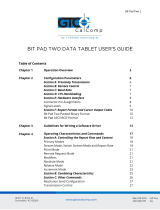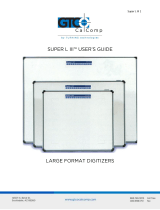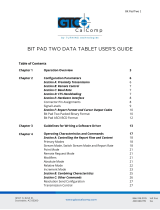Page is loading ...

MM II 1
Chapter 1
Chapter 2
Chapter 3
Chapter 4
What is the MM II and How Does It Work?
Section A: What is the MM II?
Section B: How the MM II Works
Section C: Commands: Controlling the Tablet’s Operation
Section D: Changing the Tablet Set Up
Assembly and Installation
Interfacing with the Host
Section A: Hardware Interfaces
RS-232C Interface
TTL Interface
Section B: Baud Rate
Section C: Communication Protocols
Section D: Report Formats
Binary Report Format
ASCII BCD Report Format
Operating Characteristics and Functions
Section A: Controlling the Report Flow
Point Mode
Remote Request Mode
Stream Mode
Switch Stream Mode
Report Rate
Increment Mode
Axis Update Mode
Section B: Setting the Resolution
Resolution, Predefined
Resolution, Definable (Set X, Y Scale)
Section C: Other Functions
Absolute and Relative Coordinates (Delta Mode)
Origin
3
3
4
6
6
7
10
10
11
12
12
12
12
13
15
17
18
18
18
19
19
19
20
24
26
26
27
29
29
30

MM II 2
Chapter 5
Chapter 6
Chapter 7
Chapter 8
Appendix A
Appendix B
Appendix C
Appendix D
Reset (to Defaults)
Send Configuration
Tablet Identifier
Transmission Control
Z Commands
Section D: Reserved Commands
Guidelines for Writing a Device Driver
Using the MM II
Checking the Graphics Tablet
Section A: Power/Prox Light
Section B: A Quick Functional Check
Section C: Diagnostic Functions
Code Check
Echo
Self-Test
Send Test Results
Operating Environment, Care and Service
Section A: Operating Environment
Section B: Service
Section C: Care and Cleaning
Section D: Changing the Stylus Refill
Specifications
Changing the Set Up Jumpers
ASCII Conversion Chart
Quick Reference of Commands and Defaults
30
31
33
34
34
36
37
42
43
43
43
44
44
45
45
45
47
47
47
48
49
50
51
54
56

MM II 3
Chapter 1: What is the MM II and How Does It Work?
Section A – What is the MM II?
The MM II is a graphics tablet that acts as an input device. It allows for the translation of
graphic information into digital, suitable for computer manipulation.
Steering a computer screen pointer
Selecting locations on menus
Drawing and tracing
The components required for a functional MM II are:
Tablet
Stylus or cursor
Interface cable
Power source
The tablet is similar to a drawing board. The stylus and cursor are handheld devices that
are used for pointing or drawing on the tablet. The interface cable connects the graphics
tablet to the host (computer).

MM II 4
Section B: How the MM II Works
MM II translates the stylus/cursor position on the tablet into digital information and
communicates it to the host. The stylus/cursor position is expressed as an X, Y coordinate
pair. One coordinate pair is a report.
Valid reports can only be collected when the stylus/cursor is in the tablet’s active area and
in proximity:
Active area is an 11.7 inch square area inside the groove on the tablet surface.
Proximity is the maximum distance above the active area that the stylus/cursor can
be held and report a valid position. It’s approximately ½ inches, which means the
stylus/cursor and tablet do not need to be in direct contact with each other to issue
reports. There still can be up to a ½ inch of material (drawings, photos, etc.)
between the tablet and stylus/cursor, allowing it to issue reports.
The active area and proximity, in effect, establish a three-dimensional volume within which
the stylus/cursor can issue valid reports. Reports issued from outside of this volume are
out-of-prox and, therefore, do not represent the current position of the stylus/cursor.
Reports are measured in counts of resolution. Resolution is the fineness of detail that the
tablet can distinguish. It’s expressed in lines per inch (lpi) or lines per millimeter (lpmm).
This is slightly misleading, however. Resolution should be expressed in “bands per …” or
“lanes per …” because these lines have perceivable width at lower resolution settings.
The higher the resolution, e.g. 100 lpi or 200 lpi, the narrower the bands of resolution
become. Eventually, the bands become so narrow that they are easier to conceptualize as
lines of no measurable width.

MM II 5
As previously stated, reports are measured in counts of resolution. As shown below, each
square is one count of resolution. The tablet reports the same coordinates for any point
within the square.
With different resolution settings, you can receive different reports for the same tablet
location. In the illustration below, points A and B are the same physical locations on the
tablet, but their coordinates are different because of the resolution setting.

MM II 6
Reports are in absolute or relative coordinates. Absolute coordinates are coordinates
measured from the tablet’s origin (0, 0). Relative coordinates are measured relative to the
last report location. In the illustration above, point B is issued after point A. Therefore, in
relative coordinates, point B is measured relative to point A.
The tablet defaults to absolute coordinates. However, you can change to relative
coordinates with the Relative Coordinates command, described in Chapter 4.
Section C – Commands: Controlling the Tablet’s Operation
Control the MM II’s operating characteristics, functions and diagnostics with commands
from the host. This book represents the commands in ASCII. For convenience, an ASCII
conversion chart appears in Appendix C.
The tablet accepts commands from the host at any rate, except as follows:
After turning on the tablet or issue the Reset command, wait approximately ten
milliseconds before sending commands.
Commands that require a tablet response: If you send a command to the tablet that
requires a response, the tablet does so within two milliseconds. Wait until the host
receives the entire response before issuing another command to the tablet.
Section D: Alternative Configurations
The tablet is already set up to operate with a certain:
Baud rate: 9600 or Autobaud
Report format: binary or ASCII BCD
Parity: odd parity or no parity
The standard setup is 9600 baud, binary report format and odd parity. Your unit may be
different.
Change the setup by altering the hardware or with commands from the host. Appendix B
tells you how to change the hardware. Chapter 4 describes the commands. Read the
passages and select the method most appropriate for the situation. Note that the tablet
defaults to the hardware setup each time you turn on the tablet or send the reset
command.

MM II 7
Chapter 2: Assembly and Installation
The MM II package should include the following:
Tablet
Stylus or cursor
Interface cable
Power supply (optional)
Document clips
MM II+ Graphics Tablet User’s Guide
To assemble and install MM II:
1. Connect the stylus/cursor to the tablet.
2. Attach the tablet to the host and power source.
3. Turn on the tablet.
4. Attach the document clips. (Optional)
NOTE: Always have the computer and tablet power off when attaching or detaching any
part of the MM II. If the power is on, nothing serious happens to the MM II, but it could
have the potential to corrupt the file being worked on or cause the computer to
malfunction.
Installing MM II Graphics Tablet
1. Plug the stylus/cursor into the modular socket on the right-hand edge of the
tablet.
The cursor and stylus are interchangeable.

MM II 8
2. Connect the tablet to the host and power source. Plug the interface cable
modular connector into the socket at the top left edge of the tablet.
Plug the interface cable 25-pin D connector into the host communications port.
The tablet can obtain power from the computer or MM II power supply. Never
power the tablet from both simultaneously. Pin 9 and the power supply socket are
connected inside the 25-pin D connector. Therefore, power applied to one, also
exists on the other. Ensure that nothing is attached to the source not in use.
Power from the host must supply +12 VDC at 250 mA, less than 50 mV ripple,
+/- 10% regulation and a rise time less than 100 milliseconds. Once the
tablet is connected to the computer, installation is complete.
Power from the MM II power supply and plug the barrel connector into the
interface cable D connector.

MM II 9
Plug the power supply into a standard electrical outlet. Use only an MM II power
supply. Substituting a different power supply could permanently damage the tablet.
3. Turn the tablet on.
The power light/prox light serves two purposes. First, it notifies that the tablet is on
and receiving power. Second, it is a proximity indicator. The light remains lit when
the stylus/cursor is in-prox. It blinks when the stylus/cursor is out-of-prox. If the
light blinks when the stylus/cursor is in-prox, one of two problems exists. Either, the
stylus/cursor is not connected to the tablet, or it is malfunctioning. (Service
information appears in Chapter 8.)
4. Attach the document clips. (Optional)
MM II comes with document clips. These are to steady documents on the tablet.

MM II 10
The clips attach to rails on the tablet underside. To attach them, push them straight on or
slide them up from the bottom.
Position the clips where they’re comfortably out of the way. To remove the clips, slide
them to the bottom of the tablet.
Chapter 3: Interfacing with the Host
For successful communication between MM II and its host, they must have the same
hardware interface, baud rate, communications protocol and report format.
Section A: Hardware Interface
The hardware interface consists of one cable terminated with a 25-pin male D connector.
(If the computer requires a different connector, contact your GTCO CalComp by Turning
Technologies representative for information about adapters.)

MM II 11
The interface accommodates RS-232C and TTL. (Do not use both at the same time.)
RS-232C – CITTL Interface: 25-Pin D Connector Pin Assignments
Pin
Wire Name
Description
1
2
3
7
9
11
GND
TXD
RXD
signal ground
+12 VDC
TXD
Protective, frame ground
Transmits data to host (RS-232C only)
Receives data from host (RS-232C or TTL)
Return for data
Power to tablet from host
Transmits data to host (TTL only)
Pin 9 is for powering the tablet from the host. The host must supply a +12 VDC at 250 mA,
less than 50 mV ripple, +/-10% regulation and a rise time less than 100 milliseconds.
CAUTION:
Never power the tablet from the power supply and host simultaneously.
Pin 9 and the power supply socket are connected inside the 25-pin D connector.
Therefore, power applied to one, also exists on the other. Ensure that nothing is
attached to the source not in use.
RS-232C Interface
The RS-232C lines are configured as DTE (Data Terminal Equipment). The signal levels
comply with standard signal levels for data transmission:
RS-232C Signal Levels
RS-232C Interface
Interchange Voltage
-3V to -12V
+3V to +12V
Binary states
Signal condition
1
Mark
0
Space
NOTE: The source is the EIA Standard RS-232C: Interface between Data Terminal
Equipment and Data Communication Equipment Employing Serial Binary Data
Interchange, by the Engineering Department of the Electronic Industries Association
(Washington, D.C.: EIA, 1969).

MM II 12
TTL Interface
The computer port must provide full duplex, asynchronous, serial communications. The
signal levels for data transmission are:
TTL Signal Levels
TTL Interface
Interchange Voltage
0V to 0.8V
+2.4V to +5V
Binary states
Signal condition
1
Mark
0
Space
Section B: Baud Rate
The MM II is available with 9600 baud or Autobaud. The standard setting is 9600 baud,
unless Autobaud is specifically ordered.
Autobaud automatically matches the tablet baud rate to the host baud rate. The tablet
supports 75 to 19,200 baud. After turning on the tablet, the first character it must receive
from the host is an ASCII space, <SP>. The tablet uses this to identify the host baud rate
and to set its own accordingly.
Section C: Communication Protocols
The MM II communication protocols are:
Number of start bits: 1
Number of data bits: 8
Number of stop bits: 1
Parity: odd or none. (The standard product has odd parity.) To change the parity
setting, refer to Changing the Tablet Setup in Chapter 1.
Section D: Report Formats
The MM II has one of the following report formats:
Binary
ASCII BCD
To change the format, refer to Changing the Tablet Setup in Chapter 1. The reports are in
counts of resolution and not in inches or millimeters.

MM II 13
Binary Report Format
Binary Format for Absolute Coordinates
Binary Format for Relative Coordinates

MM II 14
Key:
LSB is the least significant bit. MSB is the most significant bit.
Fa, Fb and Fc are the flag bits. They identify the status of the stylus and cursor
buttons:

MM II 15
Sx and Sy are the X and Y coordinate signs. 1 is positive and 0 is negative. In
absolute coordinates, the sign is always positive. In relative coordinates, the sign
can be positive or negative.
T is the Tablet Identifier. Your choice of 1 or 0. Command controlled.
PR is the proximity bit. 0 is in-prox and 1 is out-of-prox.
PH is the phasing bit, which is always 1.
X0, X1, etc. and Y0, Y1, etc. are the X and Y coordinate bits.
ASCII BCD Report Format
The ASCII BCD format depends on the coordinate system and resolution:
Resolution
Absolute Coordinates
Relative Coordinates
1 to 508 lpi (20 lpmm)
1000 lpi or 40 lpmm
XXXX, YYYY, F<CR><LF>
XXXXX, YYYYY, F<CR><LF>
S0XXX, S0YYY, F<CR><LF>
S00XXX, S00YYY, F<CR><LF>

MM II 16
Key:
X is an X coordinate digit, where each digit is an ASCII character from 0 to 9
“,” is an ASCII comma
Y is a Y coordinate digit, where each digit is an ASCII character from 0 to 9
F is the stylus and cursor flag character, identifying the button status:

MM II 17
<CR> is an ASCII carriage return character.
<LF> is an ASCII line feed character.
Chapter 4: Operating Characteristics and Functions
MM II includes a variety of operating characteristics and functions that can be controlled
with commands from the host. For example, define:
Report flow
Tablet resolution
Tablet origin location
The tablet accepts commands from the host at any rate, except in a few situations. These
are listed in Chapter 1, Section C, Commands: Controlling the Tablet’s Operation.
So that the MM II is operable upon arrival at your facility, it is set to predefined default
settings. The unit defaults to these settings each time you turn on the tablet or issue the
Reset command. A summary of the defaults appear in the Reset command section and in
Appendix D.

MM II 18
Section A: Controlling the Report Flow
The primary functions that control the report flow are Point, Remote Request, Stream and
Switch Stream modes. The secondary functions are Report Rate, Increment Mode and Axis
Update.
Reports have a proximity bit.
Each report has flag bits. These bits identify the stylus/cursor buttons that were
activated when the report was issued.
Point Mode
In Point Mode, the graphics tablet issues one report when pressing a stylus/cursor button.
If the stylus/cursor is out-of-prox, the last valid report is issued for each button press.
Remote Request Mode
In Remote Request Mode, the tablet issues one report each time the host sends a trigger
command. Issue the mode command once. Thereafter, send only a trigger command for
each report. After initiating Remote Request Mode, the tablet issues the report resulting
from the first trigger within ten milliseconds.
Issue reports with the trigger even if the MM is in Point, Stream or Switch Stream modes.
However, the reverse is not true: pressing a stylus/cursor button when the MM is in
Remote Request Mode does not issue a report.
When the stylus/cursor is out-of-prox, the tablet issues the last valid report each time it
receives a trigger.

MM II 19
Stream Mode
In Stream Mode, the graphics tablet issues reports continuously, whether a stylus/cursor
button is pressed or not. The Report Rate, described below, controls the number of
reports issued per second.
If the stylus/cursor is out-of-prox and no buttons have been pressed, the last valid report is
transmitted three times. If a button is pressed, the last valid report is issued continuously.
Switch Stream Mode
In Switch Stream Mode, the graphics tablet issues report continuously while pressing a
stylus/cursor button. The Report Rate, described below, controls the number of reports
issued per second.
If the stylus/cursor is out-of-prox when pressing a button, the last in-prox scanned report is
issued continuously.
Report Rate
ASCII command
Report Rate equal to:
Maximum throughput
Maximum throughput +2
Maximum throughput +8
Maximum throughput +32
Q
R
S
T
The Report Rate function is an adjunct to Stream and Switch Stream modes. Use Report
Rate to define the number of reports the tablet issues each second. Maximum throughput
is the default.

MM II 20
Maximum Report Throughput
*Approximate rates. Throughput can vary with coordinate system and resolution setting.
Increment Mode
Command Sequence: <mode command><increment value>
Increment mode is an adjunct to Remote Request, Stream and Switch Stream modes. It is
useful for reducing redundant data output.
In Increment Mode, the tablet sends a report only when the stylus/cursor has traveled a
minimum distance in the X or Y direction. This minimum distance is the increment. It
applies to both axes and is measured in counts (of resolution). Its limits are 0 to 95 counts.
NOTE: When using Increment Mode, we recommend using a resolution setting of 50 lpi or
higher.
How Increment Mode Works
The last report issued becomes the center of an imaginary square. The square’s sides
measure twice the increment value. The stylus/cursor can move anywhere inside the
imaginary square without the tablet issuing a report. When the stylus/cursor touches the
/