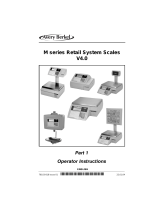Page is loading ...

F-35518 (Sept. 2007)
Access Wrapping
System
Operator Manual
ML-44210 L-R
ML-44211 R-L
701 S. RIDGE AVENUE
TROY, OHIO 45374
www.hobartcorp.com


Access Wrapping System Operator Manual
F-35518 (Sept. 2007) i Table of Contents
TABLE OF CONTENTS
Chapter 1: Introduction. . . . . . . . . . . . . . . . . . . . . . . . . . . . . . . . . . . . . . . . . . . . . . . . . . . . . . . . . . . . . . .1-1
Welcome. . . . . . . . . . . . . . . . . . . . . . . . . . . . . . . . . . . . . . . . . . . . . . . . . . . . . . . . . . . . . .1-1
FCC Note . . . . . . . . . . . . . . . . . . . . . . . . . . . . . . . . . . . . . . . . . . . . . . . . . . . . . . . . . . . . .1-1
Verify Correctness of Weight and Price. . . . . . . . . . . . . . . . . . . . . . . . . . . . . . . . . . . . . .1-2
Operator Manual Terminology. . . . . . . . . . . . . . . . . . . . . . . . . . . . . . . . . . . . . . . . . . . . .1-2
Important Information . . . . . . . . . . . . . . . . . . . . . . . . . . . . . . . . . . . . . . . . . . . . . . . . . . .1-3
Chapter 2: Understanding the System . . . . . . . . . . . . . . . . . . . . . . . . . . . . . . . . . . . . . . . . . . . . . . . . . . .2-1
Electrical Connections . . . . . . . . . . . . . . . . . . . . . . . . . . . . . . . . . . . . . . . . . . . . . . . . . . .2-2
Console Communication Connections . . . . . . . . . . . . . . . . . . . . . . . . . . . . . . . . . . . . . . .2-2
Operator Start Screen . . . . . . . . . . . . . . . . . . . . . . . . . . . . . . . . . . . . . . . . . . . . . . . . . . . .2-3
Understanding the Wrapper . . . . . . . . . . . . . . . . . . . . . . . . . . . . . . . . . . . . . . . . . . . . . . .2-4
Loading Film . . . . . . . . . . . . . . . . . . . . . . . . . . . . . . . . . . . . . . . . . . . . . . . . . . . . . . . . . .2-5
Chapter 3: Using the Access Wrapping System. . . . . . . . . . . . . . . . . . . . . . . . . . . . . . . . . . . . . . . . . . . .3-1
Power Up the System . . . . . . . . . . . . . . . . . . . . . . . . . . . . . . . . . . . . . . . . . . . . . . . . . . . .3-1
Logging onto the System . . . . . . . . . . . . . . . . . . . . . . . . . . . . . . . . . . . . . . . . . . . . . . . . .3-1
Shutting Down the System . . . . . . . . . . . . . . . . . . . . . . . . . . . . . . . . . . . . . . . . . . . . . . . .3-2
Operator Start Screen Menu Buttons and Flashkeys . . . . . . . . . . . . . . . . . . . . . . . . . . . .3-3
Run Screen . . . . . . . . . . . . . . . . . . . . . . . . . . . . . . . . . . . . . . . . . . . . . . . . . . . . . . . . . . . .3-4
Modifying the Run Screen . . . . . . . . . . . . . . . . . . . . . . . . . . . . . . . . . . . . . . . . . . . . . . . .3-5
Automatic Settings . . . . . . . . . . . . . . . . . . . . . . . . . . . . . . . . . . . . . . . . . . . . . . . . . . . . . .3-6
Using Automatic Mode . . . . . . . . . . . . . . . . . . . . . . . . . . . . . . . . . . . . . . . . . . . . . . . . . .3-6
Manual Mode . . . . . . . . . . . . . . . . . . . . . . . . . . . . . . . . . . . . . . . . . . . . . . . . . . . . . . . . .3-10
Running a Product . . . . . . . . . . . . . . . . . . . . . . . . . . . . . . . . . . . . . . . . . . . . . . . . . . . . .3-11
Using the Operator Run Screen Drop-Down Menus . . . . . . . . . . . . . . . . . . . . . . . . . . .3-12
Product Drop-Down Menu . . . . . . . . . . . . . . . . . . . . . . . . . . . . . . . . . . . . . . . . . . . . . . .3-13
Settings Drop-Down Menu. . . . . . . . . . . . . . . . . . . . . . . . . . . . . . . . . . . . . . . . . . . . . . .3-19
Help Drop-Down Menu . . . . . . . . . . . . . . . . . . . . . . . . . . . . . . . . . . . . . . . . . . . . . . . . .3-24
Chapter 4: Maintenance & Cleaning . . . . . . . . . . . . . . . . . . . . . . . . . . . . . . . . . . . . . . . . . . . . . . . . . . . .4-1
About Proper Care . . . . . . . . . . . . . . . . . . . . . . . . . . . . . . . . . . . . . . . . . . . . . . . . . . . . . .4-1
Guidelines. . . . . . . . . . . . . . . . . . . . . . . . . . . . . . . . . . . . . . . . . . . . . . . . . . . . . . . . . . . . .4-2
Cleaning Instructions . . . . . . . . . . . . . . . . . . . . . . . . . . . . . . . . . . . . . . . . . . . . . . . . . . . .4-4
Cleaning Each Component . . . . . . . . . . . . . . . . . . . . . . . . . . . . . . . . . . . . . . . . . . . . . . . .4-5
Removing Labels . . . . . . . . . . . . . . . . . . . . . . . . . . . . . . . . . . . . . . . . . . . . . . . . . . . . . . .4-8
Loading Labels . . . . . . . . . . . . . . . . . . . . . . . . . . . . . . . . . . . . . . . . . . . . . . . . . . . . . . . .4-10
Setting the Label Size Plate . . . . . . . . . . . . . . . . . . . . . . . . . . . . . . . . . . . . . . . . . . . . . .4-13
Cleaning the Printhead . . . . . . . . . . . . . . . . . . . . . . . . . . . . . . . . . . . . . . . . . . . . . . . . . .4-14
Chapter 5: Troubleshooting . . . . . . . . . . . . . . . . . . . . . . . . . . . . . . . . . . . . . . . . . . . . . . . . . . . . . . . . . . .5-1
Reviewing System Errors . . . . . . . . . . . . . . . . . . . . . . . . . . . . . . . . . . . . . . . . . . . . . . . . .5-2
Possible System Problems . . . . . . . . . . . . . . . . . . . . . . . . . . . . . . . . . . . . . . . . . . . . . . . .5-6
Index: . . . . . . . . . . . . . . . . . . . . . . . . . . . . . . . . . . . . . . . . . . . . . . . . . . . . . . . . . . . . . . . . . . . . . . . . . . . . I-1

Access Wrapping System Operator Manual
Table of Contents ii F-35518 (Sept. 2007)

Access Wrapping System Operator Manual
F-35518 (Sept. 2007) 1-1 Introduction
Chapter 1: Introduction
Introduction
Welcome The Access Wrapping System was designed as a meat room or
produce back room wrapper. It gives you merchandising capabil-
ities with multiple fonts, graphics, and label types.
Access Wrapping System
All necessary operator data appears on the touch screen.
FCC Note This scale has been tested and found to comply with the limits for
a Class A digital device, pursuant to Part 15 of the FCC rules.
These limits are designed to provide reasonable protection
against harmful interference when the scale is operated in a com-
mercial environment. This scale generates, uses and can radiate
radio frequency energy and, if not installed and used in accor-
dance with the instruction manual, may cause harmful interfer-
ence to radio communications. Operation of this scale in a
residential area is likely to cause harmful interference; in which
case, the user will be required to correct the interference at their
own expense.

Access Wrapping System Operator Manual
Introduction 1-2 F-35518 (Sept. 2007)
Verify Correctness of
Weight and Price
Routinely verify label information. Check the multiplication of
price per pound times weight, and check the scale weight against
printed label weight. Weigh the same package several times to
verify outcome consistency. Packages that weigh near the middle
of the 0.01 lb. increment will normally vary up or down by
0.01 lb. Greater variation than 0.01 lb indicates the system needs
adjustment. In such a case, or whenever necessary, contact your
local Hobart Representative.
Operator Manual Terminology This manual uses the following terminology for keystrokes and
data manipulation procedures:
• The word TYPE means to touch a series of keys on the
Operator Screen Numeric Keypad or the Operator Screen
Alpha Keyboard.
• The word TOUCH means to activate an entry shown on the
Operator Screen.
• The word SELECT means to choose an item from a list
brought up on the Operator Screen.
• The word PRESS means to press a button on the Wrapper.
The following special instructions are used in the manual:
Note
A Note is information that you need to know, but is not an actual
step in the process.
Tip
A Tip is additional information that may be useful when you are
using the system.
Look At This
Look At This is information to alert you that you may be doing
something that will permanently alter your system.

Access Wrapping System Operator Manual
F-35518 (Sept. 2007) 1-3 Introduction
Important Information The following warnings and notices are provided for your
protection:
Fluorescent lamp in display panel contains a small amount
of mercury. Please dispose of according to local, state, or
federal laws.
The Model AWS wrapper must be connected to a grounded,
metal, permanent wiring system; or an equipment-grounding
conductor must be run with the circuit conductors and connected
to the equipment-grounding lead on the product.
Online Viewing If you are viewing this manual online or from a CD, you have the
advantage of using the cross-referencing feature that is built into
the document. Links are shown in italicized text and are cross-
referenced.
For example, the text may say:
Shutting Down the System
When you move your mouse directly over the text, the cursor
changes to a pointing hand. This indicates a cross-reference. If
you click on this text, you will be taken to that section of the
document.
Use the back arrow on the top of your screen to return to your
starting point.

Access Wrapping System Operator Manual
Introduction 1-4 F-35518 (Sept. 2007)

Access Wrapping System Operator Manual
F-35518 (Sept. 2007) 2-1 Understanding the System
Chapter 2: Understanding the System
Understanding the System The Access Wrapping System is the solution you need to address
your back room packaging needs. This state-of-the-art weighing/
wrapping system can handle a broad variety of products.
The Access Wrapping System can store information on thousands
of products. Retail store information required for product han-
dling and processing, such as PLU number, UPC number, Pric-
ing, Tare, and Shelf Life is included. Consumer information
describing products, such as NutriFacts, Safe Handling,
Expanded Text, Health Tips, Meal Planners, Recipes, Cooking
Instructions, and Merchandising Graphics is also included.
The scale should be installed and moved only by qualified
Hobart Service Technicians. The system can operate in a tem-
perature range from 32°F to 82°F (0°C to 28°C).
The following topics are discussed in this chapter:
Electrical Connections
Console Communication Connections
Loading Film
Operator Start Screen

Access Wrapping System Operator Manual
Understanding the System 2-2 F-35518 (Sept. 2007)
Electrical Connections The Console has power, if plugged in, as soon as the power con-
nections are made at the wrapper. The Printer must be switched
on, using the power switch located on the back of the printer. The
wrapper and label applier do not have power until the circuit
breaker is in the On position. The circuit breaker is located just
inside the small access door on the right-hand side of the
lower front panel of the wrapper.
Power runs to the Console through 110 VAC cable, which is con-
nected in the back of the printer to the bottom of the console.
A dedicated circuit, rated 208-240 volts, 60 Hz, Phase 1 (3-wire
plus ground) is required. Twenty (20) amp circuit protection is
also required.
Console Communication
Connections
On the Access Wrapping System, in addition to the electrical con-
nections, there are several ports that can be configured:
• RJ-45 Jack for an Ethernet Connector (TCP/IP)
–OR–
• Wireless TCP/IP (located on the top of the console).
• 2 Type A USB Ports

Access Wrapping System Operator Manual
F-35518 (Sept. 2007) 2-3 Understanding the System
Operator Start Screen The Operator Start Screen is a touch screen that enables you to
enter information and move through the display screens.
Attributes Functions
Menu Buttons The menu buttons on the Operator Start Screen are used to access the drop-down
menus, which show the subcategories of data available for selection.
Check Box A check box enables or disables optional functions. A check mark or circle appears in
the box when a function is enabled.
Text Box A text box is a field into which you enter data.
Grayed Field A grayed field indicates the field is not available for the current screen or transaction.
Flashing Cursor The flashing cursor in a text box indicates that the field is currently activated and is
available for data entry.
Light Blue Highlighted
Drop-Down Menu
A drop-down menu, shown in light blue, indicates the menu has been activated and a
subcategory may be selected.
Flashkeys The Flashkeys provide quick access to frequently used products and functions.
Numeric Keypad The numeric keypad appears on the screen when numeric data is to be entered.
Alpha Keyboard The alpha keyboard appears on the screen when alpha data is to be entered.

Access Wrapping System Operator Manual
Understanding the System 2-4 F-35518 (Sept. 2007)
Understanding the Wrapper The wrapper is an automatic stretch wrapper designed to utilize
rolled stretch film. The package size is automatically sensed by
the wrapper, which then selects the minimum film width and
length required to properly wrap each package.
Selecting Film The wrapping material required is rolled machine stretch film.
This wrapper is capable of using 13″ to 20″ film (width). The size
of film required is determined by the size of the package being
wrapped. The film must be on 3″ cores, and the maximum roll
diameter is 9.5″. The minimum recommended gauge for the
Access Wrapping System is 60.
Film widths should allow a 1″ overlap on the bottom of the pack-
age between flaps. Excessive film width should be avoided
because it can cause poor sealing, due to too many folded layers
of film under the package.
Storing Film Film should be stored at temperatures between 50°F and 70°F
(10°C and 21°C) with a relative humidity of 50% to 85%. Storage
temperatures outside this range can adversely affect film perfor-
mance and life expectancy.
Using Trays All products must be contained within a tray in order to be
wrapped. The tray design and material must be strong enough
and rigid enough to be used for machine wrapping. Damp or soft
trays will not work properly and can cause package jams and loss
of product.
For best results, the bottom of the tray should be flat. Trays which
are distorted or have irregular bottoms cause problems with pack-
age movement and film sealing. Trays must have an angled edge
of not less than 15° to allow the rear underfolder to roll under the
package while wrapping the film under the tray.
The maximum tray width is 16″ and the maximum length is 10″.
The minimum tray width is 5″ and the minimum length is 4″.
Trays less than 1/2″ high are not recommended. Flat boards or
paper stripping are not acceptable containers.
Understand Package Weight, Size,
Shape and Range Guidelines
The performance of your wrapping system is partially dependent
on the package size and shape. Bulky or odd shaped packages
tend to roll and do not wrap properly.
Package length is defined as the length of the package based on
which direction it travels through the machine. Package width
must always exceed package height. If the package is high, but
short, it may roll over as it travels through the wrapper.
Uneven distribution of product weight in a package may result in
improper sealing or packages turning over. If the package is
heavy on one side, it should be placed in the machine with the
heavy side away from the operator.
Product must be completely within the tray. Overhanging or pro-
jecting parts could cause package jams resulting in damage to the
system and loss of time and product.

Access Wrapping System Operator Manual
F-35518 (Sept. 2007) 2-5 Understanding the System
Loading Film Keep the film as straight as possible through the threading
process. The following diagram shows the different ways to load
film.
To thread film:
1. PRESS the STOP (red) button and allow the machine to stop.
2. Open the rear doors.
3. Release feed rollers by pulling the film lever down.
4. Turn film supply knob counterclockwise until roll locks are
open 1 to 2 inches wider than the roll width.
The film roll is under slight tension. Use care when
depressing the roll locks to avoid pinching hands.
5. Depress the roll locks and remove the empty film roll.
Narrow or
Wide Film
Narrow or
Wide Film

Access Wrapping System Operator Manual
Understanding the System 2-6 F-35518 (Sept. 2007)
The roll locks are spring loaded. Use care when loading film
roll onto to the shaft to avoid pinching hands.
6. Firmly slide the film roll onto the shaft, past the roll locks;
then tighten the knob as much as possible turning clockwise.
The roll will automatically center itself as you tighten the
knob.
7. Slide the film tray out, exposing the film combs.
8. Pull the film end in a downward direction (loading top roll)
or upward (loading lower roll) to the front of the guide shaft
continuing around the shaft toward the extended film tray.
9. Put the film over the tip of your fingers and push through the
opening, between the metal and rubber rollers. Make sure the
film gets to the ends of the film combs, securing the film end
down over the combs.
10. Pull the film lever upward, ensuring it’s full engagement.

Access Wrapping System Operator Manual
F-35518 (Sept. 2007) 2-7 Understanding the System
11. Close the rear doors.
12. PRESS the ON (green) button. Wait for a steady light, no
blink mode.
13. From the Operator Start Screen, TOUCH Settings. TOUCH
Wrapper. You should now be on the Wrapper Screen.
14. If the film width installed is different than the displayed
width, TOUCH Lower or Upper Film Width field to set film
width.
15. TOUCH Load Film and the wrapper will position film, cut
any excess film and set itself (home) for operation.
16. TOUCH Back to exit this screen.
17. PRESS the STOP (red) button and allow the machine to stop.
18. Lift the canopy and remove excess film.
19. Close canopy.
20. PRESS the ON (green) button. It will be a steady light, no
blink mode. Ready for operation.

Access Wrapping System Operator Manual
Understanding the System 2-8 F-35518 (Sept. 2007)

Access Wrapping System Operator Manual
F-35518 (Sept. 2007) 3-1 Using the Access Wrapping System
Chapter 3: Using the Access Wrapping System
Using the Access Wrapping
System
Power Up the System To power up the system, use the ON/OFF switch located at the
back of the printer.
1. Verify that the breaker is on, located behind small access
door on the right-hand side of the lower panel.
2. PRESS the ON (green) button.
3. Remove any objects from the scale platter/weigher.
4. Turn printer on.
Logging onto the System The Access Wrapping System may require each operator to login
before use. Not all systems are setup to have operator’s login.
The instructions for using this system are detailed in this chapter.
To login to the system you should be at the Operator Login
Screen shown below.
To Login to the System: TOUCH the Operator ID field and
TYPE your Operator ID. You should now be on the Operator
Start Screen.
To Logoff the Operator Start Screen: TOUCH Logoff on the
Operator Start Screen. No further action is required. The Operator
Login Screen will be displayed.

Access Wrapping System Operator Manual
Using the Access Wrapping System 3-2 F-35518 (Sept. 2007)
Shutting Down the System The Shutdown feature is designed to stop all internal functions.
Shutdown is required before power can be disconnected from the
system.
To Shutdown the System:
1. From the Operator Start Screen, TOUCH System.
2. From the System Menu, TOUCH Shutdown. A screen will
appear and ask, “Are you sure you want to shutdown?”
3. TOUCH OK. A screen will appear and say, “The scale is
shutting down. Please wait....”
Shutdown may take a few minutes to complete depending on the
size of the database in the scale. DO NOT disconnect power to
the system during shutdown.
4. When the shutdown is complete, a screen will appear and
say, “The scale has been shutdown. You may remove power
from the scale.
–OR–
Press REBOOT to reboot now.”
5. Remove power by using the on/off switch on the back of the
printer.
Do not remove power from the system by unplugging it. Always
use the on/off switch on the back of the printer to power down
the system. Failure to comply with will result in a service call.
Note
The Access Wrapping System is equipped with an automatic
sleep/start feature. When all packages clear the machine it will
only continue to run for a specified period of time. The machine
shuts off, but the green light remains on. When you place a
package on the intake, the machine automatically re-starts. The
PLU remains the same.
6. Lift small access door on the right-hand side of the lower
front panel of the wrapper and switch the circuit breaker off.

Access Wrapping System Operator Manual
F-35518 (Sept. 2007) 3-3 Using the Access Wrapping System
Operator Start Screen
Menu Buttons and Flashkeys
The Operator Start Screen Menu Buttons provide access to drop-
down menus showing available functions. The use of these keys,
the screens accessed, and the functions performed through these
keys are described in next section of this manual.
Note
The Product Menu Buttons will only be available when a PLU is
entered.
Flashkeys are the keys located below the Operator Start Screen
menu buttons. These keys are configured individually for each
system to provide quick access to products and functions
frequently used.

Access Wrapping System Operator Manual
Using the Access Wrapping System 3-4 F-35518 (Sept. 2007)
Run Screen The Run Screen displays product information for the PLU that is
entered. The type of data displayed depends upon the product
weigh type of the PLU.
The Run Screen displays the following product information, if
applicable:
• Enter PLU Number
• Product Description
• Shelf Life Days (toggles to Sell By Date)
• Product Life Days (toggles to Best Before Date)
• Country of Origin Text (COOL)
•Tracking Number
• Product Image (optional)
•UPC Number
•Net Weight
•Total Price
•Print
• Film Tension
• Film Selection
• Automatic Label Apply (toggles on/off)
• Automatic Wrap (toggles on/off)
• Automatic Label Print (toggles on/off)
• Tare (if applicable)
• Unit Price (if applicable)
• By Count (if applicable)
• Exception Price (if applicable)
• Volume (if applicable)
Note
System configuation may show different options.
/