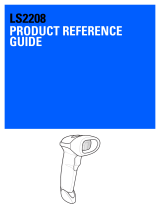Page is loading ...

Digital Scanner
Product Reference Guide
Supplement
DS2208-HC & DS2778-HC
MN-003641-01


DS2200-HC & DS2278-HC DIGITAL SCANNER
PRODUCT REFERENCE GUIDE
SUPPLEMENT
MN-003641-01
Revision A
August 2019

ii DS2208-HC & DS2278-HC Digital Scanner Product Reference Guide
No part of this publication may be reproduced or used in any form, or by any electrical or mechanical means,
without permission in writing from Zebra. This includes electronic or mechanical means, such as photocopying,
recording, or information storage and retrieval systems. The material in this manual is subject to change
without notice.
The software is provided strictly on an “as is” basis. All software, including firmware, furnished to the user is on
a licensed basis. Zebra grants to the user a non-transferable and non-exclusive license to use each software
or firmware program delivered hereunder (licensed program). Except as noted below, such license may not be
assigned, sublicensed, or otherwise transferred by the user without prior written consent of Zebra. No right to
copy a licensed program in whole or in part is granted, except as permitted under copyright law. The user shall
not modify, merge, or incorporate any form or portion of a licensed program with other program material, create
a derivative work from a licensed program, or use a licensed program in a network without written permission
from Zebra. The user agrees to maintain Zebra’s copyright notice on the licensed programs delivered
hereunder, and to include the same on any authorized copies it makes, in whole or in part. The user agrees not
to decompile, disassemble, decode, or reverse engineer any licensed program delivered to the user or any
portion thereof.
Zebra reserves the right to make changes to any product to improve reliability, function, or design.
Zebra does not assume any product liability arising out of, or in connection with, the application or use of any
product, circuit, or application described herein. No license is granted, either expressly or by implication,
estoppel, or otherwise under any patent right or patent, covering or relating to any combination, system,
apparatus, machine, material, method, or process in which Zebra products might be used. An implied license
exists only for equipment, circuits, and subsystems contained in Zebra products.
Warranty
For the complete hardware product warranty statement, go to: http://www.zebra.com/warranty.
Revision History
Changes to the original guide are listed below:
Change Date Description
-01 Rev. A 8/2019 Initial Release

TABLE OF CONTENTS
Warranty ............................................................................................................................................ ii
Revision History ................................................................................................................................. ii
About This Guide
Introduction ........................................................................................................................................ v
Configurations.................................................................................................................................... v
Related Product Line Configurations ................................................................................................ vi
Cables ......................................................................................................................................... vi
Chapter Descriptions ........................................................................................................................ vi
Notational Conventions..................................................................................................................... vi
Related Documents .......................................................................................................................... vii
Service Information ........................................................................................................................... vii
Provide Documentation Feedback................................................................................................... viii
Chapter 1: Getting Started
Introduction .................................................................................................................................... 1-1
Interfaces ....................................................................................................................................... 1-2
Unpacking ...................................................................................................................................... 1-2
Setting Up the DS2208-HC ............................................................................................................ 1-3
Installing the Interface Cable .................................................................................................... 1-3
Removing the Interface Cable .................................................................................................. 1-4
Connecting Power (if required) ................................................................................................ 1-4
Configuring the Digital Scanner ............................................................................................... 1-4
Accessories .................................................................................................................................... 1-4
Setting up the DS2278-HC ............................................................................................................ 1-5
Cradle Features ............................................................................................................................. 1-5
Using a DC Power Supply ........................................................................................................ 1-6
Charging the DS2278-HC Battery .................................................................................................. 1-6
Charging Using the Cradle ....................................................................................................... 1-6
Presentation Cradle ................................................................................................................. 1-7
Connecting the Cradle ............................................................................................................. 1-7
Changing the Host Interface .................................................................................................... 1-7
Charging Using the Micro USB Cable ...................................................................................... 1-8
Shutting Off the Digital Scanner Battery ........................................................................................ 1-9

iv DS2208-HC & DS2278-HC Digital Scanner Product Reference Guide
Inserting the Battery ....................................................................................................................... 1-9
Removing the Battery .................................................................................................................. 1-10
Inserting the DS2778-HC in the Cradle ....................................................................................... 1-11
Sending Data to the Host Computer ............................................................................................ 1-11
Pairing .................................................................................................................................... 1-11
Lost Connection to Host ......................................................................................................... 1-12
Accessories .................................................................................................................................. 1-12
Chapter 2: Maintenance & Technical Specifications
Introduction .................................................................................................................................... 2-1
Maintenance .................................................................................................................................. 2-1
Known Harmful Ingredients ...................................................................................................... 2-1
Approved Cleaners .................................................................................................................. 2-2
Cleaning the Digital Scanner .................................................................................................... 2-2
Technical Specifications ................................................................................................................ 2-3
Chapter 3: User Preferences & Miscellaneous Options
Introduction .................................................................................................................................... 3-1
Setting Parameters ....................................................................................................................... 3-1
Scanning Sequence Examples ................................................................................................ 3-2
Errors While Scanning ............................................................................................................. 3-2
User Preferences/Miscellaneous Options Parameter Defaults ...................................................... 3-2
User Preferences ........................................................................................................................... 3-3
Default Parameters .................................................................................................................. 3-3
Do Not Disturb Mode (Direct Decode Indicator) ............................................................................ 3-4
Chapter 4: Symbologies
Introduction .................................................................................................................................... 4-1
Setting Parameters ....................................................................................................................... 4-1
Scanning Sequence Examples ................................................................................................ 4-2
Errors While Scanning ............................................................................................................. 4-2
Symbology Parameter Defaults ..................................................................................................... 4-2
Enable/Disable All Code Types ..................................................................................................... 4-3
ISBT Concatenation ................................................................................................................. 4-4
Code 128 Security Level .......................................................................................................... 4-5
Code 128 Security Level (continued) ....................................................................................... 4-6
Composite ...................................................................................................................................... 4-7
Composite CC-C ...................................................................................................................... 4-7
Composite CC-A/B ................................................................................................................... 4-7
Index

ABOUT THIS GUIDE
Introduction
The DS2208-HC and DS2278-HC Product Reference Guide Supplement provides general instructions for setting
up, operating, and maintaining the DS2200 for Healthcare Series of digital scanners.
Configurations
This guide includes the DS2208-HC and DS2278-HC series digital scanner configurations listed in Table A.
IMPORTANT Refer to the DS2208 Digital Scanner Product Reference Guide, p/n MN-002874-xx and the
DS2278 Digital Scanner Product Reference Guide, p/n MN-002974-xx, for all interface setups,
LED and beeper indications, standard programming barcodes, and miscellaneous features.
Table A:
Digital Scanner Configurations
Model Configuration Description
DS2208-HC0000BZZRW DS2208: Area Imager, Healthcare, Corded, HC White- LA, EMEA, APAC Only
DS2278-HC0000BZZRW DS2278: Area Imager, Healthcare, Cordedless, HC White- LA, EMEA, APAC Only
CR2278-PC1000BRW DS2278: Presentation Cradle, Bluetooth, Healthcare White - LA, EMEA, APAC Only

vi DS2208-HC & DS2278-HC Digital Scanner Product Reference Guide
Related Product Line Configurations
The product configurations related to the DS2208-HC and DS2278-HC digital scanners are as follows.
Cables
The full list of supported cables can be found at:
https://partnerportal.zebra.com/PartnerPortal/product_services/downloads_z/barcode_scanners/Universal-Cable-
Guide-Bar-Code-Scanners.xlsx.
Chapter Descriptions
Topics covered in this guide are as follows:
•
Chapter 1, Getting Started provides a product overview, unpacking instructions, and cable connection
information.
•
Chapter 2, Maintenance & Technical Specifications provides suggested digital scanner maintenance and
technical specifications.
•
Chapter 3, User Preferences & Miscellaneous Options describes each user preference feature and provides
programming bar codes for selecting these features.
•
Chapter 4, Symbologies describes all symbology features and provides programming bar codes for selecting
these features for the digital scanner.
Notational Conventions
The following conventions are used in this document:
•
Unless stated otherwise, DS2200 refers to both corded and cordless versions of the digital scanner.
•
Italics are used to highlight the following:
• Chapters and sections in this and related documents
• Dialog box, window and screen names
• Drop-down list and list box names
• Check box and radio button names
NOTES Check Solution Builder for additional information regarding all available accessories, and the latest
available configurations.
Table B:
Accessories for the Digital Scanner
Product ID Description
22-71043-0BR Gooseneck Intellistand. Weighted - DS2208, DS4308, DS8108, HC White
20-71043-0BR Gooseneck Intellistand - DS2208, DS4308, DS8108, HC White

About This Guide vii
•
Bold text is used to highlight the following:
• Key names on a keypad
• Button names on a screen.
•
bullets (•) indicate:
• Action items
• Lists of alternatives
• Lists of required steps that are not necessarily sequential
•
Sequential lists (e.g., those that describe step-by-step procedures) appear as numbered lists.
•
Throughout the programming bar code menus, asterisks (*) are used to denote default parameter settings.
Related Documents
•
DS2208 Series Quick Start Guide, p/n MN-002873-xx - provides general information for getting started with
the DS2208 digital scanner, and includes basic set up and operation instructions.
•
DS2278 Series Quick Start Guide, p/n MN-002916-xx - provides general information for getting started with
the DS2278 digital scanner, and includes basic set up and operation instructions.
•
Advanced Data Formatting Programmer Guide, p/n 72E-69680-xx - provides information on ADF, a means of
customizing data before transmission to a host.
•
Attribute Data Dictionary, p/n 72E-149786-xx defines attribute numbers (device configuration parameters,
monitored data, and born-on information) and describes management of various attribute domains for bar
code scanners and OEM engines.
For the latest version of this guide and all guides, go to: www.zebra.com/support
.
Service Information
If you have a problem using the equipment, contact your facility's technical or systems support. If there is a
problem with the equipment, they will contact the Zebra Support & Downloads website at: www.zebra.com/support
.
When contacting support, please have the following information available:
•
Serial number of the unit
•
Model number or product name
•
Software type and version number
Zebra responds to calls by e-mail, telephone or fax within the time limits set forth in service agreements.
If your problem cannot be solved by support, you may need to return your equipment for servicing and will be given
specific directions. Zebra is not responsible for any damages incurred during shipment if the approved shipping
container is not used. Shipping the units improperly can possibly void the warranty.
*Baud Rate 9600
Feature/Option
* Indicates Default

viii DS2208-HC & DS2278-HC Digital Scanner Product Reference Guide
If you purchased your business product from a Zebra business partner, please contact that business partner for
support.
Provide Documentation Feedback
If you have comments, questions, or suggestions about this guide, send an email to EVM-T[email protected].

CHAPTER 1 GETTING STARTED
Introduction
Zebra’s DS2200 Series for Healthcare is purpose-built to enhance patient care, clinician productivity and
point-of-care operations. Unlike general purpose scanners, its disinfectant-ready housing withstands regular
sanitizing. Additionally, Zebra’s PRZM software decode algorithms capture challenging barcodes for first-time,
every-time scanning to meet your healthcare needs at the patient bedside, pharmacy, and admitting.
Figure 1-1 DS2208-HC (Left) & DS2278-HC (Right) Digital Scanners

1 - 2 DS2208-HC Digital Scanner Product Reference Guide
Interfaces
The DS2208-HC and DS2278-HC digital scanners support:
• USB connection to a host. The digital scanner automatically detects the USB host interface type and uses
the default setting (USB Keyboard HID). If the default (*) does not meet your requirements, select another
USB interface type by scanning programming bar code menus.
• Standard RS-232 connection to a host. The digital scanner automatically detects the RS-232 host interface
type and uses the default setting (Standard RS-232). If the default (*) does not meet your requirements,
select another RS-232 interface type by scanning programming bar code menus.
• Connection to IBM 468X/469X hosts. The digital scanner automatically detects the IBM host interface type
but does not select a default setting. Scan bar code menus to set up communication of the digital scanner
with the IBM terminal.
• Keyboard Wedge connection to a host. The host interprets scanned data as keystrokes. The digital scanner
automatically detects the Keyboard Wedge host interface type and uses the default setting (IBM AT
Notebook).
• Configuration via 123Scan.
Unpacking
Remove the digital scanner from its packing and inspect it for damage. If the scanner was damaged in transit,
contact support. See page vii for information. KEEP THE PACKING. It is the approved shipping container; use this
to return the equipment for servicing.

Getting Started 1 - 3
Setting Up the DS2208-HC
Installing the Interface Cable
1. Insert the interface cable modular connector into the interface cable port on the rear of the digital scanner until
you hear a click.
Figure 1-2 Installing the Cable - DS2208
-HC
2. Gently tug the cable to ensure the connector is secure.
3. Connect the other end of the interface cable to the host (see the specific host chapter for information on host
connections).
Interface cable
modular connector
To h o st
Cable interface port
Interface cable modular
connector clip
IMPORTANT Insert the cable into the cable interface port until a click sounds.
If you already have existing non shielded cables from legacy products (such as the LS2208) they
can be reused. However, be aware that the shielded cables provide improved ESD performance.
For regional information about cables and cable compatibility, go to the Zebra Partner Portal at:
https://partnerportal.zebra.com/PartnerPortal/product_services/downloads_z/barcode_scanners/
Universal-Cable-Guide-Bar-Code-Scanners.xlsx.

1 - 4 DS2208-HC Digital Scanner Product Reference Guide
Removing the Interface Cable
1. Press the cable’s modular connector clip through the access slot in the digital scanner’s base.
Figure 1-3 Removing the Cable
2. Carefully slide out the cable.
3. Follow the steps for Installing the Interface Cable to connect a new cable.
Connecting Power (if required)
If the host does not provide power to the digital scanner, connect an external power supply.
1. Plug the power supply into the power jack on the interface cable.
2. Plug the other end of the power supply into an AC outlet.
Configuring the Digital Scanner
To configure the digital scanner use the bar codes included in this manual, or use the 123Scan
2
configuration
program. See Chapter 3, User Preferences & Miscellaneous Options, and Chapter 4, Symbologies for information
about programming the digital scanner using bar code menus.
Accessories
The digital scanner ships with the DS2208 Quick Start Guide. The following required accessories must be ordered:
• Interface cable for the appropriate interface. For example, a shielded connector cable when connecting via
USB. For regional information about cables and cable compatibility, go to the Zebra Partner Portal at:
https://partnerportal.zebra.com/PartnerPortal/product_services/downloads_z/barcode_scanners/Universal-C
able-Guide-Bar-Code-Scanners.xlsx.
• Universal power supply, if the interface requires this.
• Gooseneck Intellistand for hands-free operation of the DS2208-HC.
For additional items, contact a local Zebra representative or business partner.
IMPORTANT If you already have existing non shielded cables from legacy products (such as the LS2208) they
can be reused. However, be aware that the shielded cables provide improved ESD performance.

Getting Started 1 - 5
Setting up the DS2278-HC
Figure 1-4 Digital Scanner Features
Cradle Features
The CR2278-PC cordless presentation cradle serves as a charger, radio communication interface, and host
communication interface for the DS2278-HC cordless digital scanner.
The presentation cradle sits on a desktop and charges the DS2278-HC cordless digital scanner while allowing bar
code scanning in presentation mode. This cradle also provides host communication by receiving digital scanner
data via a Bluetooth radio, and sending that data to the host through an attached cable. The cable provides power
to the cradle from the host or optional power supply if supported.
IMPORTANT DO NOT use the CR2278-PC cradle with any scanners other than the DS2278-HC digital
scanner. No other cradles are compatible with the DS2278-HC.
DO NOT use the DS2278-HC digital scanner with any cradles other than the CR2278-PC cradle.
No other scanners are compatible with the CR2278-PC cradle.
Beeper
Scan LEDs
Trigger
Scan Window
Battery
Compartment
Screw
Charging
Contacts
Battery
Compartment
Cover
Micro USB
Port
NOTE For detailed information about connecting, using, and mounting the CR2278-PC cradle refer to the
documentation included with the cradle (CR2278-PC Presentation Cradle Quick Reference
Guide, p/n MN-002917xx).

1 - 6 DS2208-HC Digital Scanner Product Reference Guide
Using a DC Power Supply
There is no separate power jack on the cradle. The cradle can operate from host supplied power, if available. If
host power is limited or not available, an external DC power supply can be used with certain host interface cables
that support a power jack. An external power supply is recommended if fastest charging is required. See host
interface chapters for connections.
Charging the DS2278-HC Battery
When using a new battery in the DS2278-HC, the battery may require a charge to be enabled.
Charging Using the Cradle
Insert the battery in the DS2278-HC and place the DS2278-HC in the CR2278-PC cradle (see Inserting the
DS2778-HC in the Cradle on page 1-11). The digital scanner boots and the cradle LED begins flashing green to
indicate the start of normal charging.
CAUTION Always disconnect the DC power supply BEFORE disconnecting the cable to the host end or the
cradle may not recognize the new host.
NOTES 1. It is recommended to fully charge the battery before first use.
2. Charge time depends on the host type and power source.
3. The CR2278-PC passes 5V to the digital scanner which charges the battery. The charging system on
the DS2278-HC charges the battery with as much current as possible based on the power source of
the CR2278-PC. This way the input power source is never overloaded and the charge time is made
as short as possible. Charge times lengthen as scanning activity increases when a DS2278-HC
operates in presentation mode on a CR2278-PC cradle. To optimize charge performance, ensure the
digital scanner is oriented to minimize accidental scan activation.
CAUTION The battery does not charge when the temperature is above 40°C (104°F). When scanning in
presentation mode at temperatures above 40°C (104°F), the battery drains until the temperature drops.
When the battery charge is consumed the digital scanner stops scanning until the temperature drops
and the battery has sufficient time to charge.
To avoid temperature related faults, charge the battery and operate the DS2278 in presentation mode
on a CR2278-PC only within the recommended 0°C to 40°C (32°F to 104°F) range, and ideally within
5°C to 35°C (41°F to 95°F).

Getting Started 1 - 7
Presentation Cradle
Figure 1-5 CR2278-PC (Presentation Cradle) -Top and Bottom Views
Connecting the Cradle
Via Host Connection (for Charging and Communication)
1. Connect the appropriate cable to the power supply and an AC power source, if necessary. This ensures
detection of the host and prevents inadvertently back powering the cradle from improper detection of the host.
2. Insert the interface cable into the host port.
3. Insert the interface cable into the cradle's host port.
4. Pair the digital scanner to the cradle either by inserting it in the cradle (if Pair on Contacts is enabled) or by
scanning the pairing bar code.
5. If necessary, scan the appropriate host bar code (for non-autodetected interfaces).
Via Wall Outlet Using a Power Adapter (for Charging Only)
1. Connect the appropriate cable to the power supply and an AC power source.
2. Insert the interface cable into the cradle's host port.
3. Pair the digital scanner directly to the host device (PC, Smartphone, or Tablet).
Changing the Host Interface
To connect to a different host, or to the same host through a different cable:
1. Unplug the interface cable from the host.
2. Unplug the power supply from the host cable, if required.
3. Connect the interface cable to the new host, or the new interface cable to the existing host.
4. Reconnect the power supply, if required.
If necessary, scan the appropriate host bar code (for non-autodetected interfaces).
Charging /
Communications
Contacts
Pairing Bar
Code (in back)
Rubber
Feet
Rubber
Feet
Interface Port
Station Mount
Threaded Brass
Screw Holes
(2 - M4 x 5 mm)
LED Indicator

1 - 8 DS2208-HC Digital Scanner Product Reference Guide
Charging Using the Micro USB Cable
The Micro USB cable is a charge only cable.
Figure 1-6 Micro USB Connections
Connect the Micro USB connector to the DS2278-HC. Connect the standard USB connector to a PC or a USB wall
outlet. The digital scanner enumerates as a CDC device when the USB connector is plugged into a PC host. When
charging begins, the digital scanner LED begins flashing green to indicate the start of normal charging.
Converting a CDC Device to HID
The digital scanner enumerates over USB as a CDC device, by default. If your host does not have a CDC driver, a
delay occurs between connecting the digital scanner to the host and the start of charging. To eliminate the delay
scan HID Device Conversion below to enumerate as an HID device. This allows the scanner to begin charging
sooner.
To switch the digital scanner back to a CDC device, scan Scanner as CDC Device below.
NOTE For best performance, we recommend using Zebra accessories.
HID Device Conversion
*Scanner as CDC Device

Getting Started 1 - 9
Shutting Off the Digital Scanner Battery
Scan the Battery Off bar code below to shut off the battery for long term storage or shipping. Pull the digital
scanner trigger to turn on the battery.
Battery Off
Inserting the Battery
Figure 1-7 Inserting the Battery
To insert the battery into the digital scanner:
1. Insert the battery into the battery compartment and push down.
Turn the screw on the battery compartment clockwise to tighten. Do not over torque the screw.
NOTE Always scan the Battery Off bar code in hand-held mode.
NOTES
1.
It is recommended to fully charge the battery before first use.
2. The battery is initially shipped inside the digital scanner. Inserting a battery would only be
applicable for a replacement battery.

1 - 10 DS2208-HC Digital Scanner Product Reference Guide
Removing the Battery
Figure 1-8 Removing the Battery from the DS2778-HC
To remove the battery from the digital scanner:
1. Turn the screw on the battery compartment counterclockwise to remove the screw.
2. Remove the battery from the battery compartment.
3. To replace the battery, see Inserting the Battery on page 1-9.
IMPORTANT When replacing the battery, wait at least 5 seconds after removing the old battery before
inserting the new battery.
/