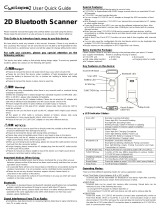Page is loading ...

Barcode Handy Scanner
SE1-BB
User’s Manual

Copyright © DENSO WAVE INCORPORATED, 2014
Copyright © Extended Systems, Inc., 2000-2005.
Portions copyright © iAnywhere Solutions, Inc., 2005-2014.
All rights reserved.
The copyright of this User’s Manual belongs to DENSO WAVE INCORPORATED.
No part of this publication may be reproduced in any form or by any means without permission in writing from the publisher.
QBdirect is a trademark of DENSO WAVE INCORPORATED.
iPad and iPhone are trademarks of Apple Inc.
Microsoft Windows is a trademark of Microsoft Corporation.
Bluetooth is a trademark of Bluetooth SIG.
eneloop® is a trademark of the Panasonic Group.
Other products and company names mentioned in this document are trademarks or registered trademarks of their respective
holders.
Specifications are subject to change without prior notice.

Contents
Preface..............................................................................................................................................................................i
Customer Registration and Inquiries...............................................................................................................................i
SAFETY PRECAUTIONS.............................................................................................................................................ii
Components Required ..................................................................................................................................................vii
Bluetooth
®
Wireless Communication Link ................................................................................................................ viii
Care and Maintenance ...................................................................................................................................................ix
Chapter 1 Names and Functions.....................................................................................................................................1
Chapter 2 Basic Operations ............................................................................................................................................2
2.1 Loading the Batteries .....................................................................................................................................2
2.2 Remaining Battery Level Indications ............................................................................................................4
2.3 Turning the Scanner On and Off....................................................................................................................4
2.4 Scanning Barcodes.........................................................................................................................................5
Chapter 3 Bluetooth
®
Interface.......................................................................................................................................6
3.1 Enabling the Bluetooth
®
Interface .................................................................................................................6
3.2 Establishing Bluetooth
®
Wireless Links........................................................................................................7
3.3 Breaking Bluetooth
®
Wireless Links...........................................................................................................12
3.4 Re-establishing Bluetooth
®
Wireless Links ................................................................................................12
3.5 Indication of Bluetooth
®
Wireless Link Status ...........................................................................................12
3.6 Scanning When the Bluetooth
®
Wireless Link is Broken...........................................................................13
Chapter 4 Configuring Scanner Parameters .................................................................................................................14
Chapter 5 Scanning Control .........................................................................................................................................15
5.1 Trigger Switch Control ................................................................................................................................15
Chapter 6 Magic Key Control ......................................................................................................................................16
Chapter 7 Scanning Functions......................................................................................................................................17
7.1 Editing Data .................................................................................................................................................17
7.1.1 Extracting AI (Application Identifier)-prefixed strings..................................................................17
7.2 Scanning a Black-and-white Inverted Code ................................................................................................24
Chapter 8 Beeper, Indicator LED, and Illumination LEDs..........................................................................................25
8.1 Beeper...........................................................................................................................................................25
8.2 Indicator LED ..............................................................................................................................................27
8.3 Illumination LEDs........................................................................................................................................28
Chapter 9 Communication ............................................................................................................................................29
9.1 Bluetooth
®
Interface.....................................................................................................................................29
9.2 SPP Profile ...................................................................................................................................................29
9.3 HID Profile...................................................................................................................................................29
9.4 Communication Format ...............................................................................................................................30
Chapter 10 Parameters and Defaults ............................................................................................................................36
Chapter 11 Bar-coded Parameter Menu .......................................................................................................................49
11.1 Customizing the Scanner with the Bar-coded Parameter Menu................................................................49
11.2 Bar-coded Parameter Menu .......................................................................................................................50
Chapter 12 Troubleshooting .........................................................................................................................................66

Appendix 1 Specifications............................................................................................................................................68
Appendix 2 Control Commands ...................................................................................................................................69
Appendix 3 Bluetooth
®
Glossary .................................................................................................................................71

i
Preface
Thank you for using the SE1-BB DENSO WAVE Bar code Handy Scanner.
Please READ through this manual carefully. It will enable you to operate your scanner correctly.
After you have finished reading this manual, keep it handy for speedy reference.
Note: Do not use this scanner in an environment with electrical noise that can trigger malfunction.
Note: Specifications described in this manual are supported by SE1-BB Firmware version 2.01 or later.
DENSO WAVE INCORPORATED does not assume any product liability arising out of, or in connection with, the
application or use of any product, circuit, or application described herein.
If it is judged by DENSO WAVE INCORPORATED that malfunction of the product is due to the product having been
dropped or subjected to impact, repairs will be made at a reasonable charge even within the warranty period.
Intellectual Property Precaution
DENSO WAVE INCORPORATED (“DENSO WAVE”) takes reasonable precautions to ensure its products do not infringe
upon any patent of other intellectual property rights of other(s), but DENSO WAVE cannot be responsible for any patent or
other intellectual property right infringement(s) or violation(s) which arise from (i) the use of DENSO WAVE’s product(s) in
connection or in combination with other component(s), product(s), data processing system(s) or equipment or software not
supplied from DENSO WAVE; (ii) the use of DENSO WAVE’s products in a manner for which the same were not intended
nor designed; or (iii) any modification of DENSO WAVE’s products by other(s) than DENSO WAVE.
Limited Warranty on Software Products
In no event will DENSO WAVE be liable for direct, indirect, special, incidental, or consequential damages (including
imaginary profits or damages resulting from interruption of operation or loss of business information) resulting from any
defect in the software or its documentation or resulting from inability to apply the software or its documentation.
Customer Registration and Inquiries
Customer Registration
To allow us to provide our customers with comprehensive service and support, we request that all customers complete a
Member Registration Form. Registered members will be offered the following privileges.
Latest upgrade information
Free exhibition and event information for new products
Free web-information service “QBdirect”
QBdirect Service Contents
Information search service
(FAQ)
Offers detailed information on each product.
Download service Offers downloads of repair modules for the latest SE1 Series systems or software, and
sample programs.
E-mail inquiries Allows customers to send product-related queries by e-mail.
Please note that these privileges may be subject to change without prior notice.
How to Register
Access the URL below and follow the instructions provided.
http://www.qbdirect.net

ii
SAFETY PRECAUTIONS
Be sure to observe all these safety precautions.
Please READ through these instructions carefully. They will enable you to use the scanner correctly.
Always keep this manual nearby for speedy reference.
Strict observance of these warnings and cautions is a MUST for preventing accidents that could result in bodily injury and
substantial property damage. Make sure you fully understand all definitions of these terms and symbols given below before
you proceed to the text itself.
Alerts you to those conditions that could cause serious bodily injury or death if the instructions
are not followed correctly.
Alerts you to those conditions that could cause minor bodily injury or substantial property
damage if the instructions are not followed correctly.
Meaning of Symbols
A triangle ( ) with a picture inside alerts you to a warning of danger. Here you see the warning for electrical
shock.
A diagonal line through a circle ( ) warns you of something you should not do; it may or may not have a picture
inside. Here you see a screwdriver inside the circle, meaning that you should not disassemble.
A black circle ( ) with a picture inside alerts you to something you MUST do. This example shows that you
MUST unplug the power cord.

iii
To System Designers:
When introducing the scanner in those systems that could affect human lives (e.g., medicines
management system), develop applications carefully through redundancy and safety design
which avoids the feasibility of affecting human lives even if a data error occurs.
Handling the battery
Wrong handling of the battery could result in a heat, smoke, explosion, or fire. Be sure to observe the
following.
Never disassemble or heat the battery, nor put it into fire or water; doing so could cause
battery-rupture or leakage of battery fluid, resulting in a fire or bodily injury.
Do not carry or store the battery together with metallic ballpoint pens, necklaces, coins,
hairpins, etc.
Doing so could short-circuit the terminal pins, causing the batteries to rupture or the battery fluid
to leak, resulting in a fire or bodily injury.
Never put the battery into a microwave oven or high-pressure container.
Doing so could cause the batteries to break, generate heat, rupture or burn.
Avoid dropping the battery or letting it undergo any shock or impact.
Doing so could cause the batteries to break, generate heat, rupture or burn.
Never charge the battery where any inflammable gases may be emitted; doing so could cause
fire.
If any abnormality is detected—smoking, abnormal odors, discoloration or deformation when
the battery is in use, in storage or being charged, remove the battery from the scanner or
charger.
Only use the dedicated charger for charging the battery.
Using a different type of charger could cause battery-rupture or leakage of battery fluid and
result in a fire, bodily injury, or serious damage to property.
The battery contains strong alkaline liquid (electrolyte).
If battery liquid leaks from the battery and it gets into your eyes, rinse them with clean water
thoroughly without rubbing and consult a doctor as soon as possible. Otherwise, you may
damage your eyes.

iv
Handling the scanner
Wrong handling of the scanner could result in a heat, smoke, or scanner failure. Be sure to observe
the following
If smoke, abnormal odors or noises come from the scanner, immediately remove the battery and
contact your nearest dealer.
Failure to do so could cause fire or electrical shock.
If foreign material or water gets into the scanner, immediately remove the battery and contact
your nearest dealer.
Failure to do so could cause fire or electrical shock.
If you drop the scanner so as to affect the operation or damage its housing, remove the battery
and contact your nearest dealer.
Failure to do so could cause fire or electrical shock.
Do not use the scanner where any inflammable gases may be emitted.
Doing so could cause fire.
Do not subject the scanning window of the scanner to direct sunlight for extended periods.
Doing so could damage the scanner, resulting in a fire.
Stop charging if it cannot be completed within the specified time.
Never put the scanner into a microwave oven or high-pressure container.
Doing so could cause the batteries to break, generate heat, rupture or burn.
Never use the scanner on the line voltage other than the specified level.
Doing so could cause the charger to break or burn.
Use the dedicated battery only.
Failure to do so could result in fire.

v
Handling the scanner
Wrong handling of the scanner could result in a heat, smoke, or scanner failure. Be sure to observe the
following
Never
disassemble
Never disassemble or modify the scanner; doing so could result in an accident such as break or
fire.
Doing so could result in a fire or electrical shock.
If you are not using the scanner for a long time, be sure to remove the battery for safety.
Failure to do so could result in a fire.
Do not use the scanner with discharged batteries.
If used, the scanner may not function properly.
Do not put the scanner on an unstable or inclined plane.
The scanner may drop, creating injuries.
Never put the scanner in places where there are excessively high temperatures, such as inside
closed-up automobiles, or in places exposed to direct sunlight.
Doing so could affect the housing or parts, resulting in a fire.
Avoid using the scanner in extremely humid areas, or where there are drastic temperature
changes.
Moisture will get into the scanner, resulting in malfunction, fire or electrical shock.
Do not place the scanner anyplace where it may be subjected to oily smoke or steam, e.g., near
a cooking range or humidifier.
Doing so could result in a fire or electrical shock.
Never cover or wrap up the scanner in a cloth or blanket.
Doing so could cause the unit to heat up inside, deforming its housing, resulting in a fire.
Always use the scanner in a well-ventilated area.
Do not insert or drop foreign materials such as metals or anything inflammable through the
openings (vents or scanning window) into the scanner.
Doing so could result in a fire or electrical shock.
Do not scratch or modify the scanner.
Doing so could damage the scanner, creating a fire hazard.
Do not put heavy material on the scanner, or allow the scanner to get pressed under heavy
material.
Do not look into the light source from the scanning window or do not point the scanning window
at other people’s eyes.
Eyesight may be damaged by direct exposure to this light.
Do not use the scanner if your hands are wet or damp.
Doing so could result in an electrical shock.

vi
Handling the scanner
Wrong handling of the scanner could result in a heat, smoke, or scanner failure. Be sure to observe the
following
Never use chemicals or organic solvents such as benzine and thinner to clean the housing. Do
not apply insecticide to the scanner.
Doing so could result in a marred or cracked housing, electrical shock or fire.
Do not use the scanner with anti-slip gloves containing plasticizer.
The scanner housing may be broken, creating injuries, electrical shock, or fire.
When taking care of the scanner, remove the battery.
Failure to do so could result in an electrical shock.
Do not drop the scanner.
The housing may be broken, creating injuries. Using the scanner whose housing is broken could
result in smoke or fire.
Remove the battery from the scanner.
Then contact your nearest dealer.

vii
Components Required
The scanner (SE1-BB) requires the following components that differ depending upon whether the communications adapter is
used and which interface is selected.
When using the BA series communications adapter
Basic components
The table below lists the basic components required for the use of the communications adapter.
(1) Scanner SE1-BB
(2) Communications adapter BA series
Components required for individual interfaces
For RS-232C interface
(3) RS-232C interface cable CBBA-RS2000/9
For USB keyboard or USB-COM interface
(4) USB interface cable CBBA-US2000/4
When directly communicating with Bluetooth
®
-enabled equipment
(no BA series communications adapter is used)
(1) Scanner SE1-BB
Scanner
(SE1-BB)
Bluetooth
interface
Bluetooth
-enabled
computer
Bluetooth
interface
Host computer
USB keyboard interface
USB-COM keyboard interface
RS-232C interface
BA series
communications
adapter

viii
Bluetooth
®
Wireless Communication Link
The scanner SE1-BB uses Bluetooth
®
wireless networking technology.
Item Specifications
Standard Bluetooth
®
Specification Ver. 2.1+EDR
Radio output Class 2 (maximum 2.5 mW)
Profile(s) supported SPP (Serial Port Profile), HID (Human Interface Device Profile)
Communications range (reference value*
1
) Max. 10 m, with no obstructions
*
1
This value is for wireless networking between the scanner and the BA series communications adapter. The
communications range varies with the equipment used and the operating environment.
Wireless networking requires a stable radio environment. Not all operating environments provide this. In particular, note that
Using the scanner in close proximity to other wireless LAN equipment operating in the same frequency band (2.4 GHz)
risks radio interference that can reduce throughput or even entirely block wireless networking.
Microwave ovens, industrial heating equipment, high-frequency medical equipment, and other equipment using the 2.4
GHz band can sometimes block wireless networking.
Electromagnetic noise from computers, refrigerators, and other home appliances can sometimes block wireless networking.
The following environments can sometimes block wireless networking.
- Metal objects or particles in the vicinity
- Metal walls around the area
- Excessive vibration
The communications range of 10 m given above is merely a reference value assuming a clear line of sight. Reliable wireless
networking is by no means guaranteed at 10 m for all combinations of equipment used and operating environments. Some
combinations might even work for greater distances, but be sure to confirm that the scanner link operates properly before
introducing the link operation.
NOTE: To System Designers:
Before developing applications, make sure that the intended environment is free of the interference factors above
and thus actually capable of supporting link operation.
When introducing the scanner into an environment where equipment using radio waves in the 2.4 GHz band
operates or when introducing such equipment after the introduction of the scanner, be sure to confirm that the
scanner radio link operates properly with all equipment being in operation beforehand.
If the environment of the radio communications system is changed after the introduction (e.g., newly installed
household appliances and movement/addition of shelves or objects), then confirm that the radio link operates
properly again before the actual use.

ix
Care and Maintenance
■ Proper Care of the reading window
Dust or dirt accumulating on the clear plate of the code reading window will affect reading performance. If you use the
scanner in dusty areas, therefore, periodically check the clear plate and clean it if dusty.
To clean the plate, first blow the dust away with an airbrush. Then wipe the plate with a cotton swab or the similar soft one
gently.
If sand or hard particles have accumulated, never rub the plate; doing so will scratch or damage it. Blow the particles away
with an airbrush or a soft brush.
■ Proper Care of the Scanner body
Wipe any dirt from the Scanner body with a dry, soft cloth.
Note
• Never use substances such as benzine or alcohol, as this may cause the housing to be marred or paint to peel off.
• If excessively dirty, wipe a soft cloth that has been soaked in soapy water (always use neutral detergent) and wrung out
thoroughly.

1
Chapter 1 Names and Functions
Built-in antenna
Performs wireless
communication according to
the Bluetooth
standard. Do
not modify this antenna
section or cover it by hand.
Reading window
Bring this window
to a code to be scanned.
Battery cove
r
Remove this cover to
replace the batteries.
Beep hole
The beeper sounds when the scanner has
scanned a code successfully.
Magic key
When this key is pressed while the scanner
is turned off, the scanner is turned on and
the Bluetooth
wireless link is started.
Holding this key down while the Bluetooth
wireless link is established breaks the link.
Pressing this key quickly while the scanner
is turned on allows the operator to check
the remaining battery level.
Strap hole
Use this hole for attaching
the optional strap.
Indicator LED
Illuminates in blue when the scanner has scanned a code
successfully. If any error occurs, this LED flashes in red.
Refer to Section 8.2 for details.
Indicates the Bluetooth
wireless link status.
Refer to Section 3.5 for details.
Indicates the remaining battery level.
Refer to Section 2.2 for details.
Trigger switch
Press this switch to start scanning. Also, establishes a
Bluetooth
wireless link when the Bluetooth
wireless link is
broken with the scanner turned on.
The reading modes are available to match the needs of the
intended application.
Refer to Section 5.1 for details.

2
Chapter 2 Basic Operations
2.1 Loading the Batteries
Batteries are not included in the package. Have batteries compliant with the IEC 60086-2 standard on hand, such as LR6 (AA)
alkaline batteries or LR6 (AA) rechargable nickel-metal hydride batteries.
Before replacing the batteries, first turn the scanner off.
Be sure to set the type of battery.
Load the batteries correctly by the following procedure.
(1) Unlock the battery cover lock (1) and remove the battery
cover (2).
(2) Make sure that the new batteries are in the correct
orientation when inserting them. Insert the new batteries
in the direction indicated by the arrow.
The scanner will not function if the batteries are
inserted incorrectly.
When removing batteries, remove them from the
plus (+) end.
(3) Insert the battery cover tab (1), and then close the
battery cover (2). The battery cover is now locked in
position.
(4) Set the type of battery.
The type of battery needs to be set only if it is going
to be changed. When the scanner leaves the factory,
the default setting is “LR6 (AA) alkaline batteries”.

3
Battery type setting
Scan the “Start setting” Bar Code symbol, Bar Code symbol of the battery type in use and then the “End setting” Bar
Code symbol.
Start setting
LR6 (AA) alkaline batteries (default)
AA rechargeable nickel hydride battery
End setting
Note:
· When not using the scanner for a long time, remove the batteries from the scanner and store the scanner body in a
safe place.
· For the SE1-BB, the use of LR6 (AA) alkaline batteries is recommended. When using commercially available
rechargeable nickel hydride batteries, be sure to thoroughly read the User’s Manual for the batteries and follow
written instructions to ensure correct use. A rechargeable nickel-metal hydride battery eneloop
®
(battery capacity
1900 mAh or equivalent) is recommended.
· The battery cover should be attached when using the scanner.
· When the scanner is used under the following conditions, an error beep sometimes sounds and settings cannot be
retained if the battery type setting “End setting” Bar Code symbol is scanned. Either replace with a new LR6 (AA)
alkaline batteries or charge the AA rechargeable nickel-metal hydride battery before setting the type of battery again.
Battery type setting: LR6 (AA) alkaline batteries
Battery in use: AA rechargeable nickel hydride battery

4
2.2 Remaining Battery Level Indications
The remaining battery level can be checked by lighting of the indicator LED by pressing the magic key quickly.
The remaining battery level is displayed in three stages.
The indicator LED lights twice when LR6 (AA) alkaline battery is set and once when AA rechargeable nickel hydride battery
is set.
Battery level 40% or more Lights in green.
39% to 10% Lights in orange.
Less than 10% Lights in red.
Note:
· The remaining battery level is not an accurate indicator.
Use this purely as an approximate indicator.
· Correctly set the type of battery.
2.3 Turning the Scanner On and Off
Turning the scanner on
When the scanner is turned off, pressing the magic key will start the Bluetooth
®
wireless link.
* Using the scanner when “End operation” is selected requires first reading the “Start operation” Bar Code symbol given in
Section 11.2 according to the procedure in Section 11.1. (When the scanner is turned on, pressing the trigger switch will
start the Bluetooth
®
wireless link.)
Turning the scanner off
When the scanner is not used for a long time, turn the scanner off by holding the trigger switch and the magic key down for
three seconds or more.
Auto power-off
The timeout period for automatically turning the scanner off when it has not been used for a long time can be set within the
range 5 to 640 minutes in 5-minute increments. Auto power-off can also be set to disabled. This function can be set up only
on the configuration software (Scan Tune App).

5
2.4 Scanning Barcodes
(1) Bring the reading window to a target code and press the trigger switch.
Limit the scanning distance to about 10 cm.
* Barcodes can be scanned with their left and right sides reversed.
* The double-read prevention enabled time can be specified with the configuration software (Scan Tune App)*.
(2) The illumination LEDs light. Align the center of the illumination LEDs with the center of the barcode and light the
entire barcode with the illumination LEDs.
(3) Wait for the indicator LED to turn blue and the beeper to sound, indicating a successfully scanning.
Note:
· If the illumination LEDs do not light even by pressing the trigger switch, press the magic key to turn the scanner on.
· Try to keep the barcode as parallel as possible to the scanner. If barcodes are tilted at an angle or bent, they
sometimes cannot be scanned.
· Barcodes sometimes cannot be scanned in the direct sunlight or in very bright locations. Either move the barcode to
the shade or create shading before scanning the barcode.
· Barcodes in plastic bags sometimes cannot be scanned. In this case, remove the barcode from the plastic bag before
scanning it.
· If the scanner fails to scan due to specular effects or other factors, change the scanning angle of the reading window
or the distance from the barcode, and repeat the process. (Specular effects occur when the reflection of the light
from the label surface is too strong, such as when the reflecting surface is polished or covered with vinyl.)
*
The configuration software (Scan Tune App) is available as free downloads from our website at (http://www.qbdirect.net).
Trigger switch
Indicator LED
Scanning distance
(approx. 10 cm)
Effective
scanning
range
Illumination
LEDs

6
Chapter 3 Bluetooth
®
Interface
For terms relating to Bluetooth
®
wireless communication in this manual, refer to Appendix 3 “Bluetooth
®
Glossary.”
3.1 Enabling the Bluetooth
®
Interface
Using the scanner for the first time requires pressing the magic key to turn the scanner on. This enables the connection via the
Bluetooth
®
interface.
Note:
· Always disable this scanner’s Bluetooth
®
interface in hospitals, aircraft, and other environments where the
Bluetooth
®
radio waves (2400 to 2483.5 MHz, maximum 2.5 mW) present a potential safety risk.
This scanner interprets the “End operation” Bar Code symbol given in Section 11.2 according to the procedure in
Section 11.1 as a command to disable the Bluetooth
®
interface.
· When the “End operation” Bar Code symbol is set to the scanner after it is used last time, it can no longer scan codes
except the “Start operation” Bar Code symbol and the barcode on the back of the BA series communications adapter.
The Bluetooth
®
interface is enabled by scanning the “Start operation” Bar Code symbol given in Section 11.2
according to the procedure in Section 11.1.

7
3.2 Establishing Bluetooth
®
Wireless Links
After enabling the Bluetooth
®
interface, establish a Bluetooth
®
wireless link between the scanner and the BA series
communications adapter (or a commercially available Bluetooth
®
equipment) using the following procedures.
Use the HID or SPP profile.
* Both the scanner and the BA series communication adapter have slave as their default configuration. For details on setting
the scanner as the master, see page 10 “Scanner as Master.”
Note: The communication link is sometimes broken depending on the radiowave reception status. If the
communication link is broken during data transmission, the data being sent may be lost. For this reason, if such a
phenomenon occurs, study the following methods for each of the profiles in use.
SPP Profile: Transmit data using the ACK/NAK mode procedure (refer to Section 9.2).
HID Profile: Check data input from the scanner using the application running on the connection target (to
check the number of input digits and data integrity), and adopt measures such as correcting the erroneous input
data.
When connecting the scanner to an iPhone, iPad, Android or Windows device
The scanner can be connected to an iPhone, iPad, Android or other PC device equipped with a Bluetooth
®
module that is
compatible with Bluetooth
®
Specification Ver. 2.1+EDR.
(1) Turn the scanner and connected device on. Initiate the Bluetooth
®
wireless link.
(2) Set the scanner communication settings.
Scan the “Easy connection setup” barcode corresponding to the connected device and the compatible profile.
Easy connection setup
To set the connection corresponding to the connected device, simply scan the barcodes below.
(The connected device should be equipped with a Bluetooth
®
module that is compatible with Bluetooth
®
Specification
Ver. 2.1+EDR.)
To set the parameters, simply scan the barcodes below. Scanning the “Start setting” Bar Code symbol and “End setting”
Bar Code symbol is not required.
iPhone, iPad
(HID Profile)
Android
(HID Profile)
Android, Windows PC
(SPP Profile)
Windows PC
(HID Profile)
If the scanner beeps three times, this indicates that it is standing by for the wireless link.
/