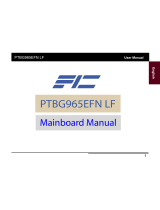Page is loading ...

FS15
MAINBOARD
MANUAL
DOC No.: M00702
Rev. : A1
Date : 3, 2001
Part No. : 25-11566-21
All manuals and user guides at all-guides.com
all-guides.com

i
Table of Contents
Table of Contents
Chapter 1 Overview
The FS15 Mainboard ..................................................................... 1-2
Package Checklist .......................................................................... 1-2
Main Features ................................................................................ 1-3
ACPI Ready ................................................................................... 1-5
FIC Unique Innovation for Users (NOVUS) -
Enhanced Mainboard Features and System Support ............................... 1-5
Chapter 2 Installation Procedures
Quick Reference (from Page 2-2 to 2-3) .......................................... 2-2
Mainboard Layout .................................................................... 2-2
1). Clear CMOS, Keyboard Power On Enable .................... 2-3
2). Front Panel Block Cable Connection ............................ 2-3
3). CPU Fan Installation .................................................... 2-3
1). Set System Jumpers .................................................................. 2-4
Keyboard Power On Enable: JP2 ....................................... 2-4
Onboard Audio Feature Disable: JP6 ................................ 2-4
Clear CMOS: JP7 ............................................................... 2-5
USB2 Wake Up Enable: JP8 ............................................... 2-5
2). Install RAM Modules ............................................................... 2-6
3). Install the CPU .......................................................................... 2-7
4). Install Expansion Cards ............................................................. 2-8
5). Connect Devices ....................................................................... 2-9
Floppy Diskette Drive Connector ..................................... 2-9
IDE Device Connectors ..................................................... 2-10
Infrared Connector ............................................................ 2-10
ATX Power Connector ...................................................... 2-11
CPU / AGP / Case Fan Connector ..................................... 2-11
System Case Fan Connector: SYS_FAN ........................... 2-12
CD Audio-In Connector .................................................... 2-12
Wake-On-LAN Connector ................................................. 2-12
Front Panel Block Connector: ........................................... 2-13
PS/2 Keyboard and Mouse Connector ............................. 2-14
Universal Serial Bus Connectors ....................................... 2-14
Serial Port Connectors ....................................................... 2-15
Printer Connector .............................................................. 2-15
All manuals and user guides at all-guides.com

ii
FS15 Mainboard Manual
Audio I/O Jacks ................................................................ 2-16
Game/MIDI Connector ...................................................... 2-16
Chapter 3 BIOS Setup
CMOS Setup Utility ....................................................................... 3-1
Standard CMOS Setup ................................................................... 3-2
Advanced BIOS Features .............................................................. 3-4
Advanced Chipset Features .......................................................... 3-7
Integrated Peripherals .................................................................... 3-8
Power Management Setup ............................................................. 3-14
PnP/PCI Configurations ................................................................. 3-18
PC Health Status ............................................................................ 3-19
Frequency/Voltage Control ............................................................ 3-20
Load Fail-Safe Defaults .................................................................. 3-21
Load Optimized Defaults ................................................................ 3-21
Supervisor/User Password ............................................................ 3-21
Save and Exit Setup ....................................................................... 3-22
Exit without Saving ........................................................................ 3-22
Quick Reference (Simplified Chinese) |||||||||||||SC-1
All manuals and user guides at all-guides.com

1 - 1
Overview
Overview
Chapter 1
The new ATX factor form, Socket 370 based, 1stMainboard FS15 supports a
full range of the latest generation Intel Pentium® III/Celeron and VIACyrix
III processors. Intels new Celeron and lightening fast Coppermine proces-
sors of up to 1GHz are supported with Front Side Bus speeds of 66/100/133
MHz. Built using the leading edge 0.18 micron technology the Intel FCPGA
Pentium®III processors provide a significant performance scaling boost over
previous Pentium®III processors.
The Intel 815EP accelerated Hub architecture provides onboard audio pro-
vided by the state of the art embedded codec. Support for the Ultra DMA/100
protocol and its high-speed interface further ensures that data transfer speeds
are improved, especially for long sequential transfers required by audio/visual
applications. This mainboard supports 3 DIMM sockets that allow total 512
MB by using 100/133 MHz 3.3V SDRAM.
The 1stMainboard FS15 comes with a versatile range of I/O features such as 2
serial ports, 1 parallel port, 1 PS/2 mouse and keyboard connector, 2 rear USB
connectors, 1 front USB pin header for 2 USB connectors, 1 media connector
(MIDI /game port, Line-in, Line-out and Mic-in). Ample expansion is available
through 6 PCIs, 1 CNR, and 1 AGP.
Other key features are Remote On/Off, Auto Power Failure Recovery, Key-
board /Mouse Power On, integrated temperature monitoring and system fan
control. Included also is CD Pro with enhanced drivers and the new CD Plus
package containing 9 bundled soft-ware solutions including Norton AntiVirus,
Ghost, Virtual Drive.
All manuals and user guides at all-guides.com

1 - 2
FS15 Mainboard Manual
The FS15 Mainboard
Package Checklist
If you discover any item below was damaged or lost, please contact your
vendor.
þ The mainboard þ This user manual
þ One FDD cable þ One ATA/66 cable
þ Two software CDs (CD Pro, CD Plus)
All manuals and user guides at all-guides.com

1 - 3
Overview
Main Features
■ Easy Installation
||BIOS with support for Plug and Play, auto detection of IDE hard drives,
||LS-120|drives, IDE ZIP drives, Windows 95, Windows 98, Windows ME,
||Windows NT, Windows 2000, |and OS/2.
■ Leading Edge Chipset
Intel 815EP provides integrated DRAM controllers with new Dynamic
Power Management Architecture (DPMA), concurrent PCI , and USB.
■ Versatile Main Memory Support
Accepts up to 512MB SDRAM using three DIMMs of 32, 64, 128, 256,
512MB with support for lightning-fast 3.3V SDRAM (100/133MHz).
■ CNR, AGP, and PCI Expansion Slots
One CNR, one AGP Bus expansion slot, and six PCI Bus expansion slots
provided the room to install a full range of add-on cards.
■ Onboard IrDA Connector
An IrDA connector for wireless infrared connections is available.
■ Flexible Processor Support
Onboard CPU socket supports:
Socket370 Platform for Intel® Celeron PPGA Processor 366-800MHz
Socket370 Platform for Intel® Coppermine FC-PGA Processor up to
1GHz
Socket370 Platform for VIA® Cyrix III Processor from 500 to 700* MHz
■ Enhanced PCI Bus Master IDE Controller with Ultra DMA 33/66/100
Support
Integrated Enhanced PCI Bus Master IDE controller features two dual-
channel connectors that up to four Enhanced IDE devices, including CD-
ROM and Tape Backup Drives, as well as Hard Disk Drives supporting
the new Ultra DMA 100 protocol. Standard PIO Mode 3, PIO Mode 4,
DMA Mode 2, DMA Mode 4, UltraDMA-100 Mode 5 devices are also
supported.
All manuals and user guides at all-guides.com
all-guides.com

1 - 4
FS15 Mainboard Manual
■ Integrated Audio Subsystem
Embedded audio features in the ICH2 with an integrated PCI audio con-
troller, DOS games compatible engine. The subsystem utilizes line-out,
line-in, and MIC mini-jack external jacks, one joystick port with MIDI
interface.
■■
■■
■ Super Multi Input/Output (I/O) Support
Integrated Plug and Play multi-I/O chipset features two high-speed UART
16550 compatible serial ports, one EPP/ECP capable parallel port, one
game port, and one FDD connector.
■■
■■
■ Convenient Rear Panel USB Connection Support
Two USB ports integrated in the rear I/O panel with two USB front panel
connections allow convenient and high-speed Plug and Play connec-
tions to the growing number of USB compliant peripheral devices on the
market.
■■
■■
■ Accelerated Graphics Port (AGP) Slot
The motherboard is installed one 32-bit AGP bus with a dedicated 66MHz/
133MHz path from the graphics card to the system memory offering much
greater bandwidth than the 32-bit PCI bus does. AGP enabled 3D graph-
ics cards can directly access main memory across this fast path instead of
using local memory. To make use of the improved AGP performance, the
motherboard should be installed with SDRAM type memory and the VGA
card and drivers should also be fully AGP compliant. Using Microsofts
Windows 98 and Windows 2000 which implement DirectDraw will allow
the system to take full use of AGPs benefits without the need to install
additional drivers.
■■
■■
■ Remote Ring and LAN Wake-Up Support
One LAN wake-up connector supports LAN cards equipped for remote
wake-up functionality; also, a BIOS feature allowing awakeness the sys-
tem while the ring signal via modem card.
All manuals and user guides at all-guides.com

1 - 5
Overview
FIC Unique Innovation for Users (NOVUS) -
Enhanced Mainboard Features and System Support
■■
■■
■ Logo Genie
A user friendly GUI supporting Windows 95/98 (not Windows 2000/NT/
ME), LogoGenie allows you to customize, create or select a Logo which
will be displayed when the system is booting.
NOTE:
1. LogoGenie supports Award BIOS only.
2. If you create a Logo file (.bmp) by LogoGenie, the file size must
||||be 640 x 464 x 256 colors.
ACPI Ready
This mainboard fully implements the new ACPI (Advanced Configuration and
Power Interface) 1.0B Hardware and BIOS requirement. If you install ACPI
aware of operating system, such as Windows 98, you fully utilized the power
saving under ACPI. (Windows ME/2000 Professional supports ACPI func-
tions.)
To enable this utility, please proceed as follows:
1. Insert CD Pro (4.2 or above). Select LogoGenie from the Menu and
follow the installation instructions.
2. After LogoGenie has been installed, go to Windows Start Box.
In Programs Menu, select LogoGenie 2.0, then select LogoGenie.
3. Press F1 to read Help file to understand how to use this software if
it is new to you.
■■
■■
■ Easy Key
Instead of completing the multi-layered BIOS setup process these 3 Easy
Key functions provide direct access to Sub-Menus when completing
BIOS settings adjustments.
Easy-Keys are as follows:
Ctrl + c: To enter clock settings menu.
Ctrl + p: To load Performance Default settings and restart.
Ctrl + f: To load Fail-Safe Default settings and restart.
All manuals and user guides at all-guides.com

1 - 6
FS15 Mainboard Manual
■■
■■
■ Overclock Partner
Should the system not start because clock speed settings have been
increased to a speed incompatible with the system, the Overclock Partner
allows you to reboot at system default settings, protecting hardware from
any damages.
Complete the following steps:
1. Turn the system off.
2. Restart while holding down the Insert key. It is important that the
Insert key is held down until the default clock speed is shown on
the POST screen.
3. Enter BIOS settings menu, and re-set clock speed desired or default.
All manuals and user guides at all-guides.com

2 - 1
Installation Procedures
Chapter 2
Installation Procedures
The mainboard has several user-adjustable jumpers on the board that allow you to
configure your system to suit your requirements. This chapter contains information
on the various jumper settings on your mainboard.
To set up your computer, you must complete the following steps:
■ Step 1 - Set system jumpers/switches
■ Step 2 - Install memory modules
■ Step 3 - Install the Central Processing Unit (CPU)
■ Step 4 - Install expansion cards
■ Step 5 - Connect ribbon cables, cabinet wires, and power supply
■ Step 6 - Set up BIOS software
■ Step 7 - Install supporting software tools
WARNING: Excessive torque may damage the mainboard. When
using an electric screwdriver on the mainboard, make sure that
the torque is set to the allowable range of 5.0 ~ 8.0kg/cm.
Mainboard components contain very delicate Integrated Circuit
(IC) chips. To prevent static electricity from harming any of the
mainboard’s sensitive components, you should follow the
following precautions whenever working on the computer:
1. Unplug the computer when working on the inside.
2. Hold components by the edges and try not to touch the IC
||||chips, leads, or circuitry.
3. Wear an anti-static wrist strap which fits around the wrist.
4. Place components on a grounded anti-static pad or on the bag
that came with the component whenever the components are
separated from the system.
All manuals and user guides at all-guides.com

2 - 2
FS15 Mainboard Manual
Mainboard Layout
Quick Reference (from Page 2-2 to 2-3)
All manuals and user guides at all-guides.com
all-guides.com

2 - 3
Installation Procedures
5). Front Panel Block Cable Connection
6). CPU Fan Installation
This connector is linked to the CPU fan. When the system is in power saving mode, the
CPU fan will turn off; when it reverts back to full on mode, the fan will turn back on.
Without sufficient air circulation, the CPU may overheat resulting in damage
to both the CPU and the mainboard.
Damage may occur to the mainboard and/or the CPU fan if these pins are
used incorrectly. These are not jumpers, do not place jumper caps over these
pins.
4).USB2 Wake Up: JP8
3). Clear CMOS: JP7
All manuals and user guides at all-guides.com

2 - 4
FS15 Mainboard Manual
1). Set System Jumpers
Keyboard Power On Enable: JP2
The jumper provides you with the capability to power on the system by simply
touching your keyboard or mouse. To enable this feature, you have to set this
jumper and the related BIOS feature, POWER ON FUNCTION, Page 3-11, that
introduced in Integrated Peripherals section in Chapter 3.
Onboard Audio Feature Disable: JP6
The jumper provides you with the capability to disable the onboard audio
function when you use another audio device, such as a sound card.
All manuals and user guides at all-guides.com

2 - 5
Installation Procedures
Clear CMOS: JP7
The CMOS RAM is powered by the onboard button cell battery. To clear the
RTC data: (1). Turn off your computer, (2). Move this jumper to Enable, (3).
Move the jumper back to Disable, (4). Turn on your computer, (5). Hold down
the Delete key during boot and enter BIOS Setup to re-enter user preferences.
USB2 Wake Up Enable: JP8
This jumper setting allows you to wake up the system by any activity of
external USB devices that connected with the USB2 connector once it set at
Enable.
All manuals and user guides at all-guides.com

2 - 6
FS15 Mainboard Manual
Press the clips with both hands to remove the DIMM.
2). Install Memory Modules
1. Locate the DIMM slots on the mainboard.
2. Install the DIMM straight down into the DIMM slot using both hands.
3. The clip on both ends of the DIMM slot will close up to hold the DIMM
in place when the DIMM reaches the slots bottom.
All manuals and user guides at all-guides.com

2 - 7
Installation Procedures
3). Install the CPU
The mainboard has built-in Switching Voltage Regulator to support CPU Vcore
autodetection. That is, It has the ability to detect and recognize the CPU
voltage, clock, ratio and enables users to set up the CPU frequency from the
BIOS Setup Screen. Users can adjust the frequency through Frequency /
Voltage Control of the BIOS Setup Screen.
To install the CPU, do the following:
1. Lift the lever on the side of the CPU socket.
2. Handle the chip by its edges and try not to touch any of the pins.
3. Place the CPU in the socket. The chip has two notches to correctly locate
the chip. Align two notches of the processor with the two triangular
marks on the socket. Do not force the chip. The CPU should slide easily
into the socket.
4. Swing the lever to the down position to lock the CPU in place.
5. Place the cooling fan with heatsink on top of the installed CPU.
All manuals and user guides at all-guides.com
all-guides.com

2 - 8
FS15 Mainboard Manual
4). Install Expansion Cards
This section describes how to connect an expansion card to one of your
systems expansion slots. Expansion cards are printed circuit boards that,
when connected to the mainboard, increase the capabilities of your system.
For example, expansion cards can provide video and sound capabilities. The
mainboard features one CNR, one AGP, and three PCI bus expansion slots.
CAUTION: Make sure to unplug the power supply when adding or
removing expansion cards or other system components. Failure to
do so may cause severe damage to both the mainboard and
expansioncards.
Always observe static electricity precautions.
Please read “Handling Precautions” at the start of this manual.
To install an expansion card, follow the steps below:
1. Remove the computer chassis cover and select an empty expansion
slot.
2. Remove the corresponding slot cover from the computer chassis.
Unscrew the mounting screw that secures the slot cover and pull
the slot cover out from the computer chassis. Keep the slot cover
mounting screw nearby.
All manuals and user guides at all-guides.com

2 - 9
Installation Procedures
5. Secure the board with the mounting screw removed in Step 2. Make
sure that the card has been placed evenly and completely into the
expansion slot.
6. Replace the computer systems cover.
7. Setup the BIOS if necessary.
8. Install the necessary software drivers for the expansion card.
3. Holding the edge of the peripheral card, carefully align the edge
connector with the expansion slot.
4. Push the card firmly into the slot. Push down on one end of the
expansion card, then the other. Use this rocking motion until the
addon card is firmly seated inside the expansion slot.
5). Connect Devices
Floppy Diskette Drive Connector
This connector provides the connection with your floppy disk drive.
The red stripe of the ribbon cable must be the same side with the Pin 1.
All manuals and user guides at all-guides.com

2 - 10
FS15 Mainboard Manual
IDE Device Connectors
These two connectors are used for your IDE hard disk drives, CD drives, LS-
120|drives, or IDE ZIP drives. The red stripe of the ribbon cable must be the
same side with the Pin 1.
Infrared Connector
These two 5-pin connectors are used to link with your IR devices to allow
transmission of data to another system that also supports the IR feature. This
module mounts to a small opening on system cases that support it.
All manuals and user guides at all-guides.com

2 - 11
Installation Procedures
ATX Power Connector
This 20-pin male block connector is connected to the ATX power supply. The
plug from the power supply will only insert in one orientation because of the
different hole sizes. Find the proper orientation and push down firmly making
sure that the pins are aligned.
CPU / AGP / Case Fan Connector
These connectors are linked to the cooling fans for CPU, AGP card and sys-
tem. When the system is in suspend mode, the fans will turn off; when it
reverts back to fullon mode, the fans will turn back on.
All manuals and user guides at all-guides.com
/