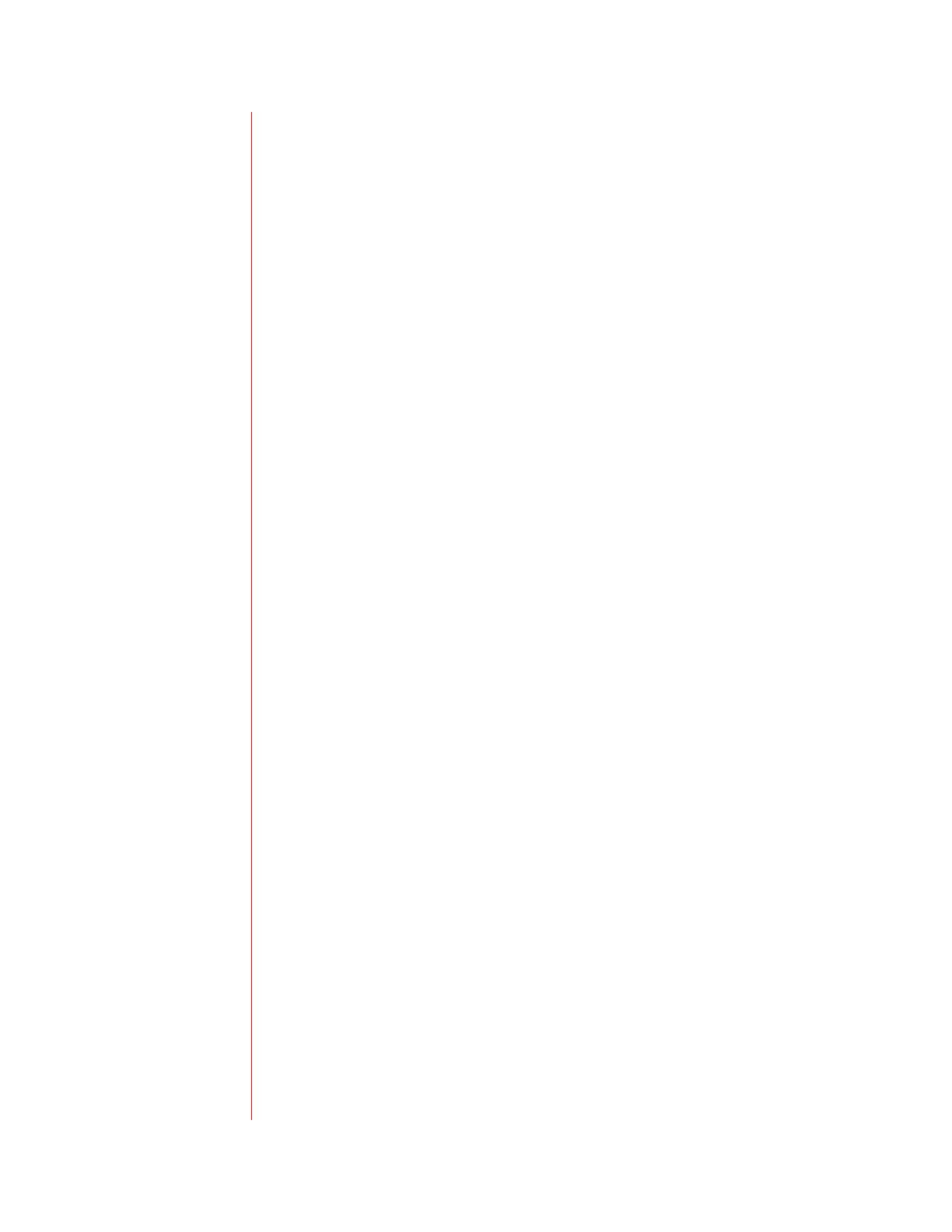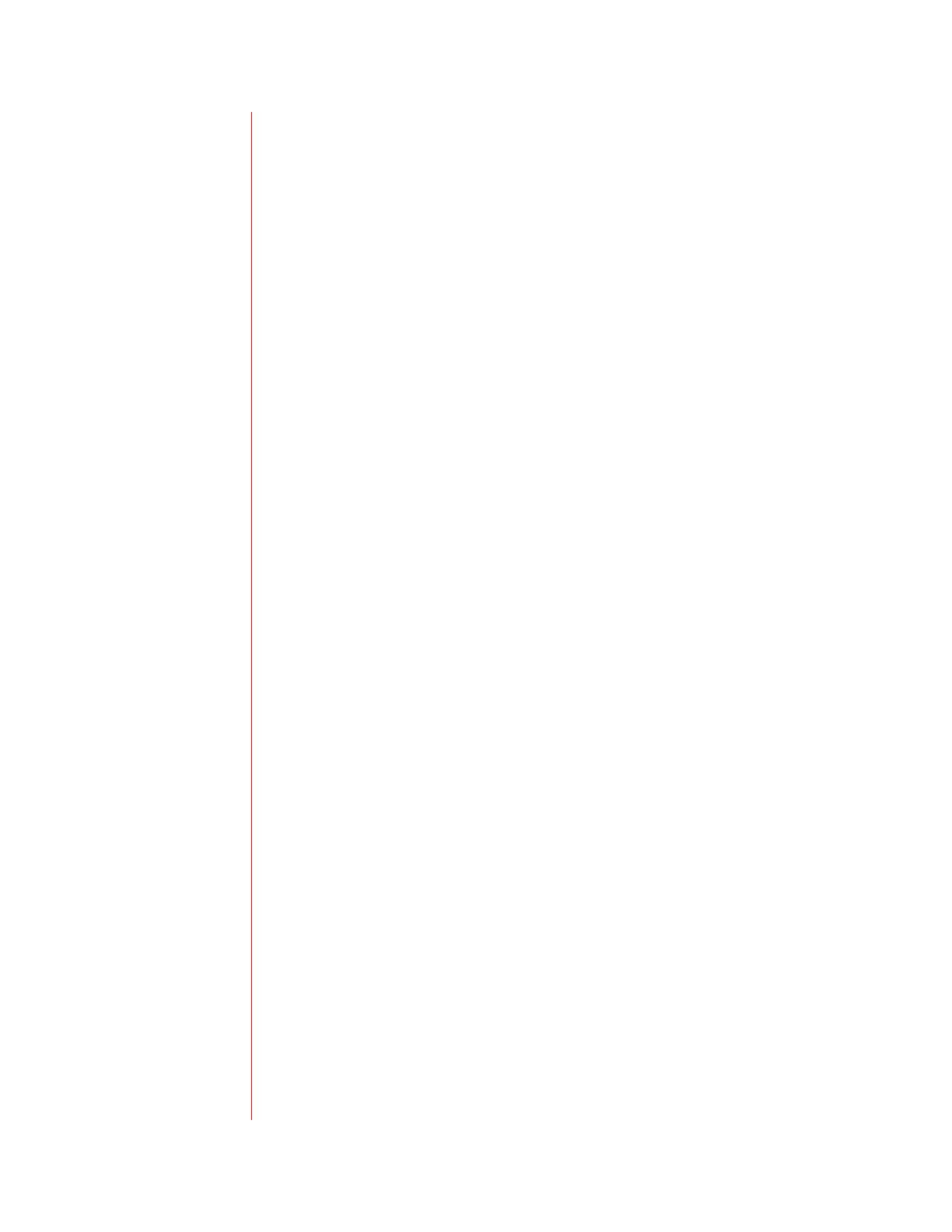
2
Table of Contents
INTRODUCTION.................................................................................... 4
INSTALLATION..................................................................................... 4
Connect the Network and Power Source..................................................................... 4
Power over Ethernet................................................................................................. 4
Connect the Network and Power Source..................................................................... 5
Attach the Base............................................................................................................ 5
FEATURES............................................................................................ 6
CONFIGURE BASIC SETTINGS........................................................... 9
Appearance of Date and Time..................................................................................... 9
Display Contrast........................................................................................................... 9
Backlight Intensity...................................................................................................... 10
Headset Memory Mode.............................................................................................. 10
Enable .................................................................................................................... 10
Activate................................................................................................................... 11
Type........................................................................................................................ 11
Ring Type................................................................................................................... 11
MANAGE CALL LISTS........................................................................ 12
MANAGE CONTACTS......................................................................... 12
Add a Contact Manually............................................................................................. 12
Add a Contact from a Call List................................................................................... 13
Edit a Contact............................................................................................................. 13
Search for a Contact.................................................................................................. 13
Delete a Contact........................................................................................................ 14
Assign a New Speed Dial Key................................................................................... 14
Assign/Edit Speed Dial .............................................................................................. 15
PLACE A CALL................................................................................... 15
Handset...................................................................................................................... 15
Hands-Free/Speakerphone........................................................................................ 16
Headset...................................................................................................................... 16
Call Lists..................................................................................................................... 16
ANSWER A CALL ............................................................................... 17
Answer When Not on Another Call............................................................................ 17
Answer Using the Handset..................................................................................... 17
Answer Using Hands-free/Speakerphone.............................................................. 17
Answer Using the Headset..................................................................................... 17
Answer When on Another Call................................................................................... 17
Single Line Key ...................................................................................................... 18
Multiple Line Keys.................................................................................................. 18
Shared Lines .......................................................................................................... 18