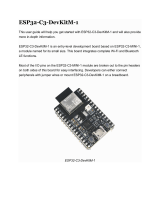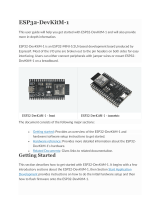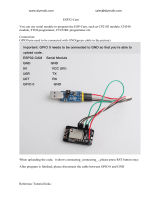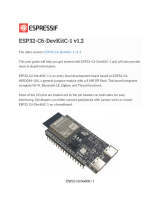Page is loading ...

Pmod ESP32 Reference Manual
The Digilent Pmod ESP32 features a radio with support for 802.11 b/g/n Wifi and dual-
mode Bluetooth. This module is perfect for connecting your FPGA or microcontroller
projects to your home network, the internet, or any bluetooth hardware. The Pmod
ESP32 contains a Tensilica Xtensa microprocessor, which can be operated in slave
mode with AT commands over a UART interface. Additionally, the Pmod ESP32 can be
operated in standalone mode and run custom applications. In slave mode, the module
can be configured as an access point to host a Wifi network, or a station to connect to
an existing network. Slave mode functionality over UART is made easy through the use
of a well documented AT command set. An additional UART port is provided on the top
of the module for system debugging and firmware flashing. Standalone mode gives the
user access to the full API and SDK provided by Espressif for operation through the use
of the Xtensa tool-chain. The Pmod ESP32 is a great and cost-effective way to add WiFi
and Bluetooth to any project.

Features
Full 801.22 b/g WiFi stack with support for TCP, UDP, and SSL connections
Connect to WiFi networks or broadcast your own. Act as a server or a client
Bluetooth v4.2 BR/EDR and BLE compatibility
One UART port for system debugging and application flashing
One programmable on-board LED
Two customizable GPIO pins
20.5 dBm output power at the antenna
User button for resetting the processor after a mode switch
User switch for toggling between UART and SPI communication
Low power sleep mode for battery powered applications
12-pin Pmod connector with SPI and UART interfaces
Specifications
Pinout Table Diagram
Pin Signal Description
1 RTS/SS UARTRequesttoSend/SPISlaveSelect
2 RXD/MOSI UARTReceiveData/SPIMasterOutSlaveIn
3 TXD/MISO UARTTransmitData/SPIMasterInSlaveOut
4 CTS/SCK UARTCleartoSend/SPIClock
5 GND PowerSupplyGround
6 VCC PowerSupply(3.3V/5V)
7 INT ConfigurableGPIO/IO2

Pin Signal Description
8 EN ResetEnable
9 SELECT UARTorSPIModeSelect
10 GPIO ConfigurableGPIO/IO32
11 GND PowerSupplyGround
12 VCC PowerSupply(3.3V/5V)
UART/SPI Clock Specifications
Parameter Min Typical Max Units
SPISerialClockFrequency 1 2000000 8800000 Hz
UARTSerialClockFrequency 80 115200 5000000 baud
Physical Dimensions
Length: 2.00 in. (5.08 cm)
Width: 0.80 in. (2.03 cm)
Functional Description
The Pmod ESP32 integrates WiFi and Bluetooth 4.2 solutions on a single chip along
with dual high performance cores and several peripherals. The ESP32 possesses the
ability to connect to an existing WiFi network or broadcast its own as an access point.

The Pmod ESP32 has the ability to operate in slave mode using the UART interface on
the top row of pins. In slave mode, the device responds to a specific set of AT
commands. More information about the AT command firmware can be found here: ESP
32 AT Source. The device comes pre-configured with the AT command firmware
installed. In slave mode, the SPI peripheral and the GPIOs on the bottom row are
unused.
The Pmod also has the ability to operate in stand alone mode. In stand alone mode, the
user can write custom applications for the ESP 32. Custom applications can interface
with the otherwise unused SPI peripheral and program the two GPIOs in the bottom row
of pins. To send the new application to the ESP32, the user can modify the switches
and use the UART that is connected to the J2 header to both flash and monitor the
device.
Switches
The Pmod ESP32 has two switches. SW1.1 controls whether the top row of the Pmod is
configured as a SPI interface or UART interface. When SW1.1 is set to “on”, the top row
of the Pmod is set as a SPI interface. Alternatively, when SW1.1 is set to “off”, the top
row of the Pmod is set as a UART interface.
SW1.2 controls whether the ESP32 boots into an application stored in memory or, on
power, waits to be flashed with a new application. When SW1.2 is set to “on”, on power,
the ESP 32 will go into a mode where it waits to be flashed with a new application.
When SW1.2 is set to “off”, the ESP 32 will boot and begin to run whatever application it
has stored in its memory.
The behavior of SW1.1 can be driven in software by using the “Select” pin (pin 9).
Driving pin 9 high will cause the Pmod to have UART functionality, regardless of the
value of SW1. Similarly, driving pin 9 low will cause the Pmod to have SPI functionality,
regardless of the value of SW1.1.
Reset Button
After flashing the device with a new application, or when switching between boot modes
specified by SW1.2, it will be necessary to reset the ESP32. A simple press of BTN1 will
cause the ESP32 to reset. Additionally, this can be accomplished in software by utilizing
the Enable pin (pin 8).
On-board LED
The Pmod ESP32 contains an on-board LED that can be directly programmed by the
user. The LED (LD0) is connected to IO12 on the ESP32. When using the AT firmware,
LD0 cannot be directly controlled by the user. However, LD0 can be programmed by
writing custom applications for, and flashing, the ESP32

AT Command (Slave) Mode
The Pmod ESP32 is delivered to users in slave mode. In slave mode, the top row of
pins are mapped to their UART functionality. It is important that switches SW1.1 and
SW1.2 are both in the “off” position when power is applied to the device. Once power
has been applied, the value of SW1.2 is arbitrary. However, SW1.1 must remain in the
“off” position during the duration of operation in slave mode.
In slave mode, commands of a specific format (referred to as AT commands hereafter)
are passed to the Pmod via the UART port on the top row of pins. The UART port on
the Pmod is initially set to function at 115200 baud with 8 data bits, 1 stop bit, and no
parity or hardware flow control. The settings of the UART port can be modified by using
specific AT commands later.
AT commands must always be followed by a carriage return and newline character, in
that order. For example, the AT command “AT” would be typed into the serial terminal
as “AT<CR><LF>”, where CR stands for carriage return and LF stands for line feed or
newline. If the carriage return or line feed are not included at the end of the command,
the Pmod will not respond to the command. The Pmod is initially set to echo back any
UART data it receives to the sender. Upon boot, when in slave mode, the Pmod will
send the word “ready” over the UART port.
A very sparse table of some AT commands is shown below. For the full list of supported
AT commands, please visit the official AT Command Set documentation, which is
provided by Espressif.
Carriage return and line feed bytes are omitted for clarity.
Command Behavior Example Response
AT Verifiesthat
thedeviceis
inATmode
andworking
AT OK
AT+RST Resetsthe
device
AT+RST OK
AT+GMR Checks
versioninfo
AT+GMR <AtVersionInfo>,<SDKversioninfo>,
<compiletime>

Command Behavior Example Response
AT+CWMODE SetstheWiFi
mode
AT+CWMODE=<mode> OK
AT+CWMODE Getsthe
WiFimode
AT+CWMODE? +CWMODE:<mode>
AT+CWJAP Connectsto
aWiFiaccess
point
AT+CWJAP=“some
network”,“some
password”
OKor+CWJAP:<error>
AT+CWJAP Getsinfo
about
connected
WiFiaccess
point
AT+CWJAP? +CWJAP:<ssid>,<bssid>,<channel>,<rssi >
AT+CWLAP Displays
information
about
available
networks
AT+CWLAP +CWLAP:<ecn>,<ssid>,<rssi>,<mac>,<channel>
Standalone Mode
The Pmod ESP32 features an Xtensa dual-core 32-bit LX5 microprocessor. The Pmod
is delivered to customers with the AT Instruction firmware pre-loaded onto it. However,
the user can write and put custom applications on the Pmod and operate the device
outside of slave mode.
Some reasons for this are:
Functionality and behavior are not limited by UART baud rate
The user would like to make use of the SPI peripheral
The user would like to make use of the programmable GPIOs and LED
The user wishes to use the SDK provided by Espressif rather than the AT command set

The user wishes to use components on the ESP32 such as PWM, ADC, DMA,
I2C, DAC, etc
The SDK provided by Espressif contains all the functionality of the AT command set in
slave mode, but with much more control of timing and operation, and with additional
control of peripherals that are not accessible in slave mode.
In order to write custom applications for the Pmod, a couple of tools are needed:
The Xtensa Toolchain
The Espressif ESP-IDF
Python
A USB-UART bridge device such as the Pmod USB UART
To get started with setting up the tools for building projects for the Pmod ESP32,
please reference the guide given by Espressif.
When connecting to the Pmod to flash a custom application to it, utilize the UART port
on top of the Pmod (J2), rather than the UART port broken out on the top row of pins.
Additionally, when flashing to the device, ensure that the device has been reset with
SW1.2 in the “on” position.
Quick Start
Prerequisites
A Pmod ESP32 with the out-of-box AT firmware
A serial terminal program such as minicom, screen, CoolTerm, or Putty
A UART controller for interfacing with the Pmod. This UART controller can be anything
like a Digilent FPGA board with a UART controller instantiated in the FPGA, or a
Raspberry Pi or BeagleBone Black.
The UART Controller TX line connected to pin 2
The UART Controller RX line connected to pin 3
A shared GND connection between the Pmod and your UART controller
3.3v Power connected to the Pmod
Step By Step
1. Make the hardware connections described above
2. Apply power to the Pmod ESP32
3. Note the port that the Pmod is connected to.
1. For Linux, this will be /dev/ttyUSB* or /dev/ttyS*
2. For MacOS, this will be /dev/tty.usbserial-***.
3. For Windows, this will be COM*

4. If you are using an FPGA as your UART controller, disregard this step, but if
there is more than one UART controller in your design, note which UART
controller is connected to the Pmod ESP32.
4. Set the serial terminal (Putty, Minicom, CoolTerm) to use 115200 baud with 8 data bits,
1 stop bit, no parity
5. Send the characters “AT” followed by the <CR> and <NL> characters. You may be able
to set your serial terminal software to automatically add the <CR> and <NL> characters
on the end of any transmission.
6. In your terminal, you should see the Pmod echo back your “AT” command to you and
also respond with “OK”
7. You are now set to send AT commands to your Pmod ESP32. Try to connect it to your
local wireless network by sending the command AT+CWJAP=“your network name”,“your
network password”.
https://reference.digilentinc.com/reference/pmod/pmodesp32/reference‐manual4‐4‐18
/