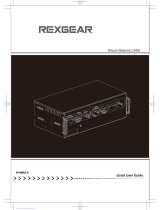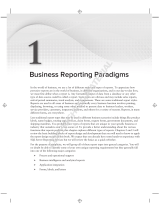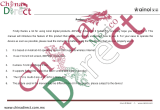Page is loading ...

Aurora
Automated File-based Quality Control System
User Manual
*P077111104*
077-1111-04


Aurora
Automated File-based Quality Control System
User Manual
www.tek.com
077-1111-04
This document supports software version 6.3.

Copyright
©
Tektronix. All rights reserved. Licensed software products are owned by Tektronix or its subsidiaries
or suppliers, and are protected by national copyright laws and international treaty provisions. Tektronix products
are covered by U.S. and foreign patents, issued and pending. Information in this publication supersedes that in all
previously published material. Specifications and price change privileges reserved.
TEKTRONIX and TEK are registered trademarks of Tektronix, Inc.
Aurora technical support
Aurora technical support is available on business days from 6:00 AM to 5:00 PM Pacific time and 9:00 AM to
5:00 PM Indian Standard time using the following numbers:
US/Canada toll-free 1-844-219-5329
India toll-free 1800 3000 4835
Russia toll-free 810800-22554411
United Kingdom 44 1344 39 2541
Europe
1
toll-free 00800-22554411
Alternatively, you can send an e-mail request for support to [email protected].
Contacting Tektronix
Tektronix, Inc.
14150 SW Karl Braun Drive
P.O. Box 500
Beaverton, OR 97077
USA
For product information, sales, service, and technical support:
■
In North America, call 1-800-833-9200.
■
Worldwide, visit www.tek.com to find contacts in your area.
1
Austria, Belgium, France, Germany, Ireland, Italy, Netherlands, Spain, Sweden, Switzerland, and UK.

Warranty
Tektronix warrants that this software product will conform to the specifications in the documentation provided
with the product, when used properly in the specified operating environment, for a period of three (3) months. The
warranty period begins on the date of shipment, except that if the program is installed by Tektronix, the warranty
period begins on the date of installation or one month after the date of shipment, whichever is earlier. If this
software product does not conform as warranted, Tektronix will provide remedial services as described in the
documentation provided with the product. Tektronix does not warrant that the functions contained in this software
product will meet Customer's requirements or that operation of the programs will be uninterrupted or error-free or
that all errors will be corrected.
In order to obtain service under this warranty, Customer must notify Tektronix of the defect before the expiration
of the warranty period and make suitable arrangements for such service in accordance with the instructions
received from Tektronix. If Tektronix is unable, within a reasonable time after receipt of such notice, to provide
remedial services, Customer may terminate the license for this software product and return this software product
and any associated materials to Tektronix for credit or refund.
This warranty shall not apply to any software product that has been modified or altered by Customer. Tektronix
shall not be obligated to furnish service under this warranty with respect to any software product a) that is used in
an operating environment other than that specified or in a manner inconsistent with the User's Manual and
documentation or b) when the software product has been integrated with other software if the result of such
integration increases the time or difficulty of analyzing or servicing the software product or the problems ascribed
to the software product.
THIS WARRANTY IS GIVEN BY TEKTRONIX WITH RESPECT TO THE PRODUCT IN LIEU OF ANY
OTHER WARRANTIES, EXPRESS OR IMPLIED. TEKTRONIX AND ITS VENDORS DISCLAIM ANY
IMPLIED WARRANTIES OF MERCHANTABILITY OR FITNESS FOR A PARTICULAR PURPOSE.
TEKTRONIX' RESPONSIBILITY TO PROVIDE REMEDIAL SERVICE WHEN SPECIFIED, REPLACE
DEFECTIVE MEDIA, OR REFUND CUSTOMER'S PAYMENT IS THE SOLE AND EXCLUSIVE REMEDY
PROVIDED TO CUSTOMER FOR BREACH OF THIS WARRANTY. TEKTRONIX AND ITS VENDORS
WILL NOT BE LIABLE FOR ANY INDIRECT, SPECIAL, INCIDENTAL, OR CONSEQUENTIAL
DAMAGES IRRESPECTIVE OF WHETHER TEKTRONIX OR THE VENDOR HAS ADVANCE NOTICE OF
THE POSSIBILITY OF SUCH DAMAGES.
[W9a – 15AUG04]


Table of Contents
Getting started
Installation ...................................................................................................................................... 1
Installation prerequisites ............................................................................................................ 1
How to install the Aurora software ........................................................................................... 1
How to install additional verification units on additional machines ......................................... 7
Activate the software license ..................................................................................................... 8
Aurora technical support ........................................................................................................... 9
Aurora software license upgrades ........................................................................................... 10
First time operation ....................................................................................................................... 11
Login as administrator ............................................................................................................. 11
Set up new users ...................................................................................................................... 11
Testuser login .......................................................................................................................... 12
Aurora tray application ............................................................................................................ 13
Log out of Aurora .................................................................................................................... 14
Before you start ............................................................................................................................ 15
File access permissions ........................................................................................................... 15
Test template customization .................................................................................................... 16
Audio service configuration .................................................................................................... 17
Operating basics
Product overview .......................................................................................................................... 19
Main user interface .................................................................................................................. 19
Tab descriptions ...................................................................................................................... 20
Optional features ..................................................................................................................... 21
Dashboard view ....................................................................................................................... 22
Dashboard job categories ........................................................................................................ 23
Dashboard columns and sorting .............................................................................................. 23
Dashboard buttons ................................................................................................................... 24
View older jobs ....................................................................................................................... 25
QC jobs ......................................................................................................................................... 26
Add new job tab ...................................................................................................................... 26
Aurora shell extension ............................................................................................................. 32
How to add jobs with referenced essence container files ........................................................ 33
How to add jobs for frame-wrapped sequence files ................................................................ 34
How to add jobs with the DXW generic container to group mono essence files .................... 34
Aurora Automated File-based Quality Control System User Manual i

Other job add methods ............................................................................................................ 35
Template Editor ............................................................................................................................ 36
File read .................................................................................................................................. 38
Default .................................................................................................................................... 40
Audio layout ........................................................................................................................... 42
QC tests .................................................................................................................................. 49
Template Manager ........................................................................................................................ 71
How to create templates or use default templates ........................................................................ 72
How to create a custom test template ...................................................................................... 73
Default templates ..................................................................................................................... 75
Smart Test plans ........................................................................................................................... 76
How to build a new Smart Test plan ....................................................................................... 76
How to use a Smart Test plan .................................................................................................. 78
How to import and export Smart Test plans ............................................................................ 78
How to import or export templates ............................................................................................... 79
How to import Aurora legacy templates ................................................................................. 80
Reports .......................................................................................................................................... 83
Options for accessing and viewing job reports ....................................................................... 83
How to understand a Job Report ............................................................................................. 84
Help files from the report ........................................................................................................ 87
How to open the file in Hydra Player from an error report location ....................................... 88
How to use the Hydra Review Bar to view results and edit QC events .................................. 88
How to print job reports .......................................................................................................... 90
How to automate the QC process ................................................................................................. 92
Hot folders-Watch folders ....................................................................................................... 92
Email notifications .................................................................................................................. 93
Application Programming Interface (API) .............................................................................. 94
Aurora analytics ............................................................................................................................ 95
Search ...................................................................................................................................... 95
Trends ...................................................................................................................................... 97
Result comparison ................................................................................................................... 98
Other Aurora settings .................................................................................................................... 99
Manage Credentials ............................................................................................................... 100
Automatic clean-up of old jobs ............................................................................................. 103
Growing file settings ............................................................................................................. 103
Manage multi-core testing (set CPU cores per VU) .............................................................. 103
Report Options ...................................................................................................................... 104
Set a quarantine file location ................................................................................................. 107
Change the browse control (file selector type) ...................................................................... 107
Table of Contents
ii Aurora Automated File-based Quality Control System User Manual

Check template compatibility for upgrades ........................................................................... 107
MD5 hash creation ................................................................................................................ 108
Sequence file settings ............................................................................................................ 108
Change how QC event locations are reported ....................................................................... 109
Toggle EBU test codes on-off ............................................................................................... 109
Analytics comparison settings ............................................................................................... 110
Analytics search index settings ............................................................................................. 110
Custom language setting ....................................................................................................... 110
Custom theme setting ............................................................................................................ 111
Decryption settings ................................................................................................................ 111
Event log data ........................................................................................................................ 112
LDAP settings ....................................................................................................................... 112
Multi-tenant mode ................................................................................................................. 113
Table of Contents
Aurora Automated File-based Quality Control System User Manual iii

Table of Contents
iv Aurora Automated File-based Quality Control System User Manual

Getting started
Installation
Installation prerequisites
Before installing the Aurora software, do the following:
■
Set your Power Plan to High Performance (Power Options in Control Panel).
■
Disable CPU/Core Parking options in Windows (a free utility to perform this
operation is located here).
■
Disable User Account Control (if possible in your environment).
■
Open the firewall port necessary to ‘Allow Incoming HTTP Traffic’ on the
default HTTP ports (Windows Firewall disables this or has this rule set to
‘Not Set’ by default).
How to install the Aurora
software
Perform the following steps to install the Aurora software.
1. The several components of the Aurora software suite are as follows:
a. Aurora Controller: This component runs as a Windows Service (Aurora
Master Controller), and includes IIS registration to host the web GUI and
API service. This component is only installed with the Full Application
option.
b. Aurora Verification Unit: This component runs as both a Windows
Service (Aurora Slave Controller) and an executable (VU.exe) and is the
main QC engine. This component is installed with both the Full
Application and with the Add-On VU options.
c. Aurora Tray: This component monitors a hot folder and service status
and is installed only with the Full Application option.
d. Aurora Shell Extension: This optional component is downloaded
separately from the Aurora installer, and allows client machines to add
jobs to the Aurora queue from Windows Explorer.
e. Java: This optional component is downloaded separately from the
Aurora installer and is necessary only on client machines that want to use
the client-side browse control (by default, the Aurora’s web GUI will
uses server-side browse control). Java installation procedure is fairly
straightforward, as no options are needed.
f. SOAP API Demo & Documentation: These are the WSDL and sample
C# project to exercise the API as a guide for integration of Aurora into
Aurora Automated File-based Quality Control System User Manual 1

higher level processes. They are installed at c:\Program Files\Tektronix
\Aurora in a ZIP file during the Full Application option.
g. Hydra Player: Aurora Professional VU and Premium products include a
Hydra Player license, which is downloaded separately from the Aurora
installer. Hydra can play any asset that Aurora can test, and Aurora report
thumbnails are linked to open container files at error locations directly in
Hydra. Hydra player installation is covered in the Hydra player manual.
2. Turn off Windows User Account Control. Installation can continue with it on
but we recommend it be turned off.
3. Run Setup.exe.
CAUTION. If you are installing on Windows 8 or Server 2012, right-click
setup.exe and select Run as Administrator.
Getting started
2 Aurora Automated File-based Quality Control System User Manual

4. The following screen will appear, and is required that you accept the license
terms by selecting the I agree check box to continue installation. You can
open and save the license terms as a PDF file from the license agreement
screen.
5. After agreeing to the terms of the EULA and clicking Next, you will be asked
to select an installation profile. Selecting “Full Application” will install the
controller and verification units on the same machine (you can always use
verification units installed anywhere on your network). Selecting “Add-on
Verification Unit” will install only the verification units (this option will
prompt you for the location of your controller server, so you must run Full
Application install first on a separate computer). Select your desired option
and click “Next.” If you are installing the Full Application, continue this
process. Otherwise, for Add-On Verification Unit installs, proceed to that
section.
Getting started
Aurora Automated File-based Quality Control System User Manual 3

6. The following configuration screen will appear:
■
Install To: Browse to the location where you would like to install Aurora
or just use the default location. C:\Program Files\Tektronix\Aurora for
64-bit operating systems
■
Install Default Templates: Check box to install a set of pre-configured
templates.
■
Advanced Options: Click to see advanced options.
■
Report: Enter the path to the folder where Aurora will save job reports.
The default location is: C:\inetpub\wwwroot\Aurora\Report.
■
Database connection string: The database connection string displays
here. The default should be enough for most systems. For assistance,
contact Tektronix Technical Support.
■
Temp: Enter the path for the working directory. This is the temporary
location of your report while the job is in progress. The default path is
typically used.
■
Click Save when finished.
7. Click Next to begin installation.
Getting started
4 Aurora Automated File-based Quality Control System User Manual

8. Services Authentication: This step is CRITICAL. Aurora services must
have authentication to reach the path your files for QC are stored at.:
Services Authentication: Enter the domain\user or machinename\local user
and password to allow the Aurora Controller and Aurora Verifier services to
access files on your network. Leave the fields empty to log-on with the
LocalSystem account.
Click Next when finished.
9. All necessary prerequisites are installed in addition to the Aurora software.
The setup wizard displays a progress window showing the status of the
installation processes.
Getting started
Aurora Automated File-based Quality Control System User Manual 5

10. Once the initial installation is complete, restart the workstation. Subsequent
upgrades or updates will not require a restart:
NOTE. User Account Control may prevent the Aurora installer from installing
certain components. We highly recommend you turn User Account Control
OFF (from Control Panel/Users) for the machine running Aurora. If any
components fail installation, you may attempt to install these from C:
\Program Files\Tektronix\Aurora\Pre-requisites. If you still have problems
installing components with User Account Control turned on, please contact
Tektronix Technical Support.
11. Open a web browser on the local machine and go to http://localhost/Aurora/
(or from a remote computer, open a web browser and go to http://
[Aurora_Machine_IP_Address]/Aurora.
12. Enter admin as the login and password for your Aurora evaluation.
13. Configure your license received from Tektronix fulfillment using the process
found here.
14. You are now ready to begin using Aurora. Create a template and add a job to
get started. If you have any questions please contact Tektronix Technical
Support.
Getting started
6 Aurora Automated File-based Quality Control System User Manual

How to install additional
verification units on
additional machines
Installing additional verification units on additional machines is similar to
installing Aurora on your controller machine.
1. Select Additional Verification Unit (VU).
2. The next step asks you for the IP address of the master controller machine, so
that setup can configure the master controller to use the verification units on
the remote machine.
3. After installing the majority of components, the Aurora installer will check
the status of your license. If you do not have an Aurora license present, it will
prompt you for a license key, which you should have received from
Tektronix fulfillment. You can configure the license using the Settings tab of
the Aurora web GUI from the master controller machine.
Getting started
Aurora Automated File-based Quality Control System User Manual 7

4. The Aurora installer will take care of everything else. To confirm that
everything is setup correctly, browse to the Aurora application on your
master machine and check that the total number of VUs is as you expect by
clicking on System Information in the top right (this number must include the
number of VUs on the controller machine plus the number of VUs on your
new add-on machine).
If it does not, check the Settings page (under Options) to be sure that the add-
on machine is correctly listed.
Activate the software
license
1. License configuration: From the Web GUI click the Options tab and select
Settings. Expand the Manage License section.
2. Online activation (trials or commercial licenses): Enter the 28-character
license key provided by Tektronix fulfillment (include dashes) and click the
Activate button in the Activate section.
3. Offline Trial activation: Enter the 380-character offline activation key
provided by Tektronix fulfillment, and then click the Activate button under
the Activate section. It is not necessary to use the Offline request button for
an offline trial.
Getting started
8 Aurora Automated File-based Quality Control System User Manual

4. Offline Commercial License activation: Enter the 28-character license key
provided by Tektronix fulfillment (include dashes) and click Request under
the Offline Request heading. Save the resulting file to your computer and
send that file to [email protected]. You will receive a response
file, which you will need to Browse to under the Offline Activation heading,
and then click the Activate button in that section.
5. Upon successful license activation the “License Status” section will display
the number of days remaining if you are using a trial license or the
Commercial License state if using that type of license.
Aurora technical support
Aurora technical support is available on business days from 6:00 AM to 5:00 PM
Pacific time and 9:00 AM to 5:00 PM Indian Standard time using the following
numbers:
US/Canada toll-free 1-844-219-5329
India toll-free 1800 3000 4835
Russia toll-free 810800-22554411
United Kingdom 44 1344 39 2541
Europe
toll-free 00800-22554411
Alternatively, you can send an email request for support to
Austria, Belgium, France, Germany, Ireland, Italy, Netherlands, Spain, Sweden, Switzerland, and UK.
Getting started
Aurora Automated File-based Quality Control System User Manual 9

Aurora software license
upgrades
When you want to upgrade your Aurora software license, you will need to
provide Tektronix with information about your existing Aurora system as
described in the following procedure.
To upgrade the license for Aurora, do the following:
1. Click System Information, on the top right of the home page. Make a note
of the Version and SKU values or capture a screenshot of the System
Information window.
2. Click Options > Settings > Manage License. Make a note of the License
Key string or capture a screenshot of the Manage License window.
3. When you are ready to order an upgrade to your Aurora system, send the two
screenshots or send the software version number, SKU value, and license key
string to a Tektronix sales representative.
Getting started
10 Aurora Automated File-based Quality Control System User Manual
/