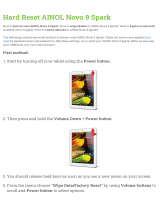Page is loading ...

novo 8 Basic -1- www.ainol.com
www.chinadirect.com.mx
Preface
Firstly thanks a lot for using Ainol digital products--NOVO 7 Advanced II Tablet PC, sincerely hope you can enjoy it. This
manual will introduce the feature of this product that allows you to fully understand how to use it. For your ease to operate the
device as soon as possible, please read the instructions before using the machine so that you can properly use it!
1. It is based on Android 4.0 operating system that supports wireless Internet.
2. It use 7.0-inch lcd screen, 800*480
r
e
sol
u
tion.
3. Camera:
F
r
on
t
2.0 Mega
Pi
xel.
4. It supports five points capacitive touch screen and button operation.
5. The CPU is
multi-Core
A10; GPU is
M
al
i
-
400
.
6. The picture used in the manual may be different from UI in the device, please subject to the device!

novo 7 Aurora -2 www.ainol.com
www.chinadirect.com.mx
Content
P
r
e
f
ac
e
..................................................................................
..01
Keystroke
Ope
ration
....................................................................
04
N
o
t
e
................................................
..............................
0
7
Basic
Ope
ration
..............................................................................
08
E
m
a
il
s
............................................................................
11
H
D
M
e
d
i
a
Pl
a
y
e
r
.
.
.
.
.
.
.
.
.
.
.
.
.
.
.
.
.
.
.
.
.
.
.
.
.
.
.
.
.
.
.
.
.
.
.
.
.
.
.
.
.
.
.
.
.
.
.
.
.
.
.
11
Calculator........................................................................
....12
Calendar
.........
...............................
.................................
15
S
e
tt
i
n
g
............................................................................
15
Clock
..........................................................................
...18
TF card
............................................................................
26
Mobile storage
function
..................................................................
27
USB
Recharging..
..............................................................
28
FA
Q
..
.
.
.
..
.
.
.
..
.
.
.
.
.
.
.
..
.
..
.
.
.
.
.
..
.
.
.
..
.
.
..
.
.
.
..
.
.
.
..
.
.
..
.
.
.
.
.
..
.
.
.
..
.
.
..
.
.
.
..
.
.
29
Product
specification
...................................................................
30

novo 7 Aurora -3 www.ainol.com
www.chinadirect.com.mx
Accessories: If there is any change, we will advise

novo 7 Aurora -4 www.ainol.com
www.chinadirect.com.mx
1. Keystroke Operation

novo 7 Aurora -5 www.ainol.com
www.chinadirect.com.mx
7.0 inch LCD HD screen, 800*480
r
esol
u
tion
Support Android 4.0 operating system;
Support APK application and installation
Support 1080P full HD format video play;
Support G-Sensor for screen rotation function;
Support IR remote control operation;
Support audio play format:MP3, WAV, (APE, FLAC, AAC, OGG need to install third-party
software);
Support TF card, capacity is 2GB-4GB-8GB-16GB;
Support multi-format video play;
Support JPG, BMP, PNG, GIF format picture browsing;
Built-in microphone, can support ultra-long recording;
Energy-saving setting, brightness freely adjustable, can set up automatic shutdown;
Support and compatible for WIN2000, WINXP, VISTA, WIN7 system;
Support e-book and bookmark functions;
Support firmware upgrade;
Support multi-task, can read eBook while listening to music

novo 7 Aurora -6 www.ainol.com
www.chinadirect.com.mx
Ⅱ. Note
This manual contains important safety measures and information to use the product correctly. In order to avoid
using improperly, please read the manual carefully before using it.
Never use the device in extremely cold, hot, dusty and moist environment
Please avoid the device falling down, being hit strongly and suffering severe vibration.
Otherwise, it would lead to the damage or abnormal display of the TFT Screen. The user is responsible with
the damage in this circumstance.
Battery life will vary as the conditions and environment in use
Please charge the battery in time if any following conditions:
A. The system warns that the power is low
B. There is no respond when operating the
keys
When the device is formatting, uploading or downloading documents do not disconnect it suddenly.
Otherwise it will probably lead to player failure. We are not responsible for any document losses
incurred by damage and repair the machine or other reasons. Please use it as the manual and copy
the important data in time. If you have any questions, please connect to the dealer. Do not
disassemble the machine independently. Otherwise, you will lose the warranty that our company is
committed to. The user will be responsible for the entire problem caused by disassembling the
machine without permission.

novo 7 Aurora -7 www.ainol.com
www.chinadirect.com.mx
Because the difference of calculating the capacity, the player system firmware and FLASH
memory FAT partition table should occupy a certain space. There might be some discrepancies
between the memory capacity marked on the logo and the memory capacity connected to PC,
which depend on the firmware version and FLASH category used by the tablet.
At present, there are many viruses in the computer. It is easy to damage the local documents and
firmware by the virus. Please strengthen the prevention. If it is infective which cause the failure of
the tablet. Please upgrade the firmware in the computer after you ensure that it has no virus, and
then format it to solve the problem.
The product performance and functionality may be different with different version of software.
We’ll not give further notice. The company reserves the right to improve the product.

novo 7 Aurora -8 www.ainol.com
www.chinadirect.com.mx
Ⅲ Basic Operation
Power On/ OFF
Power On: In the turn-off status, press the power button for 3 seconds, the unit will enter the main interface after the boot.
(Slightly longer boot time, please be patient).
Power Off: In the power-on status, press the power button for 3 seconds, the pop-up interface, select "Shut Down" option
to shutdown, otherwise click "cancel" option; press the power button to close screen, press again to open screen, drag lock
up can unlock and return to the main interface.

novo 7 Aurora -9 www.ainol.com
www.chinadirect.com.mx
Main Screen Button operation:
Main Interface
oper
a
tio
n:
: enter
the
main
sc
r
ee
n
: check the check the history record
: Return to main Interface from any Interface
: Return to last layer
Clicking at any
point
in the
center
of
the
main
interface
can set he
wall
p
ape
r
.
Wireless
Internet
f
unct
io
n
:
click on "Google search" in
the
main
in
t
er
f
ace
,
then input the contents
with
the
pop
-
u
p
keyboard
input. After
the input
is
complete,
click
to enter
website. Click the on main screen or
the
menu
bu
tt
on
on the device,
the
below interface will
displ
ay:

novo 7 Aurora -10 www.ainol.com
www.chinadirect.com.mx
Main Function menu
operatio
n:
Click this
function bu
tt
on
,
full-featured pop-up
menu, such as
b
elow
:
This
window
shows all the features of the machine icon, click on any icon
to
access the
relevant function
in
t
er
f
ace,
click on the main
interface
key
to return to
the main
in
te
r
f
ace.

novo 7 Aurora -11 www.ainol.com
www.chinadirect.com.mx
Emails
o send and receive emails. (Require
to register
a
google
accou
n
t)

novo 7 Aurora -12 www.ainol.com
www.chinadirect.com.mx
Calculator
In the main menu interface, click the "calculator" option, you can enter the calculator display screen, click on the numbers and
operators, can be "add, subtract, multiply, divide,"
Browser
Under the main menu, click “Browser" to enter into the internet interface. The default home page of this device is “Google”.
Click “website column” to pop up the keyboard for new website address; Click “content column " to pop up to pop up the keyboard
for new searching content.

novo 7 Aurora -13 www.ainol.com
www.chinadirect.com.mx
check webpag
bo
ok
mark
,
history
record an
d
Saved
we
bp
age
enter
the
interface of browser
se
tt
ing
pop up
the keyboard
for searching
c
on
t
ent
add
the
current webpage as
bo
ok
ma
rk
Click icon to hide the keyboard after puting in the website, click
to enter the webpage.
please click icon or the menu button on the unit when browsing the
webpagem, the operation menu will pop up as below:

novo 7 Aurora -14 www.ainol.com
www.chinadirect.com.mx
Click” refresh” to refresh the current w
e
bp
age
Calendar
In the main menu screen click "calendar" option, you can have access to the
calendar display, then view or set it
Setting
Under the main menu click the “setting “option can enter the system menu
setting
interface

novo 7 Aurora -15 www.ainol.com
www.chinadirect.com.mx
1. Wireless and
n
et
work
Wi
-
F
i: turn
on/off
WI
-
FI
Click “scan” to scan all the WIFI networks available
within
the
ran
g
e
Click” add network” to pop up
Diaglog
box. User can add the aimed network to the WIFI network list
af
t
e
r
setting the
network
SSID
and
the
security. Click on any
n
e
tw
ork
,
pass
the
safety test
(input the
wireless
p
asswo
r
d)
,
and then click “
connect”to
set this network as current online
network
.
Click to pop up “advanced settings interface” for advanced setting
Flow status: check
the
flow
s
tat
us
More: set air mode,VPN and
mobile n
e
tw
ork

novo 7 Aurora -16 www.ainol.com
www.chinadirect.com.mx
2.
D
evice:
Sound: This can be set into the silent mode, volume, notification tone, key Sound, screen locked tone
Display: Enter this to set the screen brightness, automatically rotate screen, wallpapter,
Memory: User can tap to view the internal memory, SD card capacity, free space and relevant operations.
Battery: Click to check the batery status
Application: check all the apps in the unit which is download or in operation.
3. Personal
Settin
g
Accounts and synchronization: Set the background data automatically synchronize
The location: Set the google location service and google searching
Security: set screen unlock pattern, password and unit Management
The language and keyboard: The system can set the language, input methods, keyboard and mouse.
Save document and reset: The user can save personal document and restore the machine to factory state.
4.
S
ys
tem
The date and time: User can set to automatically gain the data and time from the network, and can also manually set the date /

novo 7 Aurora -17 www.ainol.com
www.chinadirect.com.mx
time zone / time / format.
Auxiliary function: Click to set the Auxiliary functions
Developer choice: enter into the develop choice
About this tab: View state of the machine, electricity usage, legal information, hardware type, firmware version of MID and internal
version.
Colck
In the main menu interface, click the "clock" option, enter the clock Interface.
Click any point on the screen to adjust the brightness of the screen
click”almarm setting” to add alarm f
unct
io
n

novo 7 Aurora -18 www.ainol.com
www.chinadirect.com.mx
Search
Under the main menu click the “search” into the following interface
Under
the
searching
in
t
e
r
f
ace,
Click
to
pop up
setting
In
t
er
f
ace,
then
se
t
searching
network
and apps.
Audio Record
Under the state of main menu, select “Record” option, enter into the Record interface . Click button to start record; Click
button to stop record and save it; click to display current recording file. New

novo 7 Aurora -19 www.ainol.com
www.chinadirect.com.mx
ⅫⅡ.File
Ma
nage
ment
In the "File
Manager", it
list show all
the
files in
the internal memory
and SD Card. Click
to
enter one layer by
one
layer, which list
the
files under the current
f
old
er
.
check
the
files
stored
in
the
internal
m
em
or
y
ch
ec
k
the
files in
the
SD
Car
d
check all
the
p
h
oto
s
check all v
ideos
return
to
previous la
yer

novo 7 Aurora -20 www.ainol.com
www.chinadirect.com.mx
App
Ins
t
a
ller
This device
supports
APK
in
st
alla
tion
,
un
in
stall
ation
.
Click any APK in the File
Management to
access
installation
In
t
er
f
ace.
installing
t
h
is
APK.
Uninstall
the
Camera
In the main menu
i
n
t
er
f
ace
,
click
the
"camera"
optio
n
,
you can enter the camera
i
nte
r
f
ac
e
/